NotificationController.dll Missing: How to Fix It
Performing a system restore should fix this issue quickly
4 min. read
Updated on
Read our disclosure page to find out how can you help Windows Report sustain the editorial team. Read more
Key notes
- The NotificationController.dll missing error can be due to faulty or corrupt system files.
- A simple yet surefire method to fix this issue is to run a quick SFC scan.
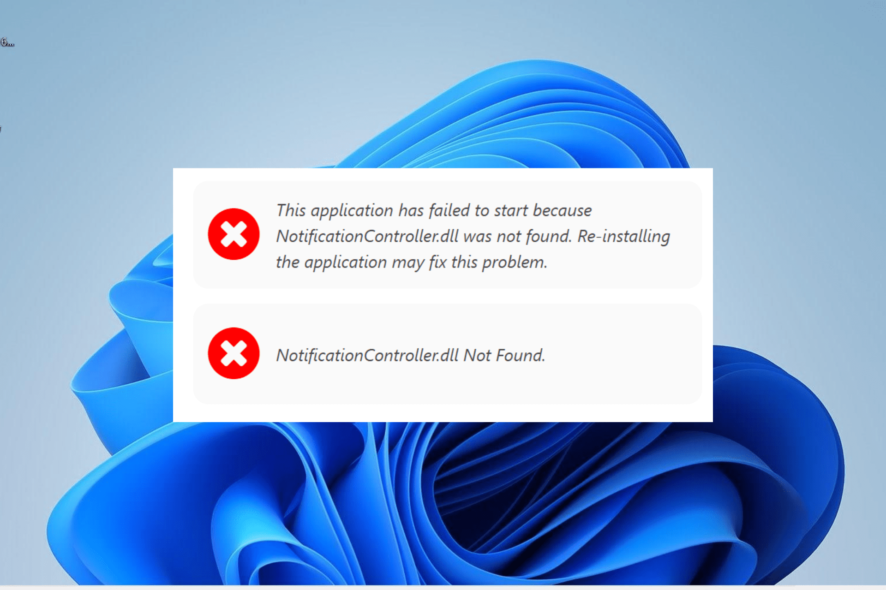
NotificationController.dll is one of the important system files that make apps functional on the Windows operating system. However, it is not without its troubles, with some users reporting a NotificationController missing error message.
If you are also dealing with this issue, this guide will show you how to fix it, irrespective of the cause.
Why is NotificationController.dll missing?
Listed below are some of the potential reasons why this essential DLL file is missing on Windows 10 or 11:
- Outdated PC: In some cases, this error message can be due to an outdated operating system. You can fix this by updating your PC.
- Faulty system files: If the NotificationController.dll DLL file is missing on Windows 11, it might be because of corrupt system files. The solution to this is to repair and restore these files.
- Recent changes made: Sometimes, this issue can be due to a recent change made to your PC. What you need to do in this case is to perform a system restore.
How can I fix the NotificationController.dll missing error?
1. Use a dedicated DLL fixer
System DLL files like NotificationController.dll are essential to how apps operate on your PC. So, you need to be careful when fixing issues concerning them.
To prevent further issues, we recommend using one of the best DLL repair tools to fix this file instead of downloading it from a third-party website.
2. Update your PC
- Press the Windows key + I to launch the Settings app and select Windows Update in the left pane.
- Next, click the Check for updates button in the right pane.
- Finally, download and install the available updates, including the optional ones and restart your PC.
An outdated PC is prone to all sorts of issues and could cause this NotificationController.dll missing error. Hence, you need to ensure your PC is updated to the latest available version.
3. Reinstall the faulty app
- Press the Windows key, type control, and click Control Panel.
- Choose Uninstall a program under Programs.
- Now, right-click the faulty program and select the Uninstall option.
- Finally, go to the official website to reinstall the program.
Sometimes, the NotificationController.dll missing error message can be down to issues with the app you are trying to open. To fix this, you need to uninstall the app and reinstall it from the official source.
4. Run an SFC scan
- Press the Windows + S key, type cmd, and select Run as administrator under Command Prompt.
- Type the command below and press Enter to run it:
sfc /scannow - Finally, wait for the command to finish running and restart your PC.
In some cases, the NotificationController.dll missing can be caused by broken or faulty system files. Running the command above will help repair and restore these files.
5. Perform a system restore
- Press the Windows key + R, type rstrui.exe, and press Enter.
- Click Next on the new page.
- Now, choose your ideal restore point and click the Next button.
- Finally, click Finish and follow the onscreen instructions to complete the process.
If the solutions above fail to fix the NotificationController.dll missing error, the last resort is to restore your PC to a point where everything is working well. This will undo the changes you might have made that are causing the issue
There you have everything you need to fix the NotificationController.dll missing issue. All you now need to do is to follow the instructions carefully, and things should be back to normal.
In the same vein, if you are facing other issues like adbwinapi.dll not found, check our detailed guide to fix it.
Feel free to let us know the solution that helped you solve the problem in the comments below.
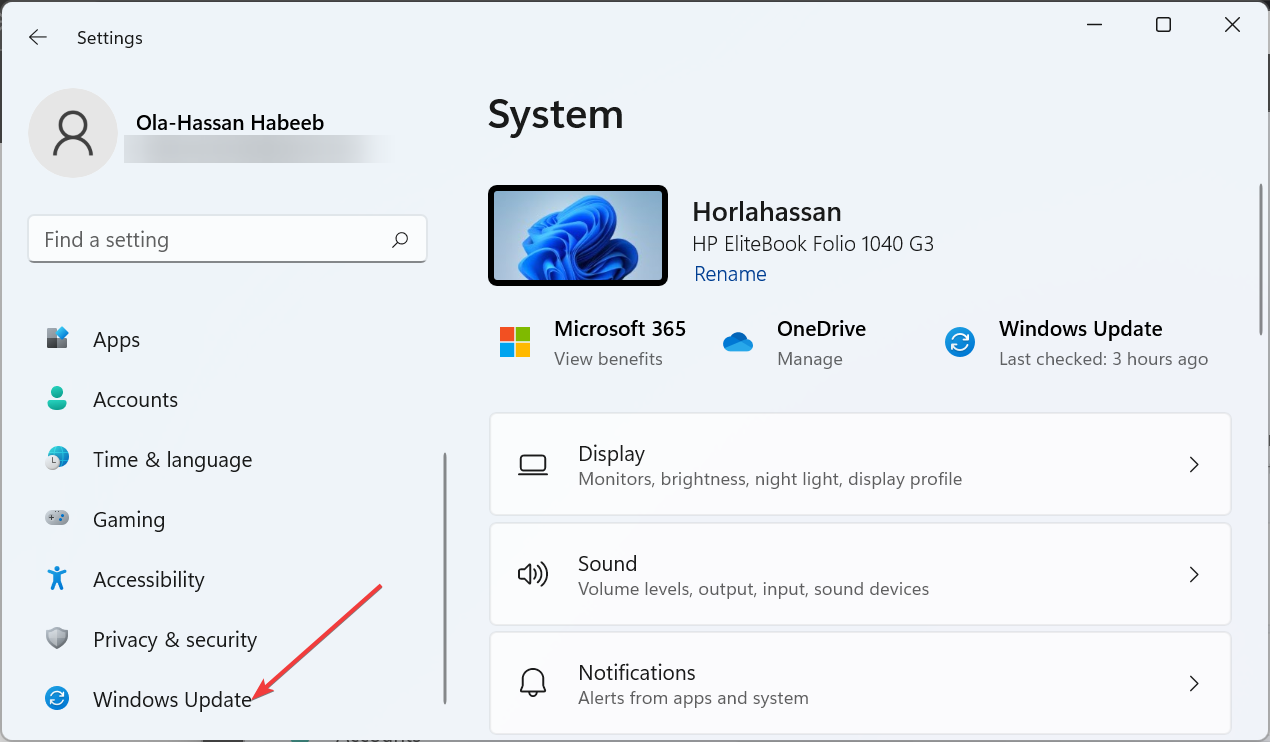
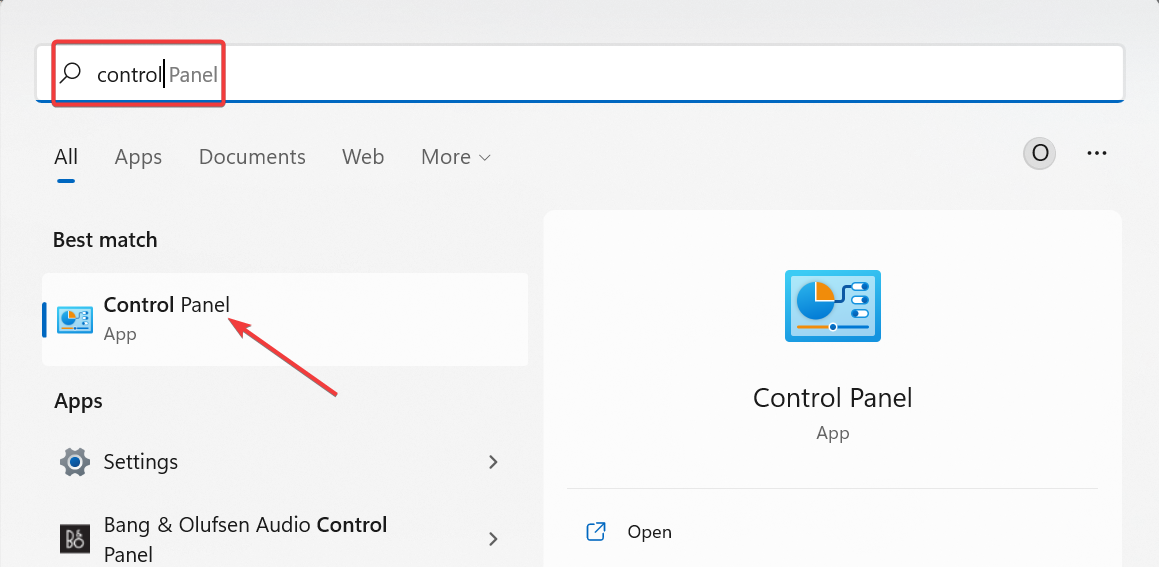
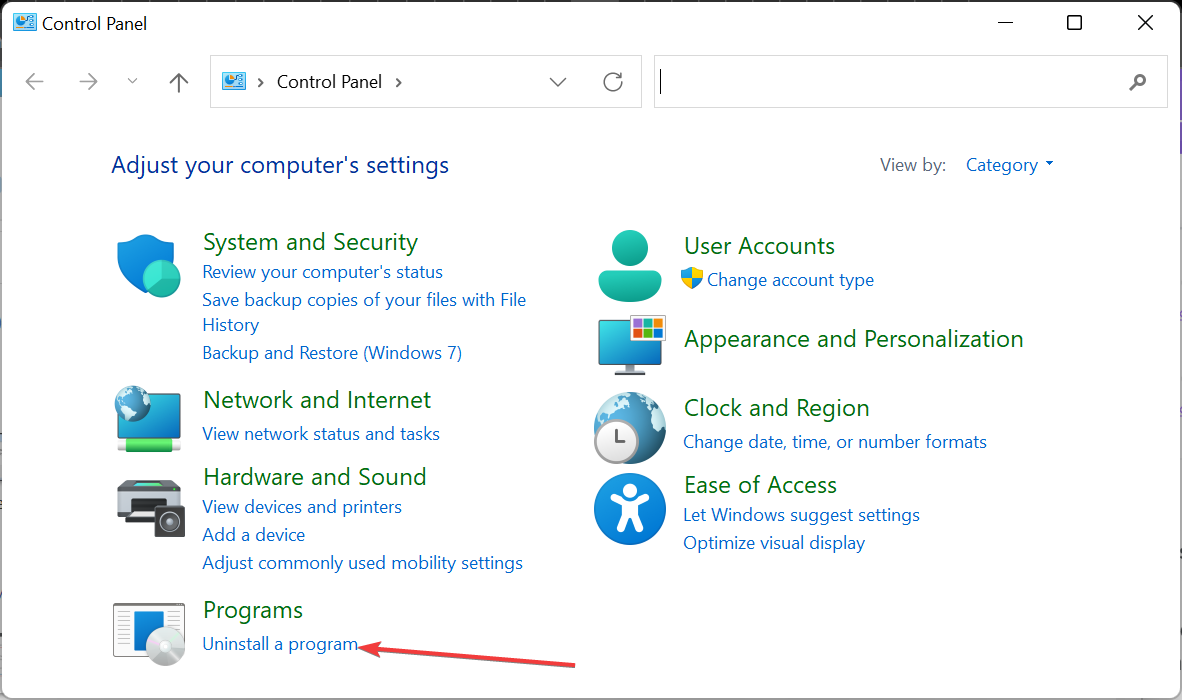
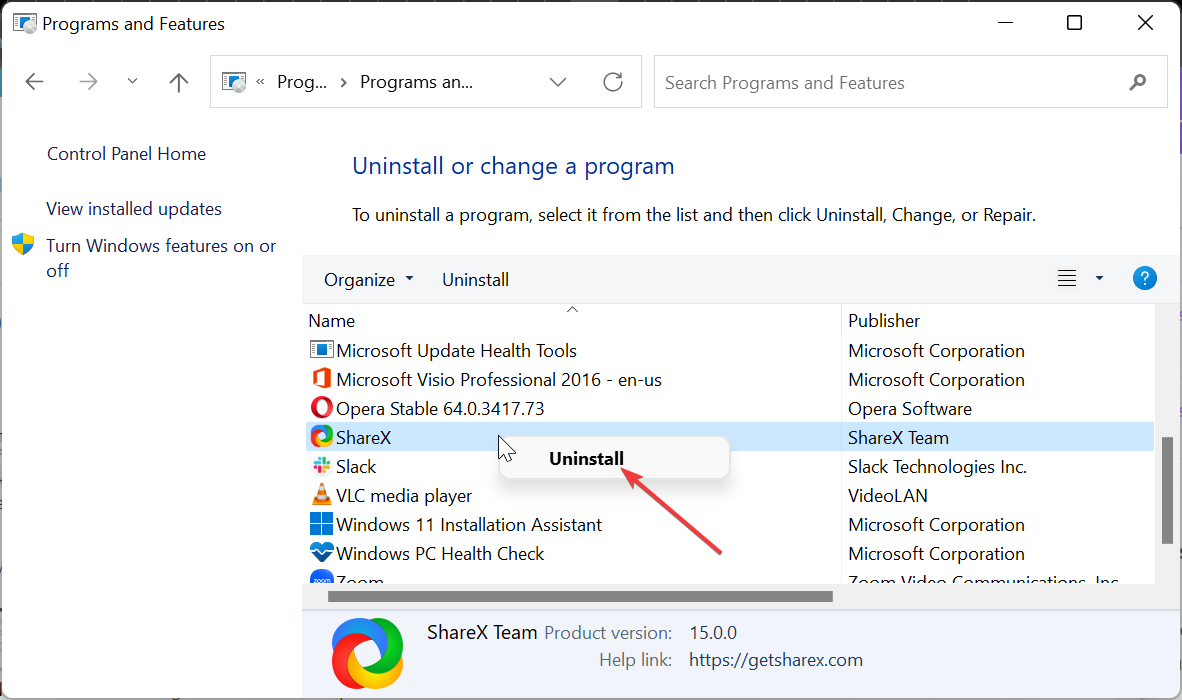
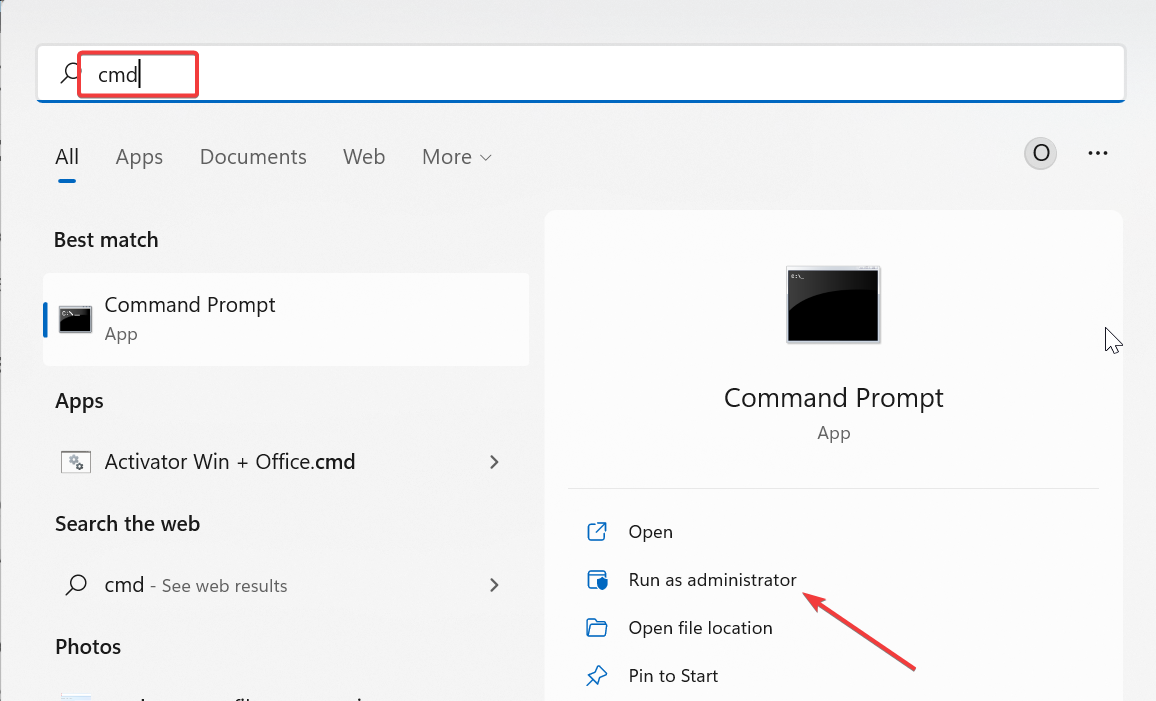
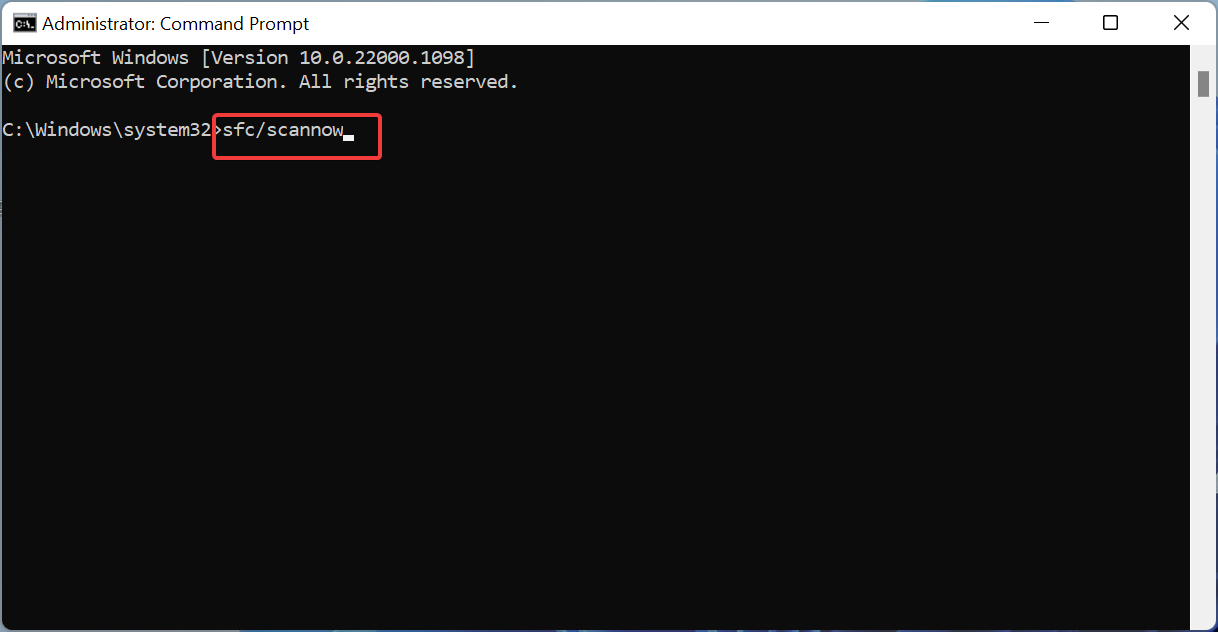
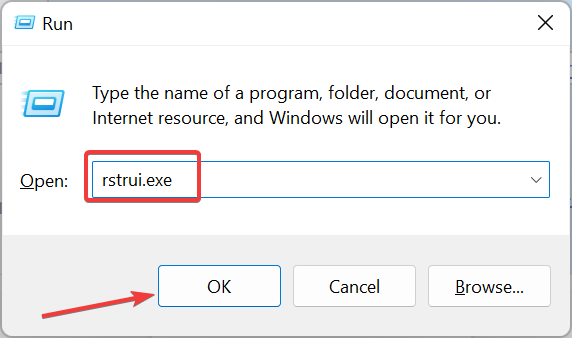
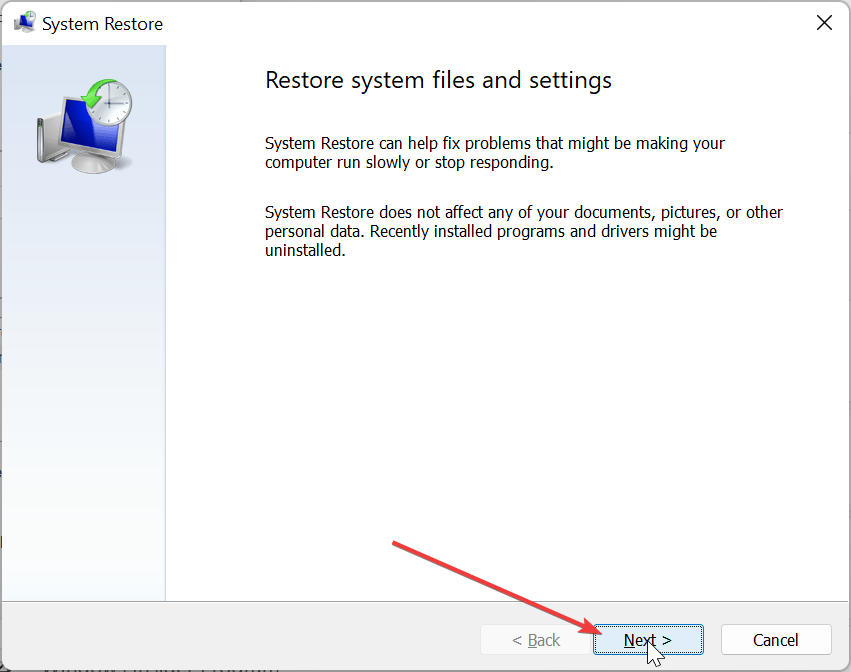
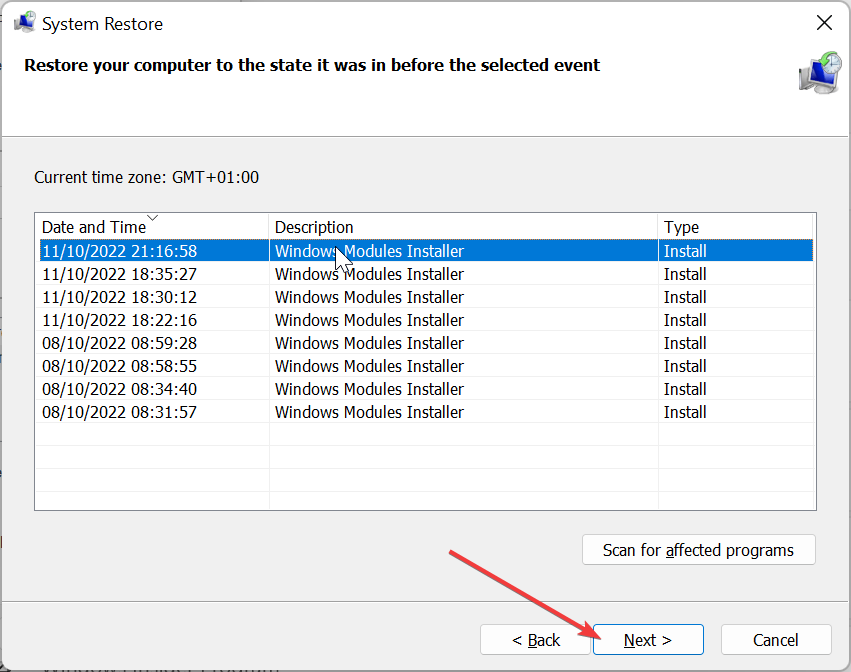
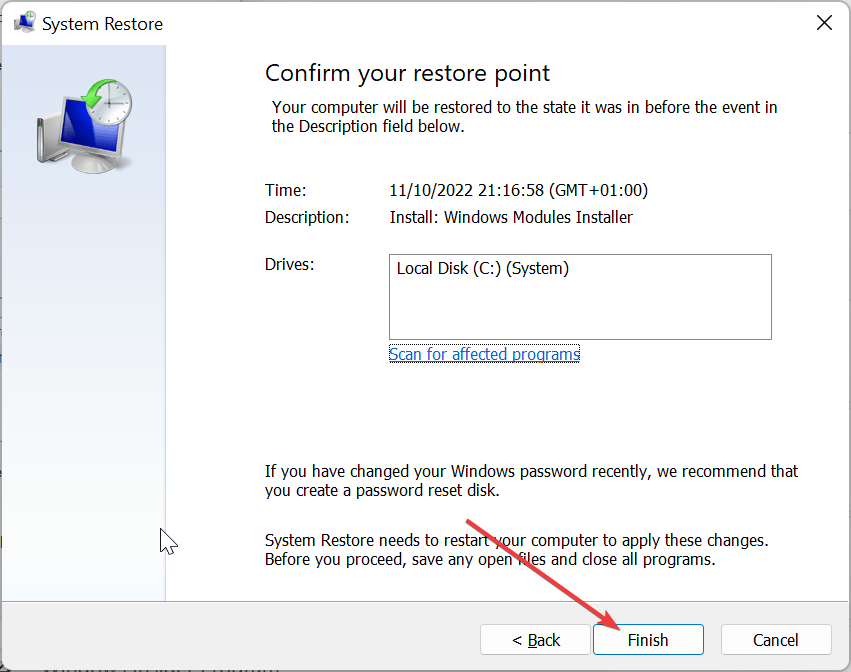








User forum
0 messages