What is Nvcontainer.exe & Should You Disable It?
Nvcontainer.exe provides support for NVIDIA apps
3 min. read
Updated on
Read our disclosure page to find out how can you help Windows Report sustain the editorial team. Read more
Key notes
- Nvcontainer.exe is a process that supports NVIDIA graphics drivers & software by managing containers and providing necessary functionality.
- Disabling it can potentially impact the performance and functionality of NVIDIA-related applications and services.
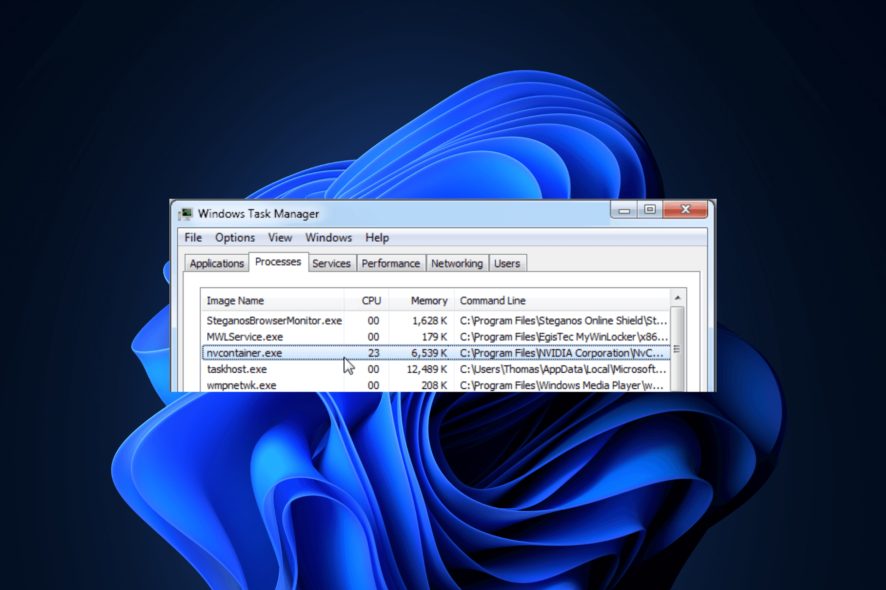
Nvcontainer.exe is a process associated with NVIDIA graphics drivers and software. It is responsible for managing containers and providing support for various NVIDIA applications and services.
While it may raise concerns among users who are cautious about system resources and security, it is essential to understand its purpose and evaluate the need for disabling it.
What is nvcontainer.exe?
Nvcontainer.exe is a process related to NVIDIA graphics drivers and part of the NVIDIA Container runtime.
The process manages containers that host various NVIDIA applications and services. It plays a crucial role in facilitating communication between the NVIDIA drivers and the applications that rely on them.
The purpose of the nvcontainer.exe extends to enabling features such as NVIDIA GPU acceleration for specific tasks.
While nvcontainer.exe is essential for NVIDIA-related functionalities, its presence does not necessarily indicate any performance or security issues.
However, if you still want to disable it because of resource constraints, personal preference, or errors, proceed to the next section.
How can I disable nvcontainer.exe?
Before engaging in advanced troubleshooting steps, you should consider performing the following checks:
- Make sure your Windows is up to date.
- Reinstall the application if throwing an error related to nvcontainer.exe.
- Run Windows registry cleaner to fix the broken entries if you see an error related to the process.
If these tips don’t work for you, you can use the following steps in sequence to disable nvcontainer.exe and fix the related issues.
1. End the process
- Press Shift + Ctrl + Esc to open the Task Manager app.
- Navigate to the Processes or Details tab, locate and select nvcontainer.exe and click Open file location.
- The File Explorer window will open and take you to the location of the process. Go back to Task Manager again and click End task.
- Close the Task Manager app.
- If you want to delete the process as you no longer use NVIDIA, select the process in File Explorer and click Delete to remove it.
If the file that you got navigated to is not in the NVIDIA folder, the chances are it may be malware. In that case, run a deep scan using a reliable antivirus tool to remove the file and its remnants.
2. Uninstall the NVIDIA software
- Press the Windows key, type control panel, and click Open.
- Select View by as Category and click Uninstall a program.
- On the Programs and Features window, select Nvidia and click Uninstall.
- Follow the onscreen instructions to remove completely it.
You can follow this method if you no longer use NVIDIA or the software related to it to remove the app and processes associated, including nvcontainer.exe, completely.
So, these are methods that you can use to turn off nvcontainer.exe and save your resources to some extent.
If you are facing issues related to NVIDIA drivers on your Windows computer, we suggest you check out this guide for quick solutions.
Please feel free to give us any information, tips, and your experience with the subject in the comments section below.













User forum
0 messages