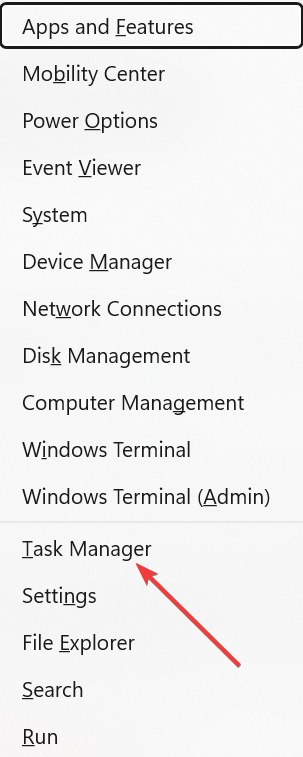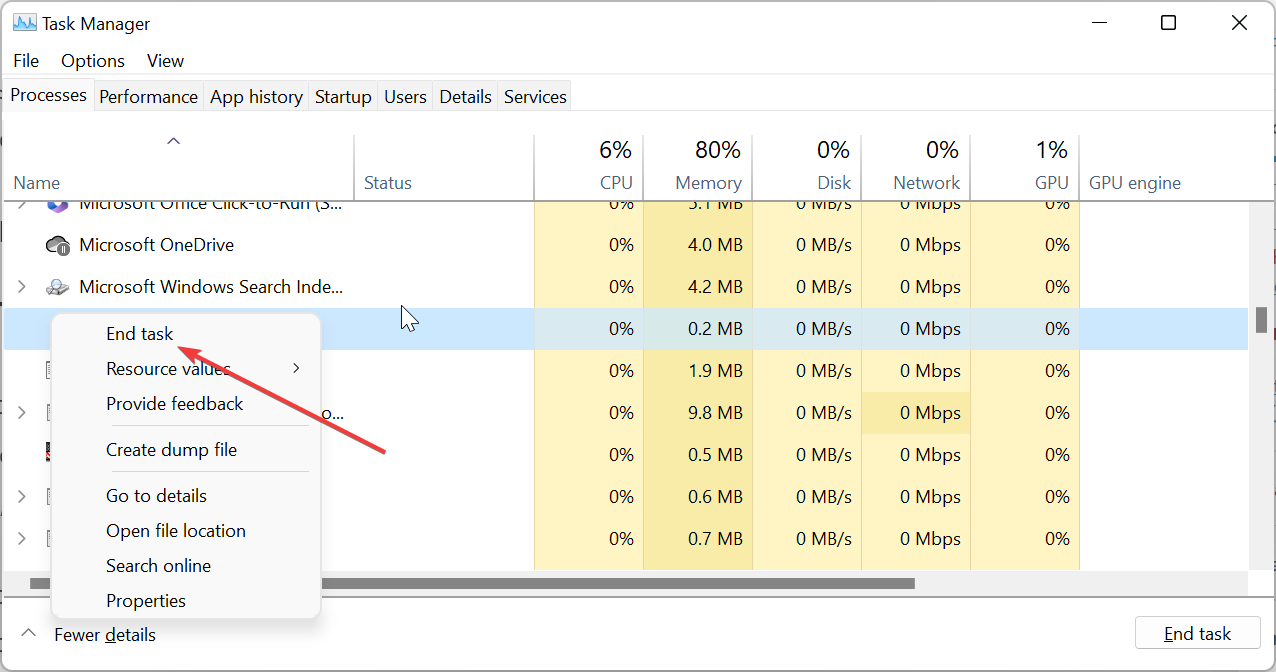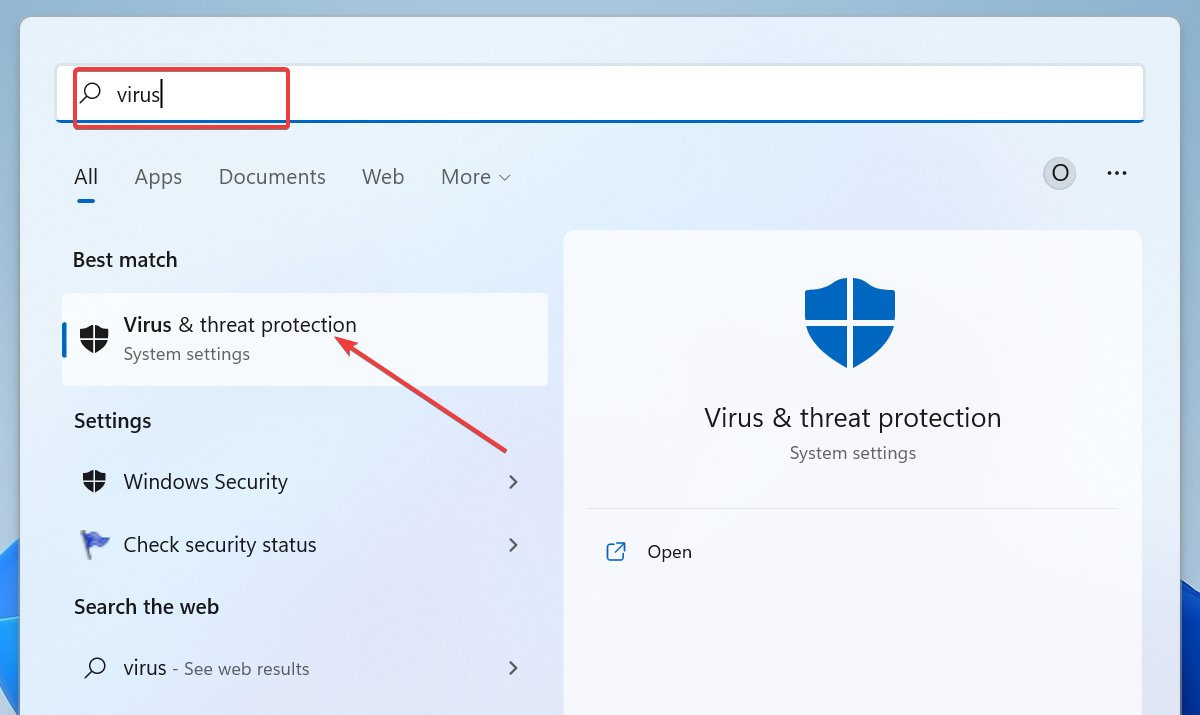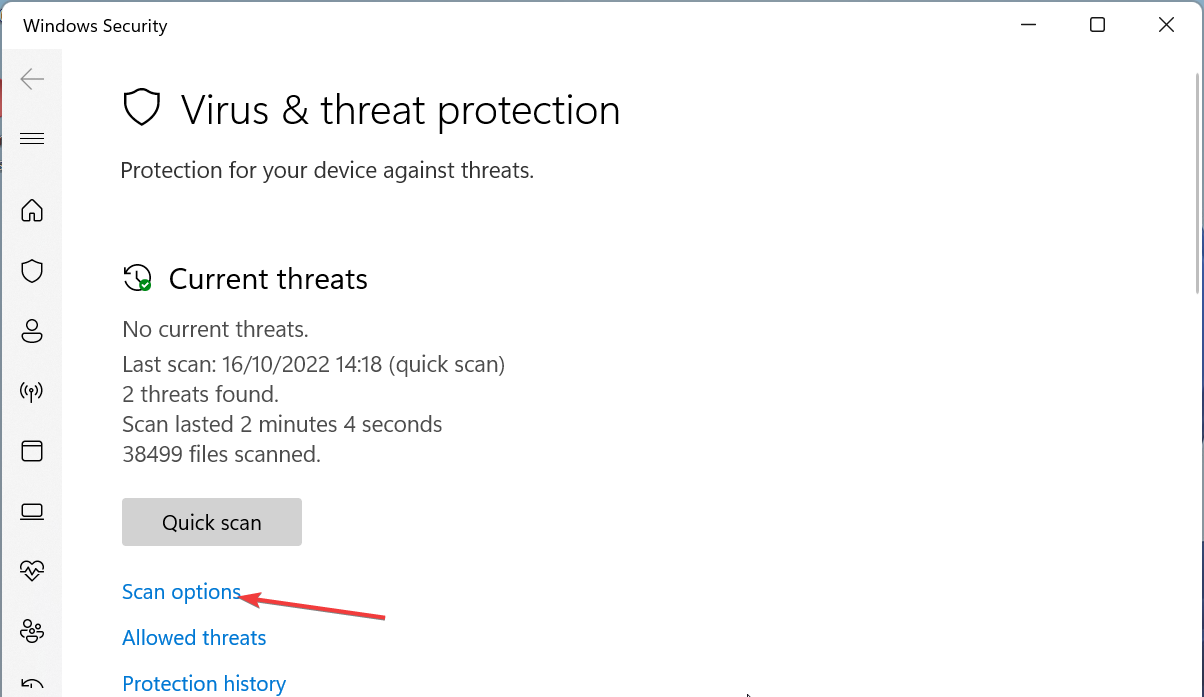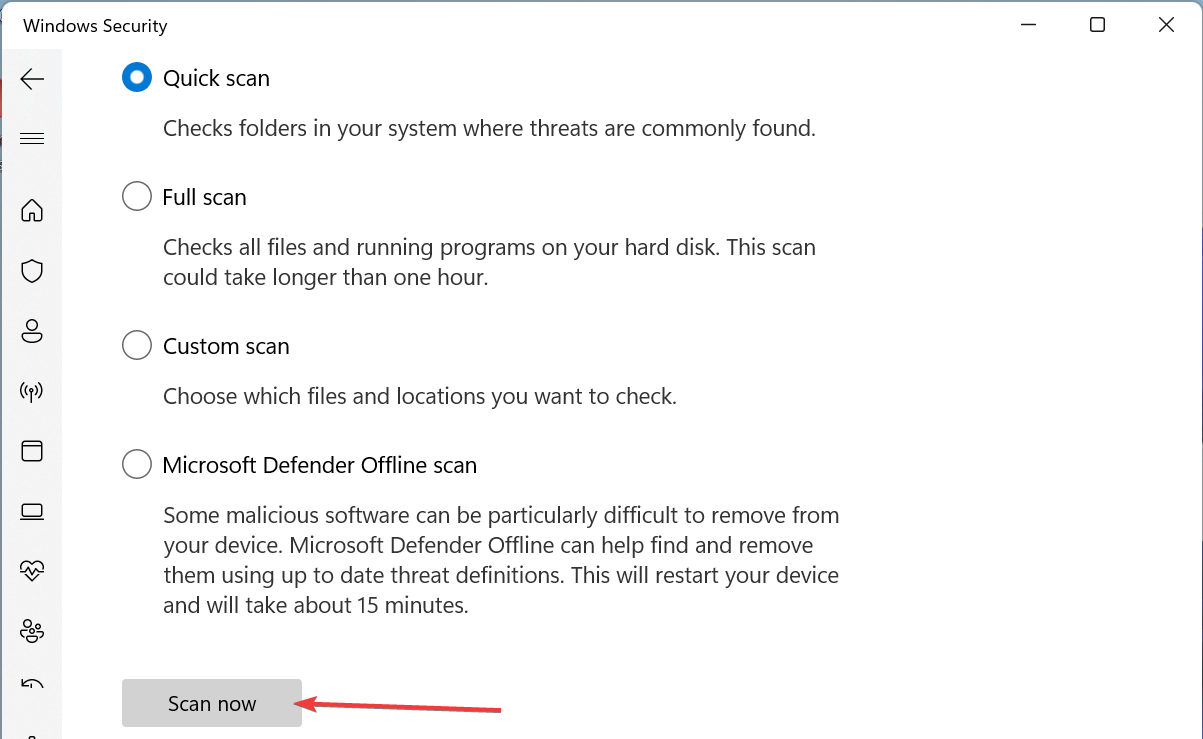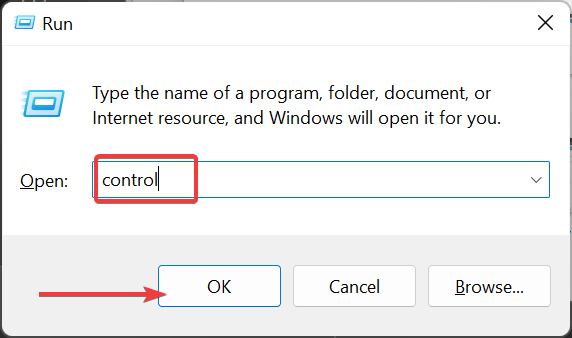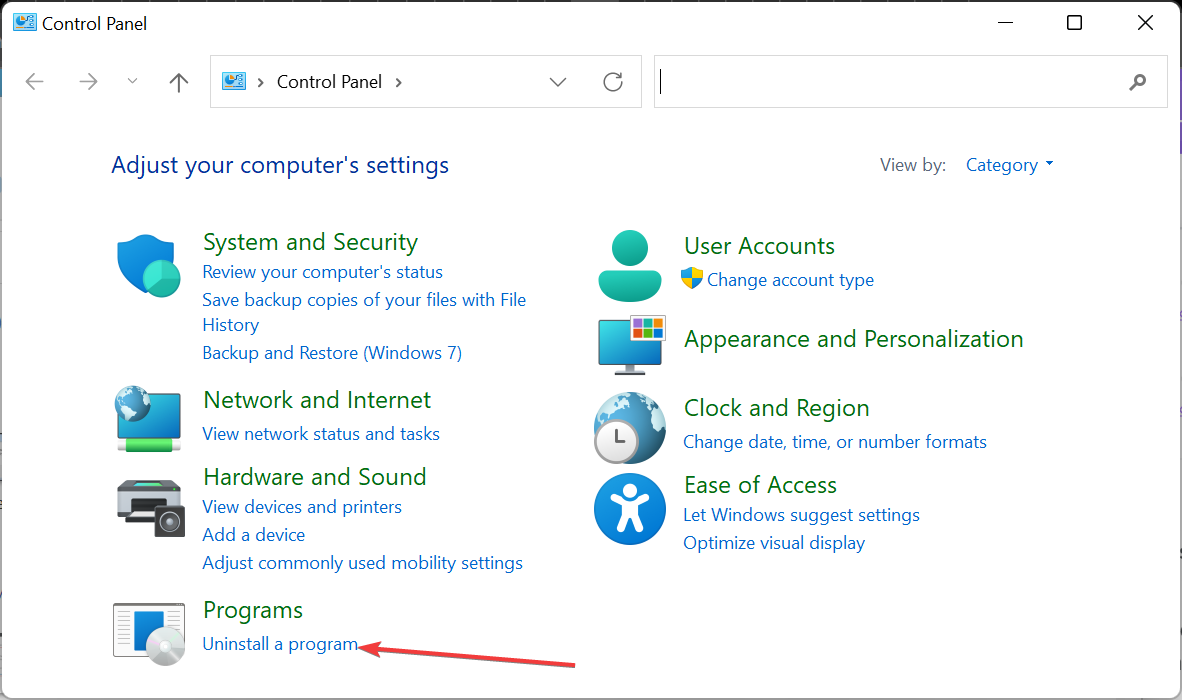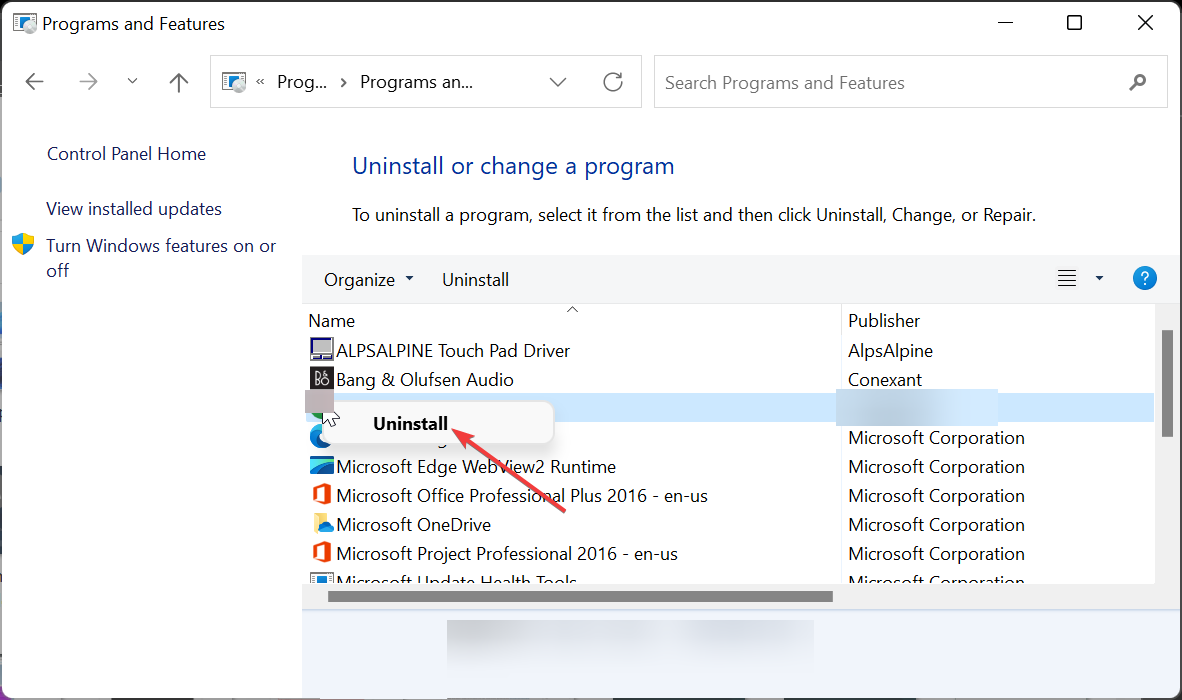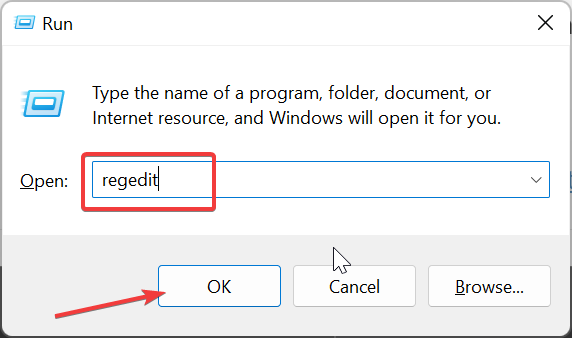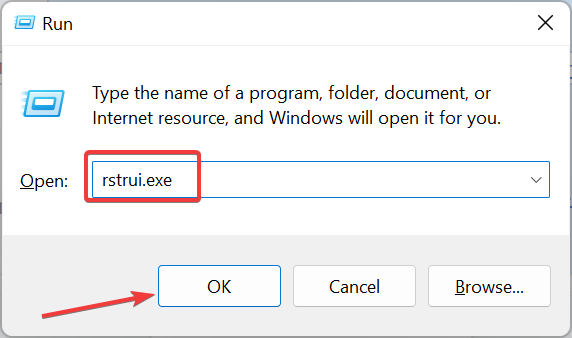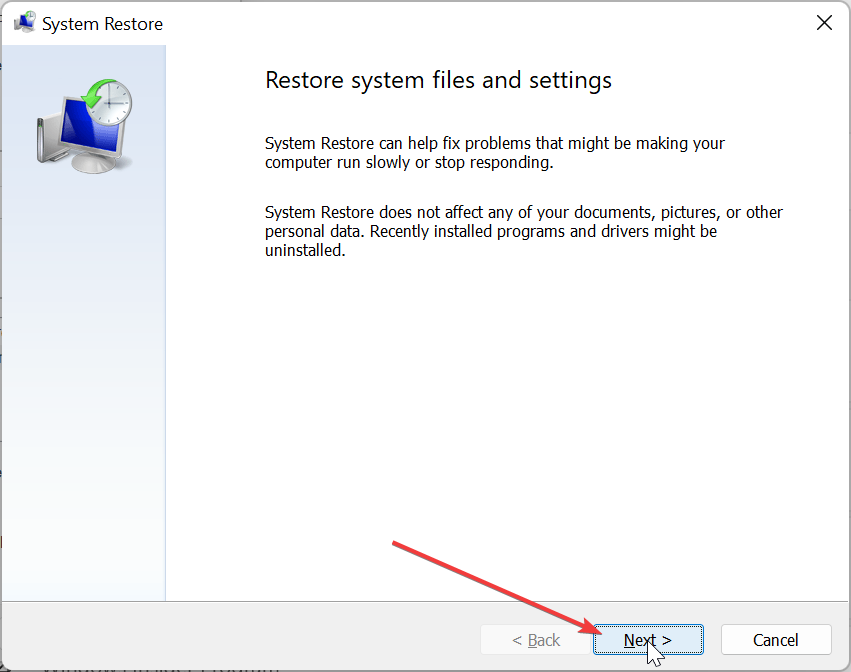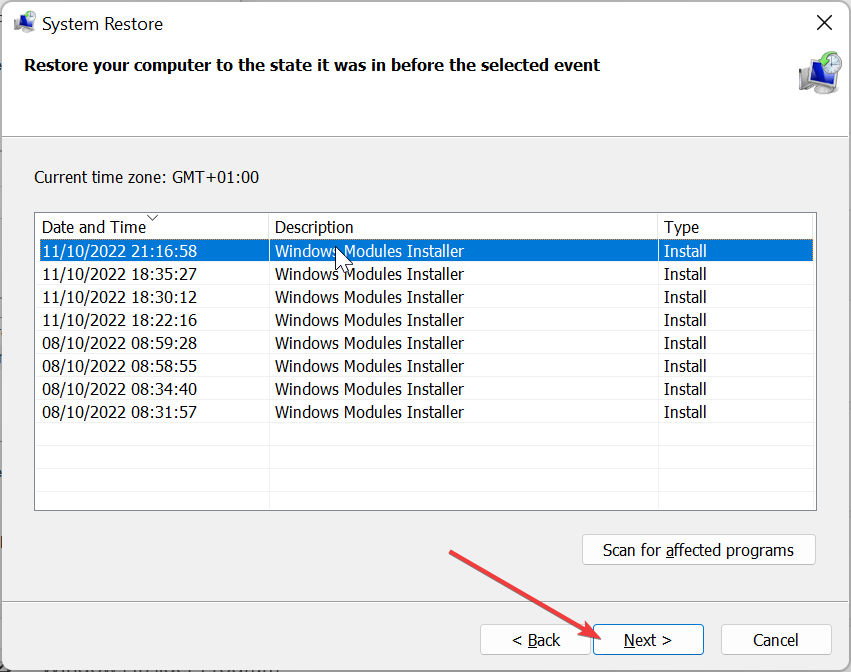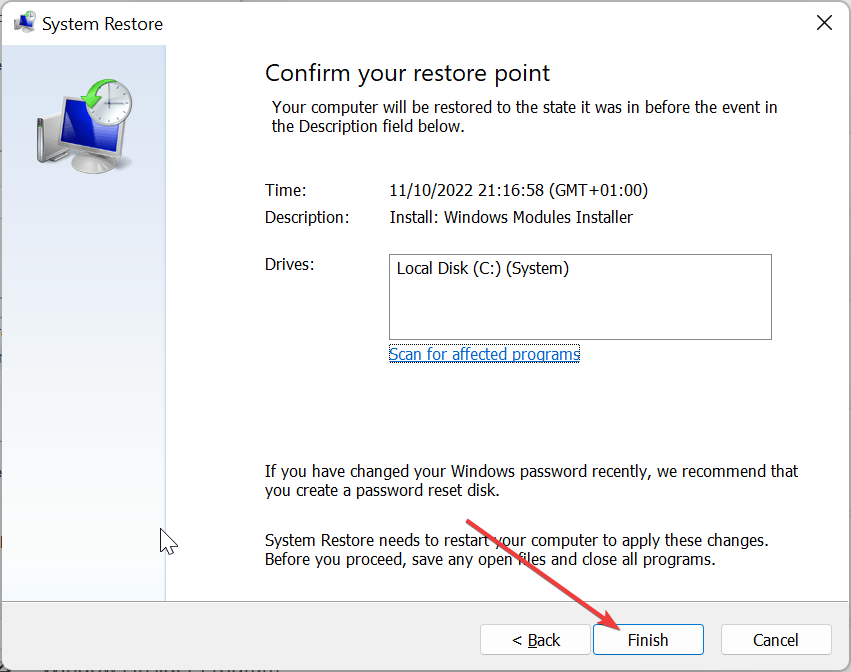What is Nxlog.exe & How to Fix its High CPU Usage?
Performing a system restore should fix this issue quickly
4 min. read
Updated on
Read our disclosure page to find out how can you help Windows Report sustain the editorial team Read more
Key notes
- The nxlog.exe process is a crucial part of the log collection software NXLog.
- If this process is causing high CPU usage, you can fix it by ending it in Task Manager.
- Another effective solution is to perform a malware scan.
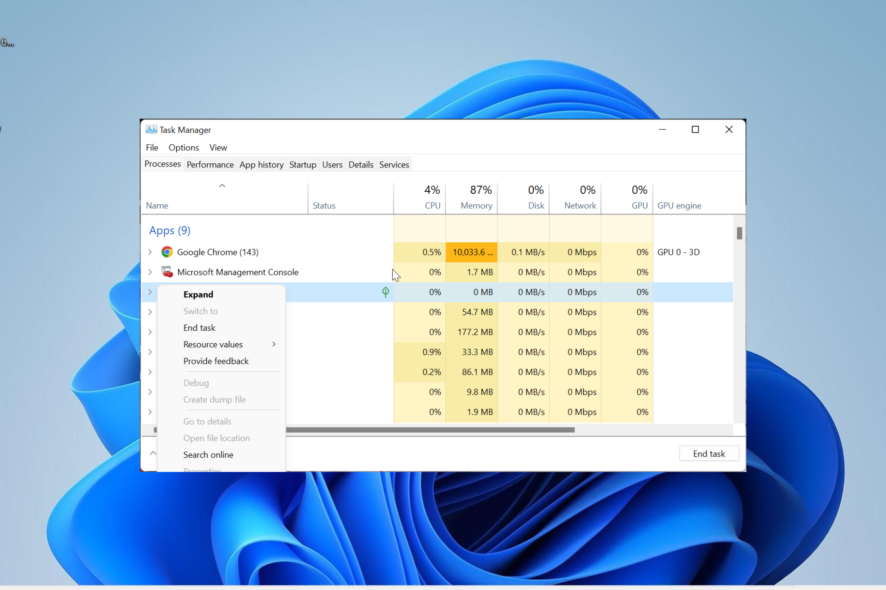
Several processes are installed with third-party software, and nxlog.exe is one of them. It runs silently in the background when its parent software is active.
However, this process can sometimes encounter issues due to one or two factors. If you are facing problems with the nxlog.exe process, rest assured that it can be easily fixed, and we will show you how to go about it in this guide.
What is the use of NXLog EXE?
The nxlog.exe is part of the reputable log collection software NXLog. Its parent software is pretty reliable and trusted, so this process is trustworthy.
The original version of the process poses no threat to your PC. When its parent software is active, the process will be loaded into memory and can be viewed in Task Manager.
This process normally does not hog your PC resources, as it only registers low CPU and memory usage. However, just like other processes, malware can take over this process and consume your PC resources.
If you are experiencing unusual resource usage from the nxlog.exe process, we will show you how to fix it in the next section of this guide.
How can I fix nxlog.exe if it is registering high CPU usage?
1. Close the process in Task Manager
- Press the Windows key + X and select Task Manager.
- Right-click the nxlog.exe entry and select End task.
- Finally, restart your PC.
If the nxlog.exe process is registering high CPU usage, it might be because there are multiple instances of it running or the demand for its parent software is high. In this case, you should end it forcibly using Task Manager.
If there are multiple instances of the process running, ensure to close them all.
2. Scan for malware
- Press the Windows key, type virus, and click Virus & threat protection.
- Click the Scan options link on the new page.
- Finally, choose your preferred scan option and click the Scan now button.
There are a series of ways malware can attack your PC. One prominent method is disguising as one of the trusted processes on your PC to consume your resources.
This might be the reason nxlog.exe is registering high CPU usage. The solution to this is to perform a full malware scan to eliminate the virus.
Another option is to use ESET NOD32 to perform the task instead of Windows Defender. This excellent software will eliminate even the most hidden viruses on your PC, including the ones hidden in your system files.
3. Uninstall third-party software
- Press the Windows key + R, type control, and click OK.
- Choose Uninstall a program under Programs.
- Now, right-click the NXLog-CE option and select Uninstall.
- Follow the onscreen instructions to complete the process.
- Next, press the Windows key + R, type regedit, and click the OK button.
- Now, search for nxlog on your registry and delete all its instances.
- Finally, restart your PC.
There are times when malware might be the cause of the nxlog.exe high CPU usage issue. In this case, the problem might be due to issues with the NXLog app.
The solution to this is to uninstall the app and clear its registry entry. If you are still using the software, you can reinstall it from official sources.
4. Perform a system restore
- Press the Windows key + R, type rstrui.exe, and press Enter.
- Click Next on the new page.
- Now, choose your ideal restore point and click the Next button.
- Finally, click Finish and follow the onscreen instructions to complete the process.
If you can’t trace the cause of the nxlog.exe high CPU usage on your PC, you need to perform a system restore. This will help reverse the changes made to your PC that might be causing the problem.
There you have it: everything you need to know about the nxlog.exe process. You should now be equipped with the needed information about this process and fix its related issue.
In the same vein, if you are looking for detailed information about the ntkrnlpa.exe process, you will find it in our comprehensive guide.
Feel free to share your experience with this process with us in the comments below.