How to Fix The Connection to My KMS Server Failed
This issue is usually caused by connection problems
4 min. read
Updated on
Read our disclosure page to find out how can you help Windows Report sustain the editorial team. Read more

Sometimes when you are installing Office on your Windows machine your work is interrupted by a failed connection to the KMS server. The exact error message is The connection to my KMS server failed! trying to connect to another one… please wait….Here are some solutions for when this happens.
How do I fix connection to KMS server failed?
1. Check your Internet connection
- Open the Start Menu.
- Type in cmd.
- Double click on Command Prompt.
- In Command Prompt window, type ping google.com -n 25 and hit Enter.
Sometimes the error shows only because the internet connection is spotty. If everything looks good, you can proceed with the next steps.
If you’re having trouble accessing Command Prompt as an admin, take a look at this guide.
2. Upgrade your Windows OS
Oftentimes, functional problems arise with the KMS server when your Windows OS isn’t correctly licensed.
Having an original license not only ensures that your product is legit, fully functional, and reliable, but you also get regular updates that prevent bugs.
Besides, upgrading to the latest Windows version is one-time only, so your investment will pay off in the long run. We have a complete guide on how to upgrade to Windows 11 and it only needs a couple of minutes.
3. Check if the computer is activated
- On the KMS client, open the System control panel.
- Search for Windows is activated message.
If it is not activated, you need to do this first and then proceed to activate your Office copy. Still, having issues? Then see how to fix Windows activation errors.
Before activating your Office copy, we need to make sure that on the client computer, Windows is activated.
4. Check if you have more than 25 clients
- Open Command Prompt window as admin.
- Run slmgr.vbs /dli command to check if the threshold is met. Currently, the threshold is 5 for Server editions and 25 for everything else.
5. Check the client communicated with the host
On the KMS host computer, look in the Application event log for event ID 12290. Check this log for requests made by the client’s computer.
If there are no requests, it means that the client could not communicate with the host.
6. Open the right port
- Run as administrator the Command Prompt.
- In the cmd window, enter slmgr.vb /dlv command.
- Look for Listening on Port.
Make sure that there are no firewall rules that block TCP traffic on the KMS port. The default port value is 1688. If you don’t know the port you can find that out on your host computer.
7. Configure DNS properly for multiple KMS hosts
- Make sure the all the computers are on the same Active Directory Domain Services domain.
- In the Active Directory Domain Service create a global security group.
- Add each computer running KMS in the newly created global security group.
- Set permissions to enable updates by members of this new group on the DNS server.
When using KMS, the host computer must be discoverable in your local network. The first host computer automatically publishes its existence when it creates a SRV record on the DNS server.
The rest of the hosts cannot change or update SRC if the DNS server is not configured properly.
8. Newly added computers don’t increase the KMS count
- On the client computer, open the search bar.
- Type cmd.
- Right-click on Command Prompt and select Run as administrator.
- In the Command Prompt window type sysprep /generalize to reset the client computer ID. If that doesn’t work, try slmgr /rearm.

Sometimes client computers look identical to the host and therefore it doesn’t count them as separate.
Finally, if you are still having issues, you can switch to an AD-based activation by following the official documentation.
Can you have 2 KMS servers?
It is not recommended to have more than one KMS server for Windows and Office as it puts additional work into implementing and managing it properly.
If you have any other questions or suggestions, don’t hesitate to reach out in the comments section below.



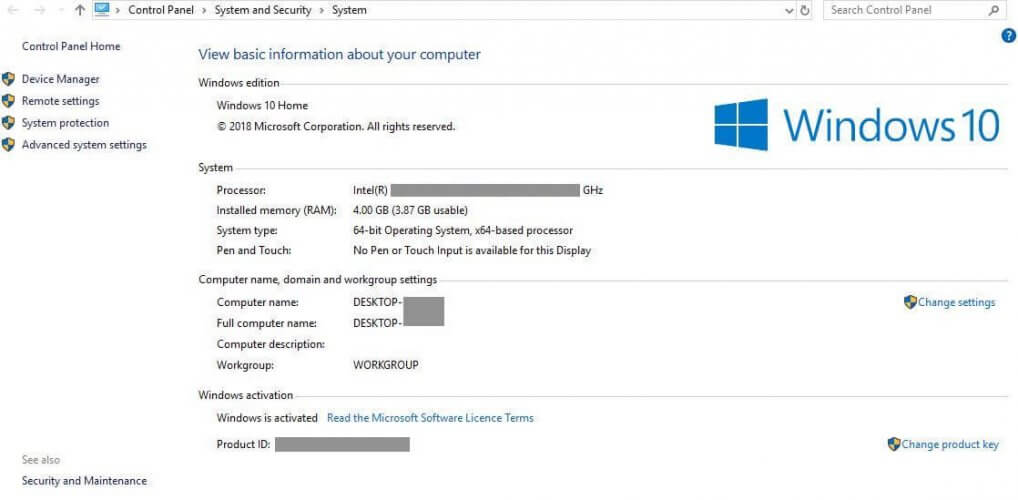

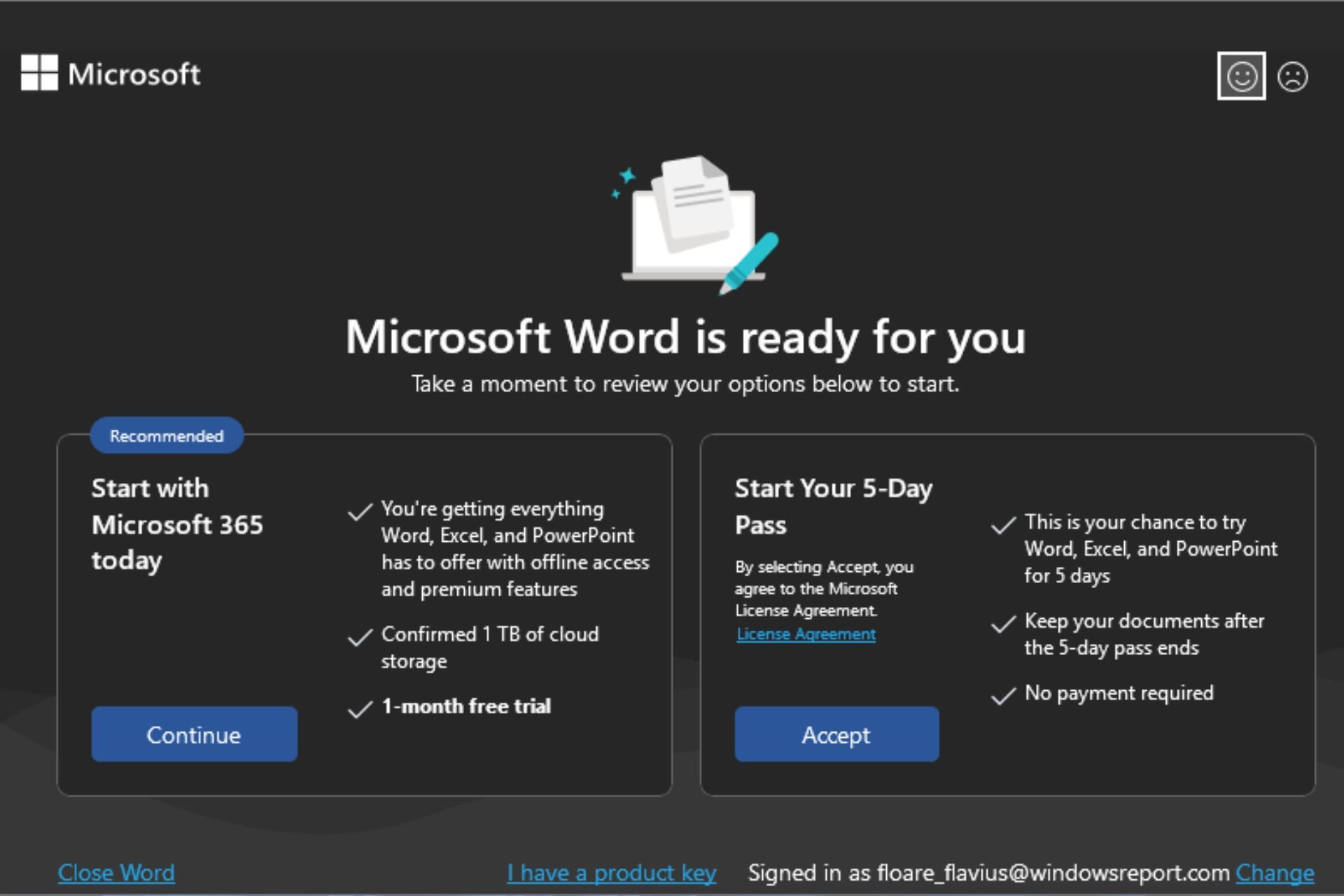








User forum
0 messages