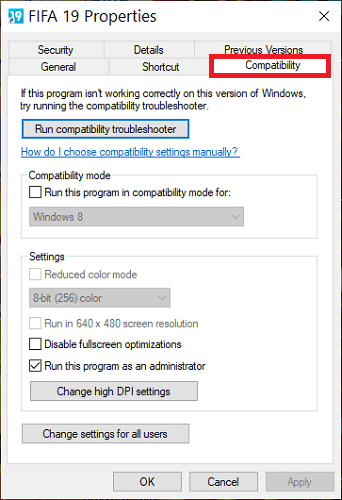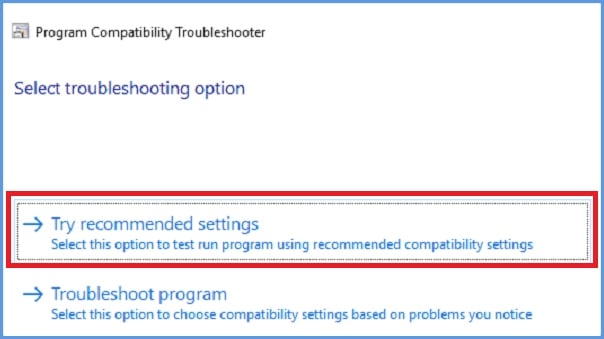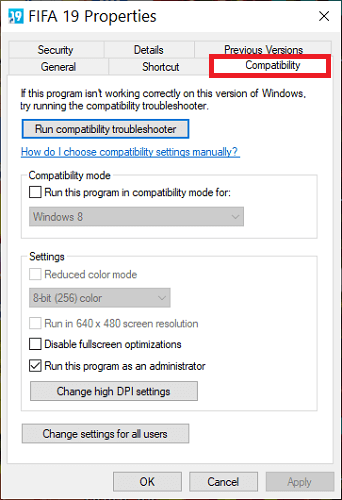FIX: Oleaut32.dll Could Not Be Opened
Some fixing methods may require you to perform the action manually
4 min. read
Updated on
Read our disclosure page to find out how can you help Windows Report sustain the editorial team Read more
Key notes
- Some users reported the oleaut32.dll right after they tried to install some programs.
- If you want to get a hold of the problem, using a third-party PC repair tool might do the trick.
- You could also try troubleshooting any compatibility issues in order to solve the annoying trickoleaut32.dll error.

The oleaut32.dll could not be opened error usually comes up immediately after you double-click or run some installation files.
This oleaut32.dll crash is usually a pointer that either the application is not compatible with your system or you lack sufficient privileges to install it.
If you ever wondered what is the use of oleaut32.dll, you should know that this is a type of file that contains a library of functions and information that are responsible for the optimum function of your PC.
In this guide, you will learn the steps for troubleshooting that oleaut32.dll cannot be opened issue.
First, make sure that you can log in to Windows as an Administrator, to be able to make use of the solutions presented here.
How can I fix oleaut32.dll could not be opened in Windows 10?
1. Verify troubleshoot compatibility
- Press the Windows key and search for oleaut32.
- Right-click on the file and hit Open file location.
- It should be located in the following folder:
C:WindowsSystem32
- It should be located in the following folder:
- Right-click on the installation shortcut and hit Properties.
- This opens the Properties window.
- Here, click on the Compatibility tab to switch to it.
- The next step in fixing the oleaut32.dll error is to let Windows troubleshoot the program compatibility automatically, click Run compatibility troubleshooter and let Windows do its magic.
- After the process initializes for a couple of seconds, the system will recommend settings to fix the oleaut32.dll could not be opened issue.
- Finally, on the next screen, hit Test the program and see if the application still throws the oleaut32.dll could not be opened error.
- If oleaut32.dll crashes, then you proceed to troubleshoot it manually.
2. Use third-party tools to repair your DLLs
Highly professional tools are built on advanced technology to recover damaged files, remove undetected malware resulting from previous virus infections, and fix oleaut32.dll access denied errors.
They can help you remove disk space, in addition to fixing registry errors or preventing your PC from crashing or freezing. This means that you won’t have to worry about the blue screen of death and Windows 10 file-related issues.
Third-party tools can detect and fix stability issues and also tweak your settings to repair and maintain your hardware.
They can also fix damaged system files and clean your PC which can significantly improve the PC’s performance.
3. Troubleshoot compatibility manually
- Press the Windows key and search for oleaut32.
- Right-click on the file and hit Open file location.
- It should be located in the folder:
C:WindowsSystem32
- It should be located in the folder:
- Right-click on the executable file and select Properties.
- Next, in Properties, navigate to the Compatibility tab.
- On the Compatibility tab, check the box beside Run this program in compatibility mode for:
- If this program ran correctly on an earlier version of Windows, select it from the dropdown menu below Run this program in compatibility mode for: and hit Apply.
- Otherwise, select Windows 8 and click on Apply.
- Run the program now. If it still shows the oleaut32.dll could not be opened error, return to Step 5 and select a different Windows version.
- Do this until you can run the application without any errors.
We also recommend you to manually troubleshoot compatibility, this way the is less likely to encounter an error that would imped the actual process.
Hopefully, you have learned what to do when you get the oleaut32.dll could not be opened error. When you are finally able to solve the oleaut32.dll crash issue, your application will install and run.
We’d like to hear more from you on this matter, so drop us a comment in the section below.