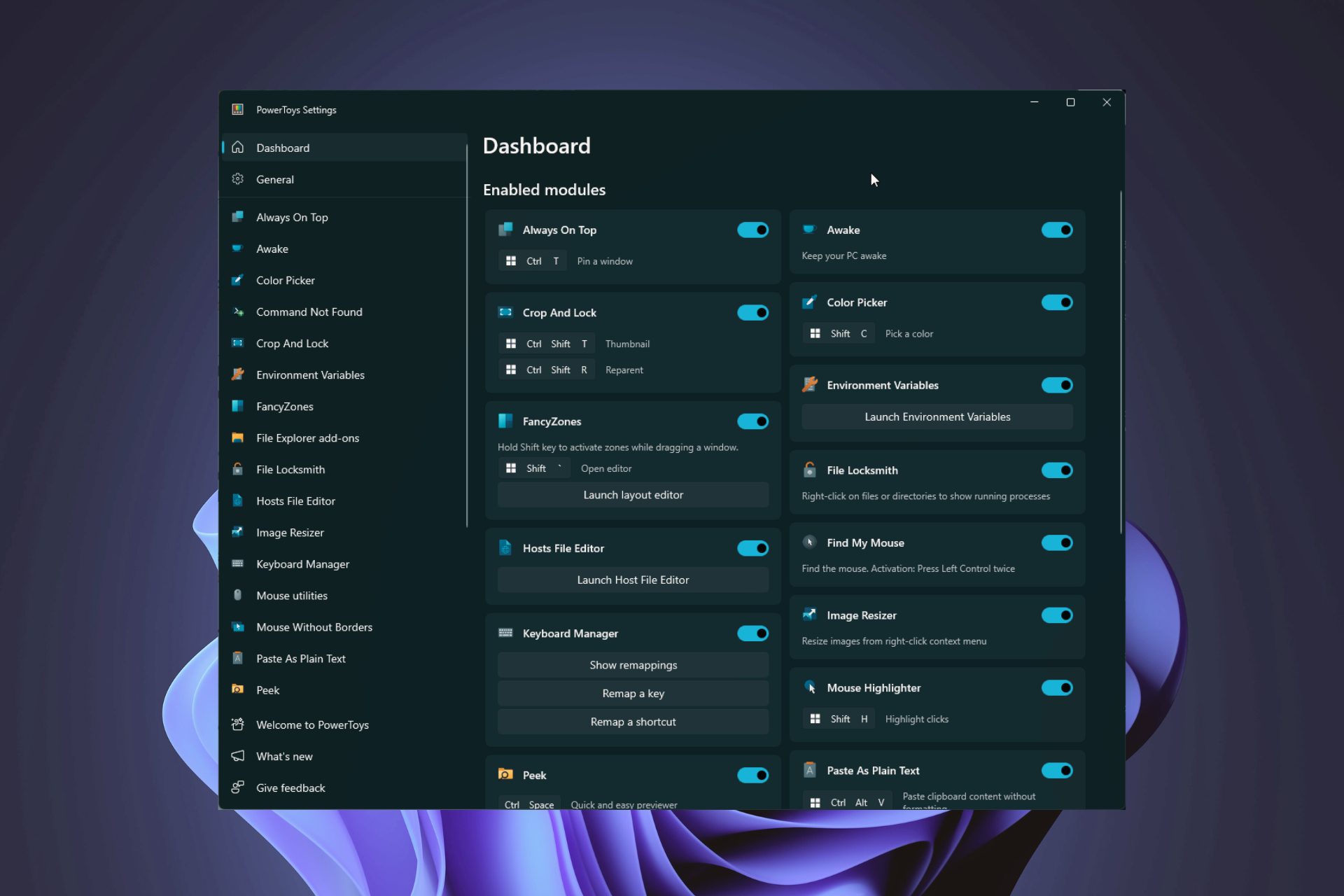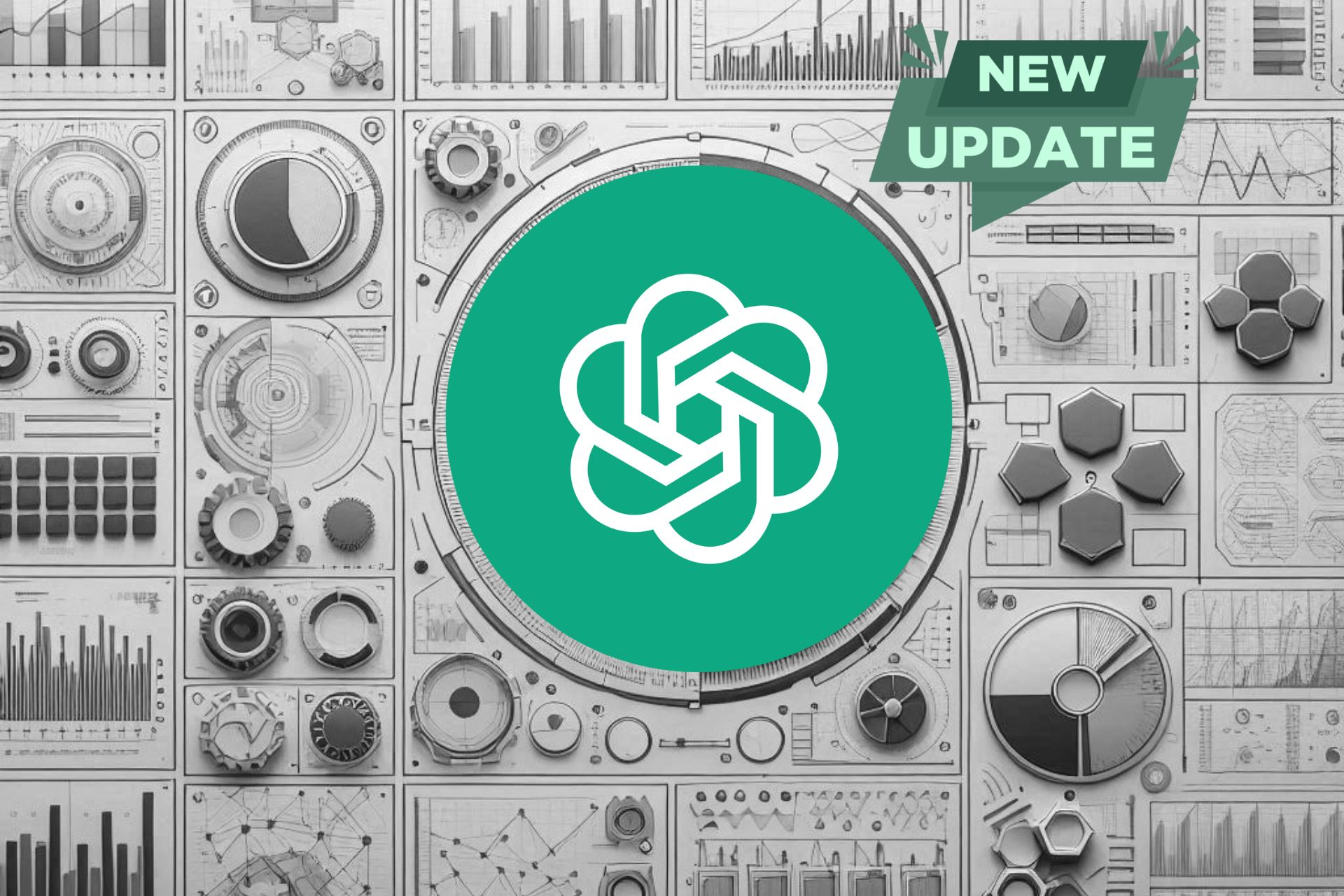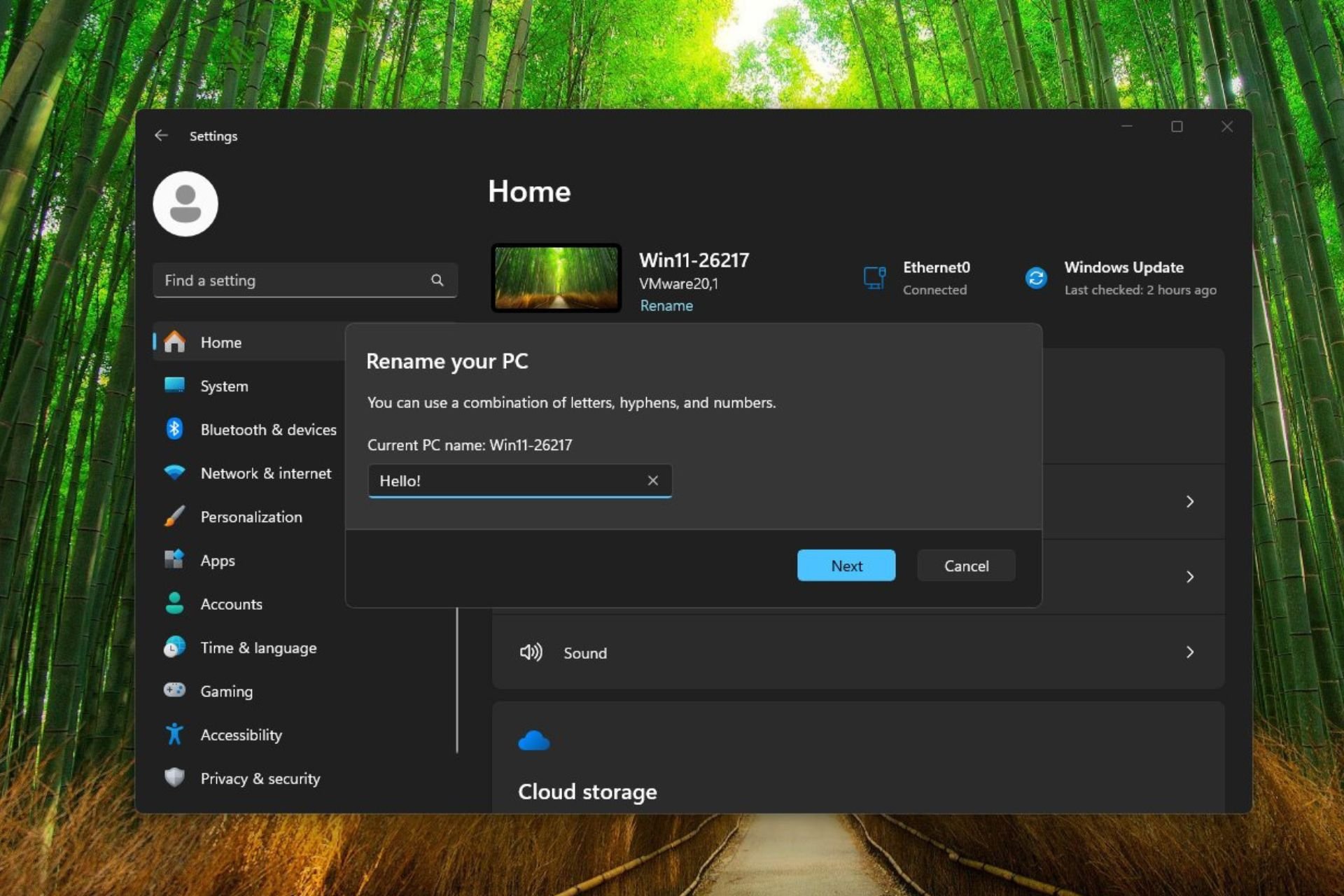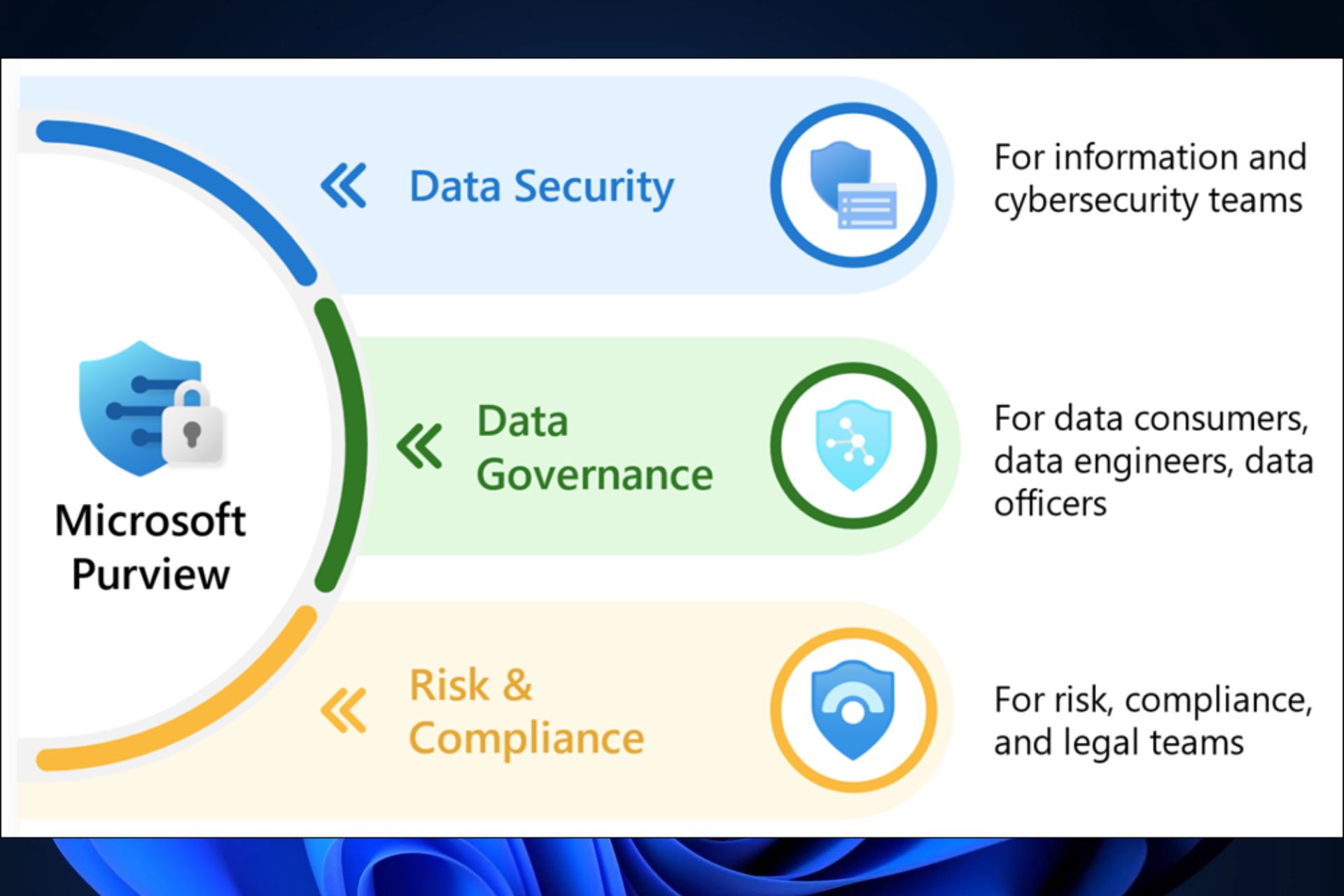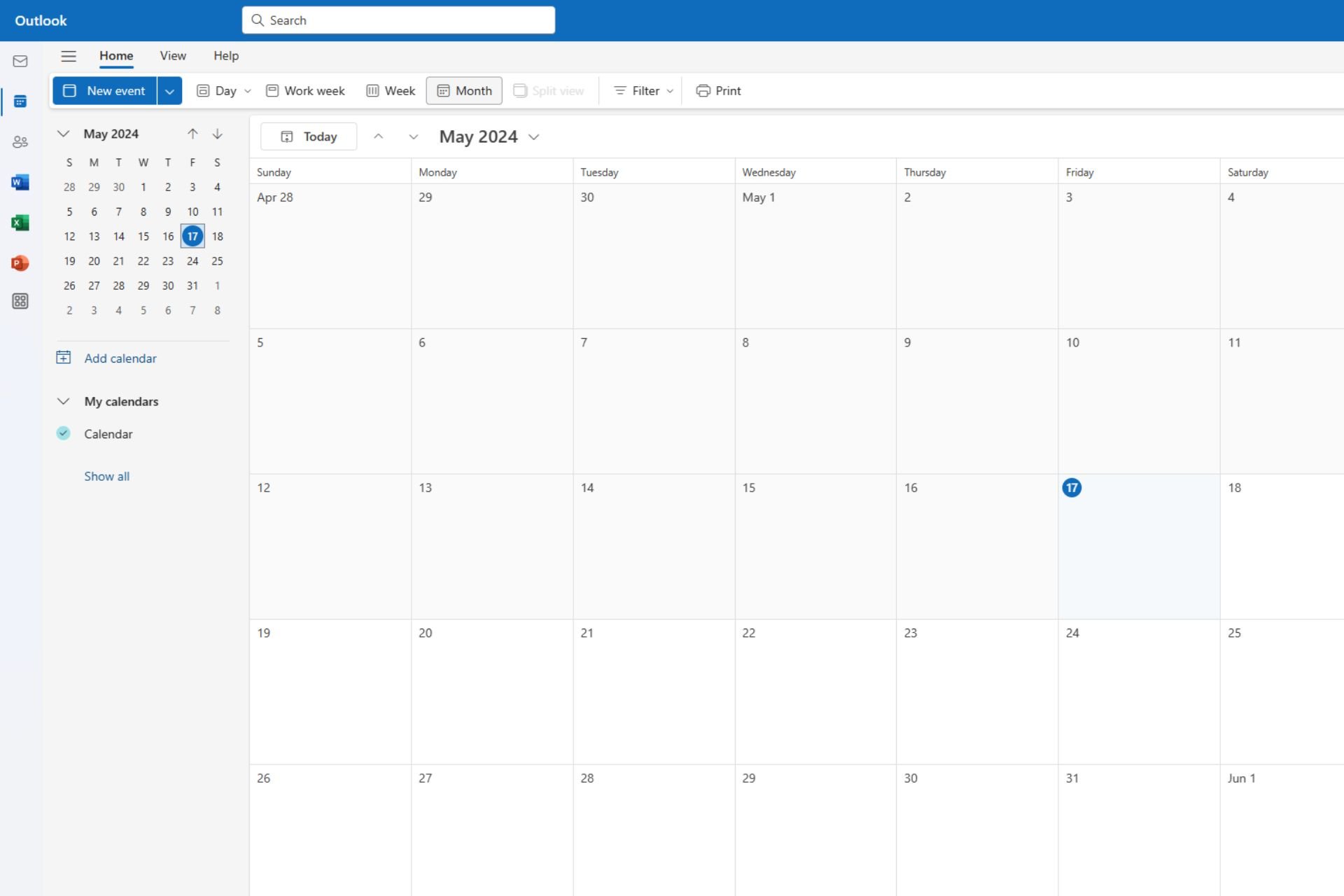On KB5037008, Windows 11 changes the DDR memory speed units MT/s from MHz
The new change will prompt Windows users to make informed decisions when purchasing RAM chipsets.
2 min. read
Published on
Read our disclosure page to find out how can you help Windows Report sustain the editorial team Read more
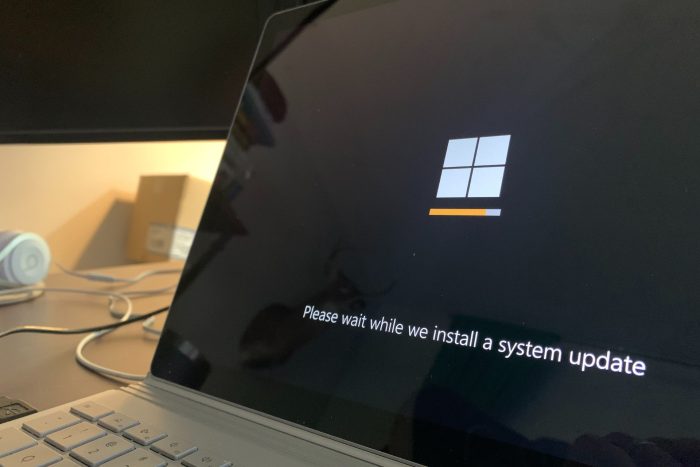
Last week, Microsoft released the KB5037008 to the Beta Channel on the Windows 11 Insider Program, and the patch comes with some important enhancements and changes.
First off, Microsoft speeds up File Explorer and Task Manager in this patch, allowing Windows 11 users to get a better performance on this operating system. But speaking of performance, one of the most important changes coming with KB5037008 is the DDR memory speed unit change.
According to the official changelog, which can be read here, the Redmond-based tech giant will update the units for DDR speed from MHz to MT/s.
Updated the units (from MHz to MT/s) for DDR speed.
Microsoft
This change will display more accurate information about the DDR chipsets’ actual performance on Windows 11 devices.
MHz (Megahertz) is a unit of frequency that denotes a million cycles per second. In the context of SDRAM (Synchronous Dynamic Random Access Memory), MHz was used to denote the speed at which data moves within and between components.
MT/s (Megatransfers per second), on the other hand, is a more accurate measurement for the effective data rate (speed) of DDR SDRAM memory in computing.
So, when you see DDR speeds mentioned in MT/s instead of MHz, it’s a more precise measure of the actual data transfer rate, and it provides users with the real state of their chipsets’ performance.
This information, in turn, can be used to make informed decisions when changing RAM chipsets, for example, as the new units will accurately tell you if a chipset is performant or not.
The change is currently rolling out to Windows 11 Beta Insiders, but if you haven’t gotten it yet, the Windows enthusiast, @PhantomOfEarth, says you can enable it with a third-party app, such as ViveTool, by using the following command:
vivetool /enable /id:38476224,48380607
What do you think about this new change? You can read the full changelog for KB5037008 here.