5 Quick Ways to Fix OneDrive if Groups Are Not Showing
Groups can only show if you have access to them
4 min. read
Updated on
Read our disclosure page to find out how can you help Windows Report sustain the editorial team Read more
Key notes
- OneDrive is a cloud storage platform.
- An outdated OneDrive app can cause many issues with its performance.
- Users can sign into another device to check if their OneDrive groups show.
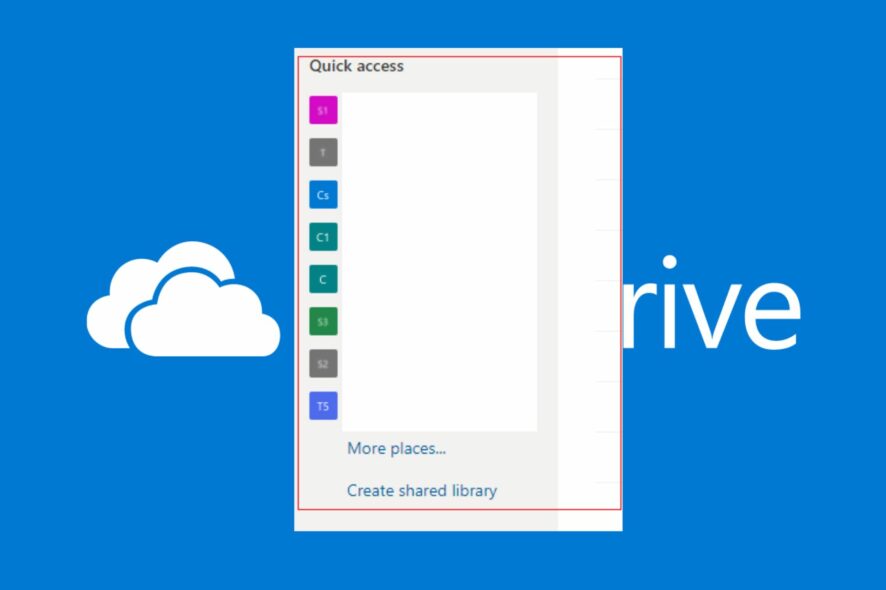
Many people use cloud storage like OneDrive because it is secure and has enough space for storage. It is easy to synchronize and share your files. OneDrive is one of the best cloud storage services in the market.
However, some issues users complain about with the platform, such as OneDrive groups not showing. It means users can’t find groups on the app for some reason.
Groups in OneDrive is a central location where you can share files and data with a team of selected people in the group.
Furthermore, many factors may be responsible for OneDrive groups not showing on your device. Likewise, the case may not be the same if you’re accessing your OneDrive account via a browser or the app.
However, OneDrive shared libraries not showing in Explorer can be due to network issues, outdated apps, etc.
Nonetheless, fixing the groups not showing in OneDrive is not difficult and can be done in a few steps.
Hence, this article will guide you through what you need to do to make OneDrive show your groups and fix other problems.
Why are OneDrive groups not showing?
- Outdated OneDrive app: Many issues may occur with the OneDrive app on your device if it is not updated. It is because the app doesn’t have the needed updates and patches for fixing bugs affecting it and improving its performance. Also, it can cause numerous problems when using the app, for instance, OneDrive icons not showing and OneDrive status icons not showing.
- Network connection issues: You need to be connected to a strong network connection to use OneDrive smoothly. However, you can encounter difficulties with the platform if your network connection isn’t working correctly.
- No access to the group: If the group not visible in OneDrive is a shared group, you must be allowed in the host’s permission settings. So, the group may not show without access and can prompt issues like OneDrive shared libraries not showing in explorer.
You may be interested in how to use multiple OneDrive accounts on one computer.
How do I fix OneDrive if groups fail to show?
1. Update the Microsoft OneDrive app
- Click Start on the Taskbar and type Remove in the search box.
- Click on Add or remove programs from the search results.
- Scroll through the list of installed programs on your computer and select Microsoft OneDrive.
- Click on the Uninstall button and allow Windows to remove OneDrive.
- After uninstalling the app, go to the OneDrive download page and click Download.
2. Sign in to OneDrive on another device
- Click Start on the taskbar and type OneDrive in the search box.
- Click on OneDrive from the search results.
- Go to the Sign in space, enter the email address associated with your OneDrive account, and click Sign in.
- Go to the password space and enter the password for your OneDrive.
After your account is successfully logged in on the new device, try to access your groups and check if it’s showing.
3. Check your network connection
OneDrive is a cloud service. So, it needs an internet connection to connect to your account. However, restarting your router can fix issues that prevent it from working correctly.
Also, users can switch to a wireless connection if they have LAN connection issues.
4. Restart the OneDrive app
- Click the OneDrive icon in the Windows taskbar.
- Select the Help & settings option.
- Click on Close OneDrive to completely exit the app from running.
- Relaunch the OneDrive app.
Restarting the app will fix startup issues that can make it not show your groups.
5. Update your operating system
- Click on the Start button.
- Select the Settings option.
- Click on Windows Update and select Check for updates.
Windows will automatically search and download updates if there are any available.
Updating Windows will help fix any software or driver causing groups not to show in OneDrive. It can also repair OneDrive if it’s not showing in hidden icons.
Where are groups stored?
Groups are stored in the Shared libraries window in OneDrive. Follow the steps below to access your groups:
- Click the Starts button and launch the OneDrive app.
- Click on the Shared libraries tab to display the groups you’re a part of.
- Then select a site or Team to open.
Furthermore, users can read how to fix OneDrive sync issues on Windows 11. Also, you can check our article about how to fix OneDrive if it’s missing from the File Explorer on your PC.
If the solutions have worked for you, kindly leave a comment in the area below. Thank you!
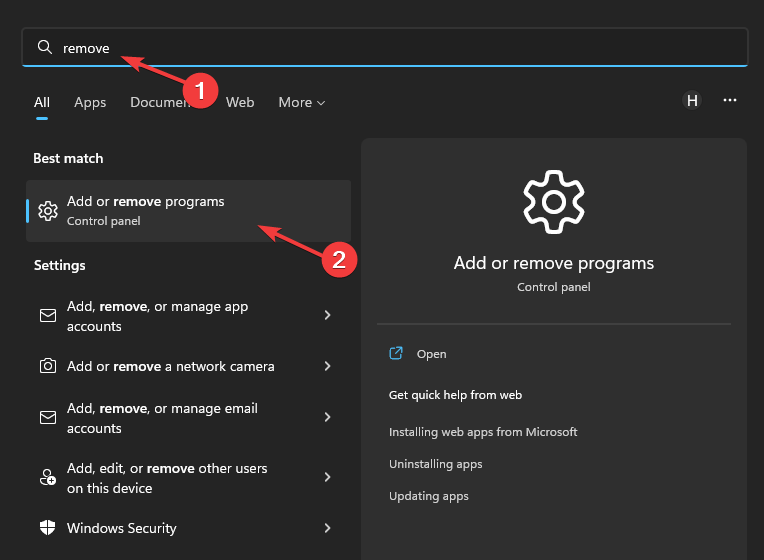
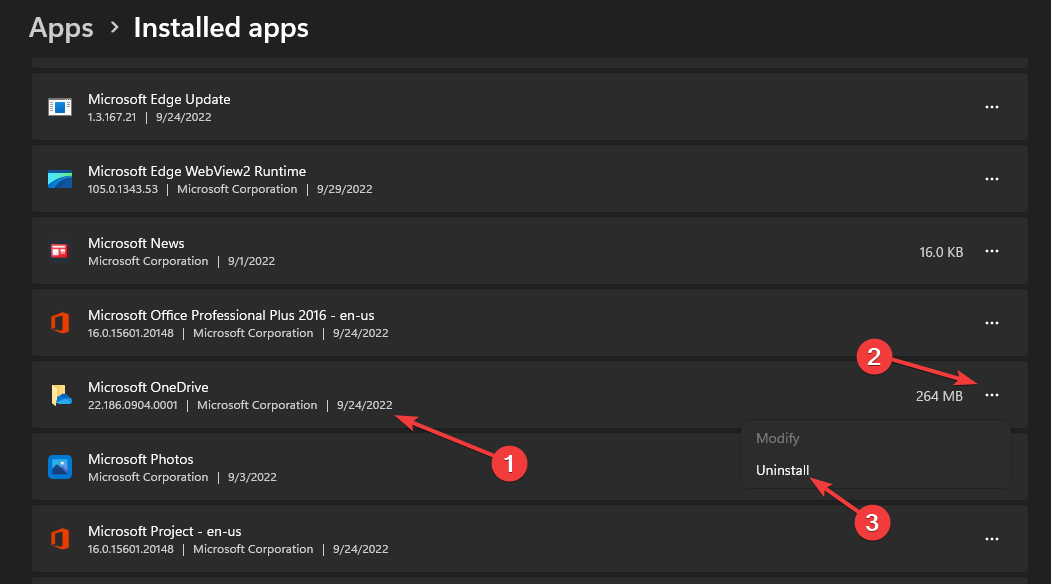
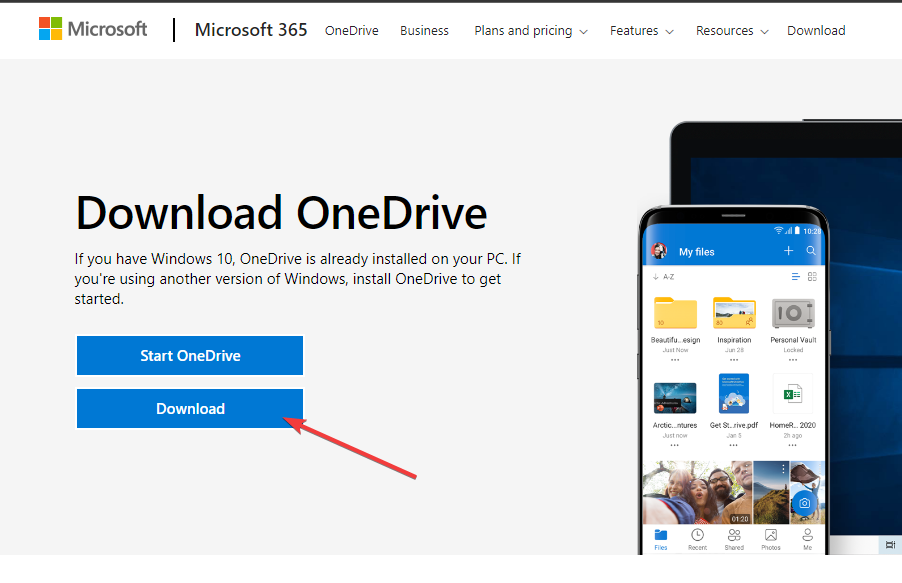
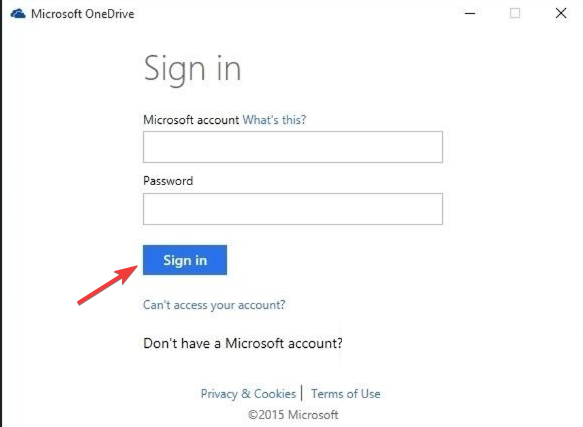
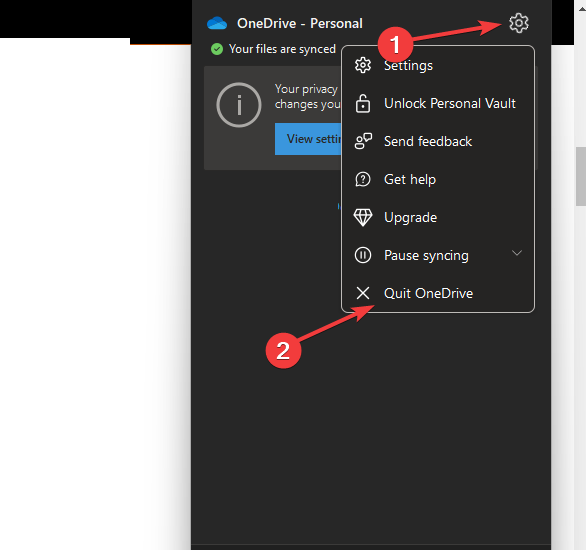


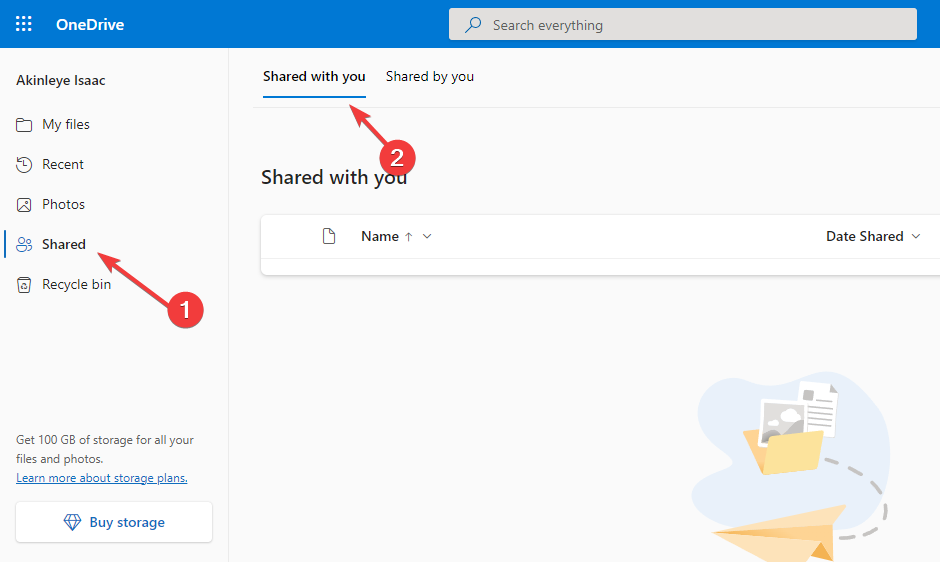
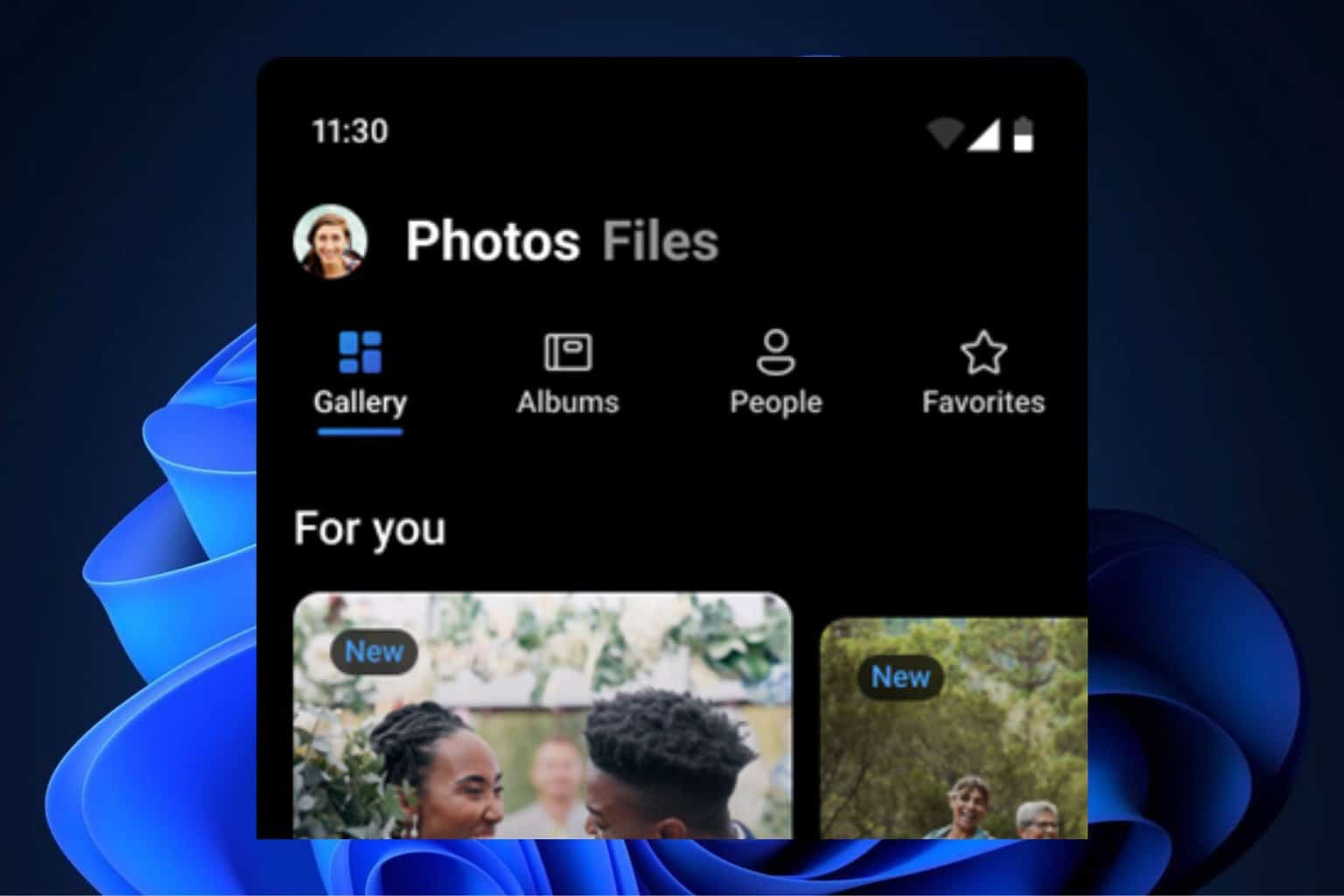
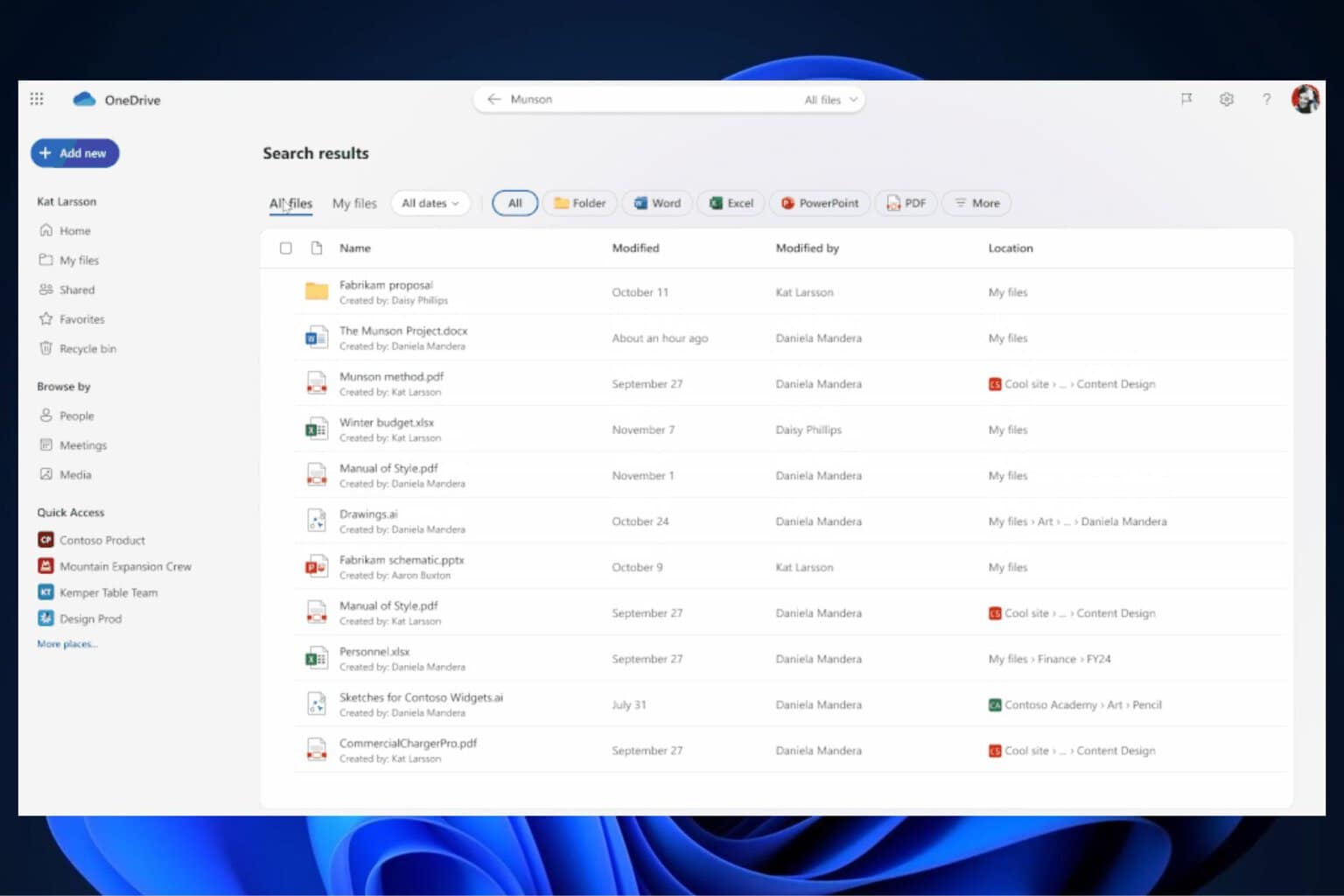
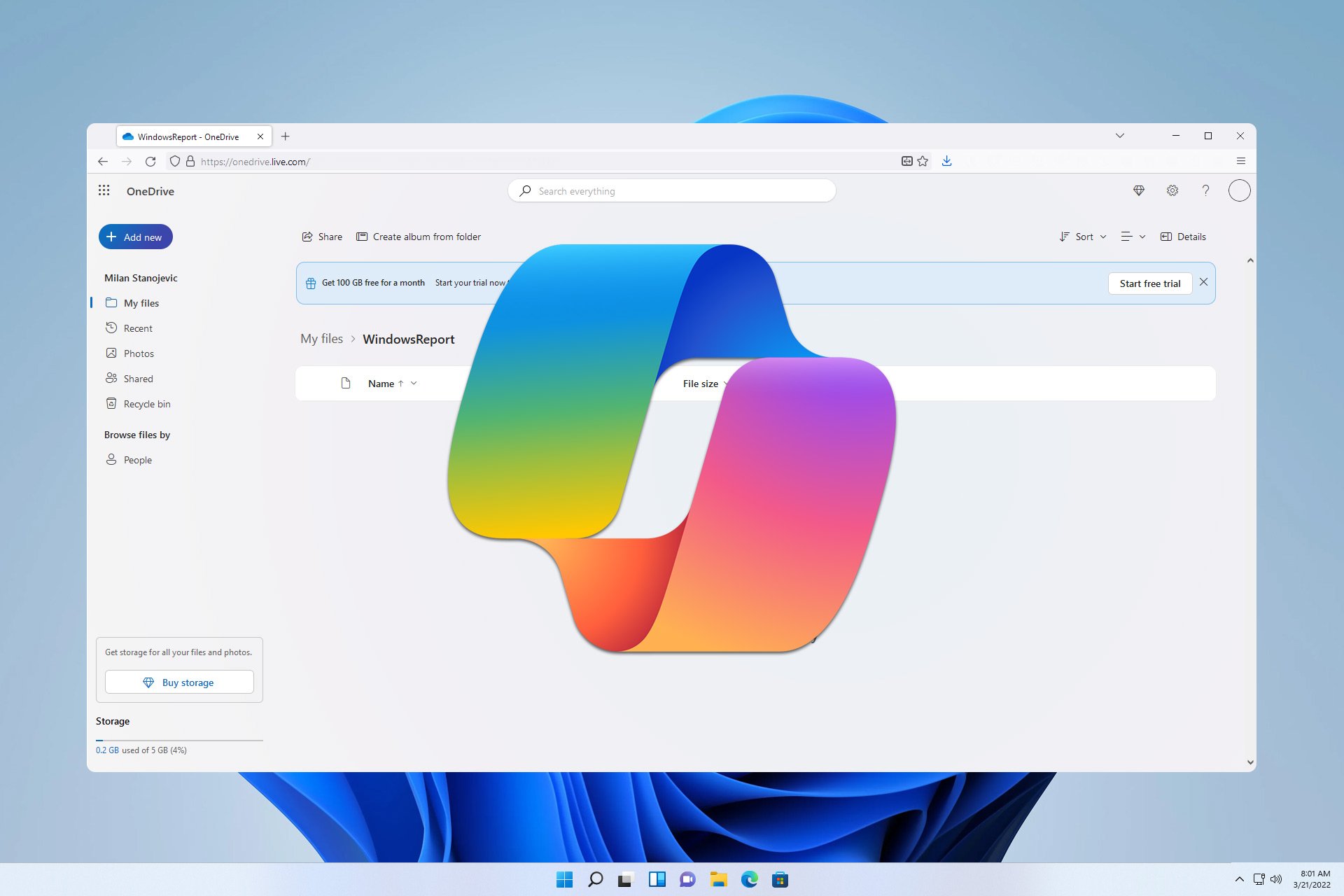

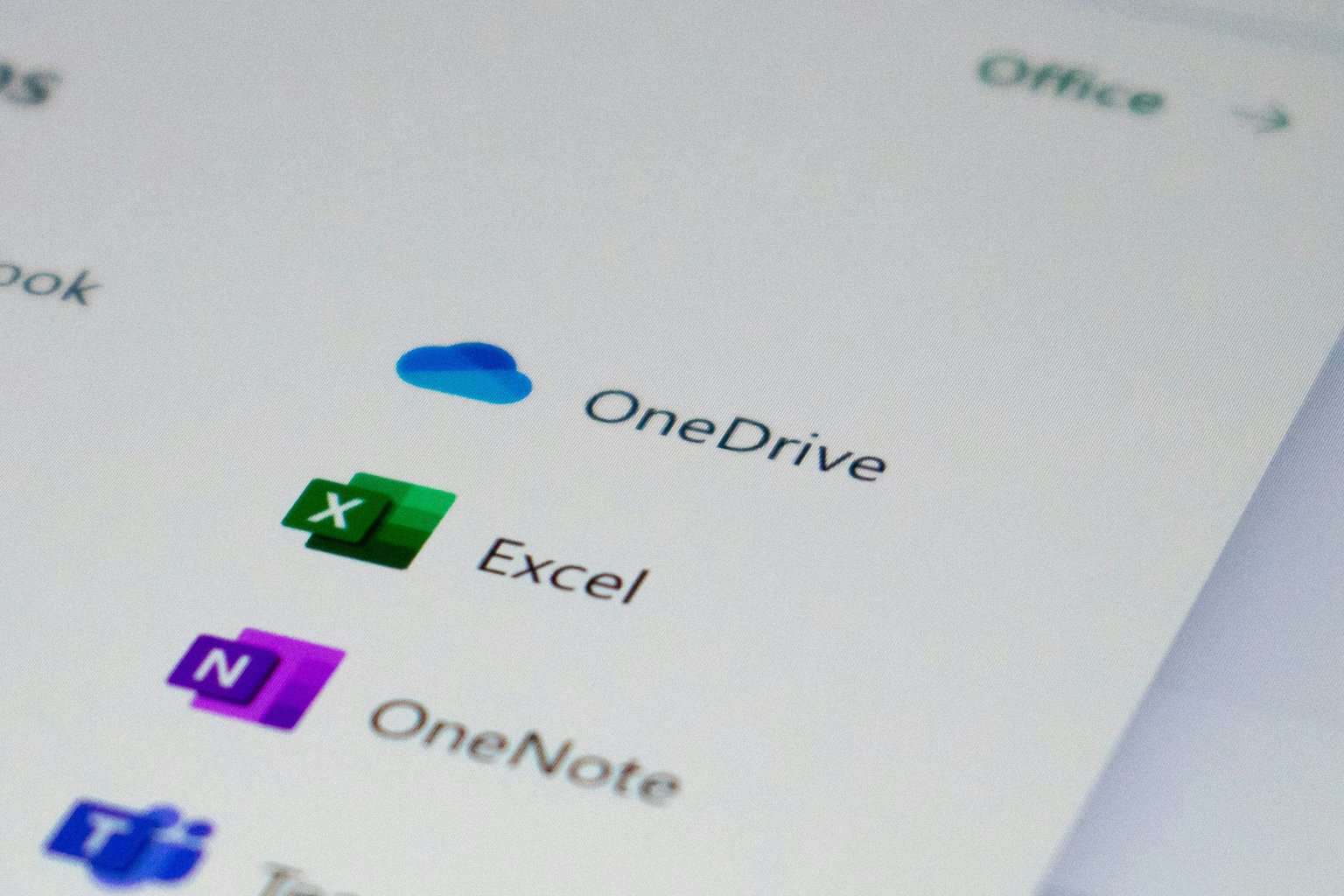
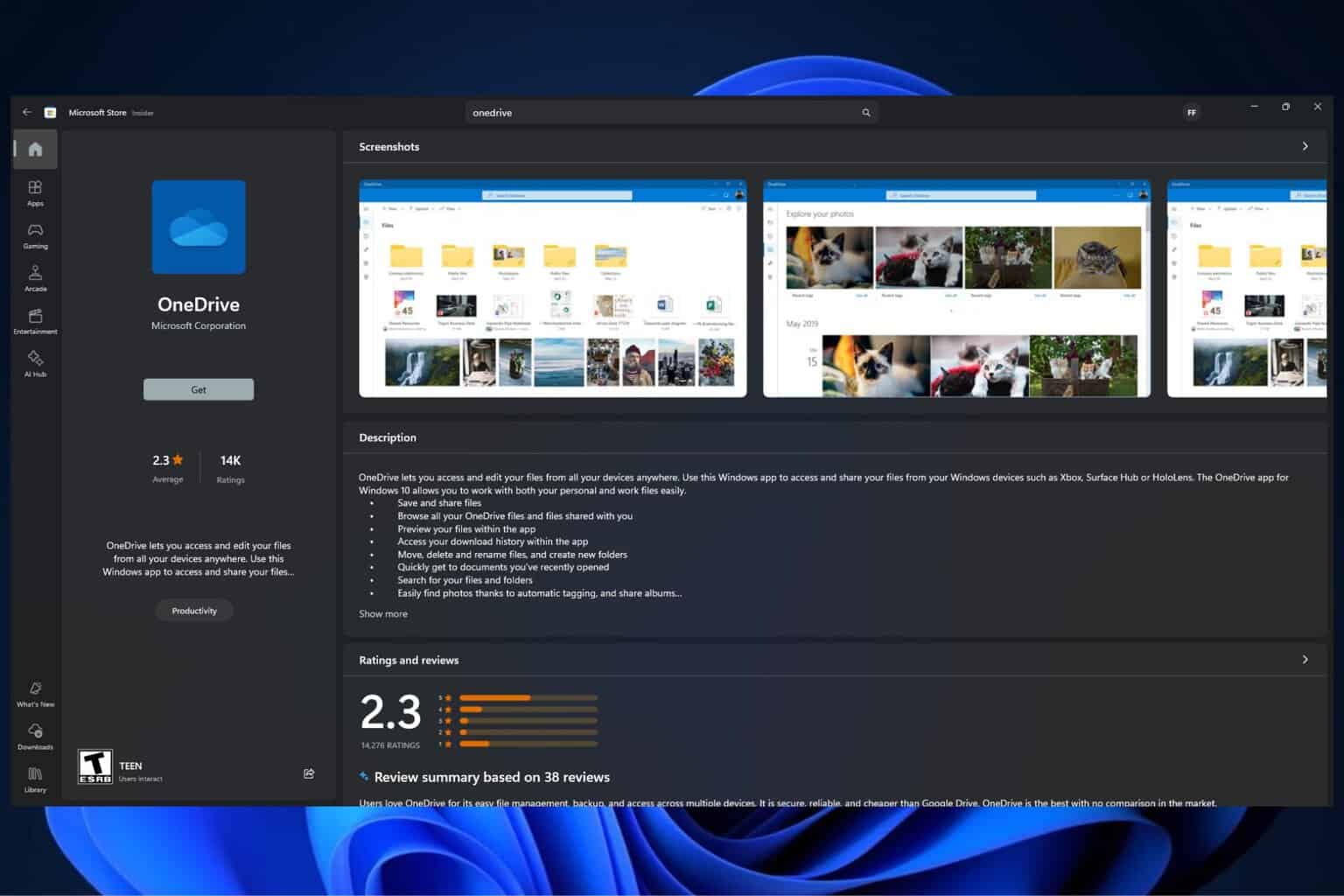
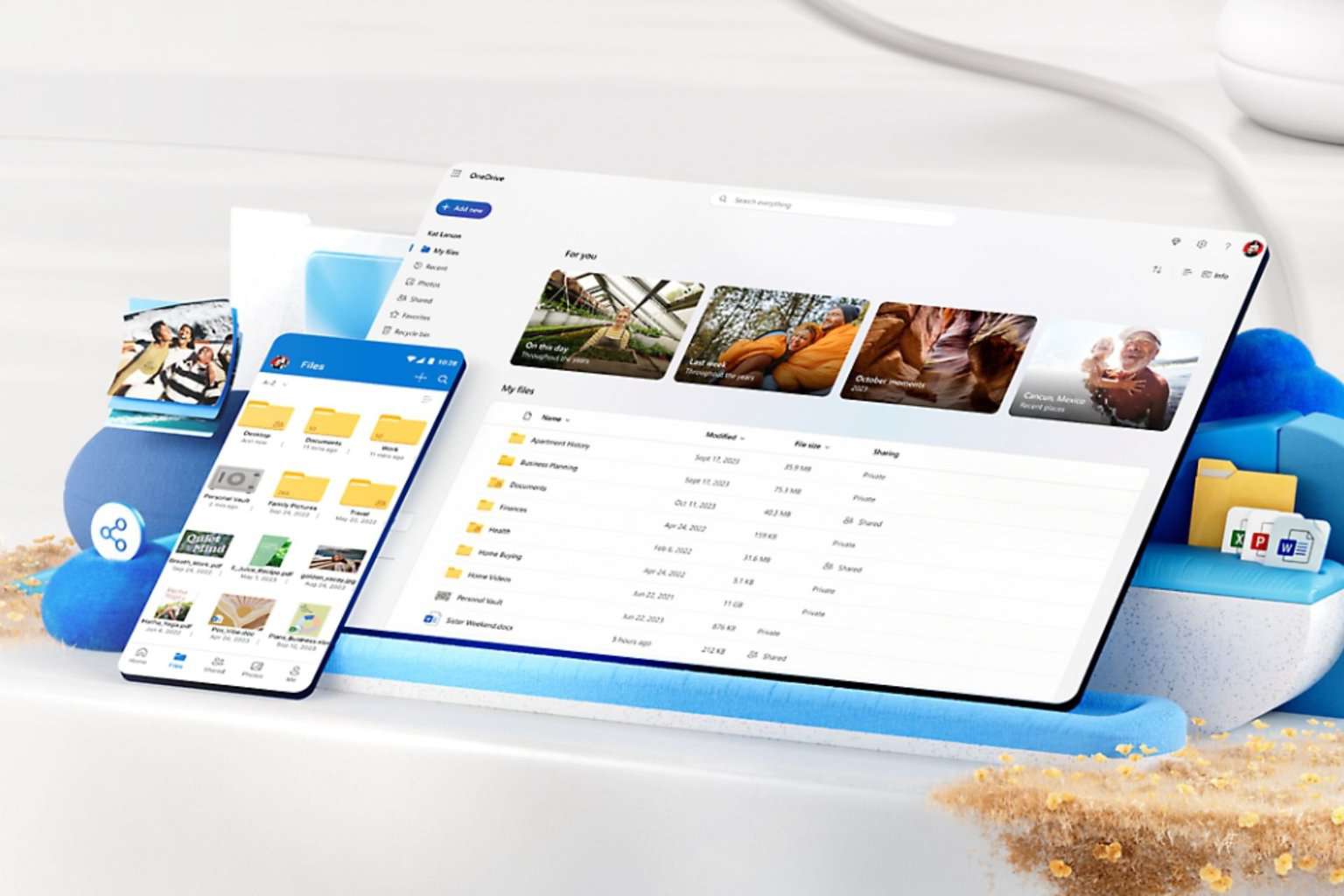

User forum
0 messages