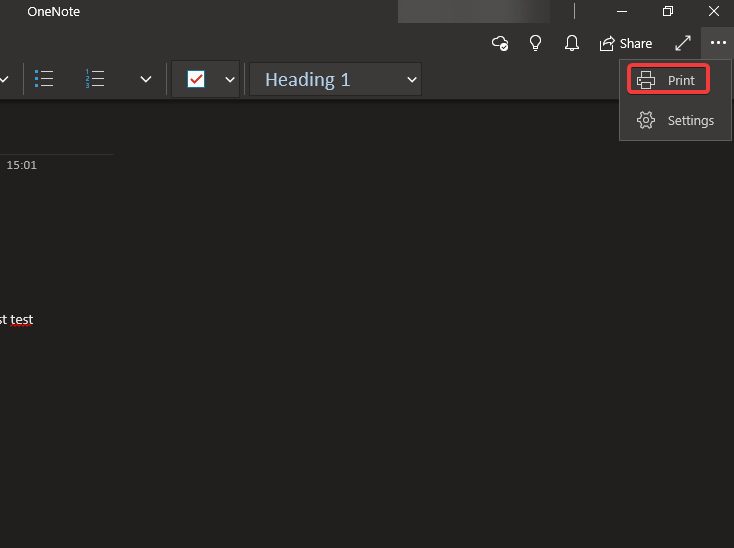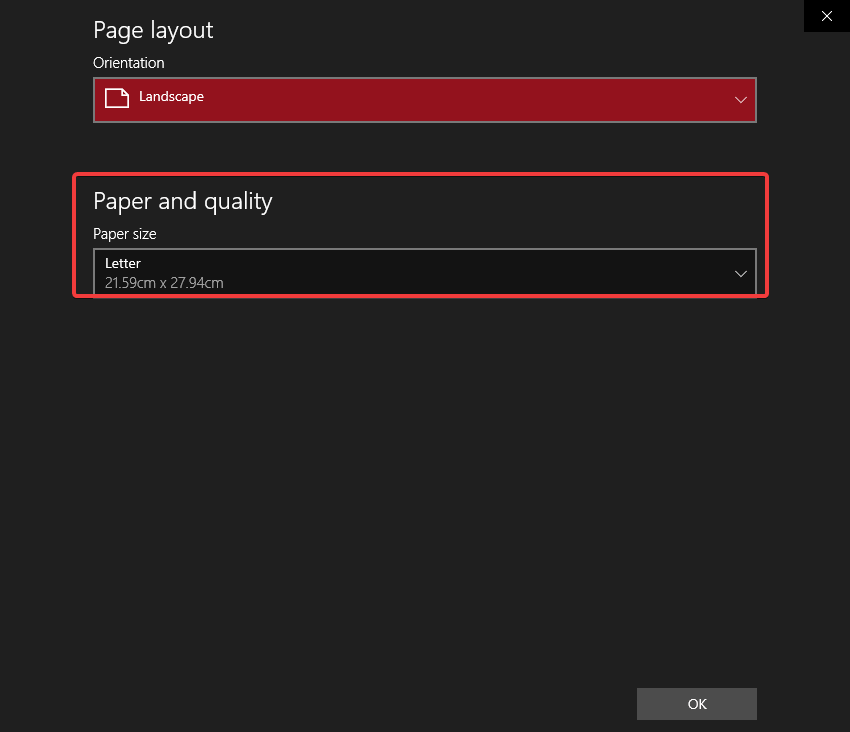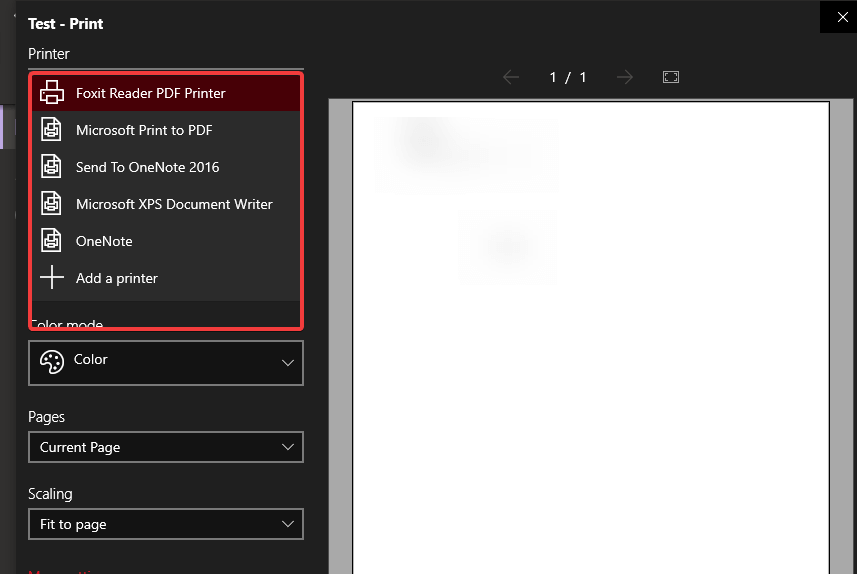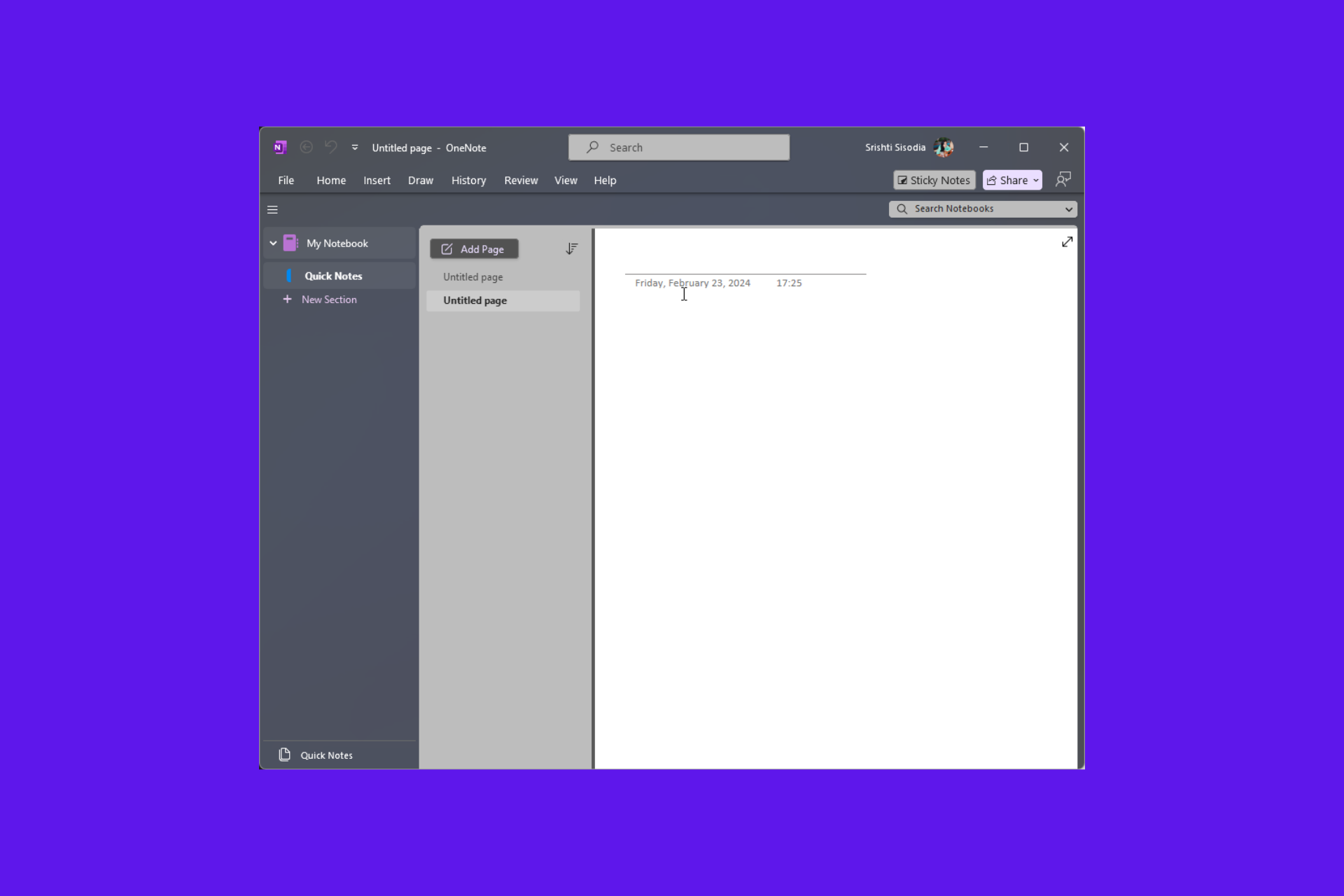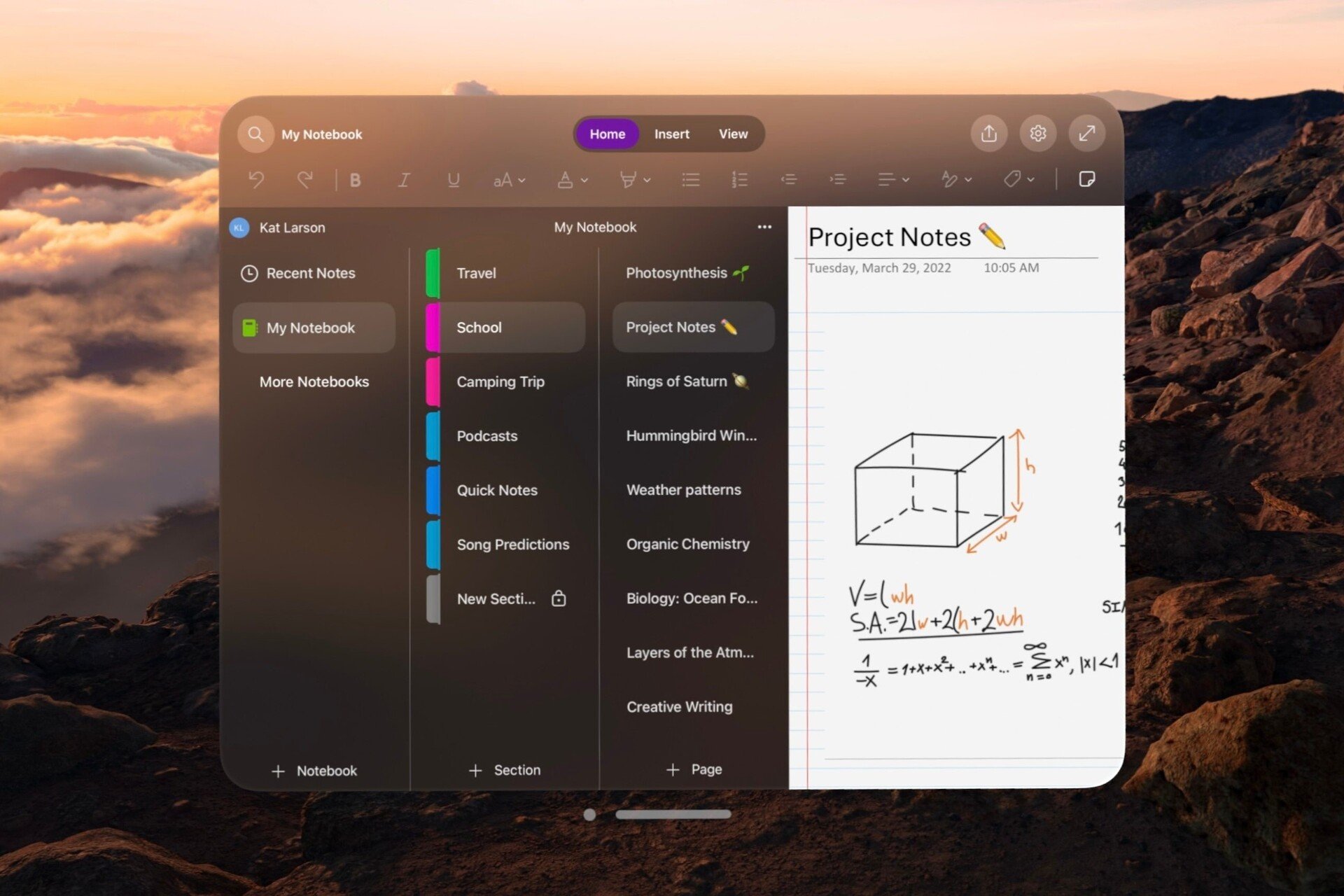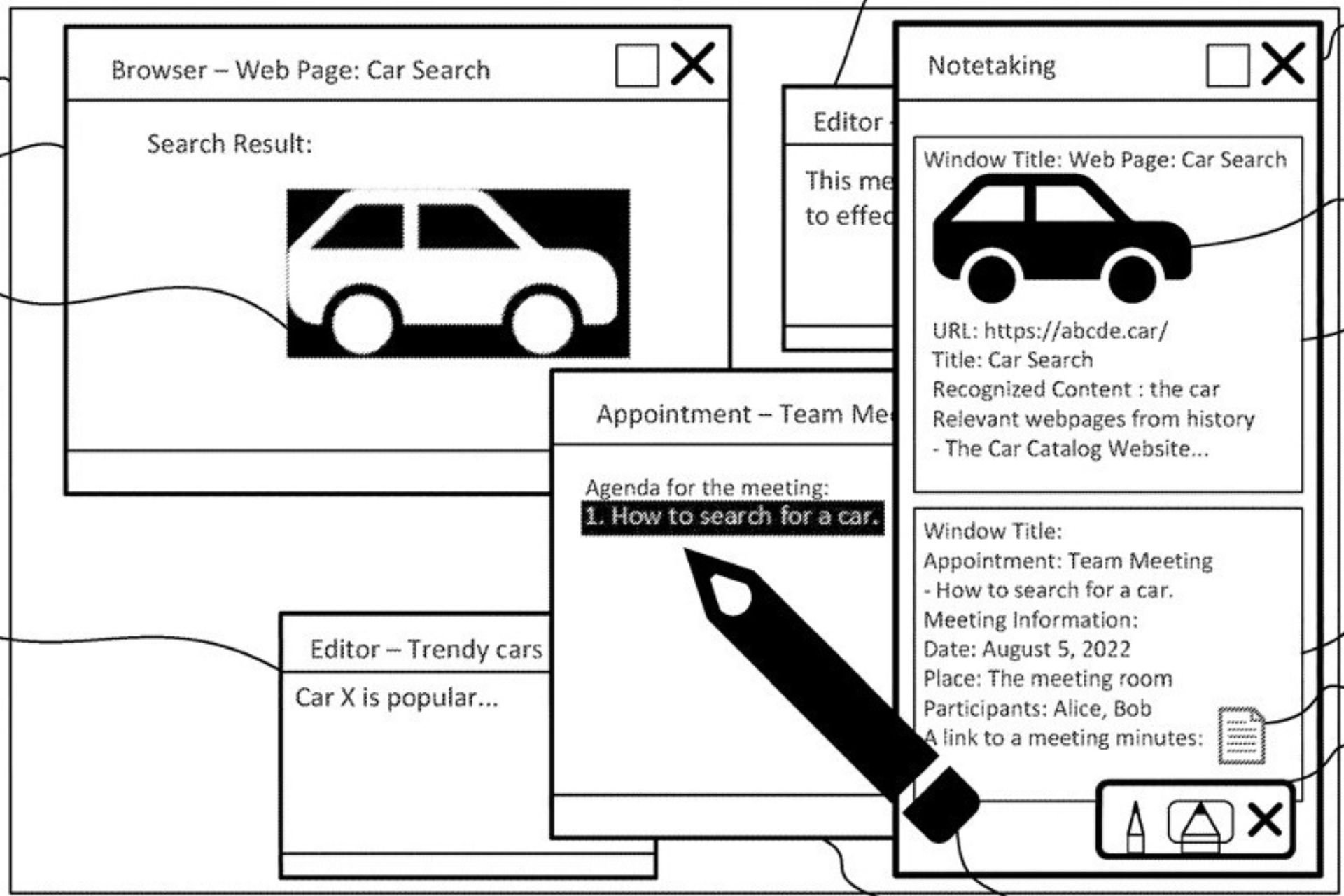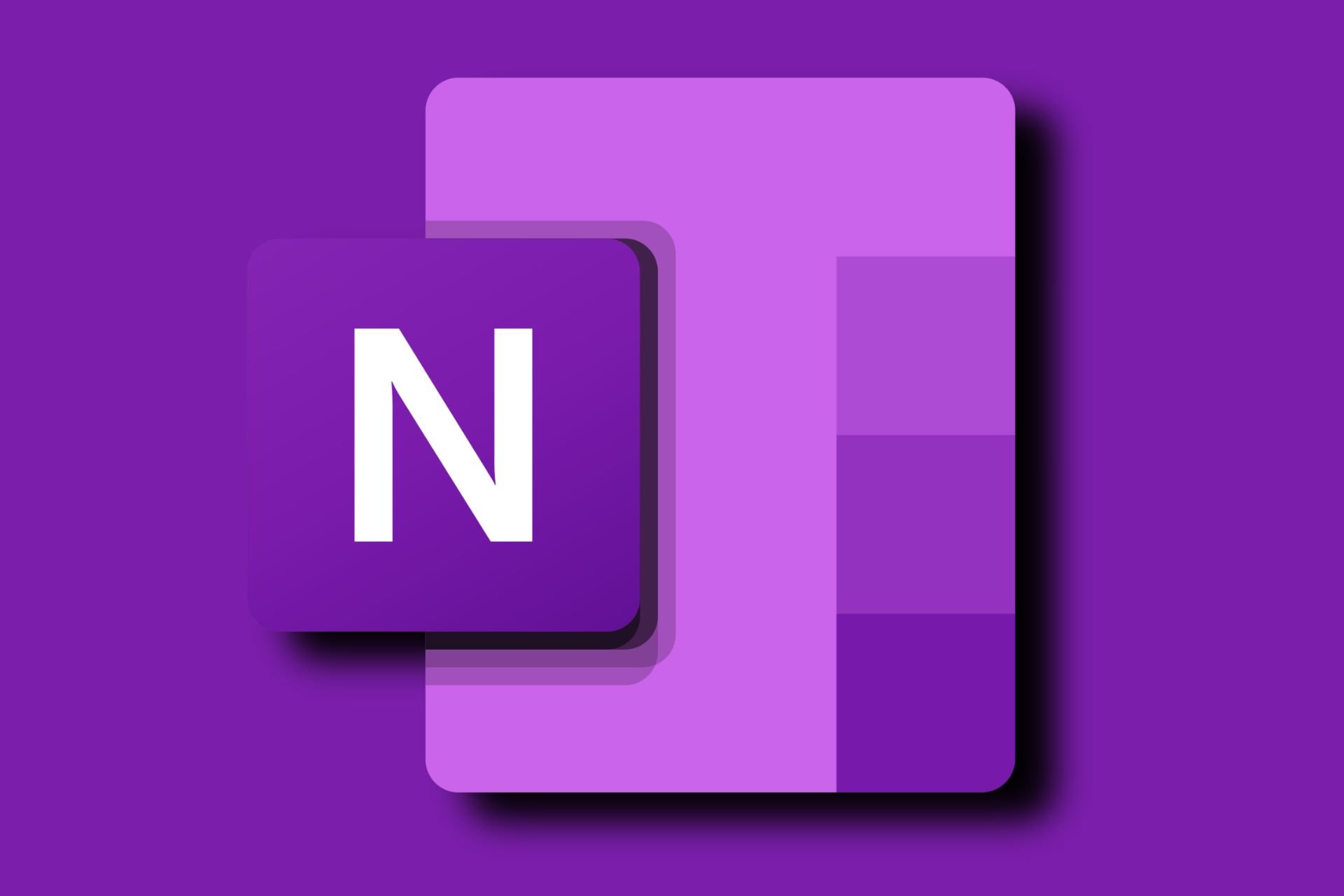OneNote printing cuts off pages? Here's what you need to do
2 min. read
Updated on
Read our disclosure page to find out how can you help Windows Report sustain the editorial team Read more
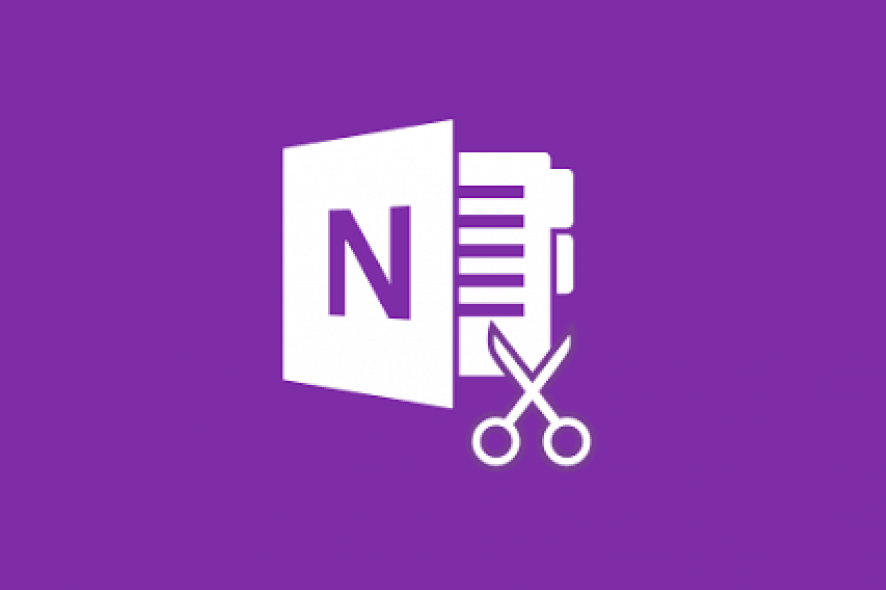
OneNote, especially the latest iteration of the app for Windows 10 has a lot of formatting issues when it comes to printing. It seemingly cuts off margins or even whole parts of pages which is definitely not something we want from the go-to note-taking tool. OneNote printing cuts off pages is a frequently reported problem and there’s no resolution to this day.
We have a few suggestions, workarounds if you like, to resolve this and they mostly apply to OneNote 2016 (part of the Office 2016 and pre-installed on Windows suite) and OneNote for Windows 10.
How do I format OneNote for printing?
1. Change the page orientation from portrait to landscape
The first suggestion when printing notebooks, PDF files, or documents with OneNote is to select the landscape as the main orientation. With that approach, users managed to avoid pages being cut off for good.
If you are not sure how to change the page orientation from portrait to landscape when printing via OneNote, check these steps:
- Open OneNote and the notebook or note you want to print.
- Click Print in the top right corner.
- Under the Orientation, select Landscape and try printing the document.
If you want to stop printing going to OneNote, follow this guide we wrote for you.
2. Use the Letter as the printing paper size
Alternatively, we encourage you to set the printing paper size to Letter. This allows for some extra space on the sides so you won’t lose your margins. Additionally, it won’t make weird page skips that many users are reporting.
Follow these steps to set the Letter as the printing paper size:
- Open OneNote and the notebook or note you want to print.
- Click Print in the top right corner.
- Click on the More settings hyperlink.
- Under the Paper and Quality, select Letter and move to printing.
3. Go for the different printing options
Finally, if you have an option to export the notes from OneNote into a different printer preview application (PDF reader or Microsoft Print) and try printing that way. In other apps, you’ll have better control over the pre-print layout and thus avoid OneNote printing cuts off.
RELATED STORIES YOU SHOULD CHECK OUT: