The Onyx Boox Go 10.3 Is an Almost Perfect eReader: Review
This eReader has an awesome resolution and feel
10 min. read
Published on
Read our disclosure page to find out how can you help Windows Report sustain the editorial team. Read more
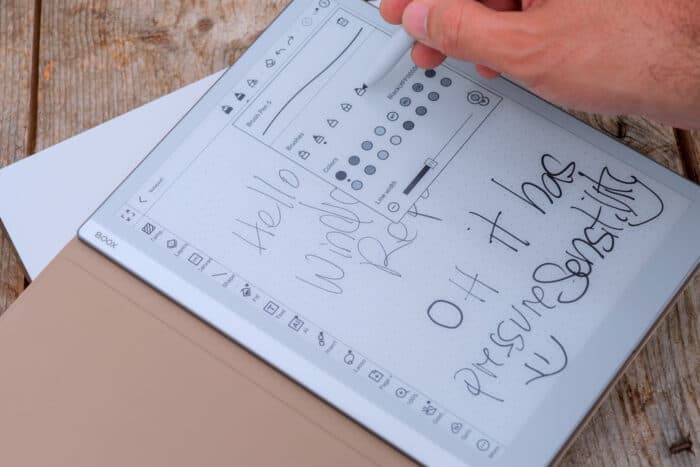
Retailing at less than $400 on Amazon, the Onyx Boox Go 10.3 is an incredibly thin, lightweight, tablet-sized monochrome eReader, which may lack flashy headline-grabbing features, but is otherwise a brilliant and simple device that has one job, and does it really well. If you want a large format eReader with sharp text and pressure-sensitive Wacom drawing layer, but don’t mind the lack of built-in screen lighting, it’s well worth considering.
Onyx Boox Go 10.3 – My honest review
Design and feel
On most gadgets, I can overlook the touchy-feely aspect of a product—but with an eReader, it really does matter; you’ll potentially spend many hours a day with this in your hand.
One of the biggest concerns I had coming into this review was that it might be flimsy or plastic to the touch; it is quite thin and light after all at only 375g or 13.2oz. But to my surprise, it actually feels solid, well-built, and the leather touch back only adds to the overall premium feel. It’s not tacky but it gives better grip than plastic or metal would, and despite the large 10.3-inch screen, you can comfortably hold it in one hand.
At 235 x 183 x 4.6mm, it’s barely thicker than the USB-C port on the bottom; the only button you’ll find is the power in the top right. There are also two speaker grills on the base, but other than that, it’s extremely minimal.
The metal chassis is rounded and smooth, while the screen has about 1cm of bezels on the top and right edge, and about 2cm on the bottom and left edge. Half of that left edge is lighter white with the BOOX brand on the top left, but it’s very discreet. It’s a classy looking device no matter how you look at it, though I do wonder how long I’ll be able to keep that white faux leather backing clean.
Specifications
The Go 10.3 features a 2.4GHz 8-core CPU, 4GB of RAM, and 64GB of internal storage, which should be plenty.
The display is a monochrome Carta 1200 eInk screen, running at 2480 x 1860 resolution with capacitive touch, and it is the whitest eReader screen I’ve come across yet, giving a super paper-like look. At 300 PPI (pixels per inch), the Onyx Boox Go 10.3 offers outstanding details.
The front is an etched glass panel that lies completely flat with the case. The actual display layer feels flush, too; there’s no discernible gap or ghosting. The text is crisp with superb contrast.
Included in the box is a Boox stylus, and the screen is pressure-sensitive thanks to the Wacom digitizer, but doesn’t support tilt. The stylus itself is a little basic and plasticky with these odd vertical indentations running down the shaft. It doesn’t seem to fit the otherwise premium design, but it’s fine for taking notes and making quick sketches. It doesn’t have a secondary function button or eraser, but it can attach magnetically to the chassis.
There’s also a faux leather folio case that attaches magnetically, with sleep-wake functionality.
However, the one major feature omission from the Boox Go 10.3 is a front light. There is no lighting of any kind, so the eInk screen relies entirely on ambient light for you to be able to read. The name would suggest this is for use on the go, and you’re almost certainly going to have light when you travel or are in a hotel. But that might be a deal breaker for you if you like to read at night without disturbing your partner.
The 3700mAh battery should offer plenty of battery life, especially considering the lack of built-in lighting.
Adding books to the Onyx Book Go 10.3
Adding content to your device is the number one pain point for a lot of eReaders. There’s no Micro SD card storage expansion on the Go 10.3, so you can’t load one up and slot it in. But this is one area where Boox has really nailed it, with their official support site listing no less than nine different ways to transfer files. The easiest by far is the BooxDrop transfer app, which runs a mini web server and lets you use a web browser from any local networked device to just drag and drop over the network. No login is required.
You’ll also find a send2boox website, which lets you do the same job remotely, but that does require you to login. There’s also a mobile app and Windows desktop app, with MacOS version in development.
Lastly, you can use the USB-C cable, which might be better for larger files. But in practice, I found the BooxDrop transfer app to be blazingly fast. You can just drag and drop multiple files at a time, with progress bars for feedback.
This is how simple getting stuff onto an eReader should be.
OS, Apps, and Google Play
Like all eReaders, you do have to temper your expectations when it comes to user interaction and app choices. If this is your first eReader, know that touch responsiveness can be slow in general UI interactions. This isn’t a fault of the Boox Go 10.3 in particular, it’s just the nature of the beast when it comes to slow-refreshing e-ink screens.
Typing can be quite frustrating; this isn’t a drop-in replacement for a tablet, and you shouldn’t treat it as one. But if you learn to trust the accuracy of the keyboard, you can overcome that limitation. However, I did experience a few bugs with the keyboard, where it sometimes refused to place my typed text into the search bar of Google Play.
The same expectation management applies to app selection. I found the standard system reader app to do everything I wanted it to, and I have yet to come across a file type it couldn’t read. I tried comic book CBZs, PDF, MOBI, EPUB, and more, and they were all quick to load, and I was able to turn pages without delay. Speed is not the selling point of this Go 10.3, but for the intended purpose, it’s outstanding.
You have full access to Google Play for third-party apps, and Boox includes some automatic app optimization methods depending on the type of app. Web browsing is reasonable, though it’s going to depend on how ad-heavy the site you’re browsing is.
Slower-paced games like word games should run fine. I found the A2 refresh setting felt best for that, but it’s easy to swap around the refresh modes and experiment if don’t like the automatic setting.
For the sake of testing, I installed YouTube. The sound played fine, but even with the recommended highest refresh setting, the video was… mostly unwatchable. It also crashed the OS on occasion when I tried to go back to the main screen. Obviously, you wouldn’t buy an eReader to watch videos on—just use your smartphone. It is possible, but I would probably only use it to take notes from a recorded lecture, not general media consumption.
For core functionality such as note-taking, I wouldn’t bother installing third-party apps because the stylus won’t be as well supported, if at all. You shouldn’t need to unless you’re already heavily invested in some sort of cloud-syncing system.
Just because you can install third-party apps doesn’t mean you should.
Battery life
When setting up the device, I left everything at the default, which turned out to be quite frustrating as it would fully power off the device after only 15 minutes. It then takes 30 seconds to power it on again, and the automatic sleep-wake won’t work when the device is fully powered off. So that was the first setting to adjust. Then I found I needed to tweak the Wi-Fi settings because it would stay connected, causing me to lose about 5-10% battery overnight. You may need to tweak things to get them to your preference.
Even so, battery life has been amazing. After a week of testing for a few hours daily I’ve yet to need recharge. Of course, it’s going to vary greatly depending on what you do. With minimal screen refresh from reading only a few hours a day and minimal Wi-Fi usage, you could easily go for a month.
AI and voice features
Those of you who like to step away from your book for a moment but keep reading will appreciate the built-in Google text-to-speech (TTS) engine; it’s not entirely robotic.
There’s a built-in AI chatGPT-like assistant; it’s free, as well, but you need to make a Boox account to save more than a few chats.
There’s also speech-to-text feature for text notes which was hit-and-miss for me. Sometimes it would correctly format the sentence with a full stop and capital letter, and sometimes it just … didn’t.
Should you buy the Onyx Boox Go 10.3?
An an eReader, the Onyx Boox Go 10.3 excels where it truly matters: it has a large, paper-white, ultra-sharp screen with incredible contrast, which makes all your text or comic books look beautiful. It’s a pleasure to read on, and it’s fantastically responsive to page turns.
Outside of reading books, it doesn’t perform quite as well. It’s fine for the occasional note-taking, sketching, or annotating PDFs with quick load times, but the input lag isn’t as good as, say, the Remarkable 2. If you want something purely for digital drawing on the go, the Boox 10.3 isn’t the best choice.
But while we’re drawing comparisons to what I would say is the biggest competitor, it’s well worth mentioning that the Remarkable 2 has a mere 8GB of built-in storage, and that’s not expandable. For anyone with lots of PDFs they need access to on the go, that’s just not enough. The Onyx Boox Go 10.3 is a little cheaper and has eight times as much storage, which should be enough for plenty of large PDFs.
I mentioned the lack of screen light; in reality, this wasn’t as much an issue for me as I thought it would be. That said, neither my wife nor I are that sensitive to light, so she didn’t care if I left a neon light on the back of the bed. Those with a light-sleeping partner who can’t even a small blue LED in the corner of their eye should look at something with lighting built-in.
For reading all kinds of content and the occasional note-taking or drawing, the Onyx Boox Go 10.3 is superb choice.
In the meantime, you might also be interested in our list of the best eBook readers for Windows.
Do you already own an Onyx Boox Go 10.3? Share your experience in the comments below.


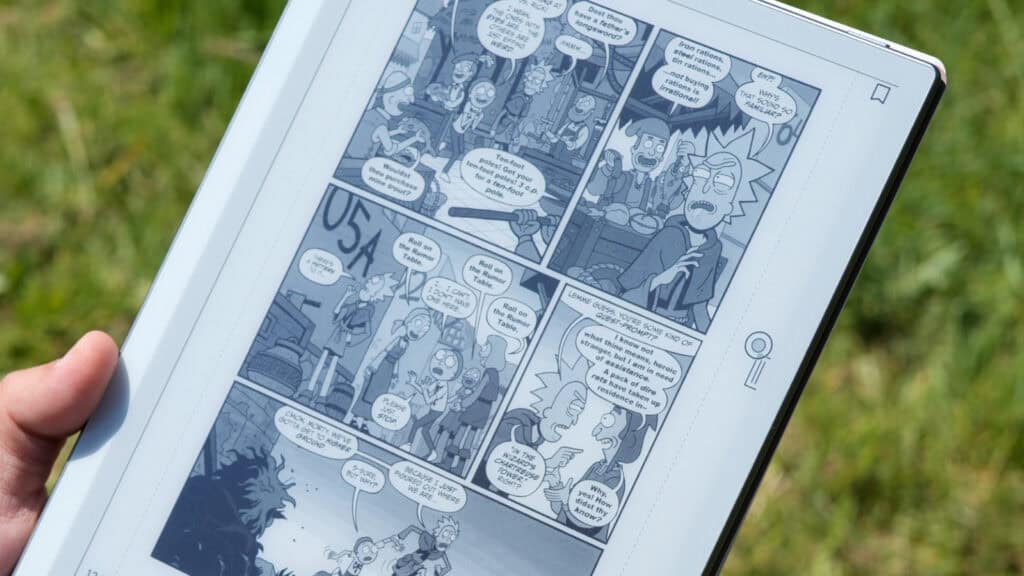
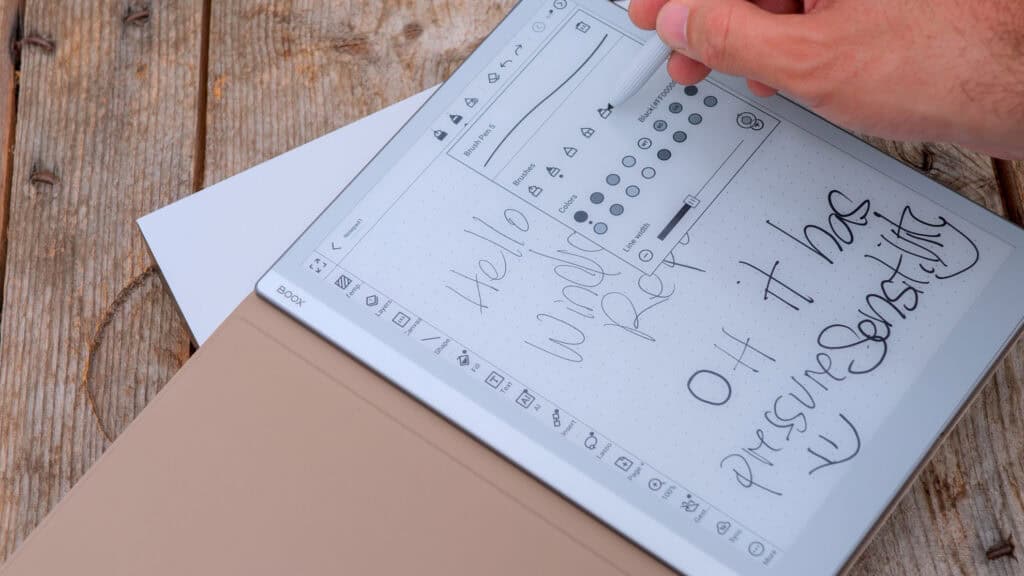
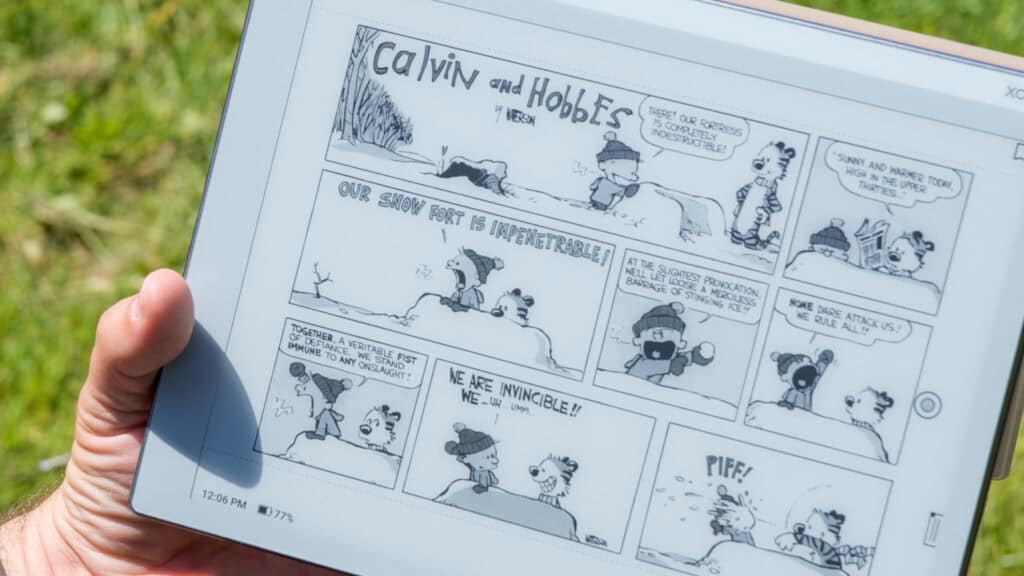
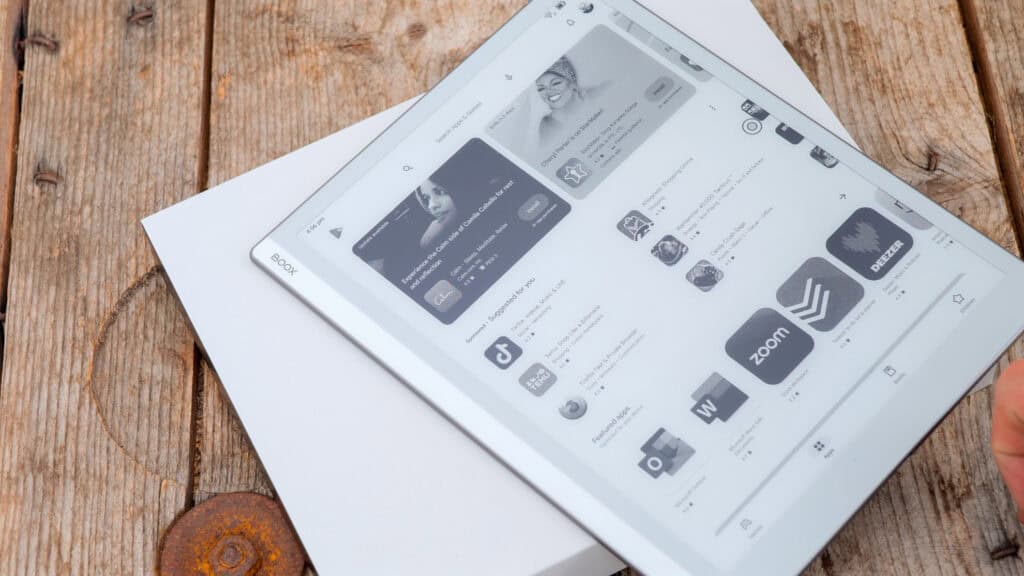
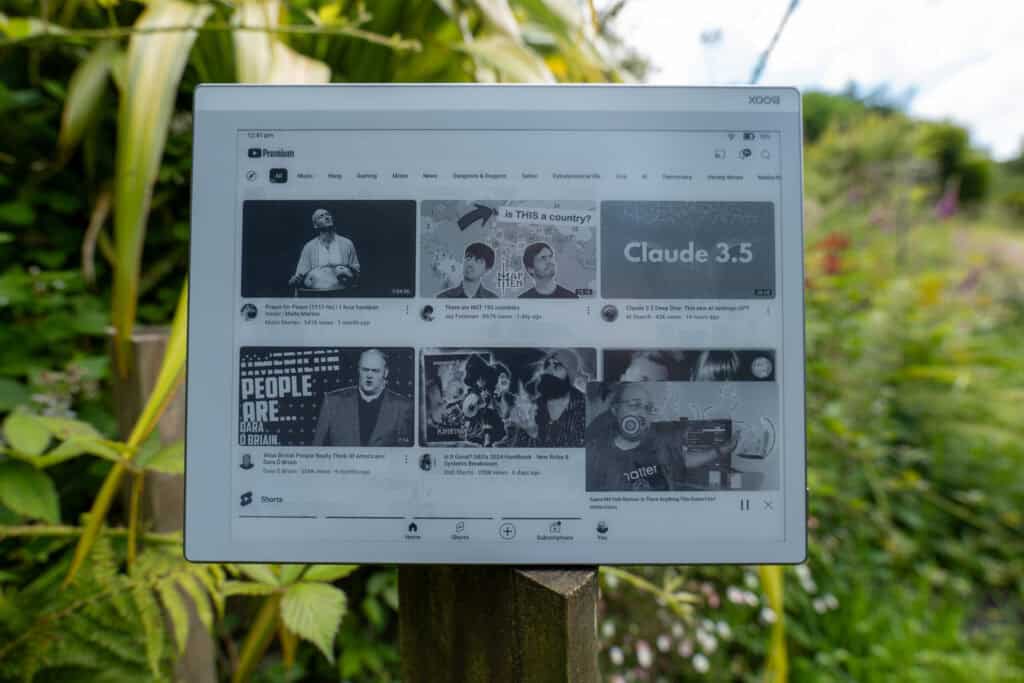

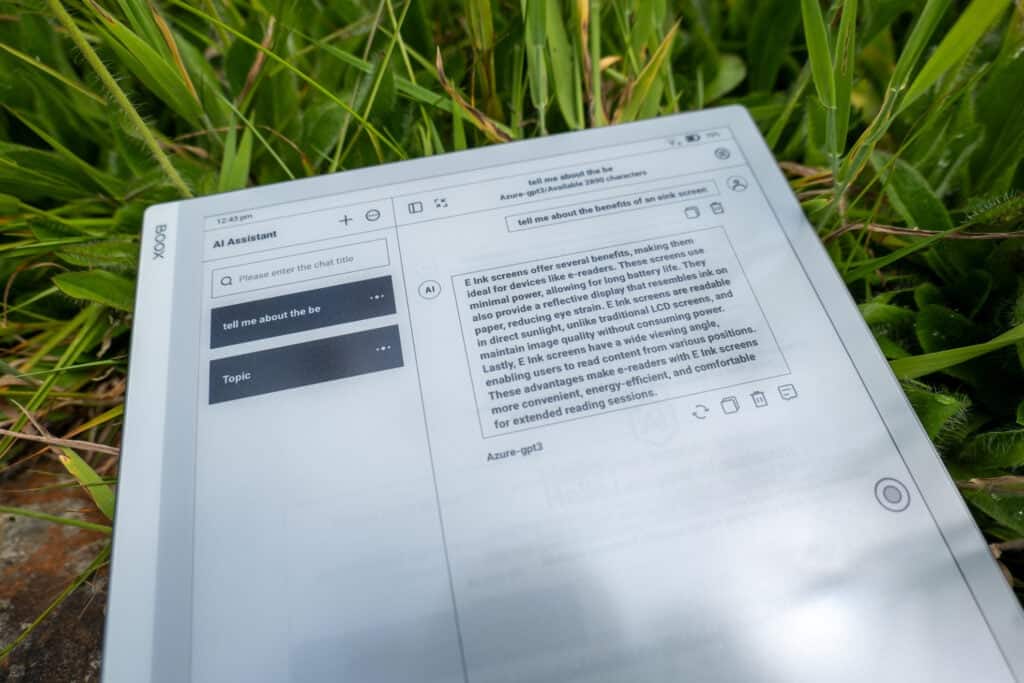
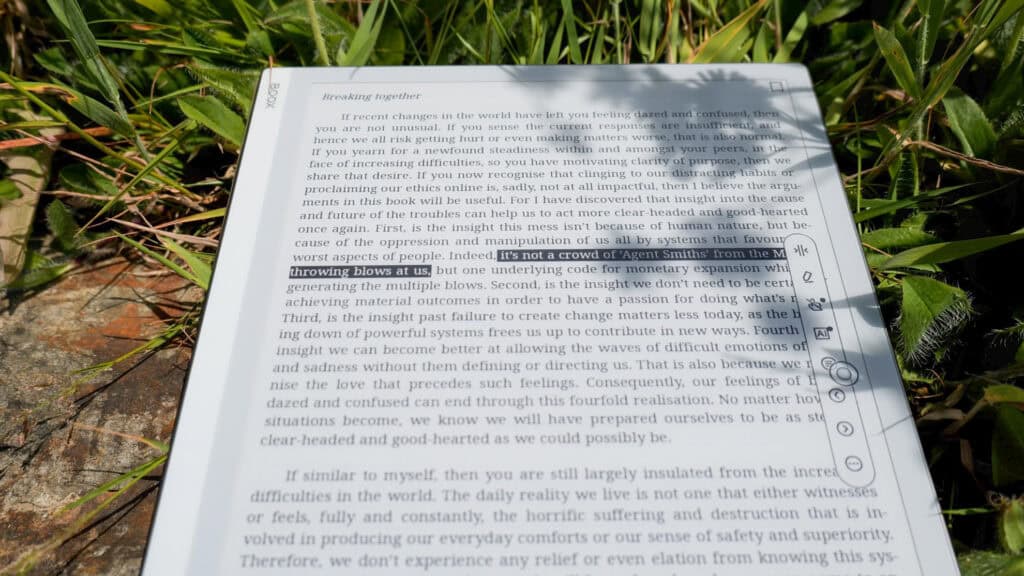
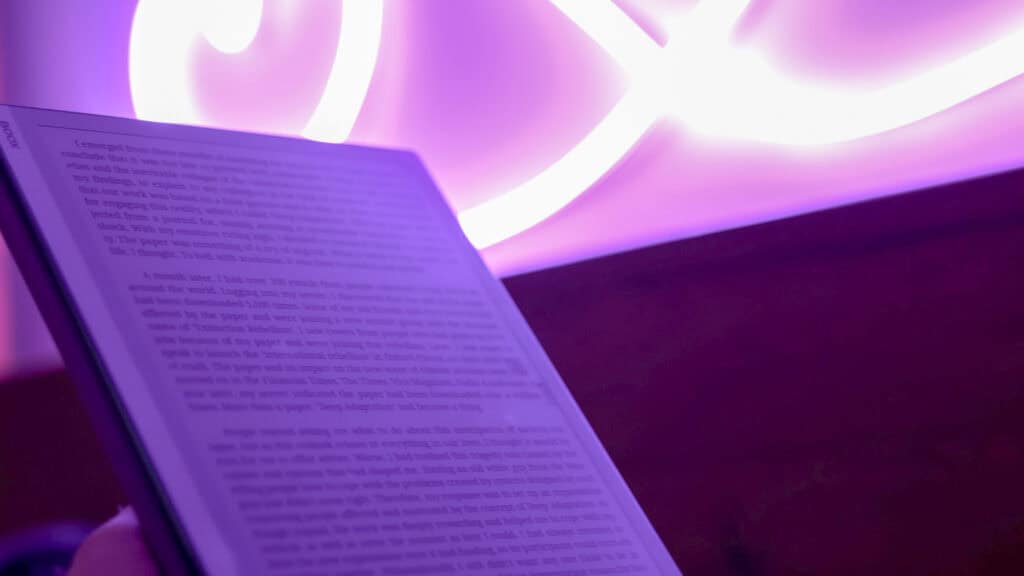



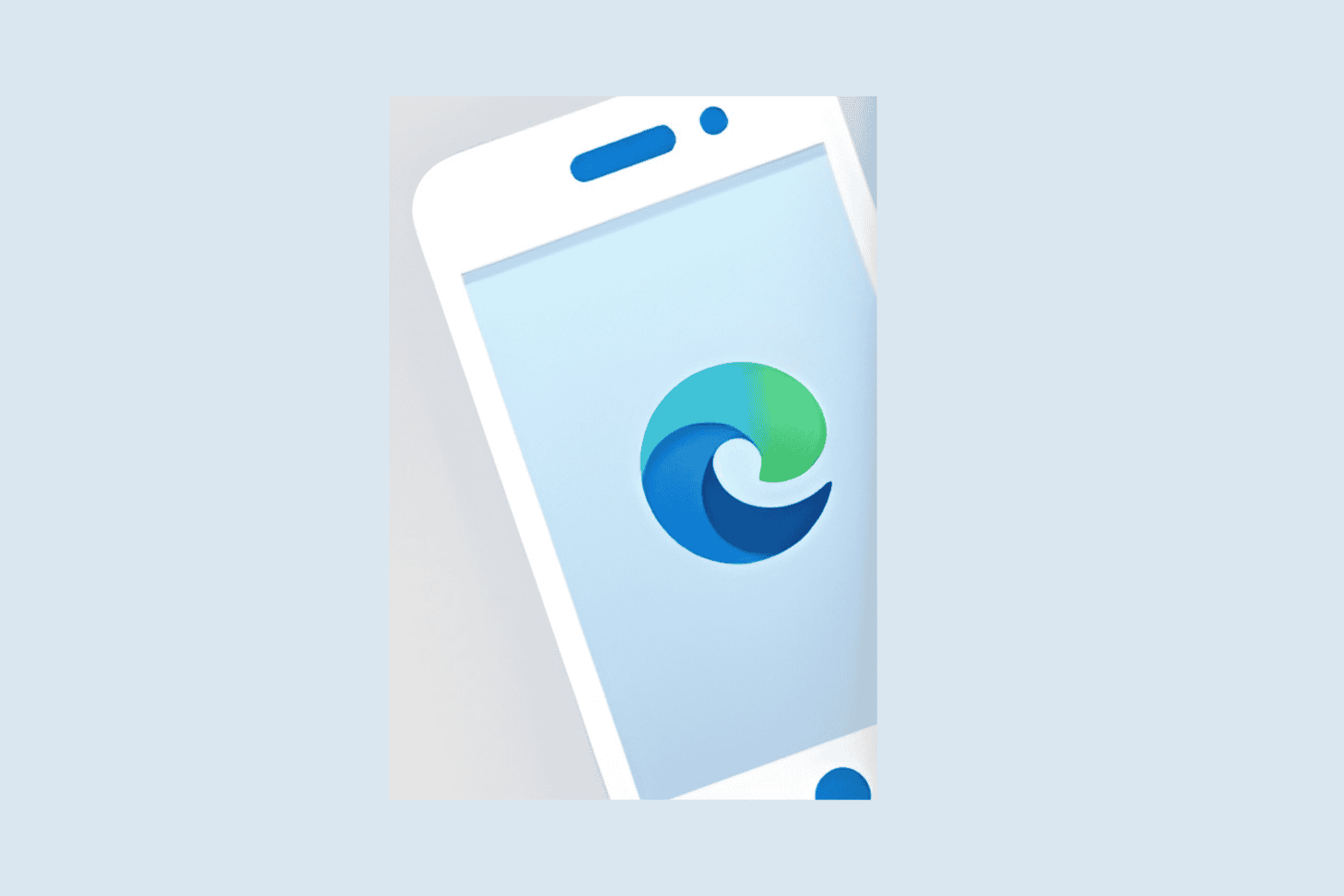




User forum
0 messages