How to open .hlp files on Windows 10/11 [Full Guide]
6 min. read
Updated on
Read our disclosure page to find out how can you help Windows Report sustain the editorial team Read more
Key notes
- Windows 10 has many benefits, but there are certain files, such as .hlp, that can no longer be opened by this system.
- A solution to this issue is to use a third-party app that is designed to create and open help content.
- You can also try to convert the .hlp document to a more popular format, like PDF.
- Command prompt is a built-in Windows utility, that might be helpful for opening this kind of file.

Windows 10 is a modern operating system, therefore it has few compatibility issues with older software. For example, it can’t natively open .hlp files and there are several causes for this problem.
Many programs come with their own help files, and some older applications use .hlp format for those files.
This format was supported by older versions of Windows, but Windows 10 doesn’t have native support for it, which means that you can’t open .hlp files on the newest OS from Microsoft.
Hlp files are commonly used for reading help documentation for older applications. However, according to users, they are unable to view .hlp files.
In this article, we’re going to present you with the solutions to fix this predicament, and how to open hlp files on your Windows 10 computer.
How do I open .hlp files in Windows 10?
1. Use a dedicated third-party tool
If you want to open .hlp files on Windows 10, you can always use third-party solutions. We recommend you a tool that can be used for both authoring and opening these types of files.
It will also help you to create Help, policy, and knowledge base content. Using rich media, you can be sure that your text looks awesome and is easy to understand.
After creating the content, you can choose to generate the output for multiple platforms, web or mobile, or select from a variety of presets, such as PDF, HTML5, and more.

Adobe RoboHelp
Open any .hlp files from your Windows 10 with one of the best software solutions available.2. Copy winhlp32.exe from Windows XP PC
Windows 10 doesn’t have a winhlp32.exe file that is in charge of .hlp files, and to fix this issue you can copy this file from Windows XP if you have any old PC running Windows XP.
Also, if you have a Windows XP installation disc you can set up a virtual machine with Virtualbox on your PC, install Windows XP, and transfer winhlp32.exe.
If you don’t know how to set up a VM or what tools to use, we recommend you to take a look at our dedicated guide and learn everything you need to know.
You might be able to download this file online from third-party sources, but that file can contain malware, therefore, use extra caution and be sure to scan it with your antivirus.
3. Convert .hlp files to PDF documents
Although .hlp files have their advantage, some users are suggesting that the best way to view those files is to convert them to PDF documents.
This is a relatively simple procedure, but in order to do it, you need to find a proper converter online. There are many free converters online, so feel free to try any of them.
4. Use Command Prompt
- Create a TEMP folder on your D drive. The location of the directory would be D:TEMP.
- Now copy winhelp32.exe to D:TEMP directory.
- Open Notepad and paste the following lines:
@echo off
set crtpth=%CD%
takeown /f "%windir%winhlp32.exe" >nul
icacls "%windir%winhlp32.exe" /grant *S-1-5-32-544:F >nul
copy /y "%crtpth%winhlp32.exe" %windir%
icacls "%windir%winhlp32.exe" /setowner "NT ServiceTrustedInstaller" >nul
echo.
echo Done.
echo.
echo Press any key to Exit
pause >nul
exit
- Now click on File, then Save as.
- Set Save as type to All Files. Enter the desired file name as Win10-Hlp32-Fix.cmd. Select D:TEMP as the save location and click the Save button.
- Now you need to start Command Prompt as administrator. To do that, simply type cmd in the Windows search bar.
- When Command Prompt starts, switch to D:TEMP directory and run:
Win10-Hlp32-Fix.cmd - If you’re not familiar with Command Prompt, you should be able to switch the directory using the cd command.
According to users, you might be able to open .hlp files on your PC simply by running a few commands from Command Prompt, but you need to copy winhlp32.exe from Windows XP.
Keep in mind that you need to copy the file from a 32-bit version of XP if you’re using a 32-bit version of Windows 10. The same goes for 64-bit versions.
If you copy winhlp32.exe from a 32-bit version of Windows XP to a 64-bit version of Windows 10, this procedure might not work.
After running Win10-Hlp32-Fix.cmd the issue should be resolved and you’ll be able to view .hlp files on your PC. This is an advanced solution, so please read and follow the instructions carefully.
5. Drag the desired file to the winhlp32.exe
According to users, in order to view .hlp file naturally on Windows 10, you need to copy winhlp32.exe from a Windows XP.
However, you might also have to change your security permissions and replace certain system files.
According to users, you might be able to avoid all this trouble simply by finding the .hlp file that you want to open and dragging into the winhlp32.exe file.
This will open the .hlp file automatically without changing your security permissions and you’ll be able to view the contents of the file.
6. Install the patched winhlp32.exe
- Download this archive.
- Once you download it, extract all files to your PC.
- Locate Install file, right-click it and choose Edit.
- Notepad will now open. Locate the Settings area and add these two lines if they aren’t there already:
- Now right-click Install file again and choose Run as administrator.
- Command Prompt will open and run certain commands. After the procedure is completed you just need to press any key to close Command Prompt.
- After you’ve done that, just drag and drop a .hlp file to the winhlp32.exe icon in order to open it.
The default application used to read .hlp files in older Windows platforms is Winhelp32.exe. Thus, we will try to install a version that is compatible with Windows 10.
To do this, you need to be able to open Command Prompt as admin. If you can’t open it as an administrator, you need to resolve this firstly, with the help of our comprehensive guide.
After installing it, you should be able to run .hlp files on your PC. Keep in mind that this solution is rather advanced, and if you’re not careful you can cause damage to your Windows installation.
Windows 10 doesn’t have native support to open .hlp files, but if you have an older application that still uses those files you can try to avoid this limitation by using one of our solutions.
If you have any other files with unknown extension, you can try to open them with these best software to open all types of files on Windows 10.
We’d like to hear your opinions on this issue so feel free to comment in the dedicated section below.


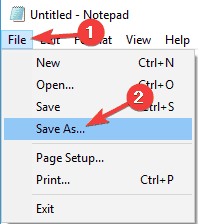


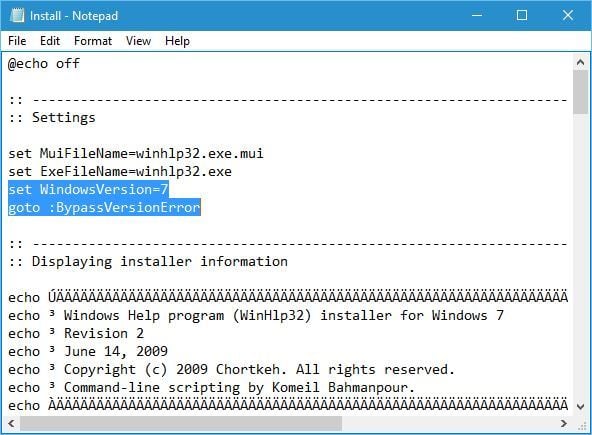

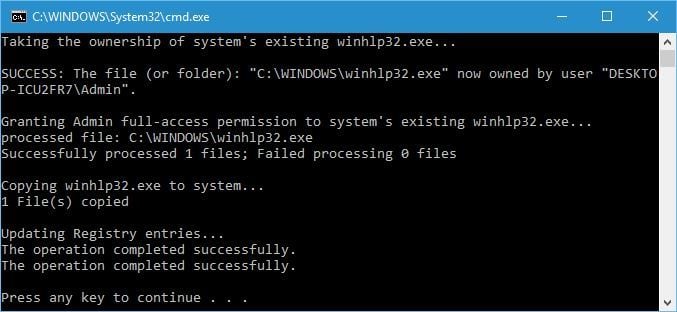
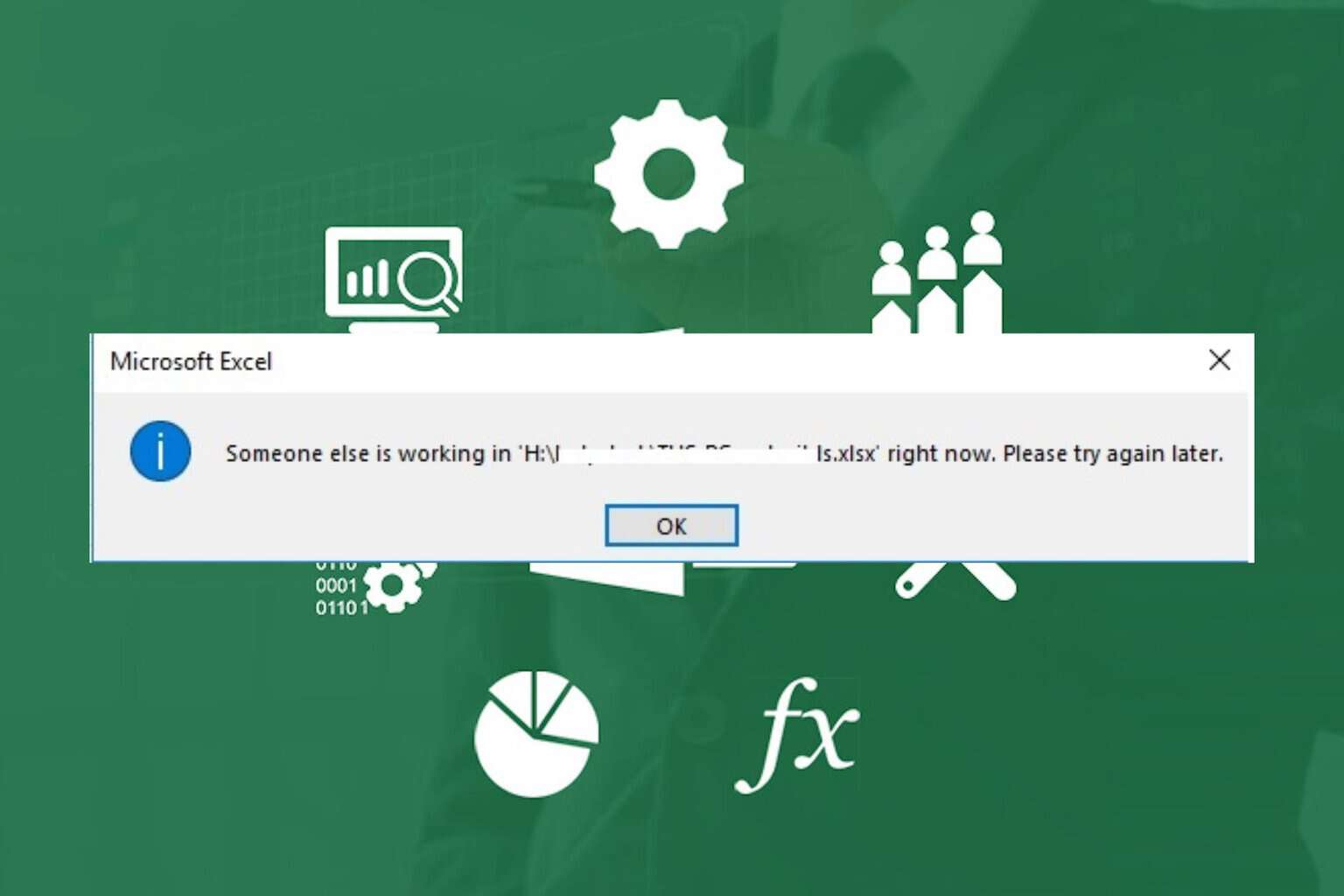
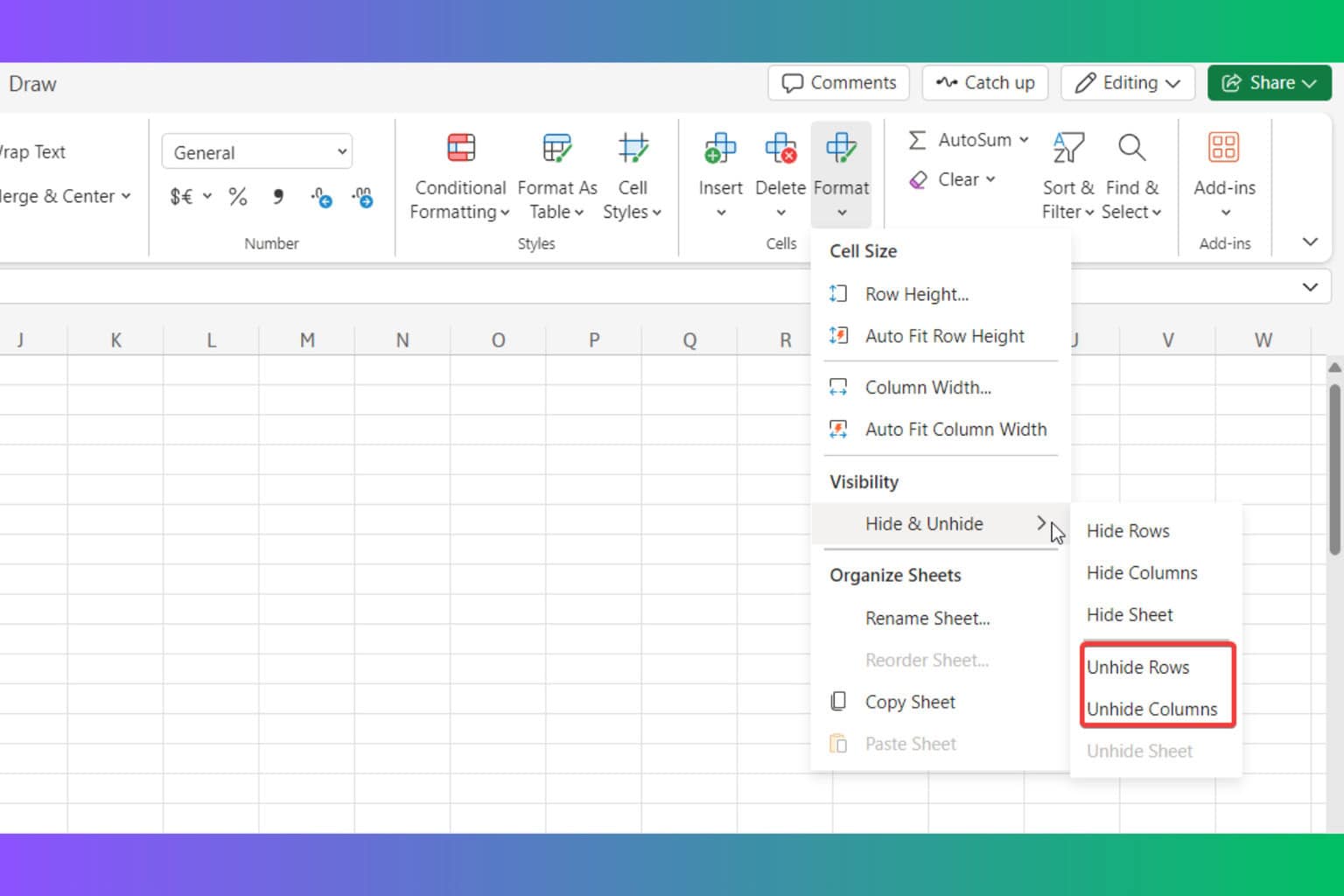
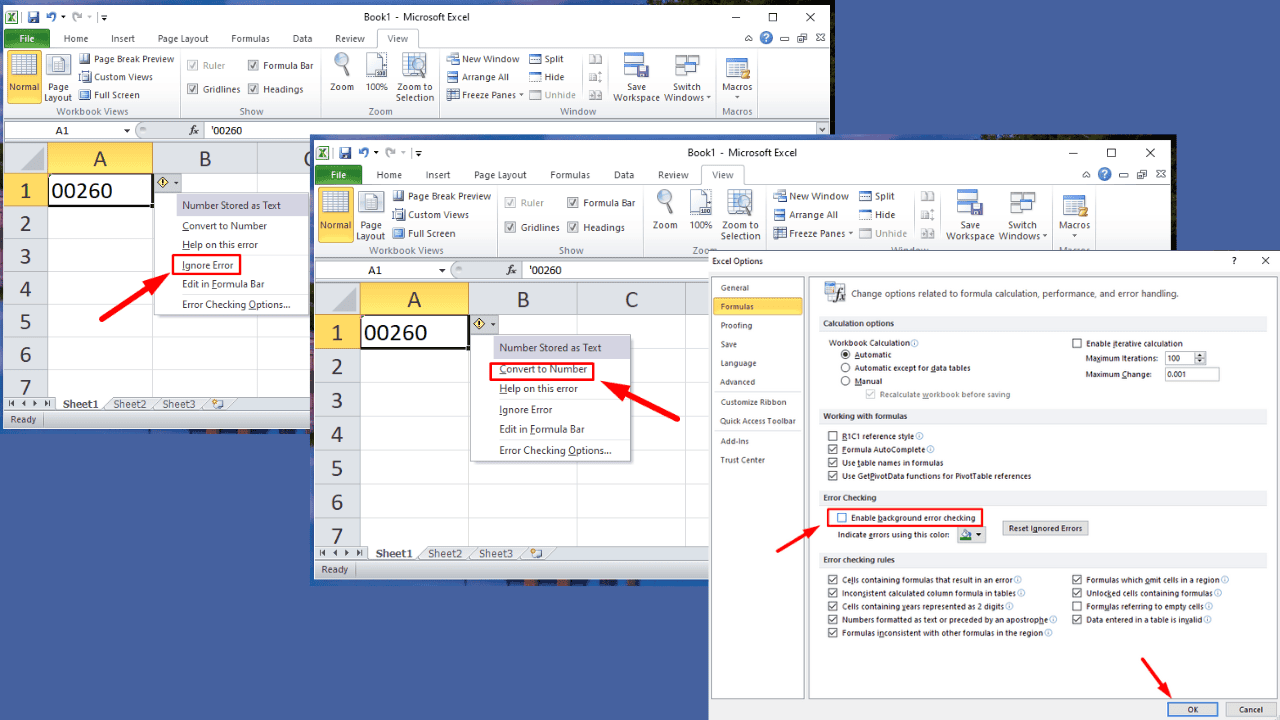
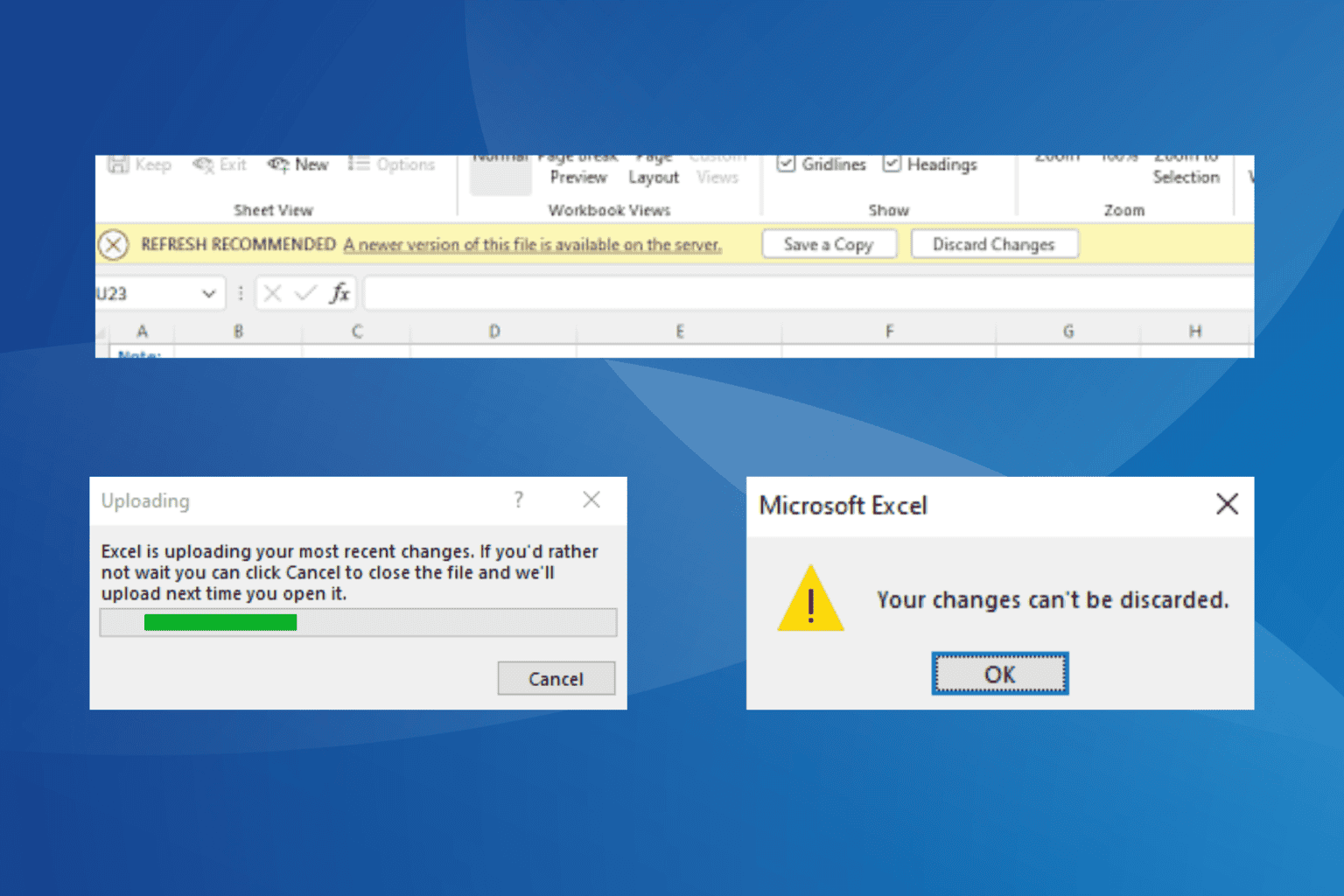
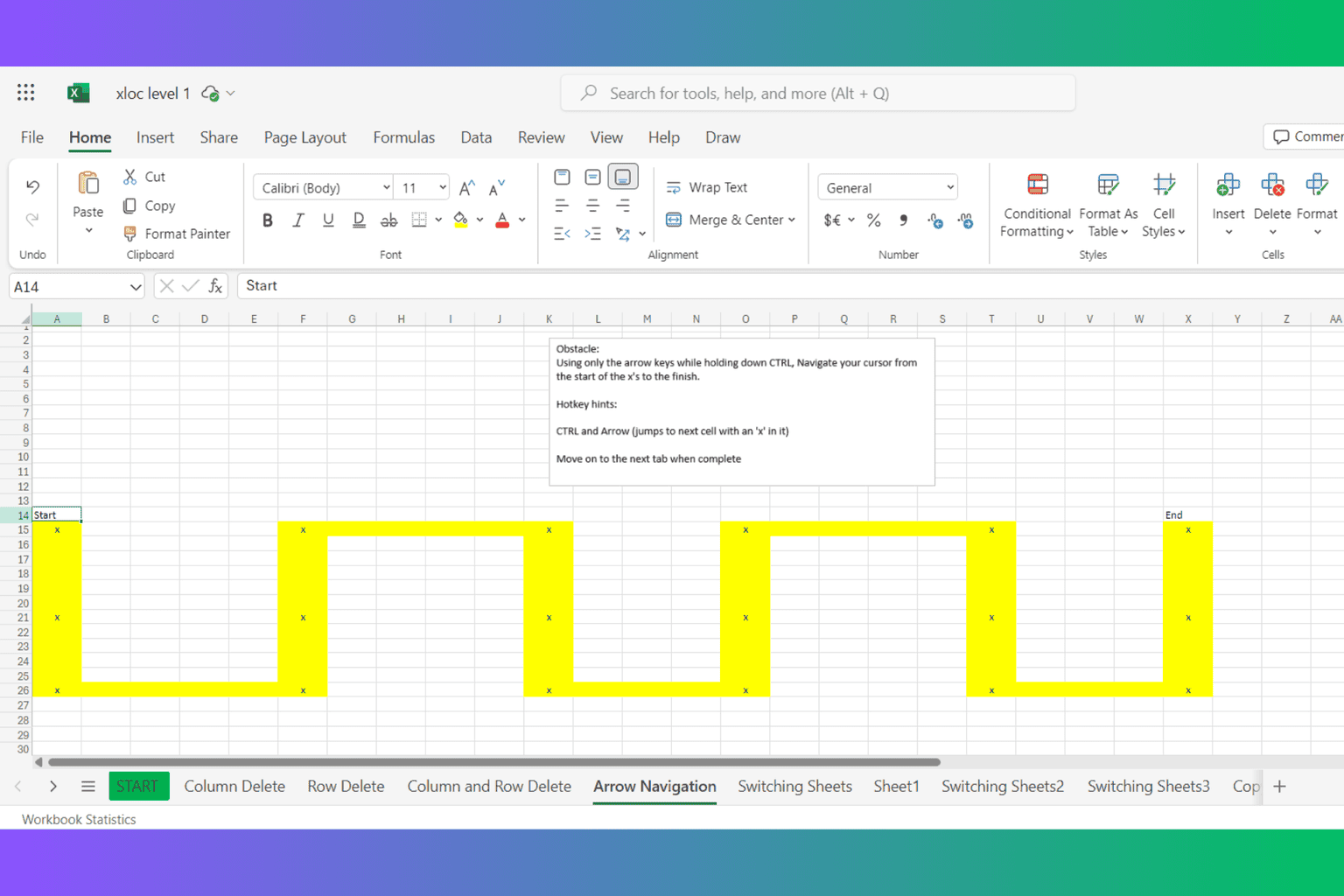

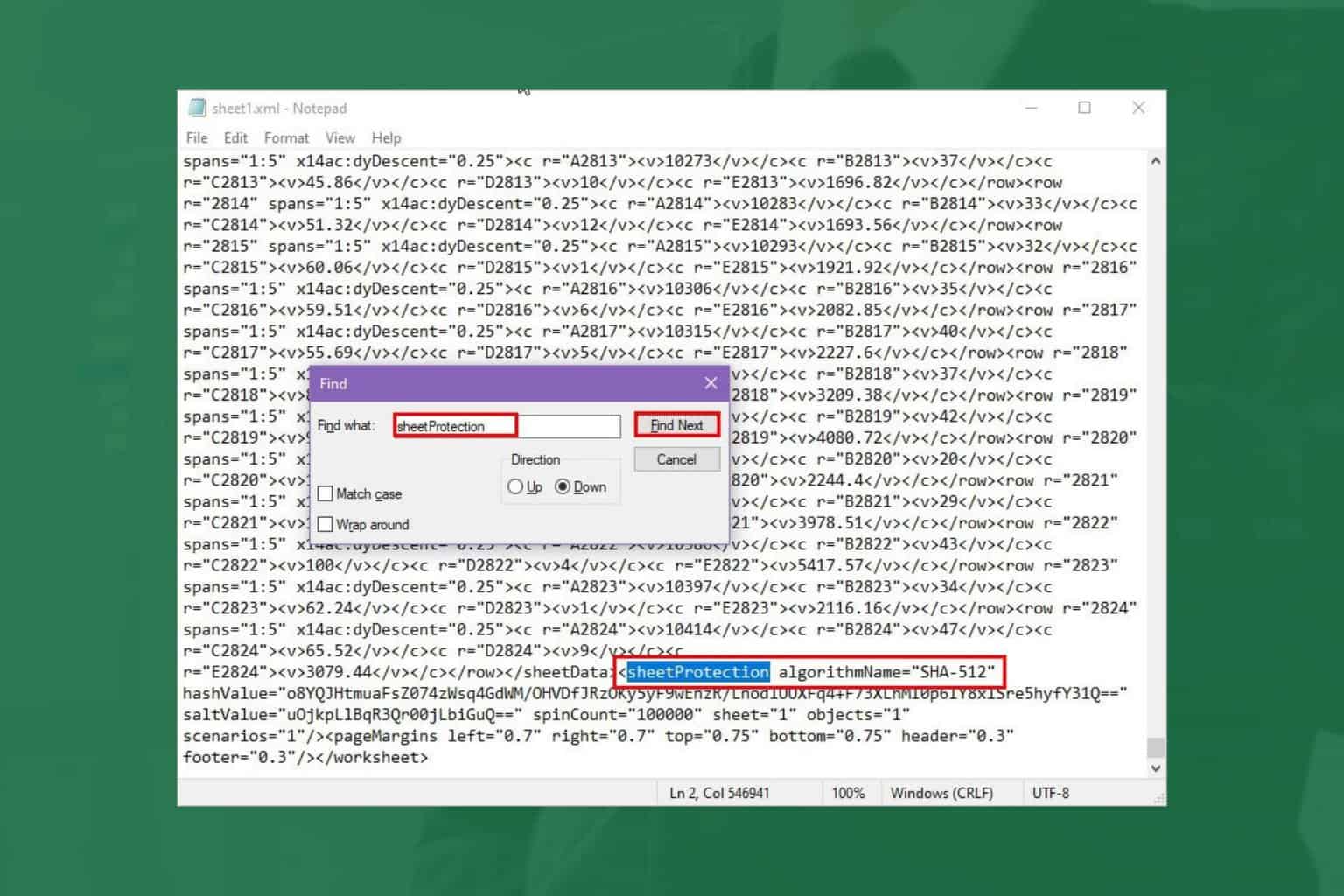
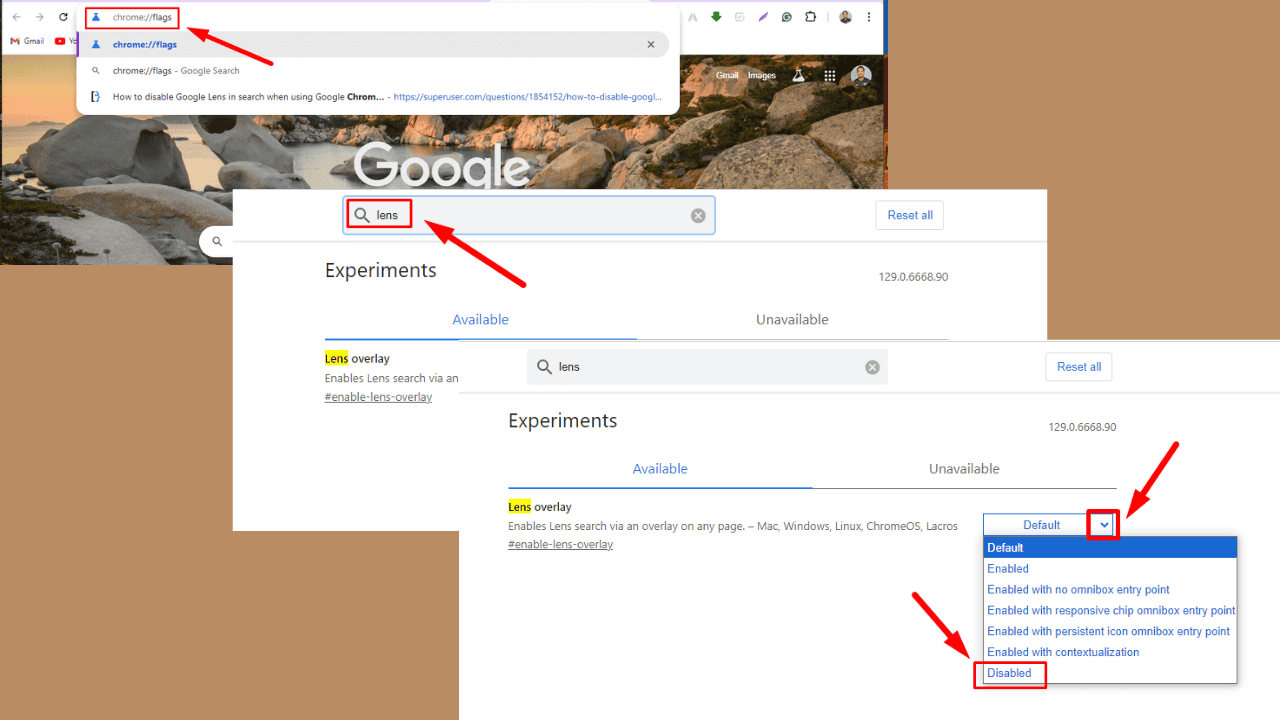
User forum
7 messages