How to Open PNG Files in Windows 10 & Convert to Other Formats
Learn about the best PNG readers on the market
6 min. read
Updated on
Read our disclosure page to find out how can you help Windows Report sustain the editorial team. Read more
Key notes
- If you ever wondered how to open a PNG file in Windows 10/11, then a great image viewer is what you need.
- With Adobe Photoshop you can even do some great editing on this picture format.
- FileViewer Plus4 is a great software that supports over 300 image types.
- The PNG file opener you’re looking for should also allow you to manage your photos.

A PNG file is one of the most popular bitmap image formats used today as it is a lossless data compression format created to replace the GIF image formats, though PNG files don’t support animations.
PNG, which is an abbreviation for Portable Graphics Format, has no copyright limitations and comes with great features like the ability to display transparent backgrounds.
It also contains 24-bit RGB color palettes (plus grayscale images), and it contains high-quality graphics.
Besides sharing graphics content online, PNG images are also used a lot with image editors like CorelDraw and PaintShop Pro, among many others.
How can I open PNG files in Windows 10?
There are multiple ways you can use to view and/or open PNG files. Some involve using built-in apps on your PC, opening the files on the browser, or installing third-party PNG file opener software.
We will start by describing the built-in options you have at your disposal. Read on to find out all about the best PNG viewers.
1. Use Windows Photos
1. Navigate to the file location of your PNG file.
2. Right-click on the file to open a menu with multiple options.
3. Hover your mouse over the Open with option.
4. Select Photos from the list of available file openers.
5. Your PNG file is now open in the Windows Photos app.
The Windows 10 Photos program can be easily used to open PNG files. It comes pre-installed with Windows, therefore is perfectly safe to use and will get the job done in no time.
Basically, all you need to do is choose to open the file with the Photos app when you select from the list of file openers.
2. Open the PNG files in a browser
Web browsers, including Internet Explorer and/or Microsoft Edge, among others, automatically view PNG files from the internet, but can also be used to open them.
You can open a PNG file in the browser in two different ways, as shown below.
2.1 Drag the PNG file into the browser
- Open your preferred web browser on your PC.
- Navigate to the file location of your PNG file.
- Select the file, then drag and drop it onto your browser.
2.2 Open the file directly from the browser
- Launch your preferred web browser.
- Press CTRL+O and browse your PC for the PNG file.
- Select it and then click on Open.
If you cannot open PNG files in Windows 10, check out our dedicated article to find out what to do.
What are the best PNG viewers for Windows 10/11?
Adobe Photoshop (recommended)

The world’s best imaging and graphic design software is the natural choice when it comes to photo editing and graphic design solutions.
Since graphics file formats differ in the way they render image data as pixels or vectors, Photoshop supports different compression formats:
Formats for 16-bit images (Large Document Format (PSB), Cineon, DICOM, IFF, JPEG, JPEG 2000, Photoshop PDF, Photoshop Raw, PNG, Portable Bit Map, and TIFF)
Formats for 32-bit images (Photoshop, Large Document Format (PSB), OpenEXR, Portable Bitmap, Radiance, and TIFF)
You can crop the image, remove objects, retouch the image (color and effects), and even combine photos.
With this advanced software, you get unlimited layers, masks, or paint brushes. One of the best perks is that it provides cross-platform functionality(iPad to desktop).
With this tool, you can remove lens blur and make the best of the Improved Content-Aware Fill feature.
Make the best of your photos and images with the Enhanced Transform Warp function that adds a touch of originality to your visuals.
Adobe Photoshop
Create professional visuals with an excellent editor that allows you to make the best of your photos!FileViewer Plus 4
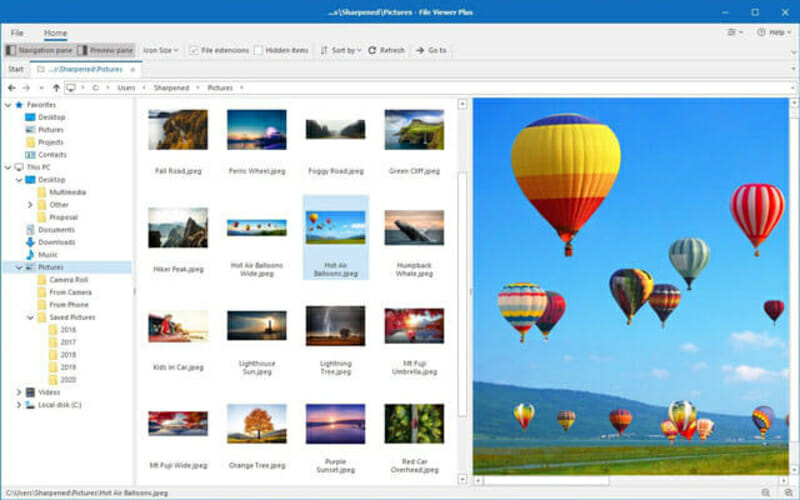
FileViewer Plus is an extremely powerful software that will open over 300 file formats including all the most popular image formats.
You will be able to open, convert and edit PNG, TIF, JPEG, ICO BMP, TIFF, RAW files directly in its interface.
The best thing so far about this tool is that it can be used not only on images.
You can also open and edit video and text formats without having to download various converters that may harm your PC.

FileViewer Plus 4
Create exciting images, edit videos with a complex software that can help you achieve great results!FastStone

This tool is a certified PNG file viewer that comes with a variety of features including image editing, viewing, and management.
You can also use it to view PNG files. You also get great features such as a slideshow and other transitional effects.
It is worth mentioning that this software also supports the following formats: PNG, JPEG, BMP, TIFF, ICO, GIF, TGA, and most RAW formats.
With this tool, you can also compare up to 4 images side by side at a go, so you can modify your photos for better viewing.
It is also free to download and use, plus you don’t get the silly ad popups, adware, or spyware that come with using free apps.
XnView
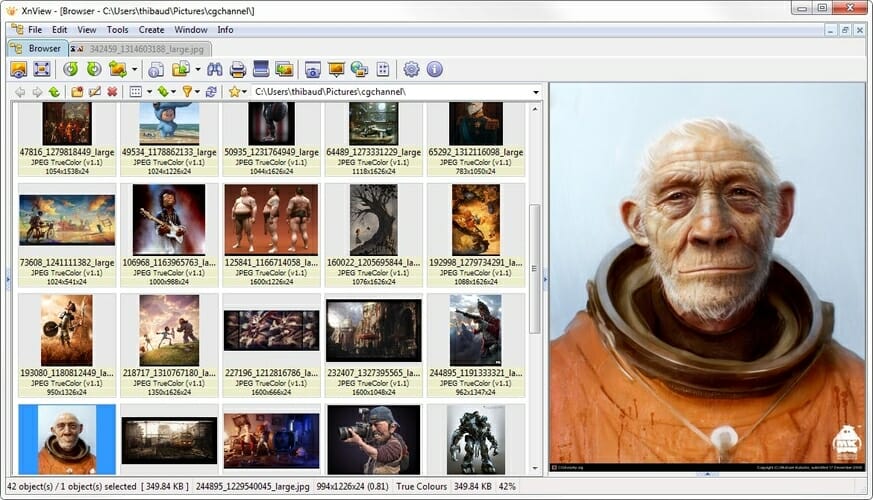
XnView is another great PNG reader. You can also use it to convert images as it supports over 500 image formats.
If you need an image editor, XnView is up to the task. You can also edit images, resize, rotate, and crop pictures or adjust brightness and contrast, among other things.
The tool lets you export 70 image formats, and create slideshows, webpages, and so much more.
IrfanView

Any time you’re wondering how to open PNG files in Windows 10 then this tool is built to do just that in addition to many other awesome functions, like creating interesting features for your graphics.
Besides viewing PNG photos, it also supports filters from Adobe Photoshop.
You can use it to open PNG files, do file searches, email and print options, batch conversions for advanced image processing, or fast view through directories.
You’ll definitely enjoy the Paint option or the blurring feature. It also allows you to capture screenshots, change cut/crop, and add watermarks plus much more.
Other PNG readers

As mentioned, there are many other ways to open PNG files, especially using software and standalone file openers. Some of the most common ones include Google Drive and gThumb.
The best for editing, though, is the XnView software mentioned above, plus Paint (included with Windows), GIMP, and Adobe Photoshop.
You can set either of these programs to be your default one to open PNG files in Windows 10.
Can I convert a PNG file to another format?
If you want to convert a PNG file, you can use different image file converters that can change it to JPG, PDF, GIF, BMP, or TIF, among other formats, and open the files.
Some of these image converter software include FileZigZag and Zamzar, which are online PNG converters.
You can also use any of the image viewers mentioned above, to convert your PNG file on your Windows 10/11 PC and open it for viewing or editing.
For example, you can convert a PNG file to ICO, as shown in our dedicated article.
PNG files are not necessarily used in every type of scenario as some can be too large and take up much space on your disk or are too large to attach to email, while others can slow down web pages from opening.
Before you open or convert one, think about the image quality, and space or web page loading, but the beauty is that the quality of the image in PNG format doesn’t diminish because the file format doesn’t compress the image itself, unlike JPG format.
Do you have other ways not listed here how to open PNG files in Windows 10? Share with us in the comments section below.



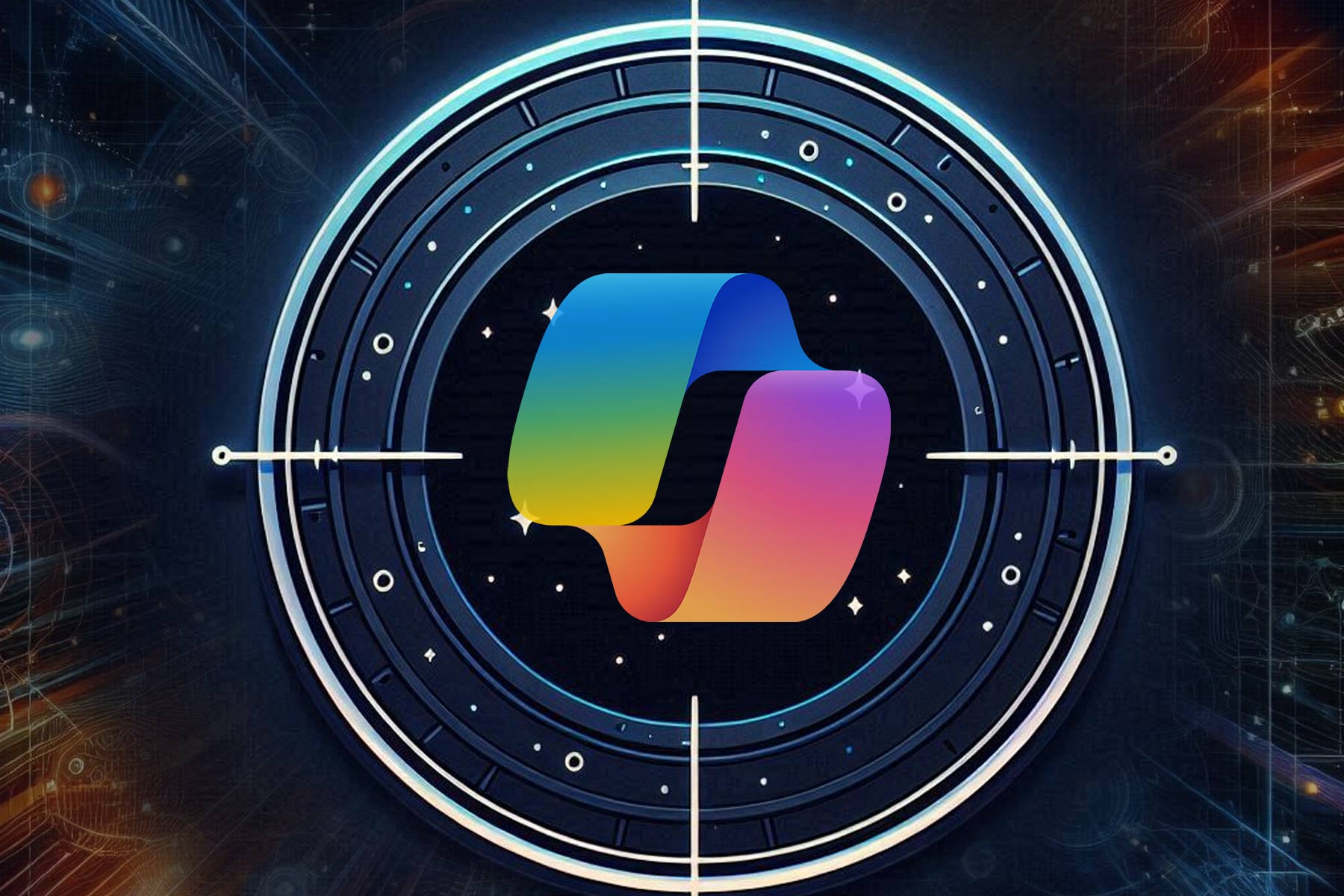

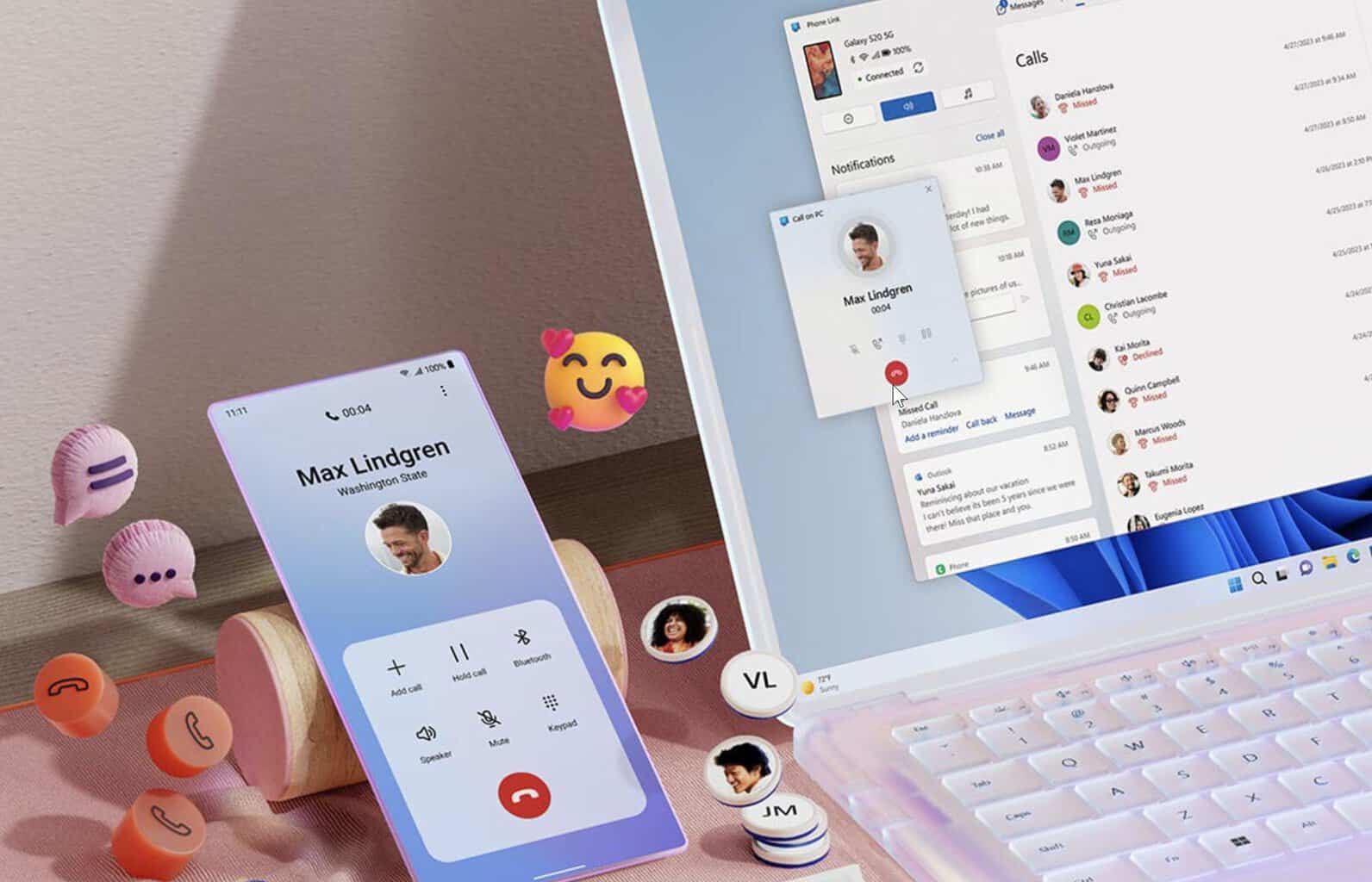




User forum
0 messages