How to Open the SQL .BAK Files in Excel
Change the file extension to xls and open in Excel
5 min. read
Updated on
Read our disclosure page to find out how can you help Windows Report sustain the editorial team. Read more
Key notes
- To open the SQL.BAK file in Excel, locate the file & rename it, restore .BAK file to SQL server, then export it to Excel.
- Continue reading to learn the detailed steps!
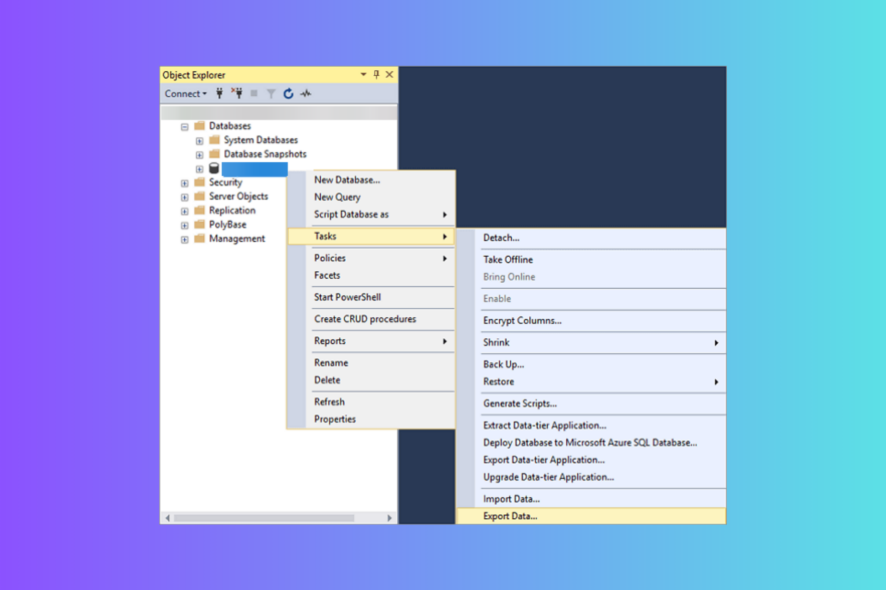
If you want to open the SQL .BAK file in Excel, you must know it is not a standard process as these files are database backup files by SQL Server.
In this guide, we will walk you through two easiest methods to open it in Excel, thereby making it easy to access and work with as and when required.
Is technical knowledge needed to open BAK files in Excel?
Yes, you need some understanding of SQL servers and related things to open BAK files, as these files are database files created by database management systems.
How do I open an SQL BAK file in Excel?
Before proceeding with manual methods to open this file type from the SQL server, go through the following preliminary checks:
- Must have access to the SQL server.
- Ensure you have the SQL Server Management Studio app to manage the SQL server.
- Locate & copy the folder of .bak files to an accessible location or external USB drive. The backup files are usually present at Program Files\Microsoft SQL Server\MSSQL 1.0\ MSSQL\BACKUP
1. Convert the SQL BAK file to Excel format
- Press Windows + E to open the Windows File Explorer.
- Click three dots and select Options.
- Next, go to the View tab on the Folder Options window and ensure the Hide extension for known file types option is not selected.
- Click Apply, then OK.
- Next, right-click the MS SQL BAK file, click the Rename icon, and change the file extension to .xls, CSV or .xlsx.
- Now that the file format is compatible with Excel, double-click the CSV file to open it in the app.
2. Use the SQL Server Management Studio (SSMS)
First, we will restore the BAK file in SSMS; for that, follow these steps:
- Press the Windows key, type sql server management studio, and click Open to launch the MS SQL Server database engine.
- Locate and right-click the database you want to open, then go to Tasks, click Restore, and select Database.
- Next, navigate to the Source for restore section on the Restore Database page, click three dots, or click Browse next to the From device option.
- Choose the file from the USB drive or the original location and click OK.
- Place a checkmark next to Full Database Backup & Transaction Log Backup to choose the backup sets, then click OK.
- The process will start and may take a few minutes, so wait for it to complete.
Now that the file is saved; follow the below-mentioned steps to export it to Excel:
- Next, click Task to view this file on Excel, then Export data.
- On the SQL Server Import & Export Wizard, click Next.
- Choose a destination as Microsoft Excel, then choose the Excel file path, then click Next.
- Next, click the radio button next to Copy data from one or more tables or views, and click Next.
- Select Source Tables and Views and click Next. If you want to preview the table, select the table and click Preview.
- Next, click Run immediately on the Save and Run Package window, then select Next.
- Click Finish.
- Click the drop-down next to Report and select Save Report to File. Choose the destination file to open in Excel, and double-click it to open when you want.
Speaking of data, data loss is a common problem; it can occur due to simple overwrite, file corruption, or virus infections. If you want to learn how to recover it in an SQL server, read this guide.
How do I view a BAK file without SQL Server?
To open a BAK file without SQL Server, you can locate the file manually & change its extension or restore and export it to Excel using SSMS using the abovementioned steps.
Apart from the SQL server, Outlook also deals in BAK files. Read this guide to learn more about it and how to open it.
If you often use the TBL file to analyze, transform, and present your data, you can open the TBL file with this guide.
When working with backup files, you will likely encounter BCK files, and our guide on how to open BCK files will help you learn everything you need to know about them. You can also learn how to convert and open Numbers files.
Remember to always save the file to a different location before making any changes or proceeding with the steps to avoid data corruption and future hassle.
If you have any other questions or suggestions about the subject, please mention them in the comments section below. We would love to interact with you!
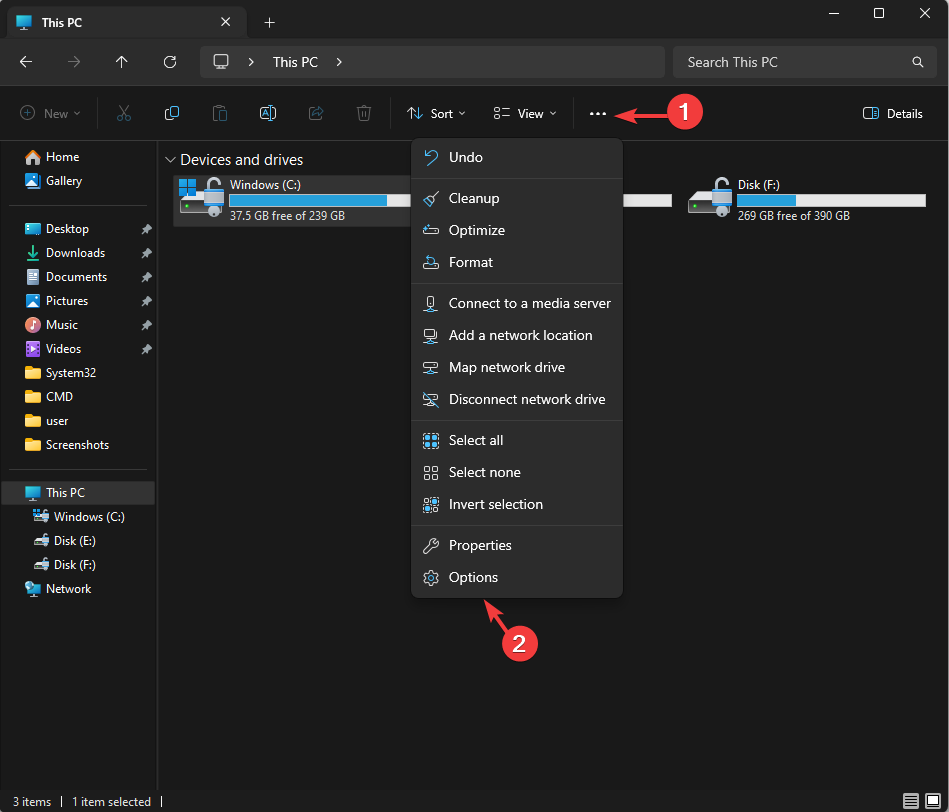
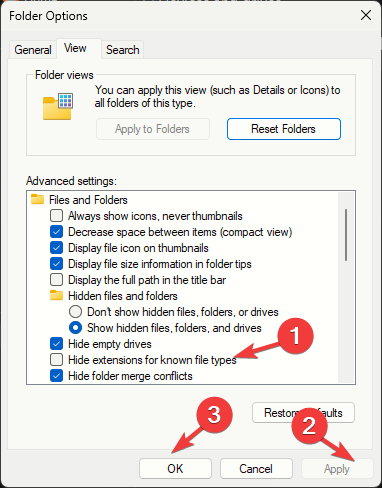
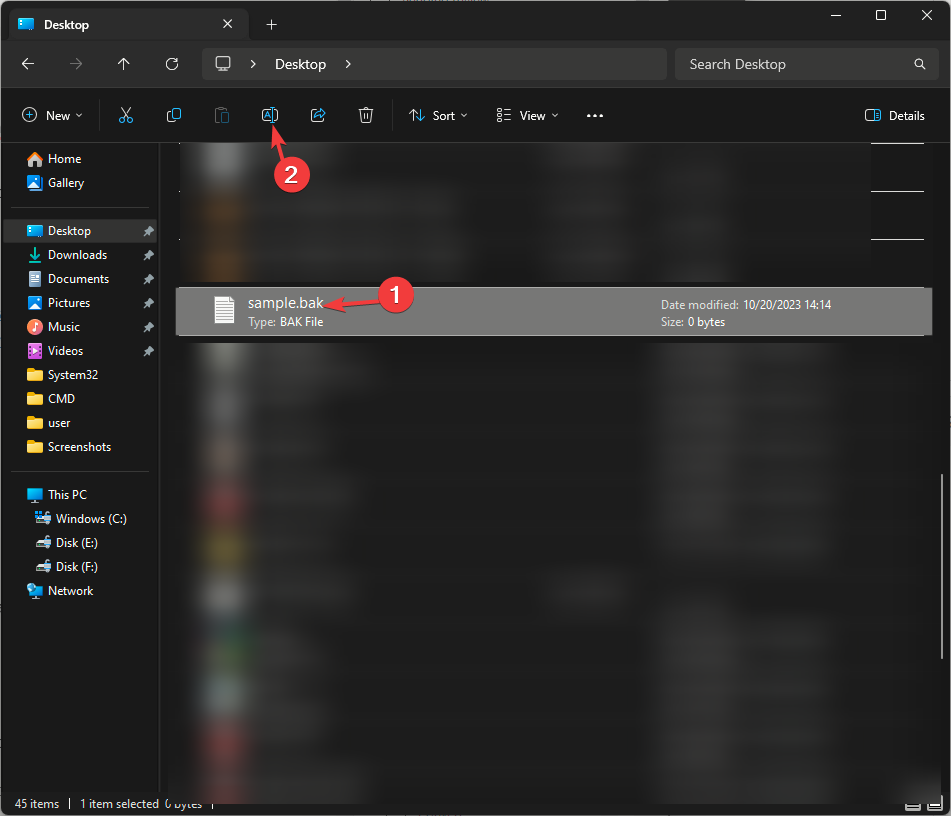
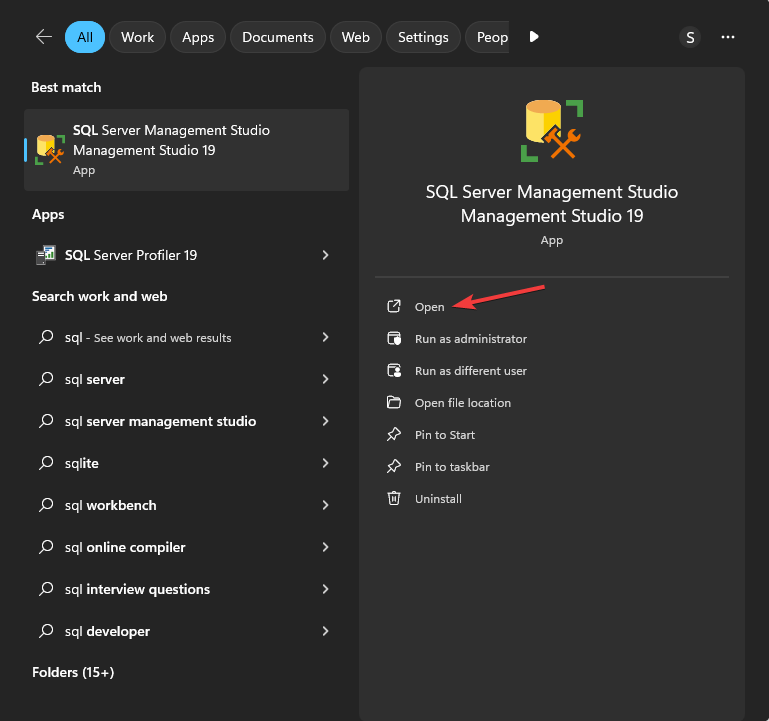
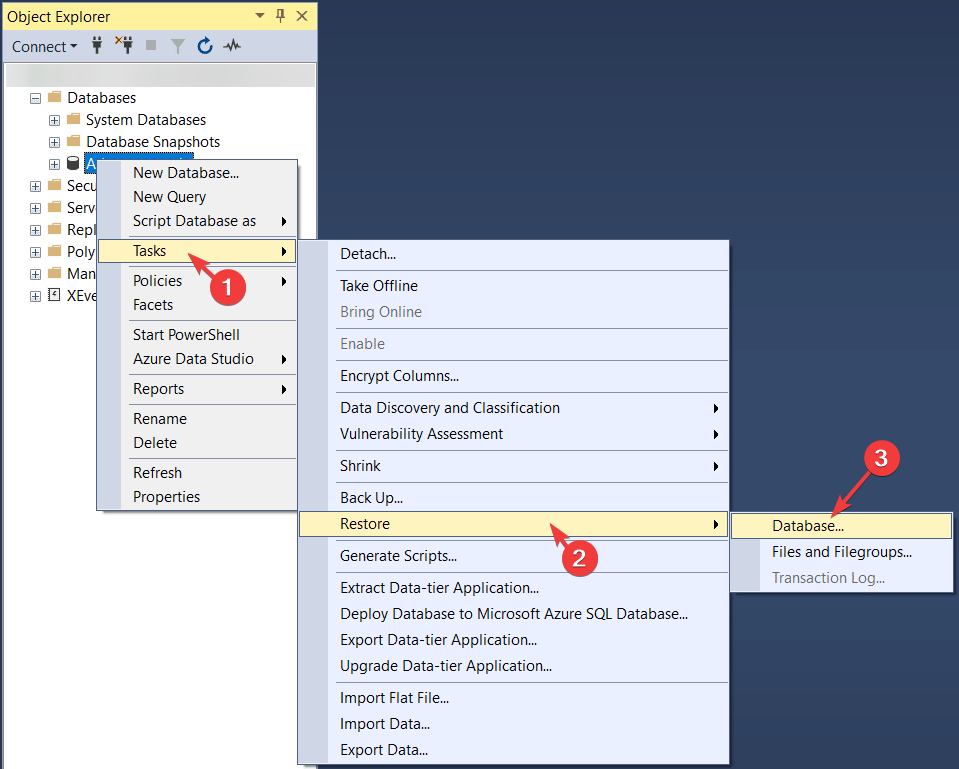
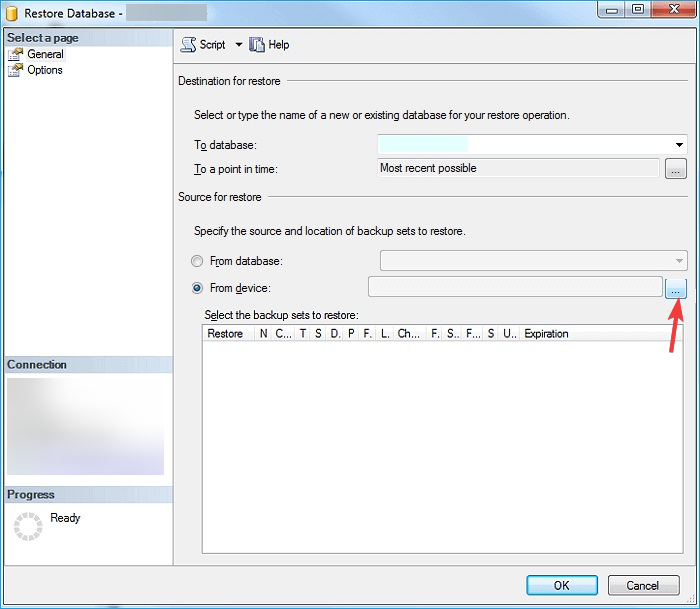
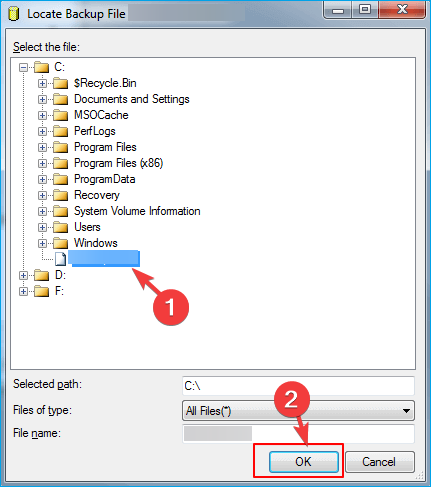
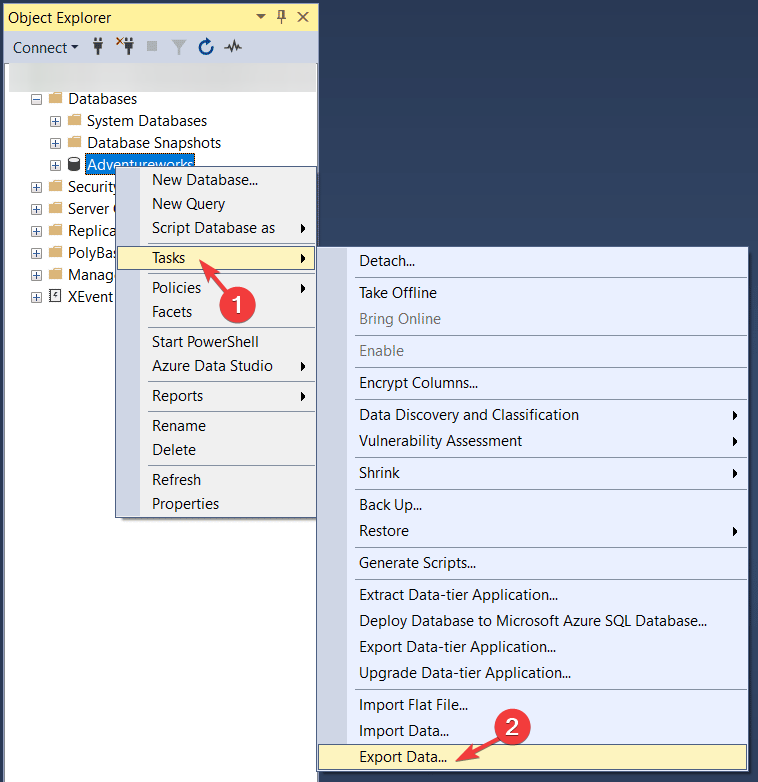
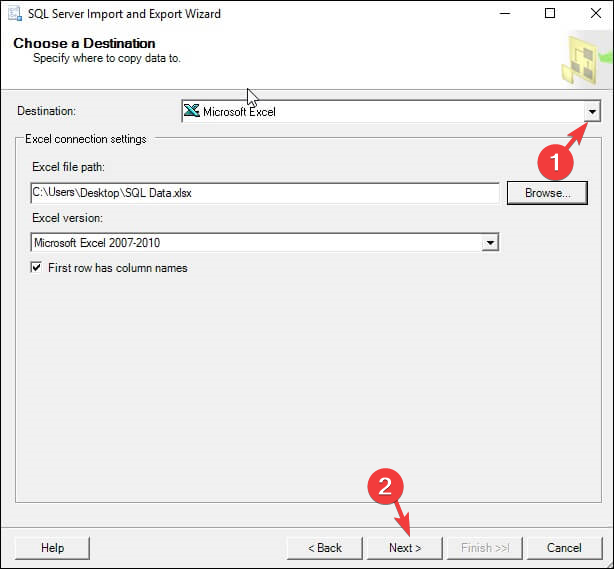
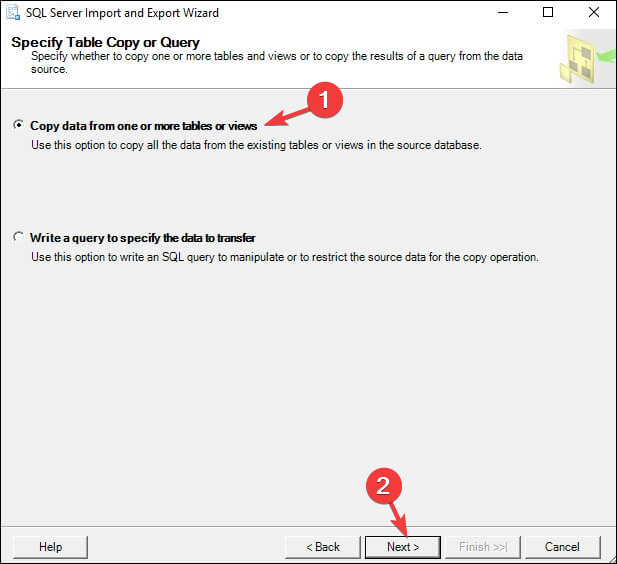
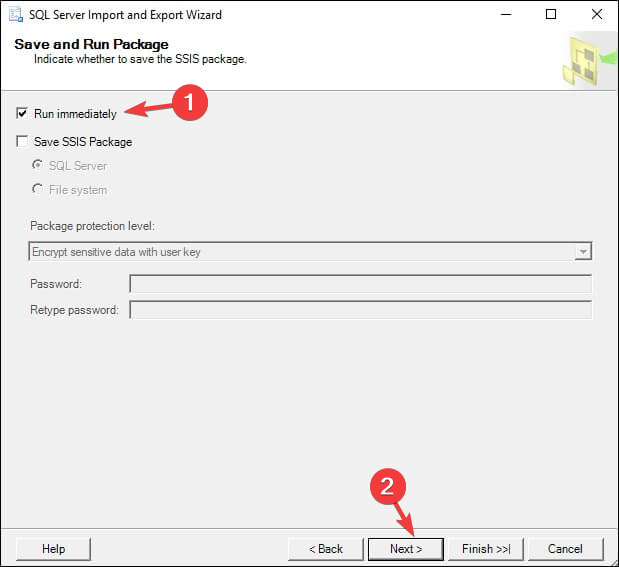
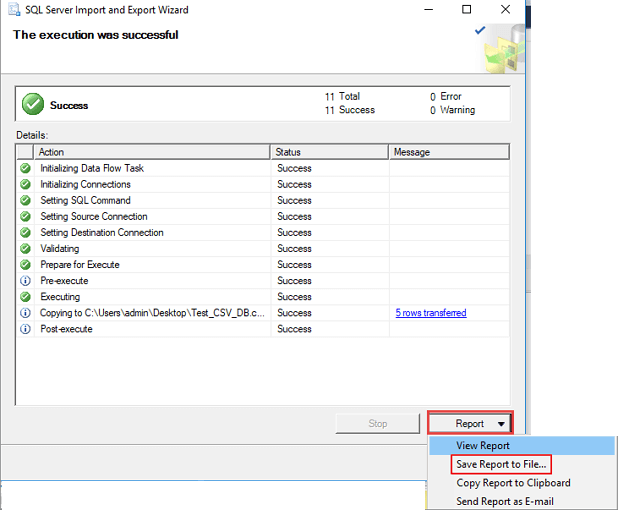








User forum
0 messages