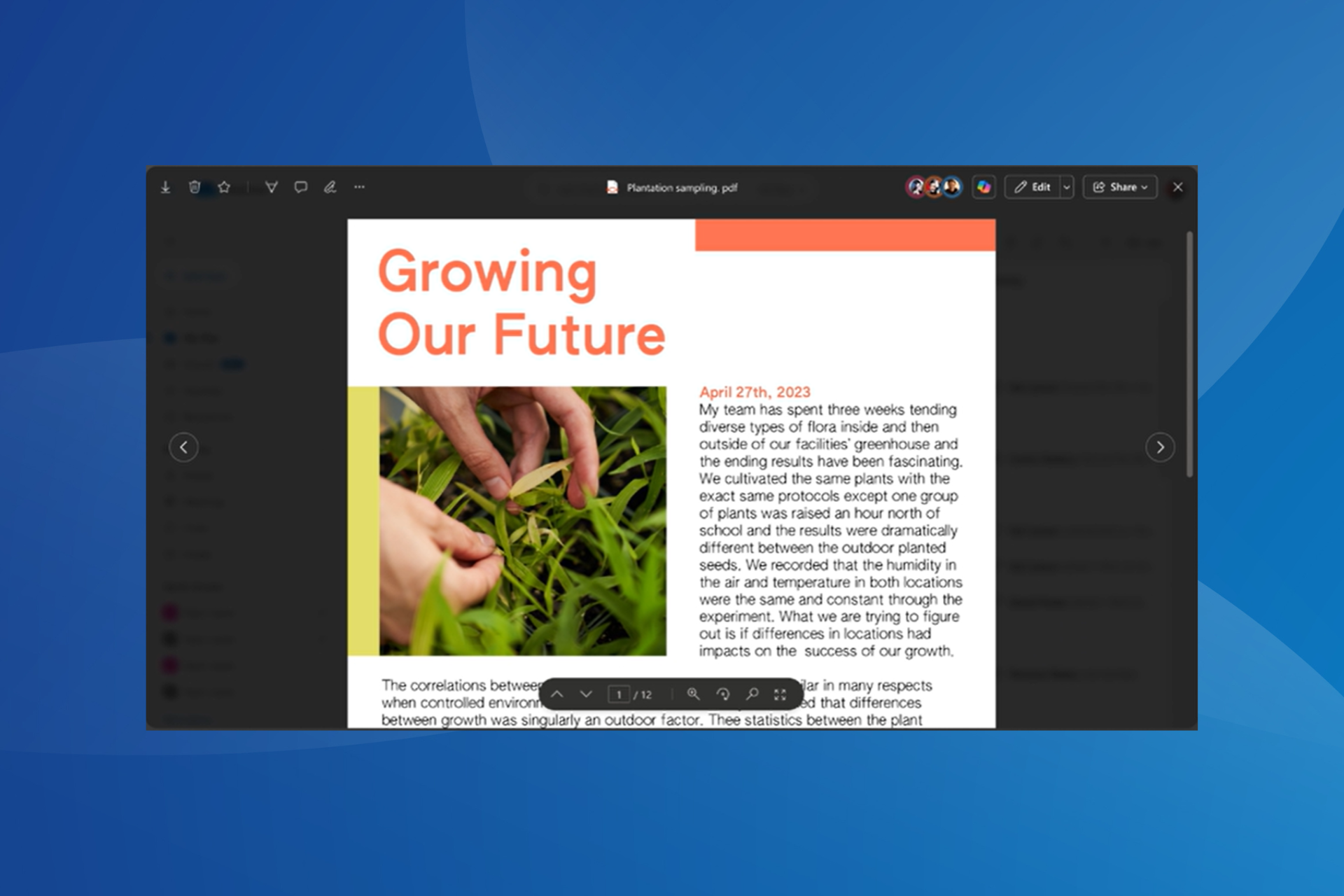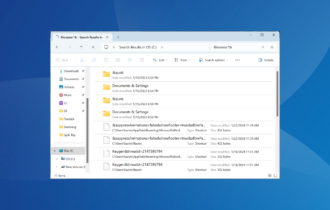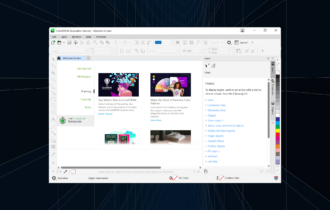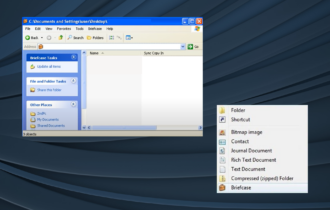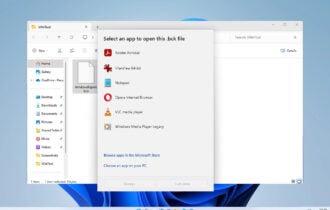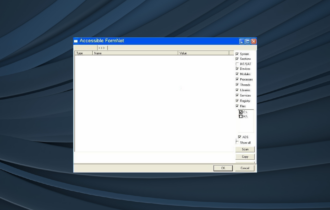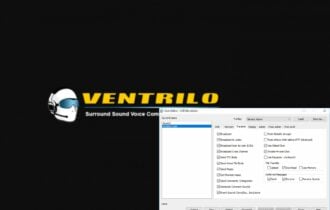TIF Viewer for Windows 10 & How to Open TIF Files
The easiest way to open a TIF or TIFF is to use the Photos app
4 min. read
Updated on
Read our disclosure page to find out how can you help Windows Report sustain the editorial team Read more
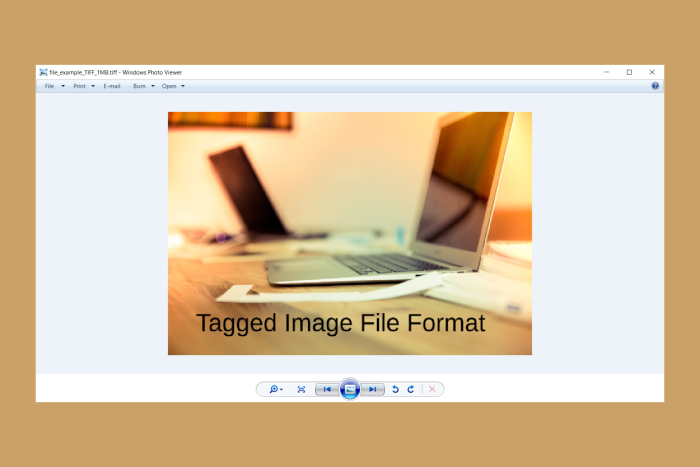
A TIF file or TIFF file extension is short for Tagged Image Format, which stores high-quality graphics, and supports lossless compression.
The easiest way to open a TIFF is to drag and drop it to the Photos app in Windows or, if its the default image viewer, just double click the TIFF file.
How do I open .tif files without compromising on quality?
1. Opening .tif files to view
There are various apps that can be used to open .tif files in Windows 10, but if you just want to view it, you can opt for a photo viewer such as the default, built-in Windows Photo viewer or the Photos app.
2. Use a file or image converter
Adobe Acrobat DC
You might encounter difficulties while opening .tif files in the built-in Windows Photo Viewer or Windows Photos App.
If you want to avoid any headaches and open your .tif files with a simple double-click, Adobe Acrobat DC is the right tool for you.
Not only that, but you can also use it to convert .tif files to a different format or PDFs to .tif files. All you need to do is hit the Save As button and select the format you want to use.
Another great software to open .tif files that you can use is:
File Viewer Plus (suggested)
We highly recommend downloading File Viewer Plus. It is an extremely powerful tool that opens more than 300 file types and also lets you edit them directly in its interface.
You will easily open, edit, and convert to other formats of your .tif files without any problems.
Other photo viewer apps you can use include:
Irfanview
Irfanview is one of the most popularly used and best photo viewer software you can get. It is small, super-fast, and compact, plus if you’re a beginner, it is so simple to use.
Professionals can also take advantage of this powerful tool, which, unlike other photo viewers, is built to create new, unique, and interesting features for your graphics.
It is actually the first photo viewer globally that delivers multipage TIF support. Plus it comes completely free of charge if not used for commercial purposes.
XnView
This is also one of the best Windows photo viewer software used in the world that can also convert images as it supports over 500 image formats. You can also edit images and export over 70 image formats.
It has unrivaled compatibility in terms of format support, which includes animated still formats.
3. Opening .tif files to edit
If you’re looking to edit the .tif file, whether it is in a different format, you can convert it without having to install a photo editing program for the TIF format.
One of the photo editing tools you can use for free is GIMP.
This is a free photo editing software with sophisticated editing tools to create stunning and visually appealing photos in your library though it requires some extra skills to use.
You can also use Adobe Photoshop, though it isn’t free. For GeoTIFF files, you can open them with GDAL, Geosoft Oasis Montaj, MathWorks’ MATLAB, and ESRI ArcGIS desktop software.
4. How to open .tif files in Windows 10?
With an image viewer or photo editor that supports .tif files, you can simply open the file in the program itself, and then save the .tif file in a different image format.
This is done by clicking File and selecting Save As. You can also use file converters that convert one image file format to another like .tif files.
If you cannot use an image or graphic file because the format is not supported, try a file converter software for images.
Do you use .tif files? Share with us how you open them by leaving a comment in the section below.