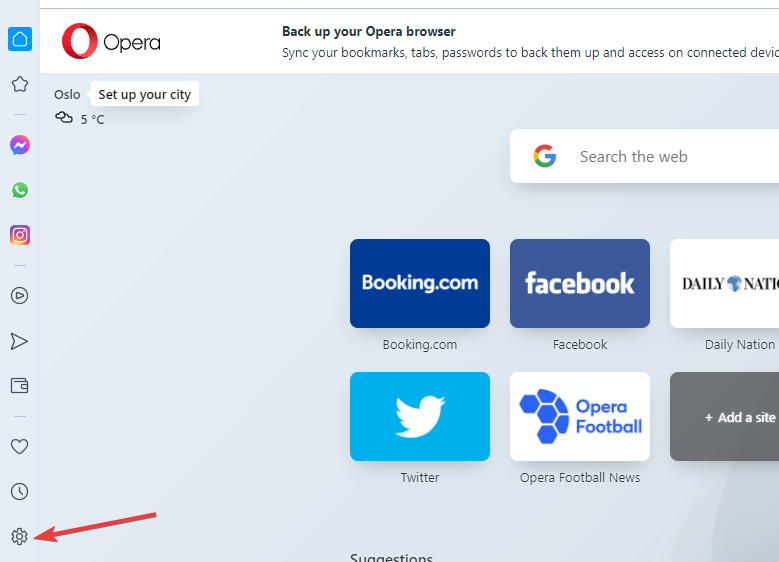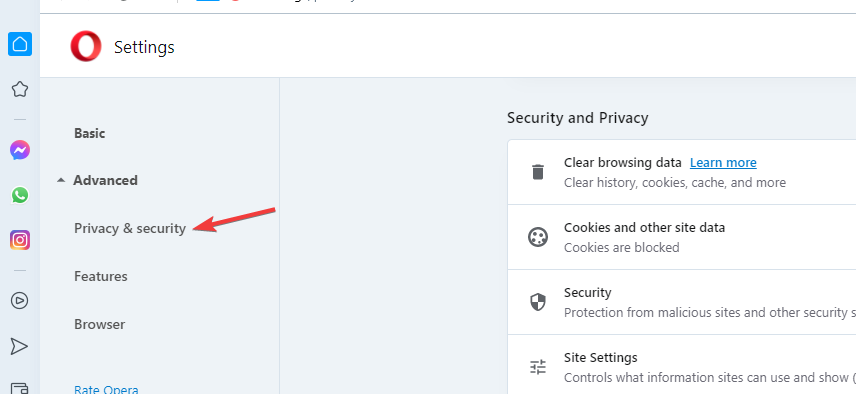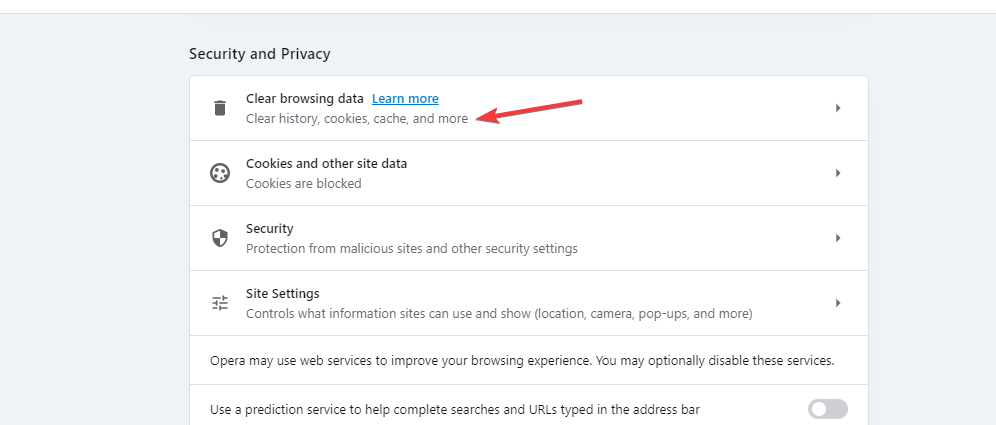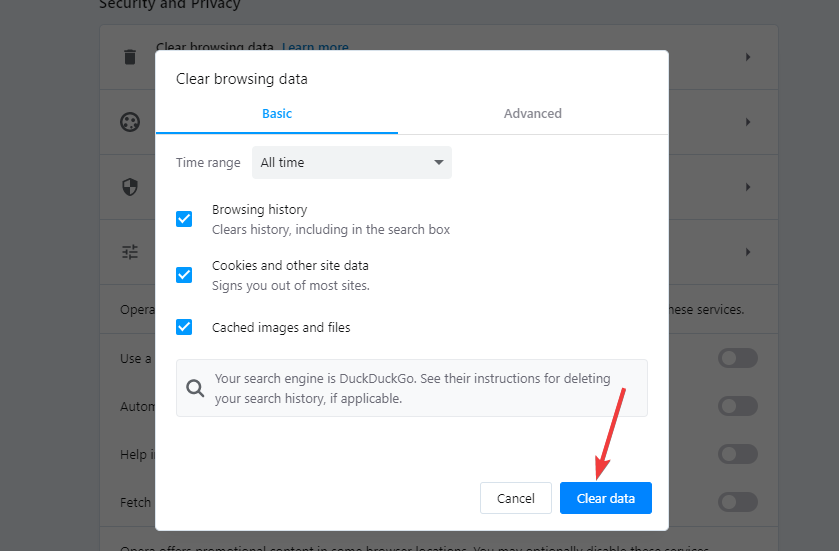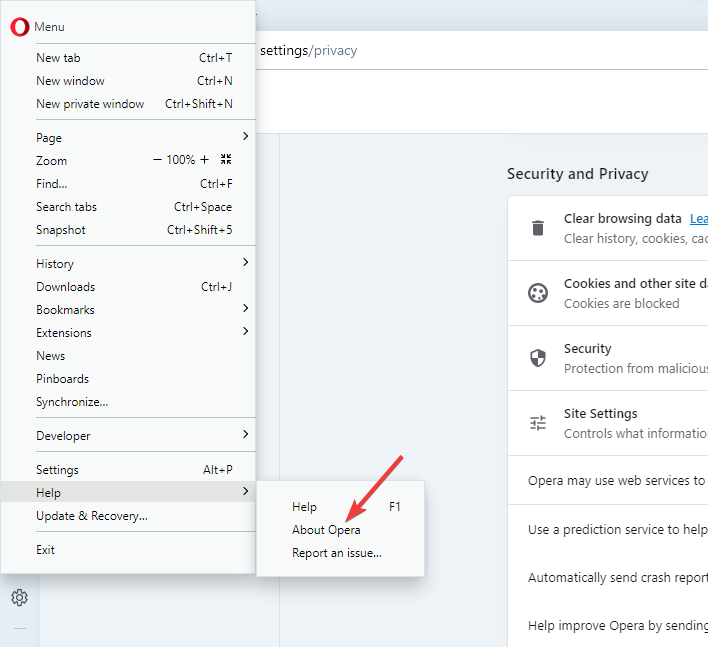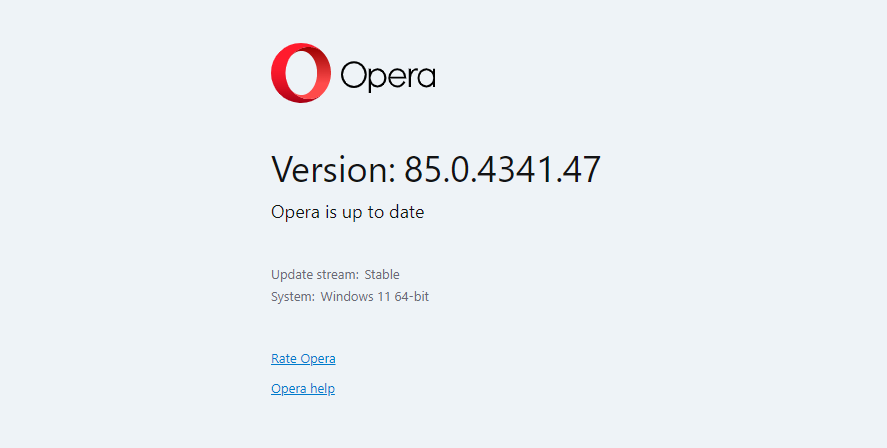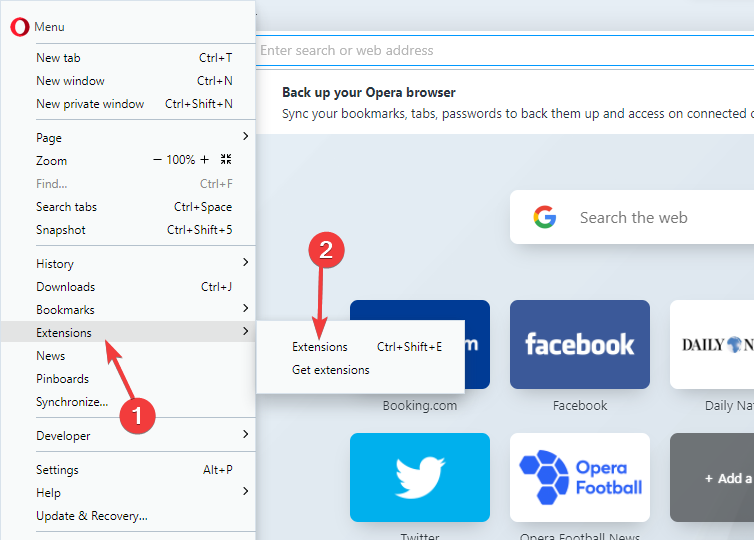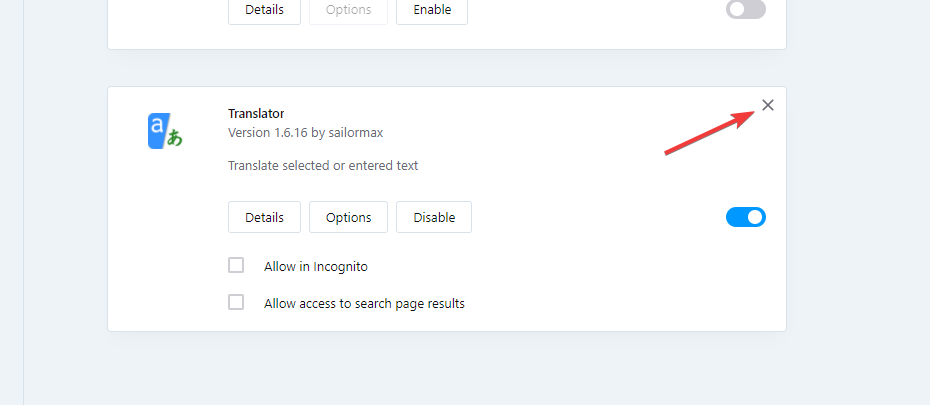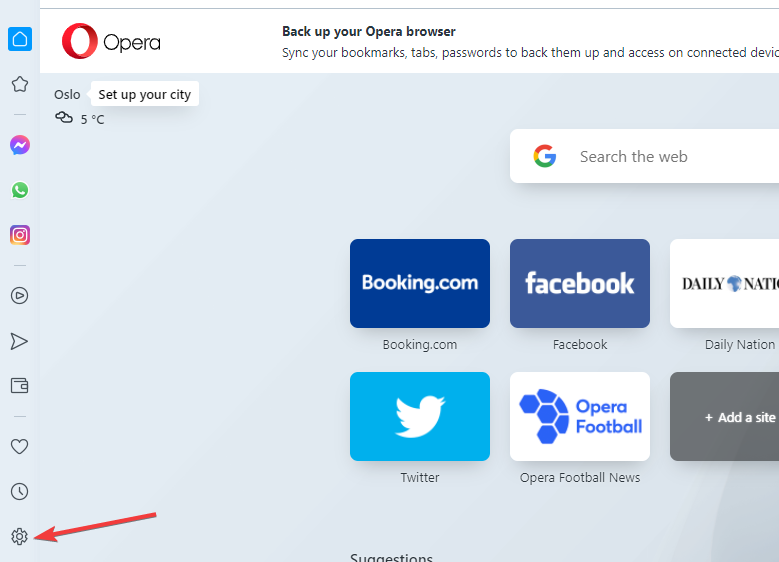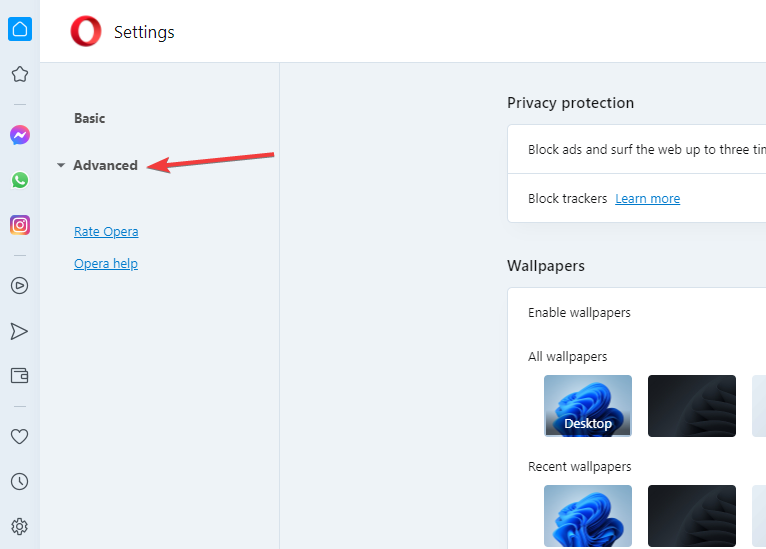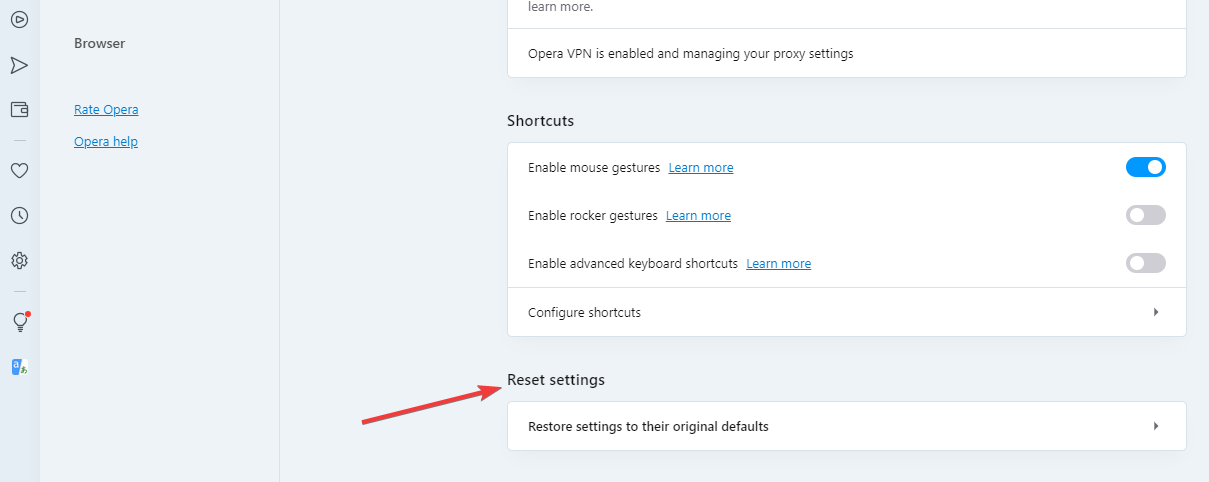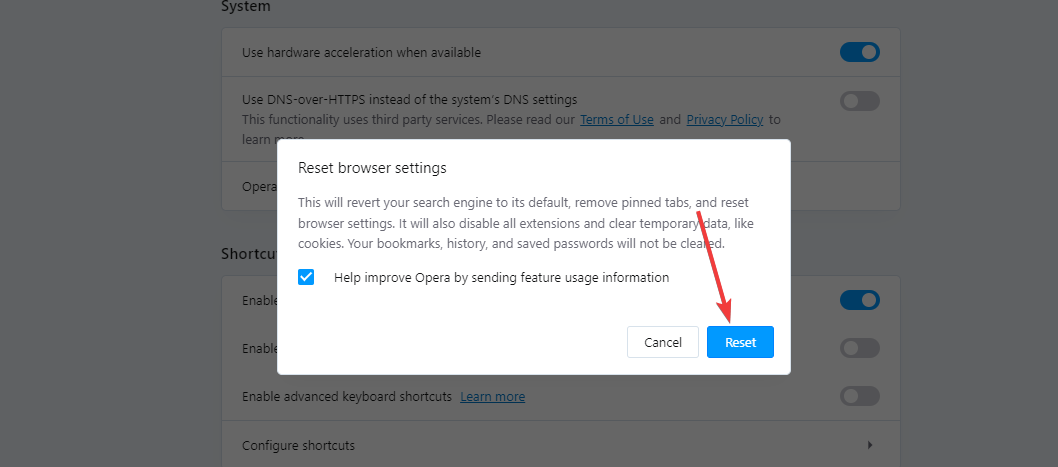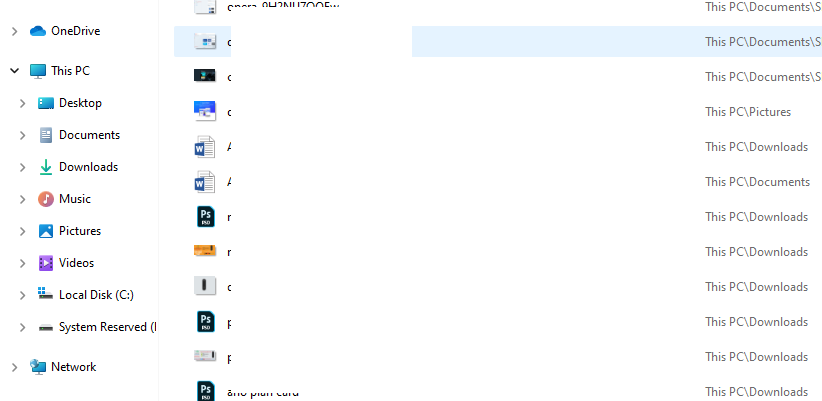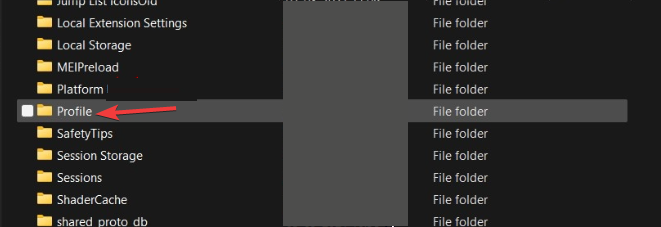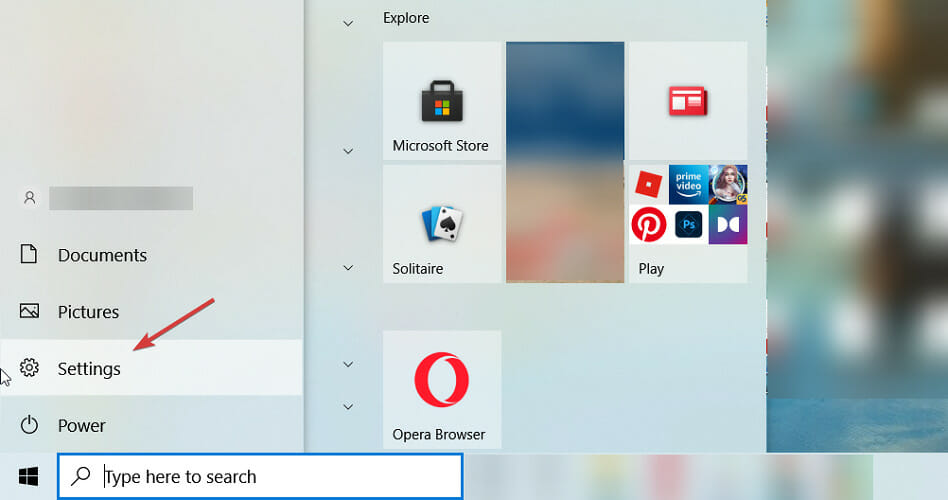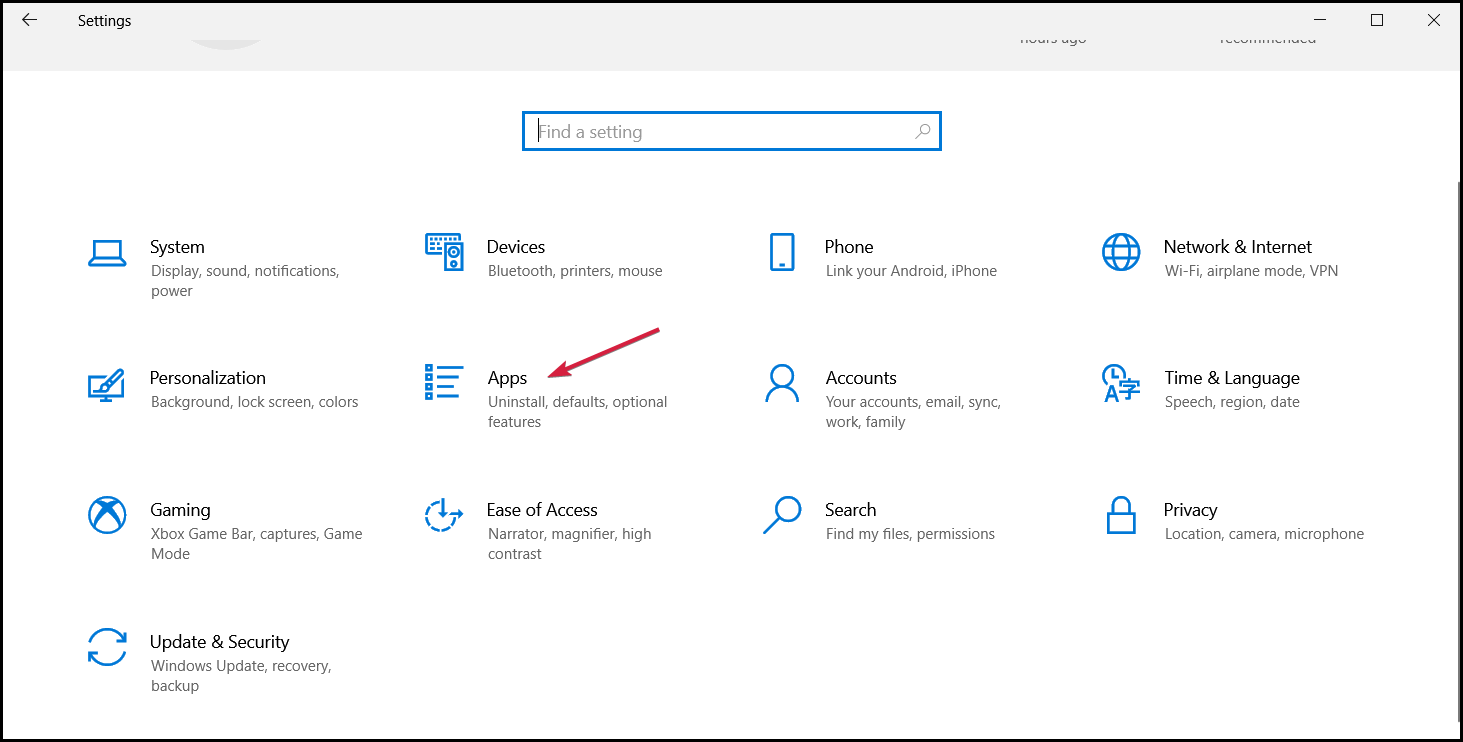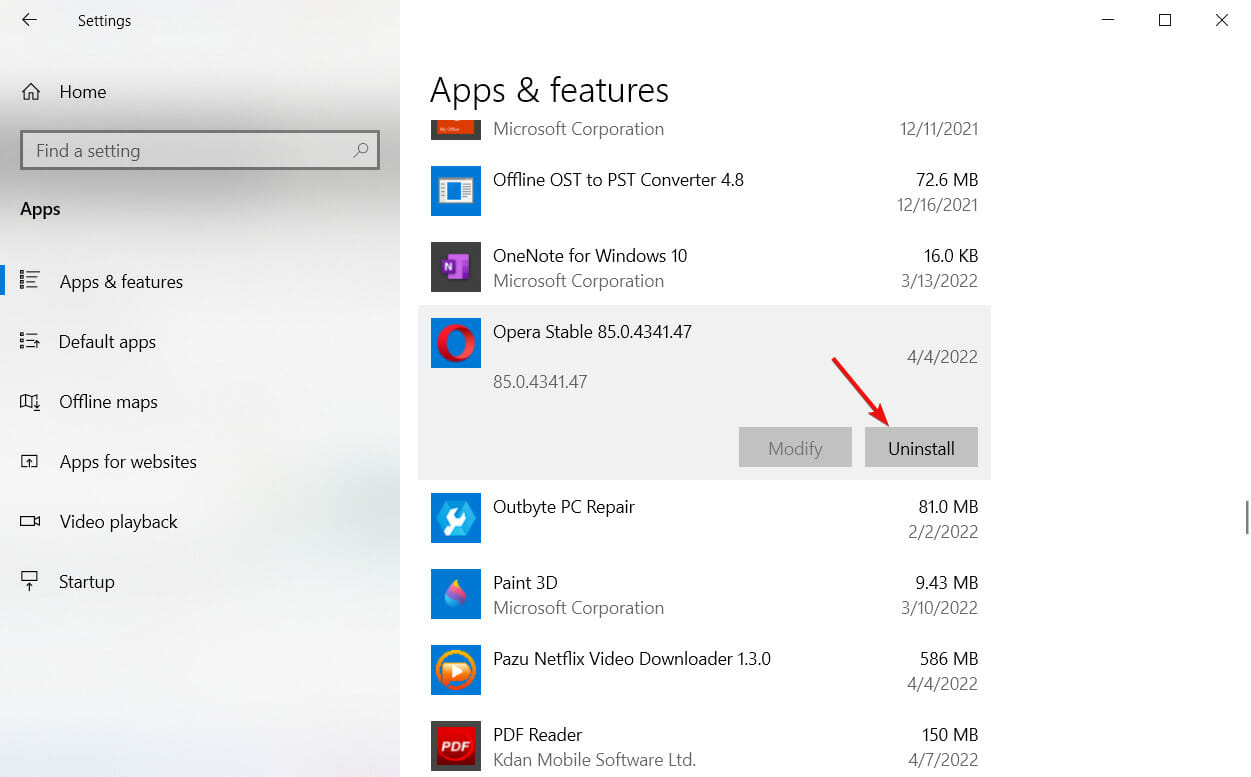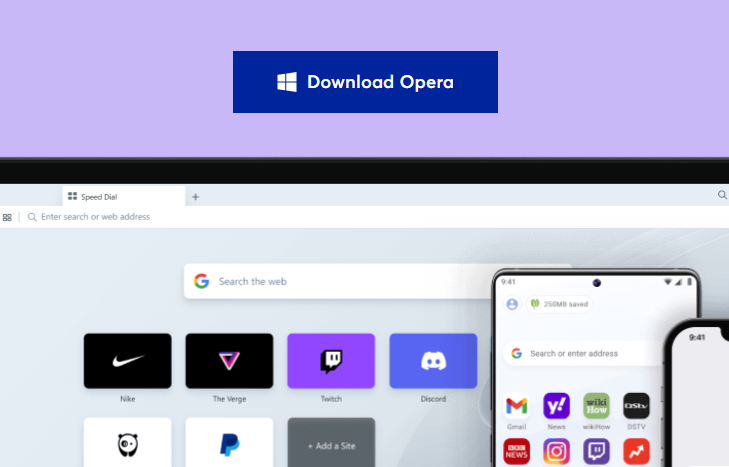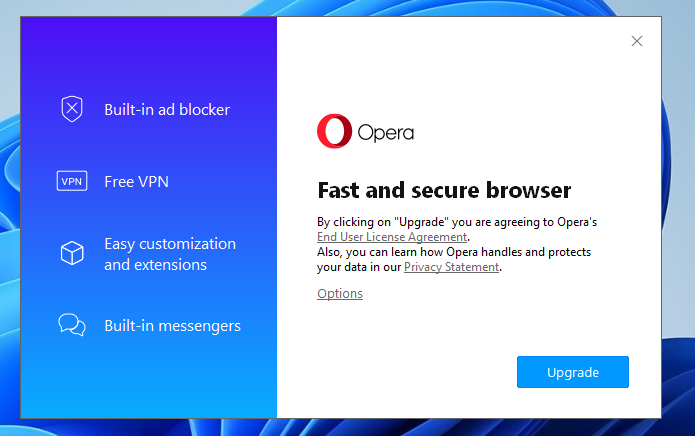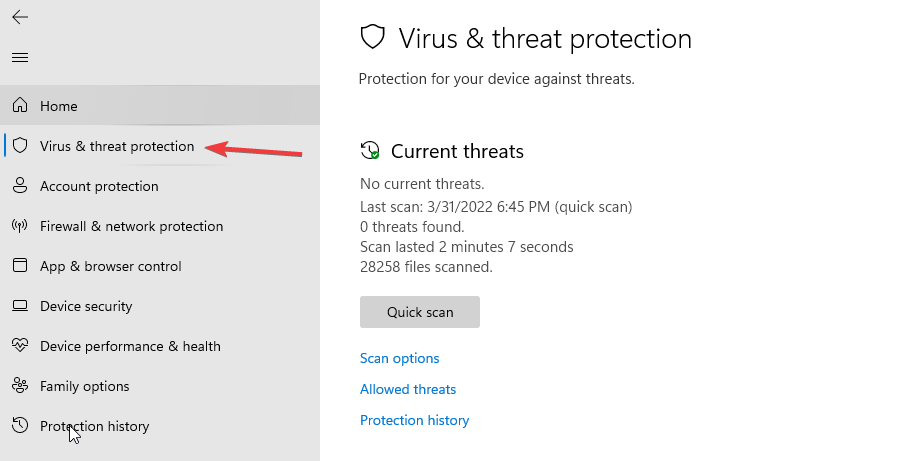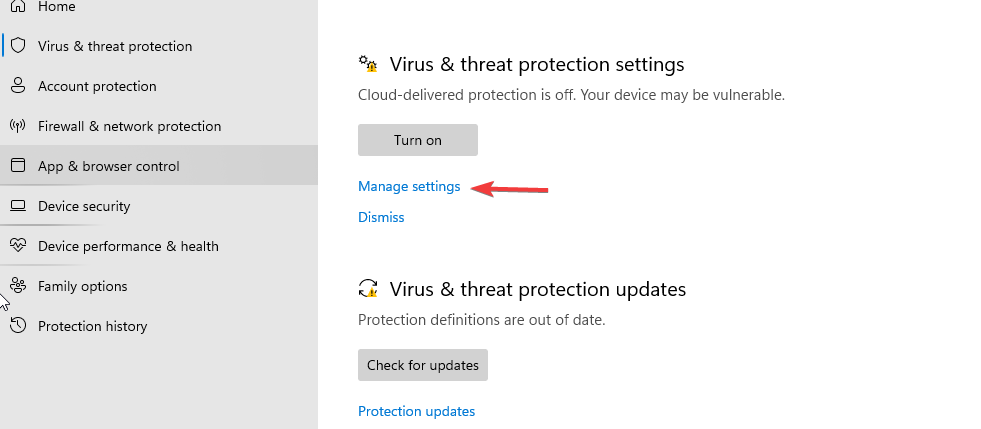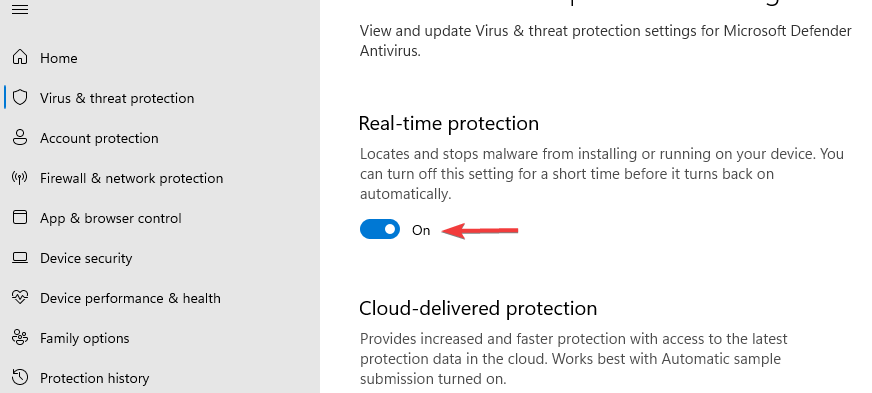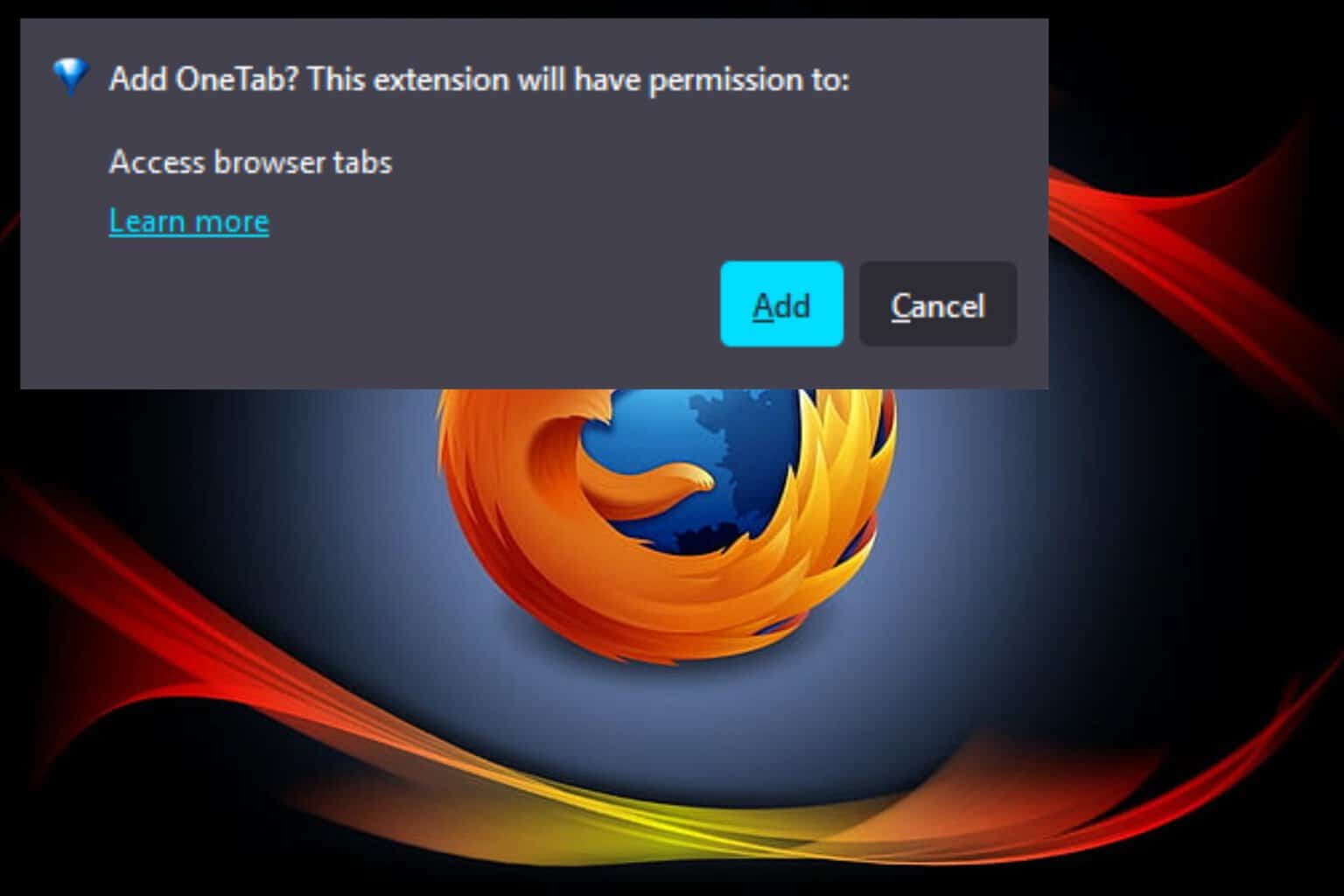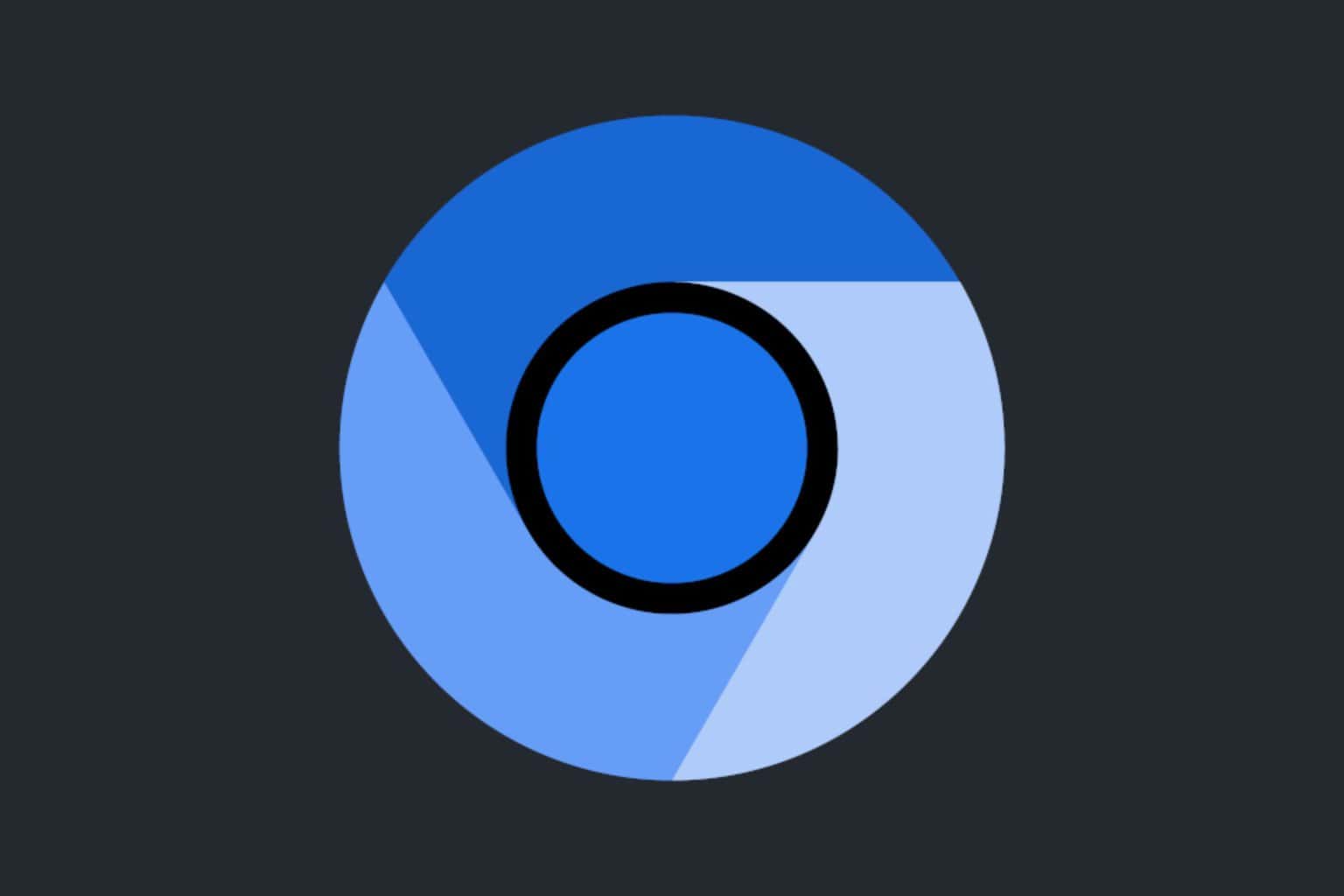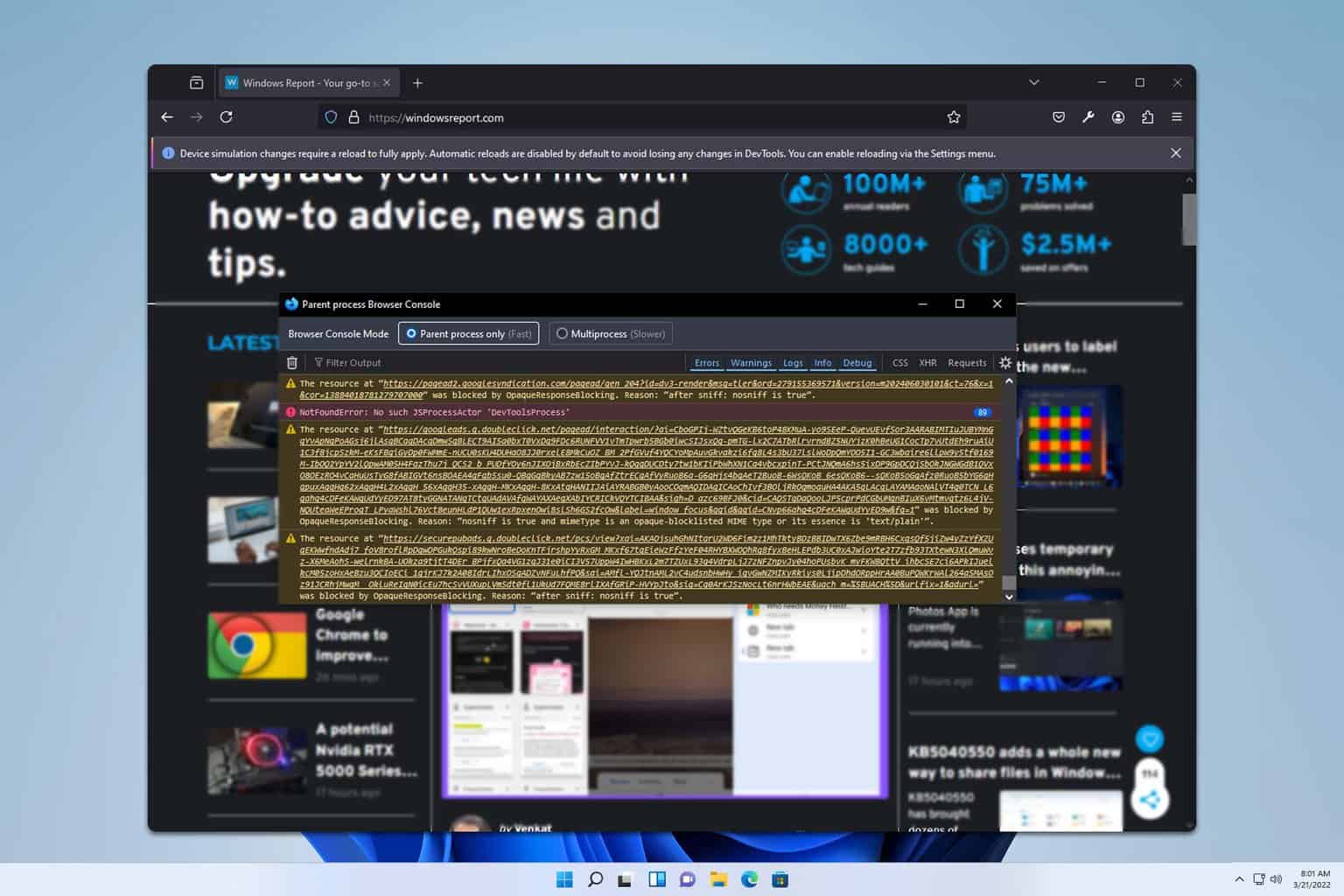Fix: Opera crypto wallet Something went wrong error
6 min. read
Updated on
Read our disclosure page to find out how can you help Windows Report sustain the editorial team Read more
Key notes
- Opera browser supports cryptocurrency for the benefit of web3 enthusiasts, with the majority of the users reporting something went wrong error when trying to access the wallets.
- Most of the causes of this error lie between the Opera browser and network connectivity which users can troubleshoot and correct quickly.
- If you try all the solutions and the error persists, the best option is to contact them, and they will help you troubleshoot the issue instantly.
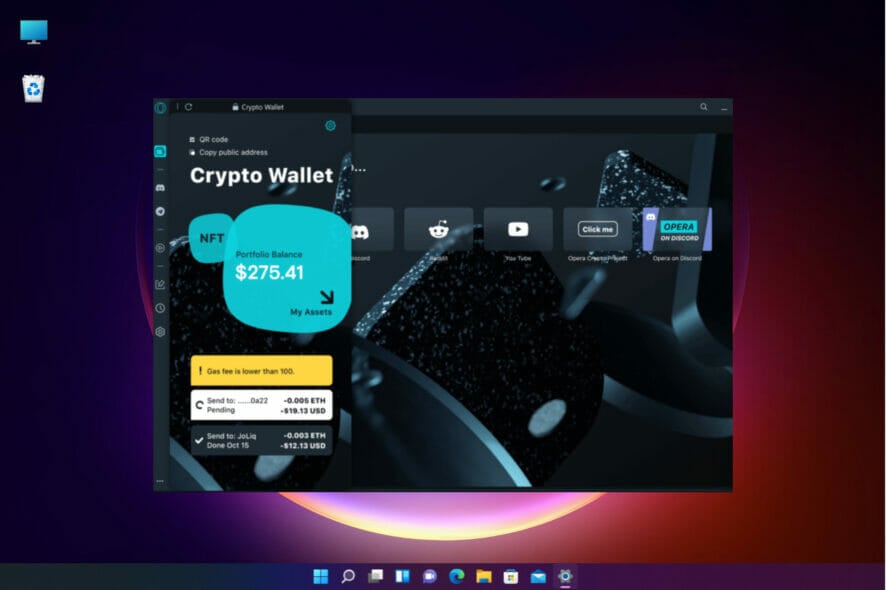
Most of the apps crash, making users annoyed and stressed with the services they were to get. Like the other apps, Opera crypto wallet crashes and displays the Something went wrong error.
Opera crypto wallet has over 2 million users worldwide, and from time to time, it crashes.
Luckily enough, there are several options for fixing that. Many users report the error daily, and there are several things you have to look at.
This guide will look at different ways of fixing something that went wrong error on the Opera crypto wallet.
What causes the Opera crypto wallet Something went wrong error?
Many things can make you get the error when trying to access your opera crypto wallet. This error arises typically due to the following reasons:
- Sometimes system updates may bring issues that may make Opera throw the error
- You may be having storage issues that affect the performance of the browser
- The cache memory may affect the Opera crypto wallet, making it raise the error
- The user’s internet connection is unstable, making it hard to reach the wallet servers
- Several browser extensions block the IP addresses causing the wallet to be unreachable
There are a few things you can do before going into the steps we prepared for you so try to perform them as preliminary measures:
➡ Wait and try again after a few minutes
Sometimes, the system handles a lot of users, which affects the server’s performance, making it slow and down.
When you get the error, take a break and resume after a few minutes, there will be less congestion, and the error will be gone.
➡ Restart your PC
When we’re talking about Windows, we all know how this goes. Restarting the PC will refresh the processes and if the system installed any updates, they will be completed.
So, most of the issues you might have, even the one with your Opera crypto wallet may be gone mysteriously after a restart.
➡ Make sure you have a stable Internet connection
If your internet connectivity is weak, you may face the Something went wrong error so try to verify if your network devices and cables are all in good order.
Also, if you’re connected to a public network, try changing it into a private one to remove the poor Internet routing. It gives you more privacy and unlocks the geo-restricted IP addresses.
How do I fix the Opera crypto wallet Something went wrong error?
1. Clear Opera cache and cookies
- Launch the Opera browser and click on the Settings tab on the left menu of the browser.
- Select the Advanced option.
- Click on Privacy and Security.
- Click on the Clear browsing data option to expand.
- Choose the timeline and data you want to clear and click on the Clear data button.
This solution will help remove any cookies and files that may interfere with your wallet.
You can use a specialized tool like CCleaner to automatically clear cache and cookies. It works as a browser cleaner allowing you to remove temporary files, history, and cache from all your browsers.
2. Update Opera to the latest version
- Click on the Opera logo to open the menu, go to the Help option and select About Opera.
- The browser will show your version, and if there are any pending updates, the browser will install them.
- After this, try accessing your wallet once more.
3. Remove all the extensions
- Click on the Opera logo at the corner, choose Extensions then Extensions to see the list of all the installed add-ons.
- Click on the X sign of each extension to delete them.
Sometimes, an extension you might have installed lately can cause interference with others, including your crypto wallet so uninstalling it is the logical choice.
4. Reset the browser
- Click the Settings icon from Opera.
- Click on the Advanced option to expand all the other menus.
- Choose the Reset options and select the Restore settings to their original defaults option.
- Click the Reset button.
Resetting the browser removes all the tabs and default settings, disables all extensions, and deletes cookies and cache.
5. Delete the Opera profile from the PC
- Close the Opera browser and press the Windows + E keys on the keyboard to open File Explorer.
- Go to your local disk and locate the following path:
C:\Users\UserName\AppData\Roaming\Opera Software\Opera Stable - Click the Profile folder to open it and delete all the files in that folder.
- Go to the Opera Local app data folder. Navigate to this path:
C:\Users\UserName\AppData\Local\Opera Software\Opera Stable - Delete the cache from that folder.
- Now, try re-accessing the wallet.
6. Uninstall and install the Opera browser
- Click the Start button and select Settings.
- Choose Apps.
- Now scroll through the list of apps on the right pane, click on Opera to expand it, and select Uninstall, then follow the procedure to uninstall the browser.
- Head over to the official website of Opera and download the installation file.
- Double click the file to start the installation process and follow the prompts until completion.
7. Visit Opera’s official website
If all the methods above don’t work, try to visit their official website or social media handles to see if they reported an outage on that day.
In case of an outage or maintenance, they usually publish on their platforms to alert their users of the issue.
You can contact them through their email or the support forum.
8. Disable the built ad blocker
- Open Opera.
- Click on Settings and turn off the ads and tracker blockers by flipping their switches to the left.
Opera comes with an ad blocker which should be disabled. Enabling an ad blocker affects the wallet and makes the page not load.
After disabling the blocker try accessing the wallet to see if the error still exists.
9. Disable the Antivirus
- Click on the Start Search box, type windows security, and hit Enter.
- Click on the Virus and threat protection tab.
- Under Virus & threat protection settings, choose Manage Settings.
- Toggle the Real-time protection button to turn it off. Try accessing your wallet once again to see if the error exists.
If you have a third-party antivirus installed, go through its menus and disable it at least temporarily and see if you can access the Opera crypto wallet.
Should you discover that the antivirus was blocking your wallet, consider installing a better antivirus that won’t interfere with your apps and services.
Can I solve the Something went wrong error without investing money?
Yes, it is possible to solve the error without spending any money. All you need is to follow our step-by-step guide, and everything will be okay.
You have to be careful when dealing with your crypto wallets due to the targets from malicious hackers by making sure everything is up to date.
Apart from the Opera browser, the Brave browser supports the same business and pays using blockchain.
Several crypto wallets can help you transact your cryptocurrencies on a PC. Drop a comment by letting us know which method worked for you.