How to Fix Interrupted Virus Detected Opera Error
Enabling your antivirus usually fixes this problem
3 min. read
Updated on
Read our disclosure page to find out how can you help Windows Report sustain the editorial team. Read more

The Interrupted virus detected message in Opera will prevent you from downloading files even if they are perfectly safe, so let’s see how we can fix this problem.
This message appears if you don’t have any antivirus installed on your PC. Sometimes security settings or browser cache can cause this issue. Let’s see how to get rid of it.
How do I fix Opera interrupted virus detected error?
1. Enable your antivirus
- Press the Windows + I keys together to prompt the Settings app.
- Select Privacy & security, then click Windows Security.
- Click on Virus & threat protection, then select Manage settings.
- Uncheck the Real-time protection box.
If you don’t use Windows Defender, make sure you have third-party antivirus enabled and installed. Here are some great antiviruses that work with Opera, so give them a try!
2. Add the file to the list of exceptions
- Press the Windows key + S and enter windows security. Select Windows Security from the menu.
- Navigate to the Virus & Threat Protection section.
- Locate the file that was blocked and select Allow on device and save changes.
 NOTE
NOTE
4. Adjust Internet Settings
- Press the Windows key + S and type internet options. Select Internet Options from the list of results.
- Navigate to the Security tab. Select Internet and click the Custom level button.
- Locate Launching applications and unsafe files and set it to Prompt. Click OK.
- Click Apply and OK to save changes.
5. Clear your browsing data on Chrome
- Launch the Chrome browser on your computer.
- Press the Ctrl+Shift+Del keys simultaneously to prompt the Clear browsing data window.
- Set the Time range to All time, select all options, and click on Clear data.
In some instances, Chrome’s cache can interfere with Opera, so if you have both browsers installed, clear the cache on Chrome. You can also get the same error in Chrome.
If you don’t have it, clearing Opera’s cache might help.
6. Modify the registry
- Press the Windows key + R and type regedit.
- Navigate to the following path:
HKEY_LOCAL_MACHINE\SOFTWARE\Microsoft\Windows\CurrentVersion\Policies\Attachments - Double-click on ScanWithAntiVirus DWORD.
- Set the Value data to 1 and save changes.
By making this change you’ll disable Windows from checking if there’s an antivirus installed, so use this solution only if others don’t work.
Does Opera have a virus scan?
No, Opera doesn’t have a virus scan, but it does have a database of suspicious websites that spread malware, so you might get a warning from a browser if you visit those websites.
Just like interrupted network error in Opera and Insufficient permission errors, the Interrupted virus detected is an easy-to-fix Opera bug.
Following the guidelines above you should be able to fix it in no time.
Let us know which solutions worked for you in the comments section below.

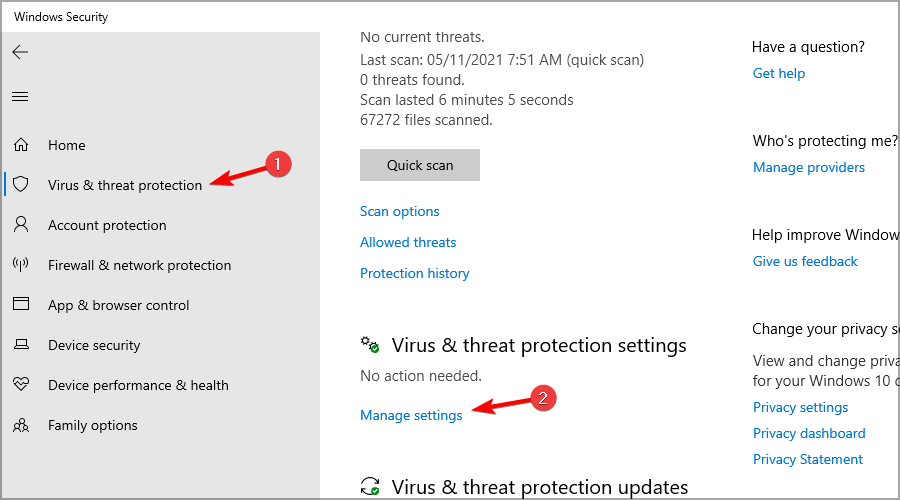

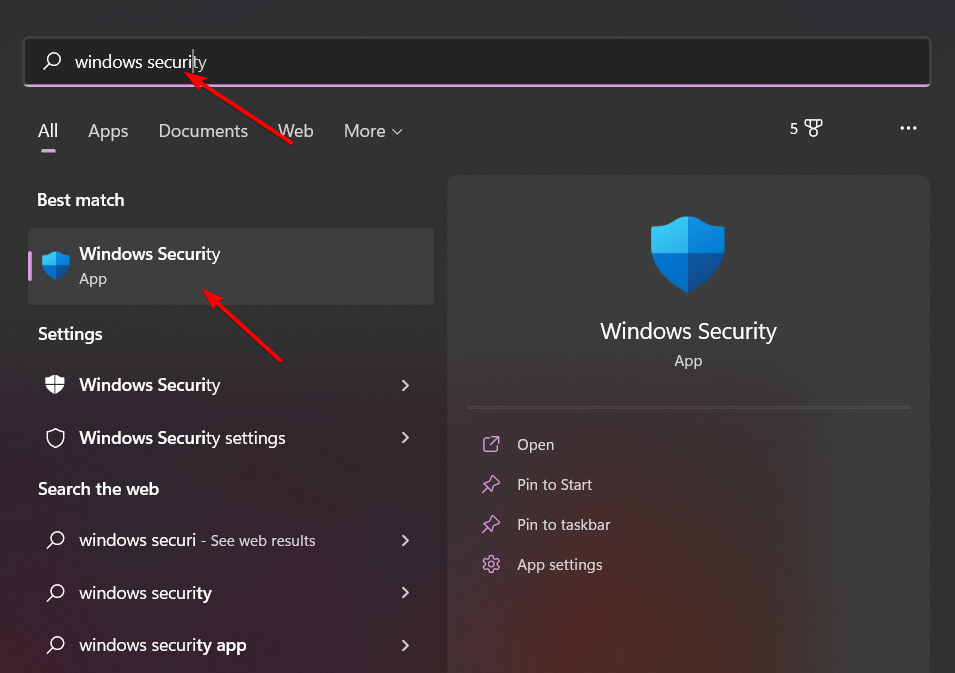






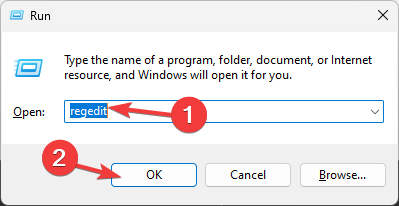



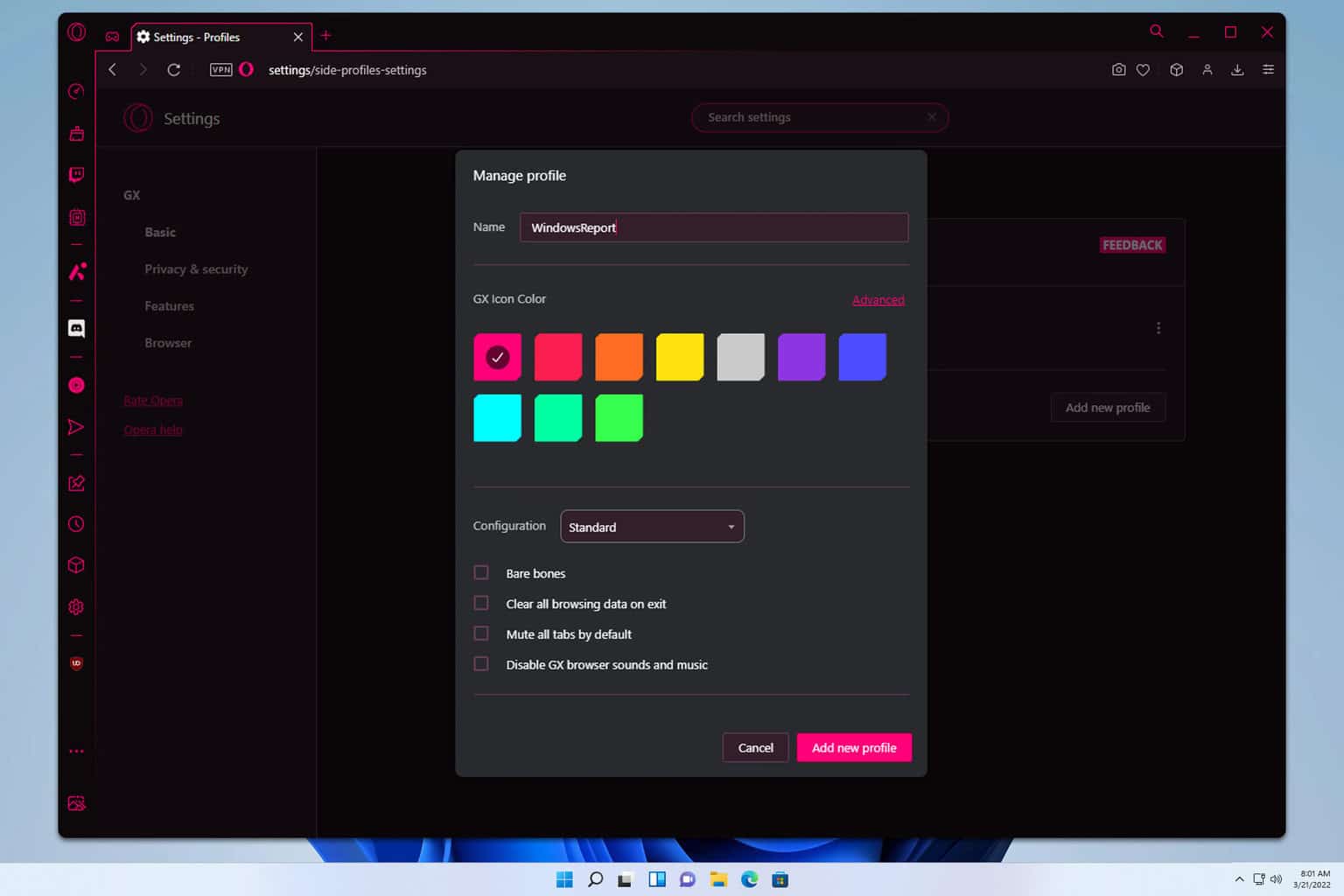
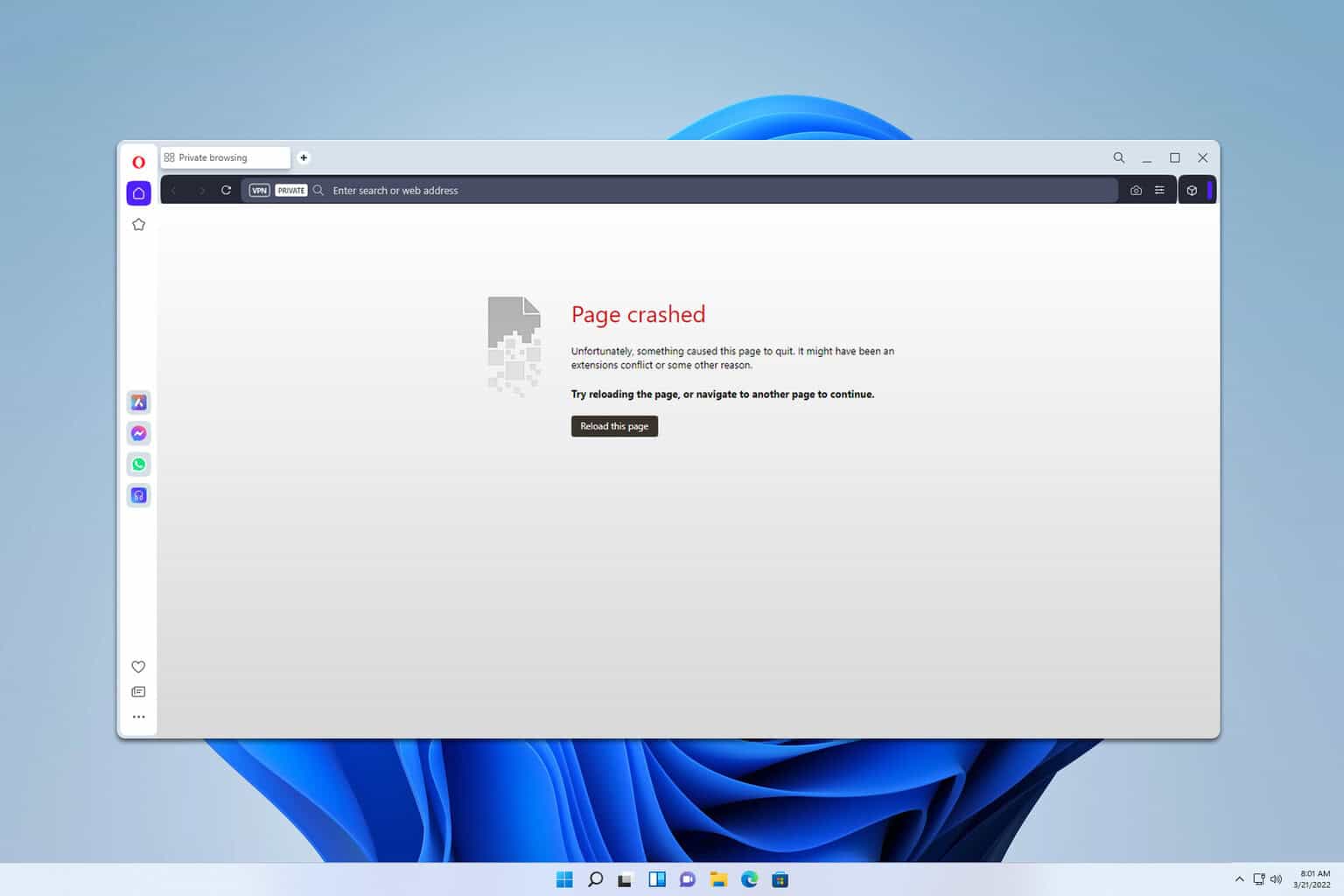
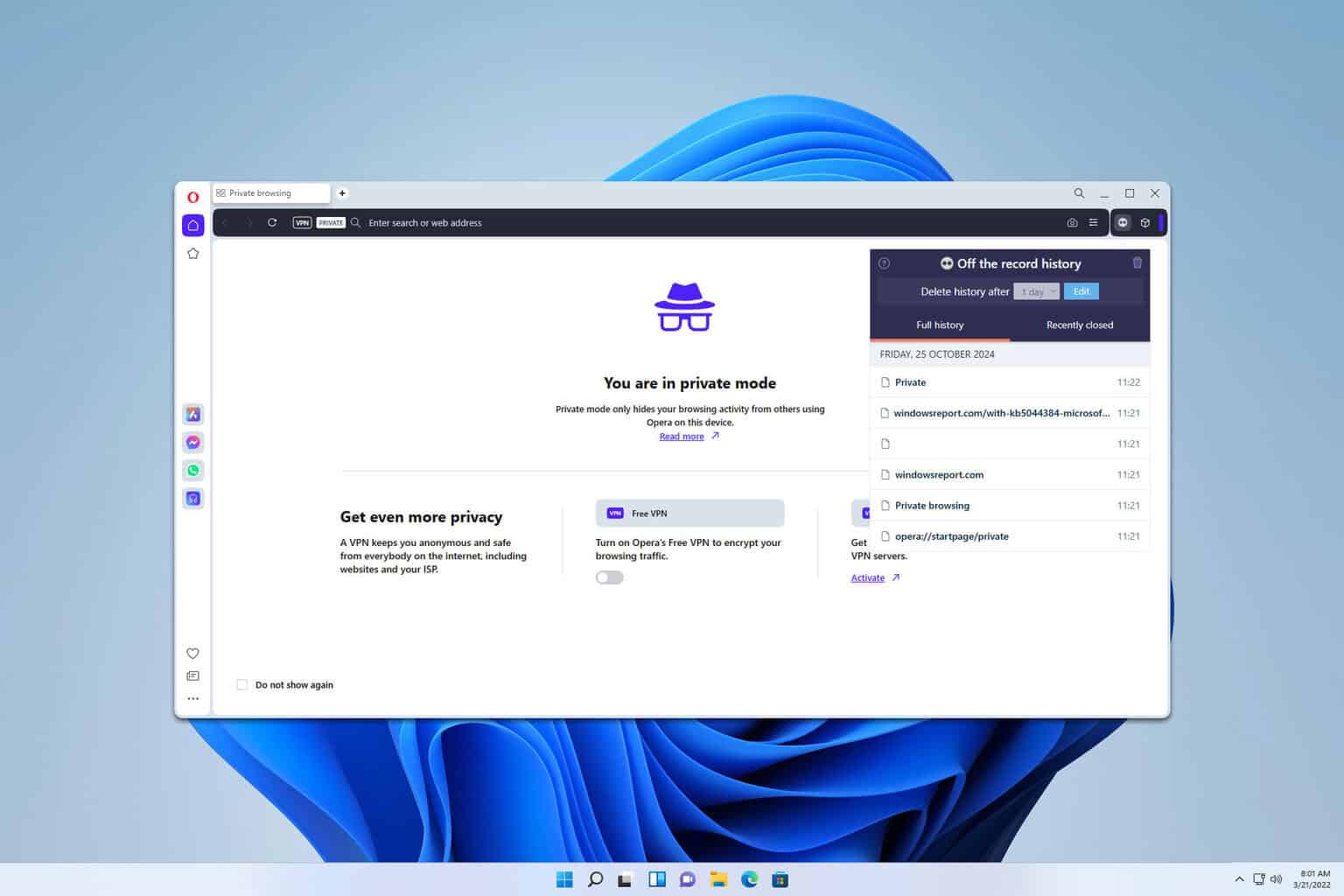
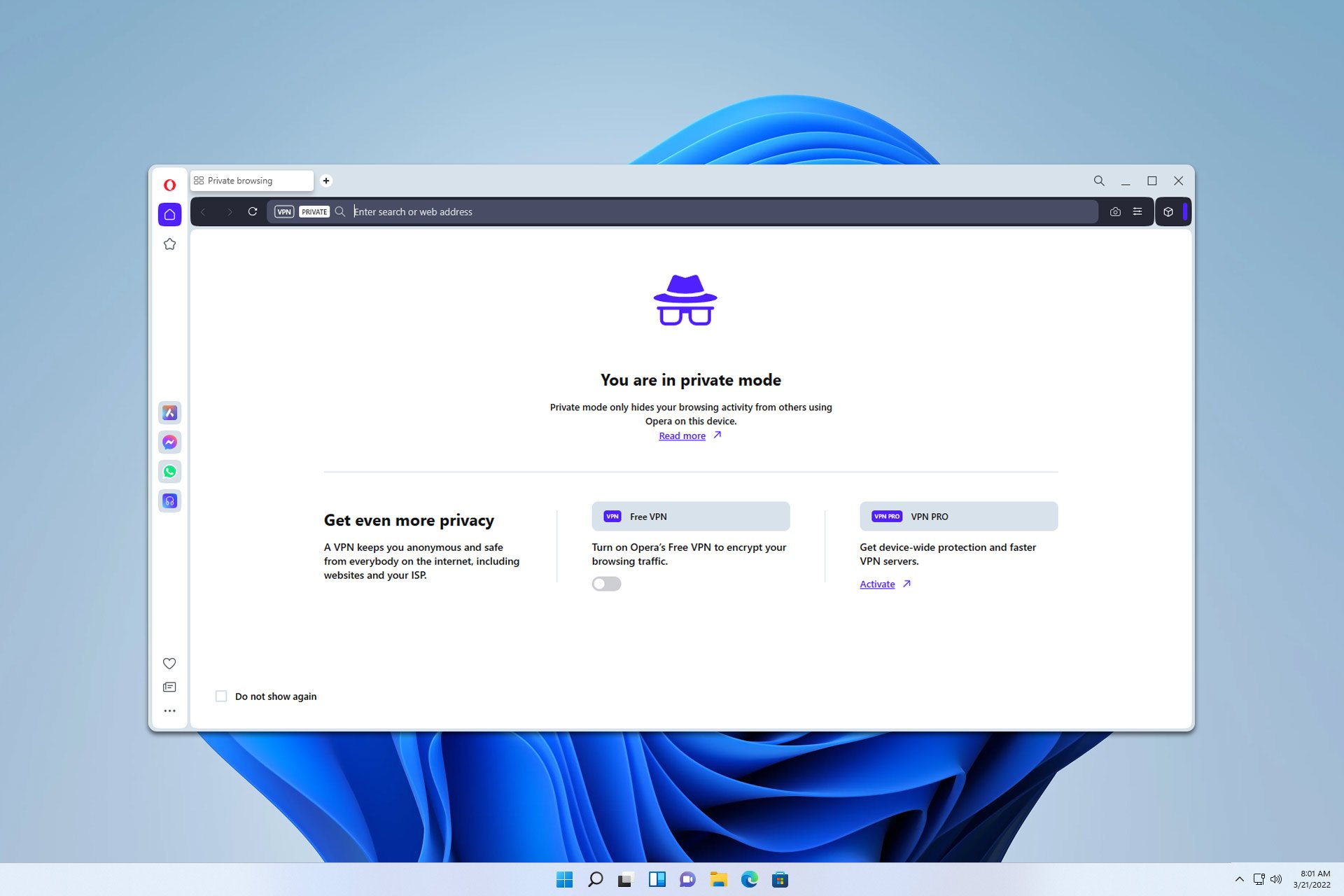
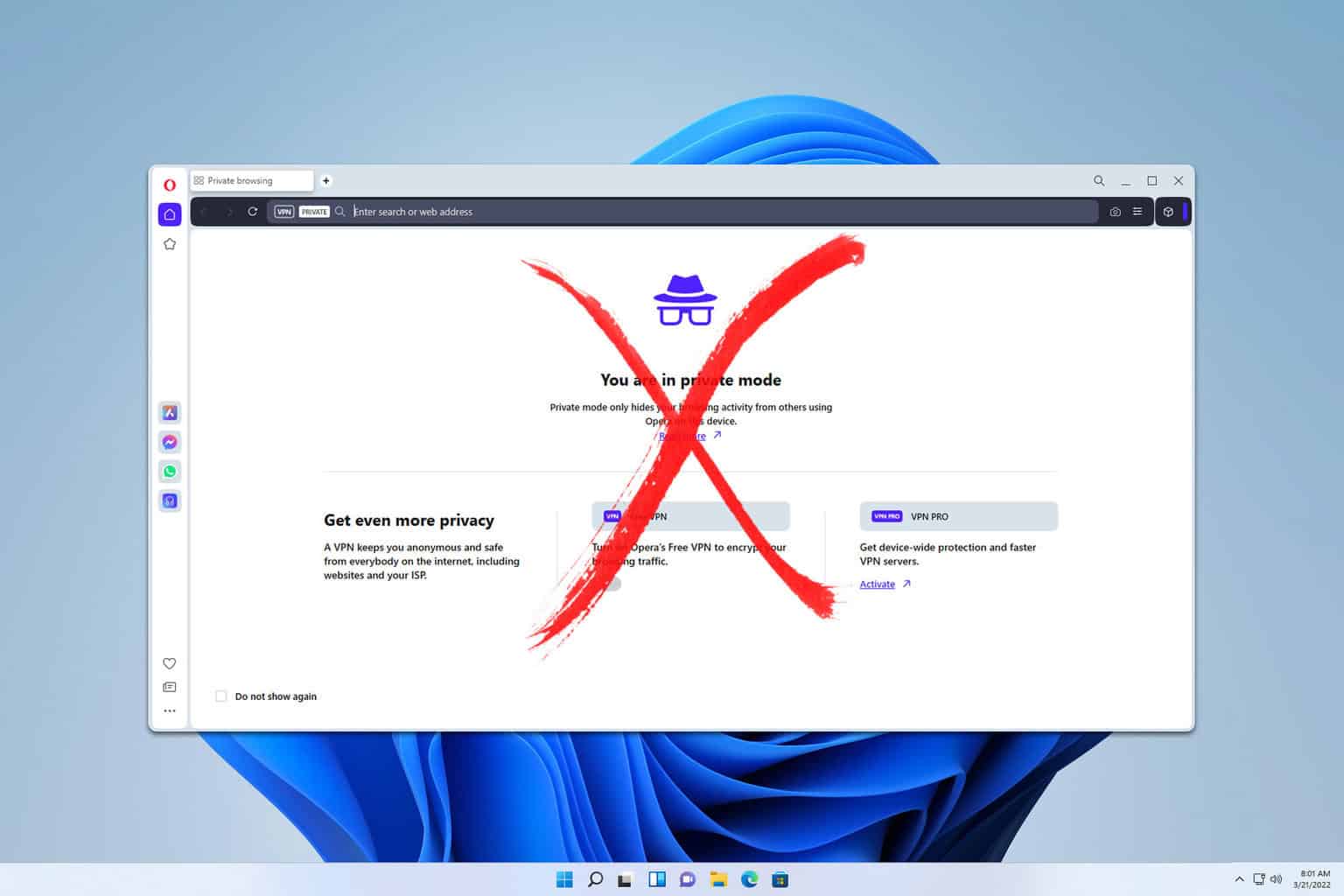
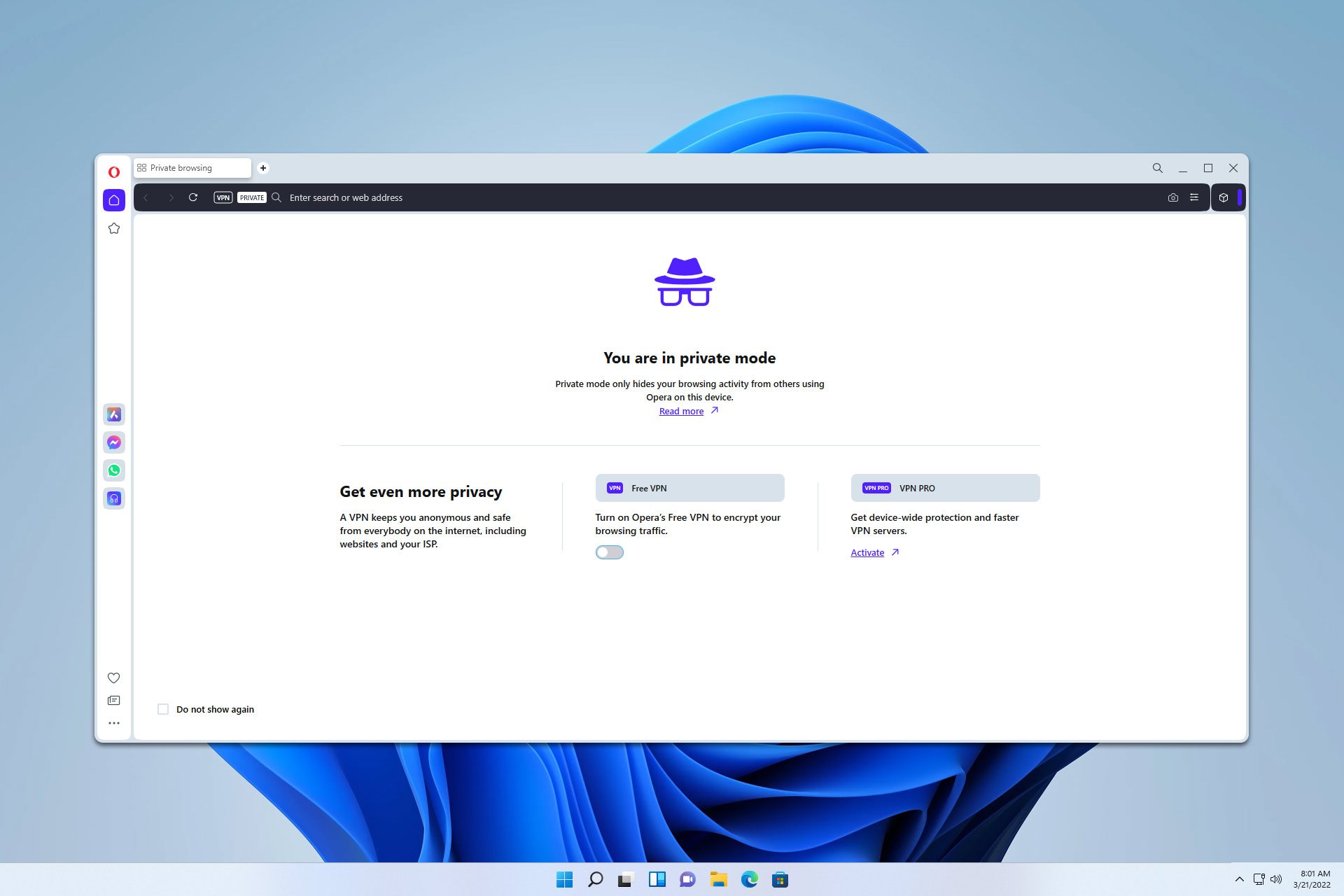

User forum
0 messages