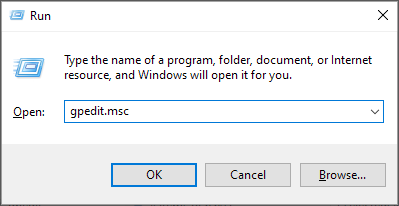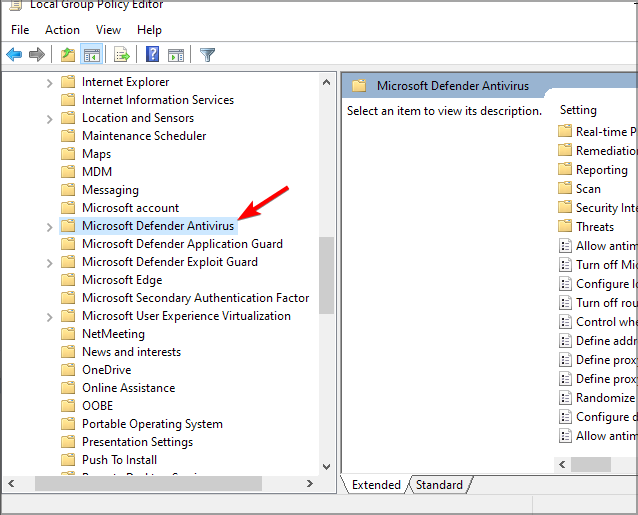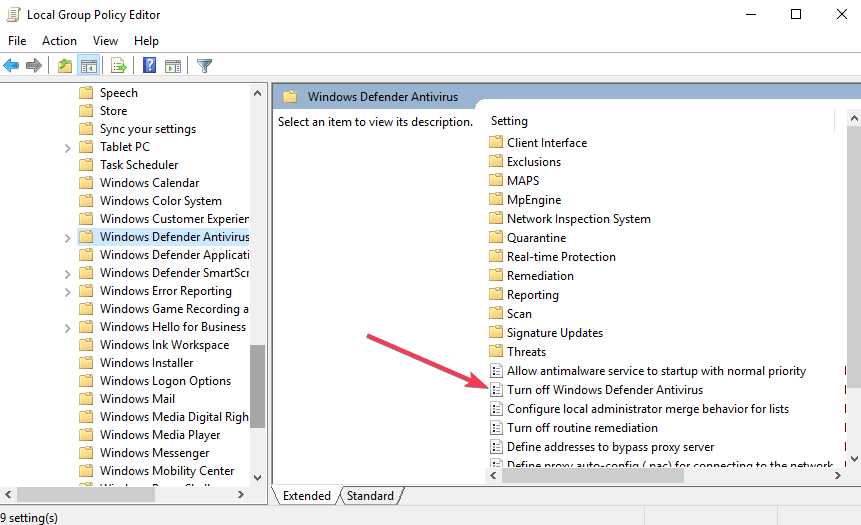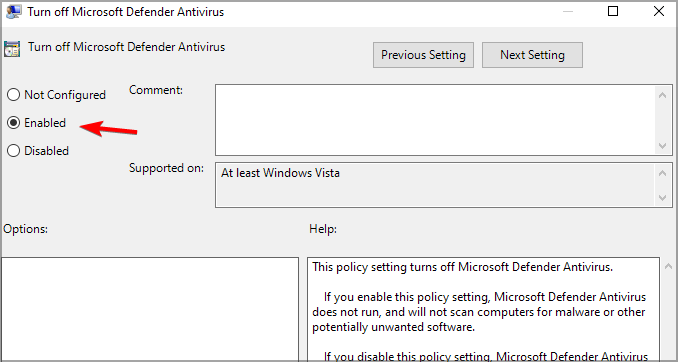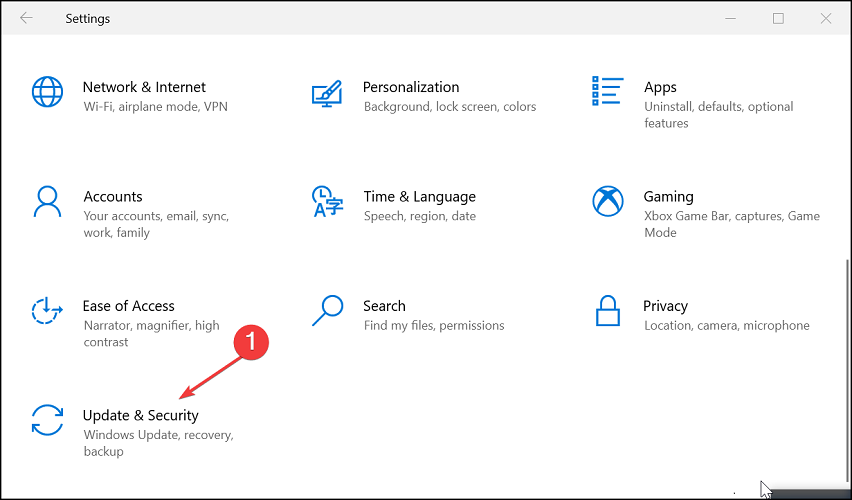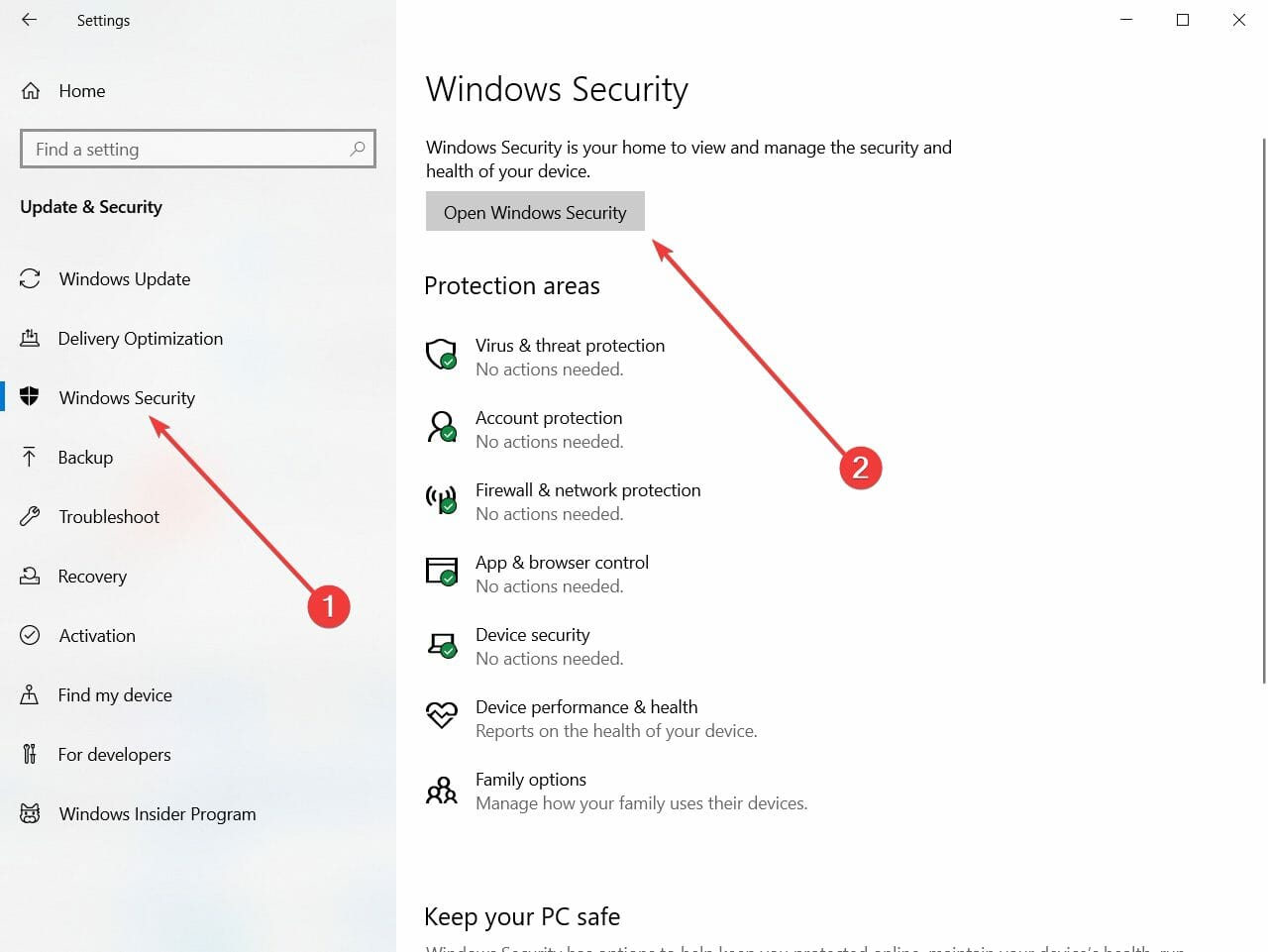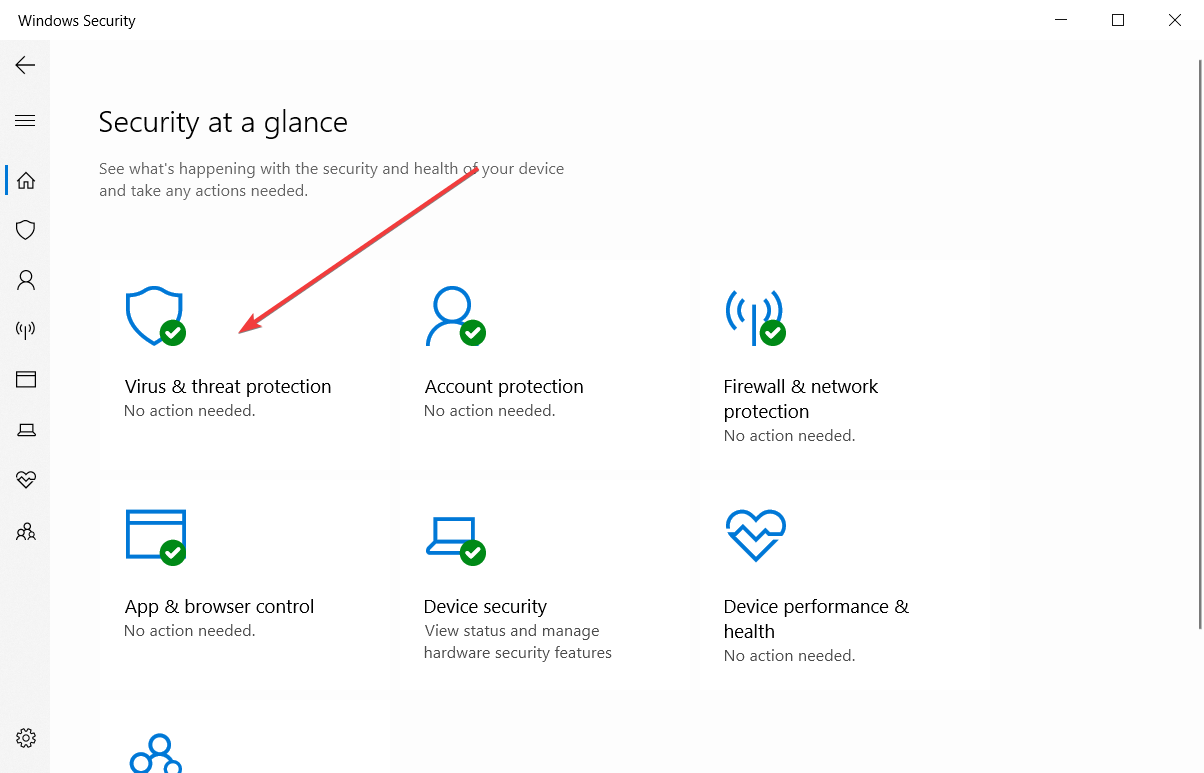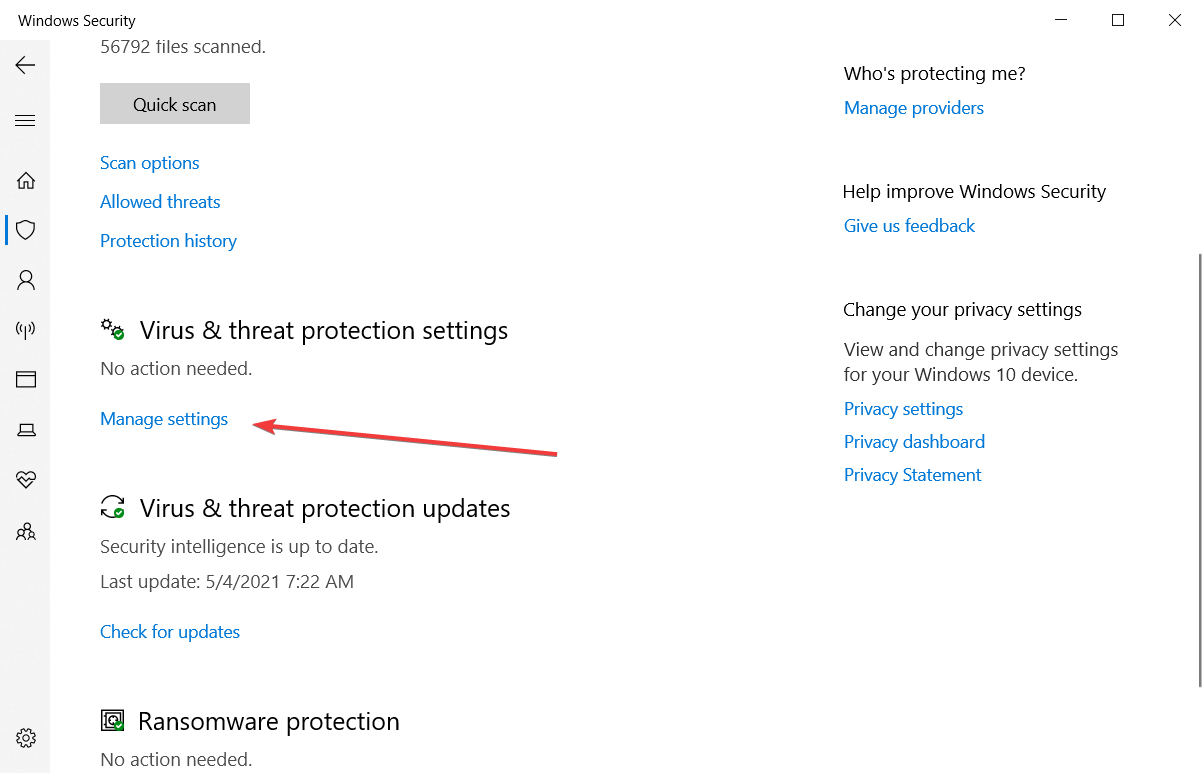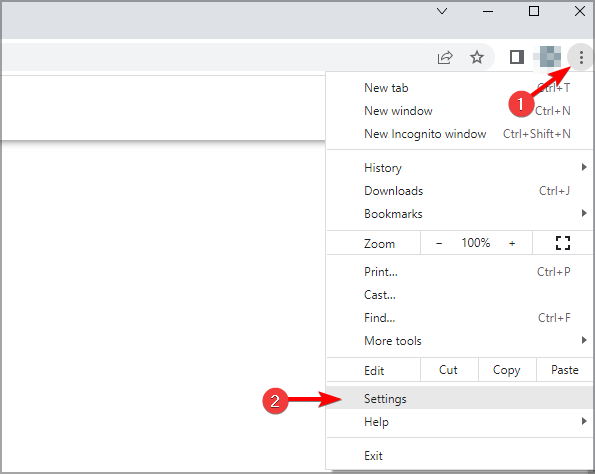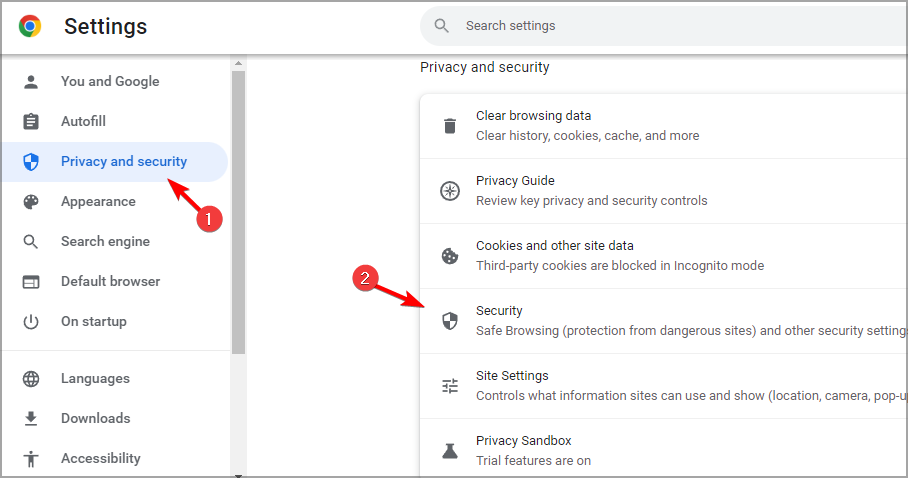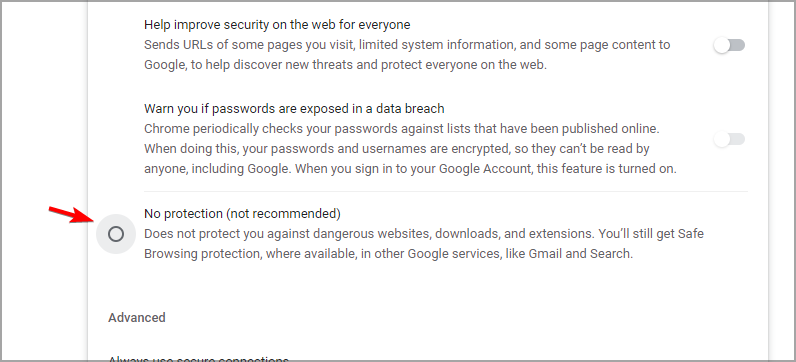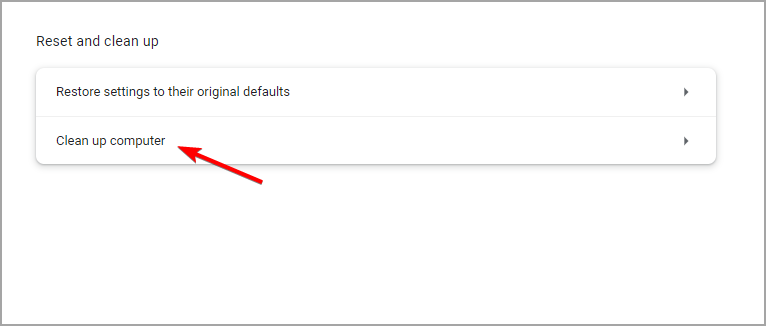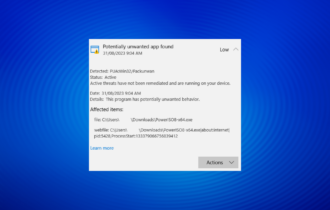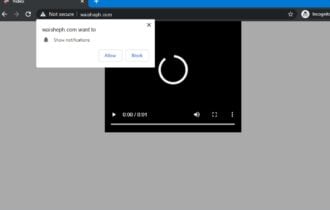5 Ways to Bypass Failed Virus Detected Download Error in Chrome
Find out all you need about Download Failed Virus Detected
7 min. read
Updated on
Read our disclosure page to find out how can you help Windows Report sustain the editorial team Read more
Key notes
- The Failed virus detected error from Chrome is in fact a problem with your current antivirus.
- You can still try to bypass this issue by using a better, more reliable browser.
- A great solution is to unblock the browser and restore the quarantined files.
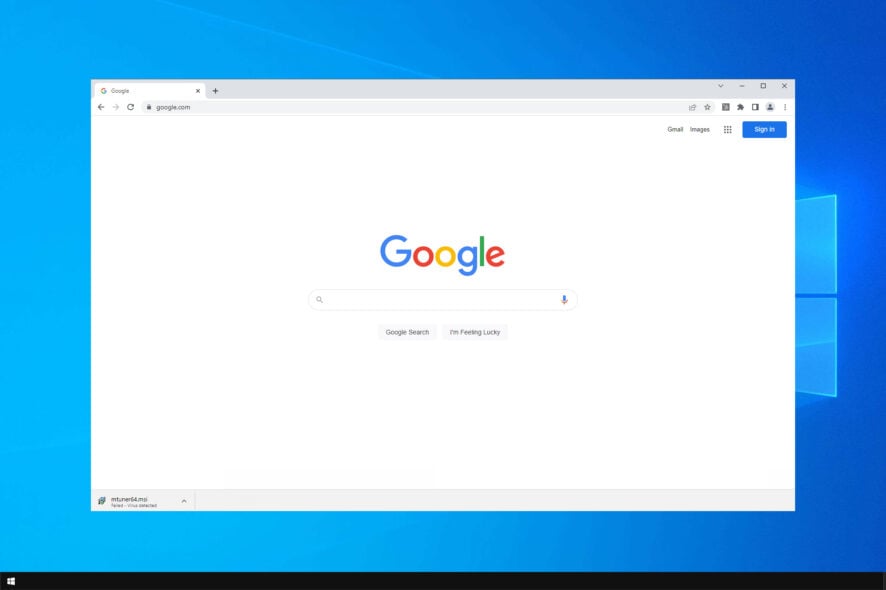
We download files frequently, but many users reported failed virus detected in Chrome when downloading certain files.
Usually, you won’t be able to download or access a recently downloaded package if an antivirus program detects a malicious file that might represent a security breach for your Windows 10 device.
So, you don’t have to blame Google Chrome but your own antivirus software as it is the one showing the Failed: virus detected alert message.
Why does my download say failed Virus detected?
Chrome has its own malware detection system that protects users from threats. If the software determines that the file is unsafe, it will prevent the download and give you this message.
In some instances, it’s possible that your antivirus is blocking the download, so you might have to adjust a couple of settings to fix that.
If you’re getting Failed virus detected in Chrome, you can bypass that by using the solutions from this guide.
How do I get past failed virus detection?
1. Switch to a browser with built-in security features

Instead of trying to fix the virus alert on Google’s browser, how about trying an alternative browser that is similar but has more security tools?
We’re talking about the tool recommended below, which is currently one of the most secure browsers out there.
Even though you’ll still need an antivirus for local system protection, rest assured that your browsing experience won’t be tainted by any malicious software, adware, pop-ups, or browser hijackers.
Along with the built-in troubleshooter, this browser also has a built-in VPN, which is above the competitive solutions, and a variety of privacy-focused features.
So, if you want to keep your PC safe while browsing anonymously, check the download link below and give it a go.

Opera One
Enjoy safe and secure browsing with Opera One’s built-in ad-blocker and VPN with unlimited bandwidth.2. Unblock Chrome and restore quarantined files
You will most probably resolve this failed virus in Chrome issue by allowing the downloaded files from Windows Defender settings like in the example below.
1. Open Windows Security on your computer.
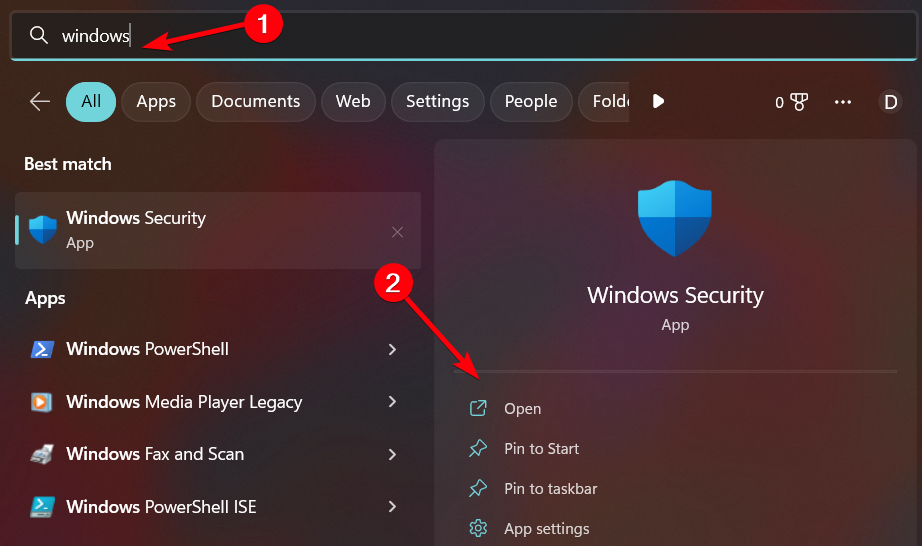
2. From the main window click on Protection history.
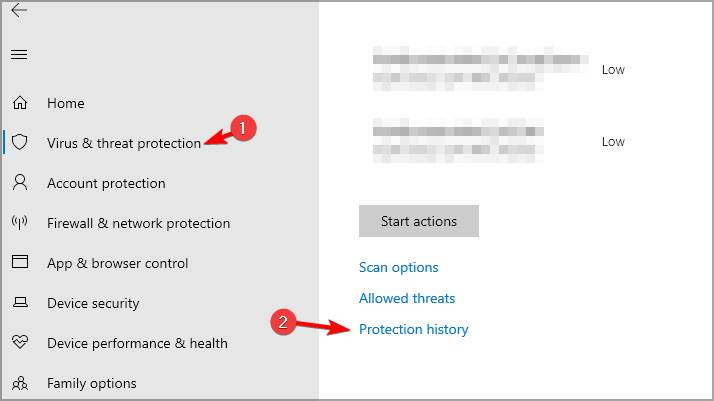
3. Locate the application that has been blocked on the list and expand it.
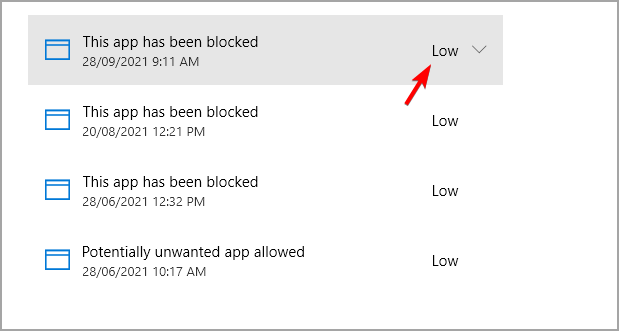
4. Expand the Actions menu and click on Allow.
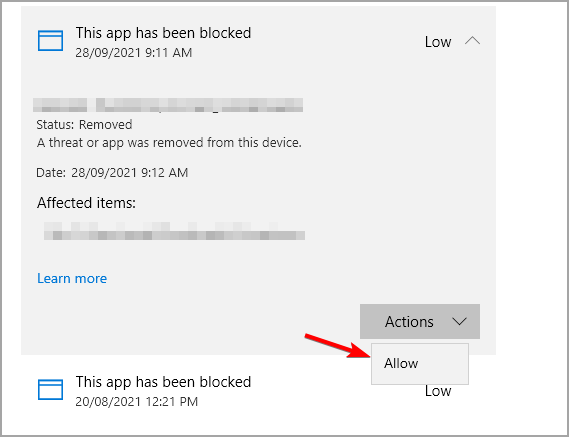
Now, for making sure that this file won’t get detected as potentially malicious software, you can add a particular exclusion within Windows Defender, and that should help with the virus scan failed message in Chrome.
Or, and we recommend you do this, you can permanently disable Windows Defender.
Of course, afterward, you must choose to install a new security program in order to keep everything safe and secure all the time.
But this time choose a better security solution that gets daily updates and which can properly identify the files that are dangerous for your computer.
3. Disable Windows Defender
3.1 Disable Windows Defender using the Local Group Policy
- Press Windows key + R keyboard hotkeys in order to bring the Run command.
- There, type gpedit.msc and press Enter.
- From Local Group Policy click on Computer Configuration, then extend Administrative Templates and go to Windows Components; finally, access Microsoft Defender Antivirus.
- From the main panel double-click on Turn off Windows Defender.
- For disabling Windows Defender choose Enabled from the window that will be displayed on your computer.
- Apply and save your changes.
- Reboot your Windows 10 system in the end.
3.2 Disable Windows Defender from System Settings
- Press the Windows key + I keyboard hotkeys to open the Settings app.
- Choose Update & Security.
- Click on Windows Security from the left pane, then click on Open Windows Security.
- Now click on Virus & threat protection.
- Under the Virus & threat protection settings click on Manage settings.
- Toggle the Real-time protection button to Off.
If Chrome is blocking downloads and giving virus-detected messages, then this solution might be able to help you.
However, keep in mind that you mustn’t use your device without using a dedicated antivirus program. So, choose wisely in order to set up a program that has an updated virus database.
Otherwise, you can experience false-positive security alert messages, just like the Download failed: virus detected error detailed during the lines from above.
4. Scan for PUP using a dedicated tool
No matter how many security extensions you install on Chrome, they cannot compare with a full-fledged antivirus tool.
We suggest checking for PUPs to ensure no hidden, rogue extension downloads something without your confirmation.
A PUP, as opposed to cute puppies, is a significantly hastier and a possible threat to your computer.
Also known as junkware, this is an add-on or a software wrapper you most likely did not want to have installed on your computer. A software wrapper is a third-party tool that downloads the product you choose, while also installing some extras, such as toolbars or adware.
But don’t worry, you can get rid of it right away using specialized software. So before the malicious software is installed on your PC, the effective antivirus software will detect potentially unwanted, harmful, and suspicious extra add-ons attached to it.
To make your job easier, we’ve also compiled a list of the easiest and most reliable PUP removal programs to ensure the task is done properly.
5. Turn off Chrome Safe Browsing
- If you wonder How do I get rid of virus detection on Chrome?, then click the Menu icon in the top right and choose Settings.
- Now select Privacy and Security. Select Security in the right pane.
- Select No protection (not recommended).
After disabling this feature, you’ll be able to circumvent A virus was detected so you can’t download this file error.
Keep in mind that Chrome won’t protect you anymore from malicious files and harmful websites, so you should use it only if you’re positive that the file you are downloading isn’t harmful. Alternatively, we recommend that you install protection extensions in Chrome to avoid viruses.
Also, suppose you know for sure that the implied file is 100% secure and that your antivirus is giving you a false positive. In that case, you can fix this issue to resume the initial download operation.
Of course, by applying the troubleshooting steps below, you can also return and use Google Chrome without receiving further security alerts and fix the Download failed: virus detected.
One more time, apply the guidelines below only if you know for sure that the files that will be downloaded don’t represent any security risks for your Windows 10 system.
This isn’t the only security issue that users reported, and we already wrote on how to secure your certificate if Chrome says it’s not valid.
How do I scan Chrome for malware?
- Click the Menu button in the top right corner and choose Settings.
- In the left pane, navigate to Reset and clean up.
- Click on Clean up computer.
- Wait for the scan to finish and remove any malicious extensions of software if it’s found.
These are just some of the methods that you can use to fix failed virus detected on Windows 10/11, so be sure to try all of our solutions.
If you need a powerful antivirus, you can also take a look at our selection including the best antiviruses with unlimited validity to install on your PC. Also, apply these quick steps when getting the Windows error code 0x800700E1: Virus Detected.
Speaking of suspicious files, why not check our guide on the tv_w32.exe Windows process to learn what it does?
With that said, we can conclude this article. Don’t forget to share your thoughts in the comments section below.