5 Quick Ways To Stop Optus From Blocking IPTV
Note that using a VPN might help in resolving this issue
5 min. read
Updated on
Read our disclosure page to find out how can you help Windows Report sustain the editorial team. Read more
Key notes
- IPTV provides the best streaming service over the Internet Protocol networks where you can find many TV shows including Sports.
- Many IPTV users are unable to watch any shows because Optus is blocking IPTV.
- Checking for the subscription might resolve the issue and you'll continue watching IPTV without getting blocked.

IPTV presents some great TV shows that include sports, entertainment, etc. This is based on the Internet Protocol networks.
These days, many IPTV users have reported that they are facing issues while streaming their favorite shows, especially sports.
When users try to access any TV show, it simply denies them access and blocks IPTV.
Does Optus use PPPoE?
Yes. Optus telecommunication service uses PPPoE authentication. You can enable it by logging in to your router and checking out your manual guide.
Then, go to Internet Access on the homepage, select the PPPoE option, and then click Enable for your profile. Then, enter all the necessary details, like setting up the username and password Optus gave.
Once done, you are connected to the internet in a few minutes.
The five best possible ways to stop Optus from blocking IPTV are explained below.
How do I stop Optus from blocking IPTV?
1. Check if you are subscribed to IPTV
IPTV services have premium content that needs to be subscribed to watch without a break. However, when this subscription expires or lapses, it might cause problems like the one mentioned above.
So, please go to your IPTV account and check if the subscription is still valid. Otherwise, renew it to continue watching the TV shows.
2. Try installing the MyIPTV Player app
- Open the Microsoft Store app on the system by pressing the Windows key and typing Microsoft store.
- Click the Microsoft Store app from the results page.
- After the Microsoft Store app opens, type myiptv in the search bar on the top.
- Select the MyIPTV Player app from the suggested apps on the search results page.
- Click Get under the MyIPTV Player page.
- This starts downloading and then installing the application.
- After installation is done, open the MyIPTV Player app.
- Click Settings on the top menu and select Add new playlist and EPG source under the Manage playlist and EPG section.
- Enter the IPTV channel name in the Remote channel list Name textbox.
- Then provide the IPTV subscription link in the Remote channel list URL textbox.
- Finally, click Add remote list and start watching IPTV channels.
3. Use a VPN
IPTV services restrict some countries because they are country-specific in displaying the content. For example, some TV shows can be watched only in the US; if a US resident moves to another country, he cannot watch it due to this problem.
Therefore, using the best VPN might help in resolving this issue. The perfect VPN provider for this issue is ExpressVPN. It’s one of the most trusted VPSs on the market and it provides great threat protection.
Here are some simple steps on how to use ExpressVPN:
- First, you have to download ExpressVPN from their official website.
- Then, run the setup to install it.
- After the installation, open the software.
- Now, select Choose Location to open the VPN Locations
- Search for the location you want or just select one from the Recommended tab and you are ready to go.
Watch IPTV from any device with ExpressVPN, one of the most trusted VPN providers on the market. Not only does it focus on your security and privacy, but it also keeps you hidden while using this VPN.

ExpressVPN
Enjoy IPTV and other streaming platforms without worrying about restricted content.4. Try using a different browser
If you are consistently getting blocked by the Optus service, you can always try using the Opera browser on the system. This browser has a built-in VPN which is free of cost.
You must ensure the VPN settings are turned on in the Opera web browser. To do so, you need to click the toggle button of Enable VPN option on the Settings page of Opera.
Without this, it will be unable to stop any ISP from blocking the websites or IPTV.
5. Use a VPN router
When the IPTV device is connected to a standard router that does not have VPN software, it tends to create problems like blocking some websites or TV services like IPTV.
Therefore, we suggest taking a VPN router and then connecting it to the IPTV device to start watching the TV shows without restrictions. You can also try installing the best available VPNs that could resolve this problem where IPTV gets blocked.
How do I check if my ISP is blocking streaming?
The easiest way to check if your ISP is blocking streaming is by using the hide.me or whoever.net proxy server address and accessing the website or streaming service. If you can access it without issues, your ISP is blocking streaming.
Another way to check is by connecting your mobile network carrier to the system and trying to access the website. Here are some best TV recording software available for your Windows system. These can be helpful at times.
Did you find this article informative? Please let us know about it in the comments section below.



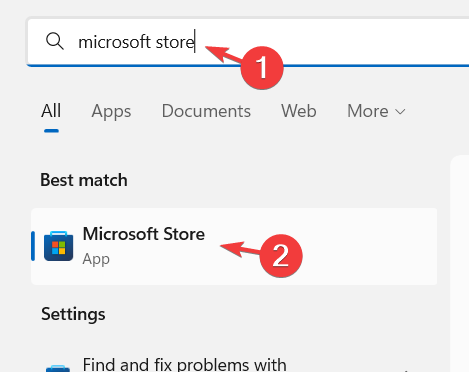
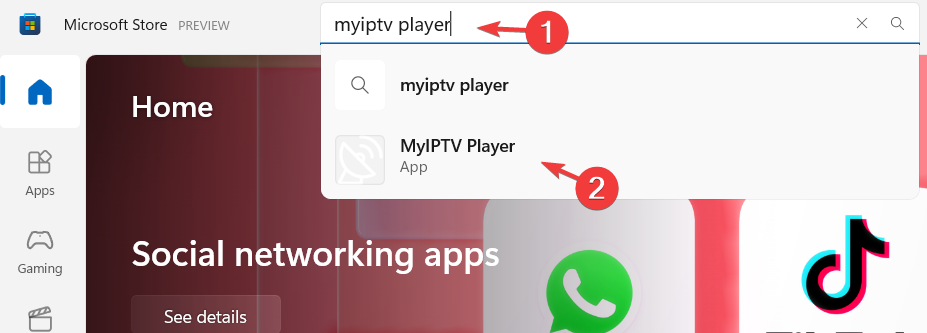
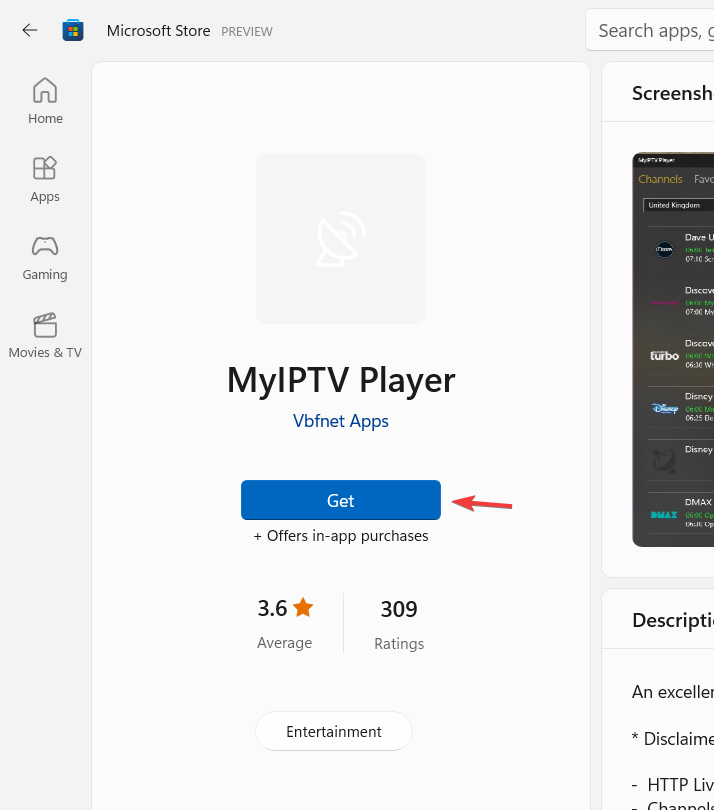
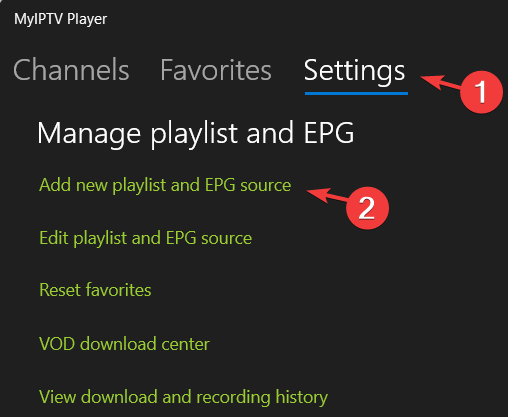
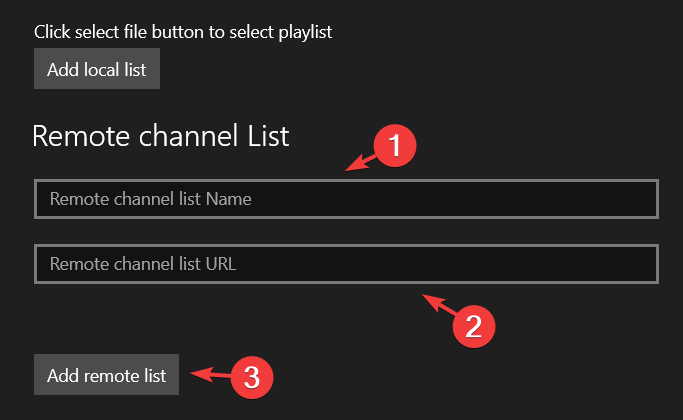
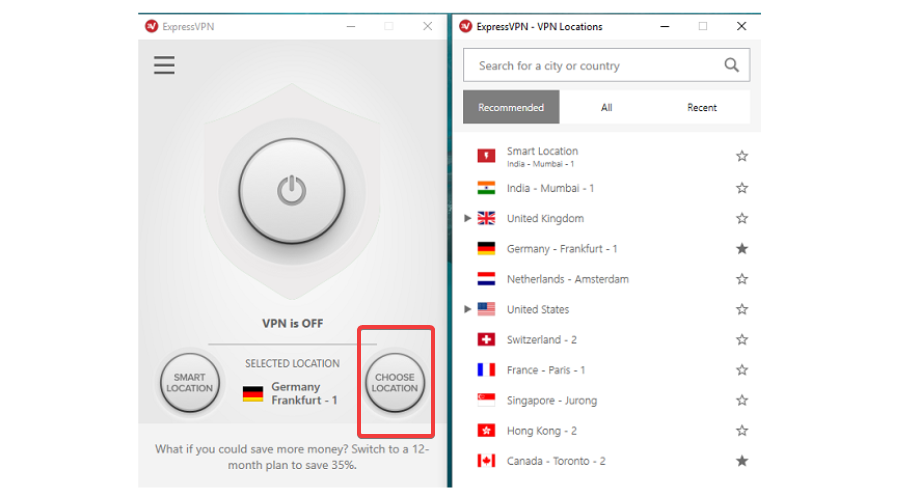
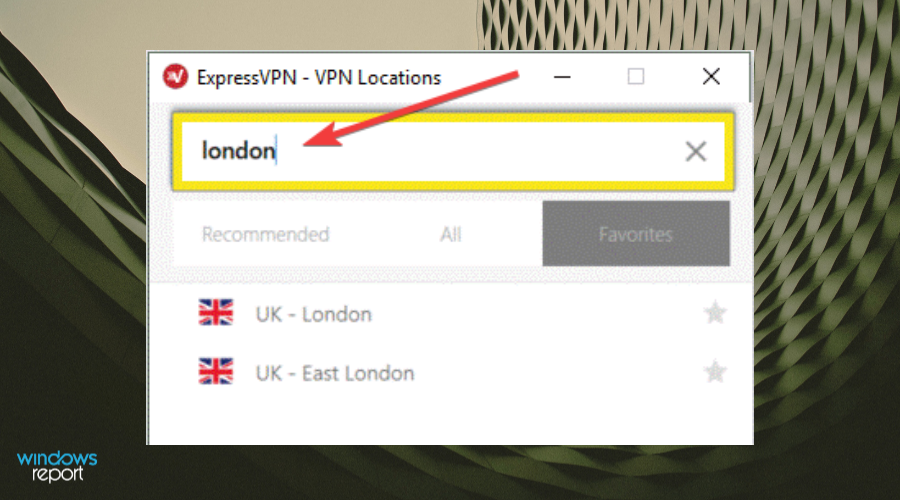








User forum
0 messages