FIX: Outlook 2016 does not support setup for Exchange accounts
3 min. read
Updated on
Read our disclosure page to find out how can you help Windows Report sustain the editorial team. Read more
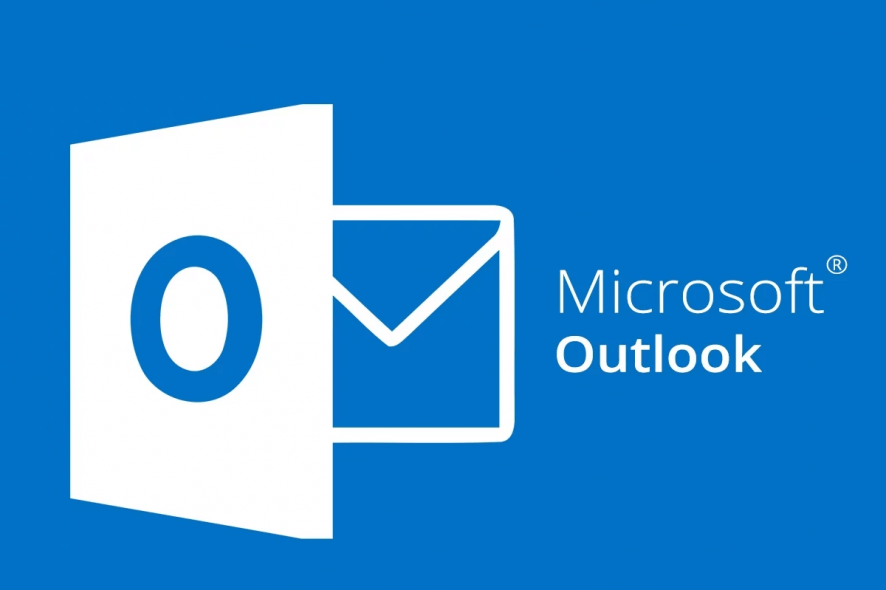
Microsoft Outlook 2016 does not support manual setup for an Exchange account directly from the add accounts interface. The add account now has only two options, i.e. Outlook.com or Exchange ActiveSync compatible service or POP or IMAP. While you can add the Exchange account directly from the Outlook app’s Add account section, Outlook client does not support manual setup for exchange.
In this article, we have created a detailed guide to help you resolve Outlook 2016 does not support manual setup for exchange problem.
How do I set up my Exchange email in Outlook 2016?
1. Setup Exchange for Outlook Manually
- Press Windows Key + R to open Run.
- Type control and click OK.
- In the Control Panel, search for Mail.
- Click on “Mail (Microsoft Outlook 2016) (32-bit)” option.
- In the pop-up window, click on Show Profiles button under the Profiles section.
- Click on the Add button.
- Enter a name for your profile and click OK.
- Select “Manual setup or additional server types” option and click Next.
- Select “Microsoft Exchange Server or compatible Services” option and click Next.
- Now enter the Server Settings as follow:
Server: outlook.office365.com
User Name: Your Office 365 complete email address - Click More Settings.
- Open the Security tab.
- Uncheck “Always prompt for logon credentials” under User Identification.
- Click the drop-down menu under “Logon Network Security” and select “Anonymous Authentication“.
- Click OK to save the changes.
- Open the Connection tab.
- Check the “Connect to Microsoft Exchange using HTTP” option.
- Click on Exchange Proxy Settings and enter the following details:
Use this URL to connect to my proxy server for Exchange – outlook.office365.com.
Check “Connect using SSL Only” box.
Then, check “On fast networks, connect using HTTP first, then connect using TCP/IP ” box.
Check “On slow networks, connect using HTTP first, then connect using TCP/IP” box.
Under the Proxy Authentication, select Basic Authentication. - Click OK to save the changes.
- Click Next. In the Window Security window, enter your Office 365 email address and password. Also, check “Remember my credentials” box.
- Click Finish.
- Click OK when the “You must restart Outlook for these changes to take effect” window appears.
- Close and relaunch Outlook client. Outlook will automatically load the profile and ask you to enter the password to log in.
- That’s it. You have successfully added your Exchange account manually for Outlook.
Learn more about configuring multiple accounts in Outlook 2016 by following these guides.
2. Use AutoDiscover Testing Tool
- If you are still facing issues with the Outlook Exchange account, run the AutoDisover Test Tool by Parasoft.
- It is a free utility and allows you to test and review AutoDiscover for both Office 365 and Exchange servers.
- Download the AutoDsicover Testing tool, here, and check for any issues that might be causing the exchange related issues in your computer.
RELATED STORIES YOU MAY LIKE:
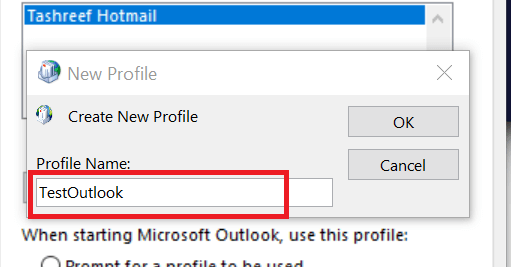
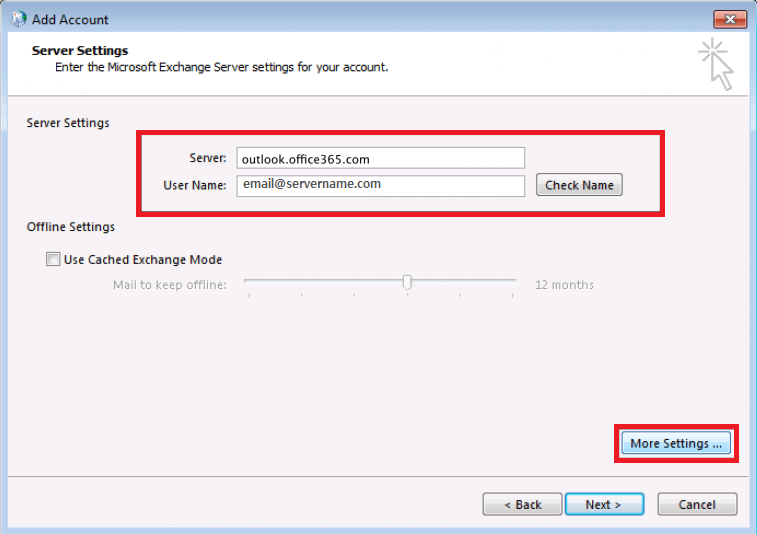
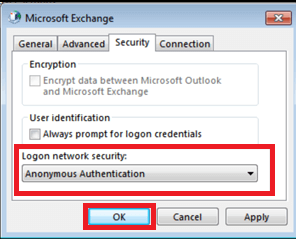
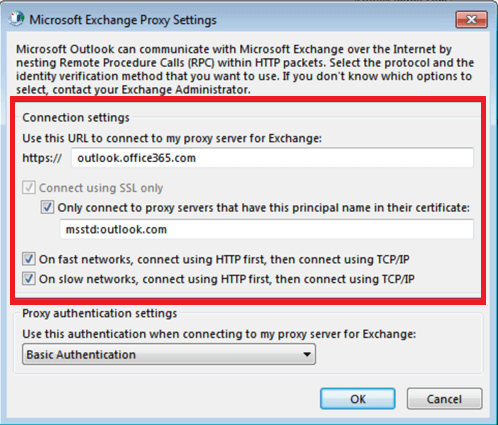
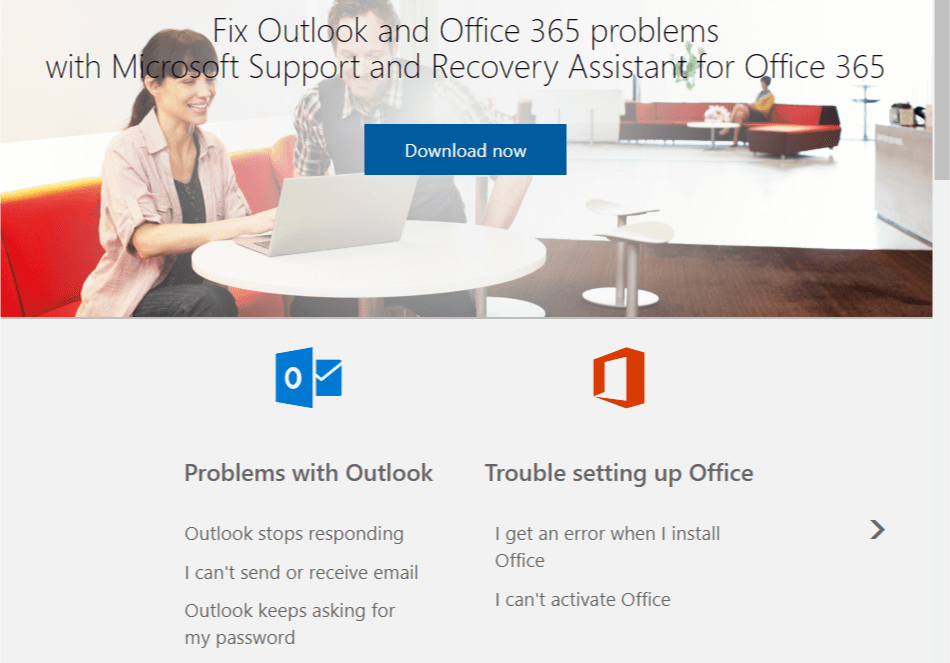








User forum
0 messages