How to See Who Is Invited to a Meeting in Outlook & Attending
Here's how to easily check attendees in Outlook meetings
3 min. read
Updated on
Read our disclosure page to find out how can you help Windows Report sustain the editorial team Read more
Key notes
- If you want to know how to see attendees in Outlook, you're no further than a click away.
- The Tracking option will provide all the answers you need - participants, tentative or declined requests.
- But things can get tricky if you're not the organizer.
- Don't worry; we'll also show you how to see who else is invited to a meeting in Outlook.
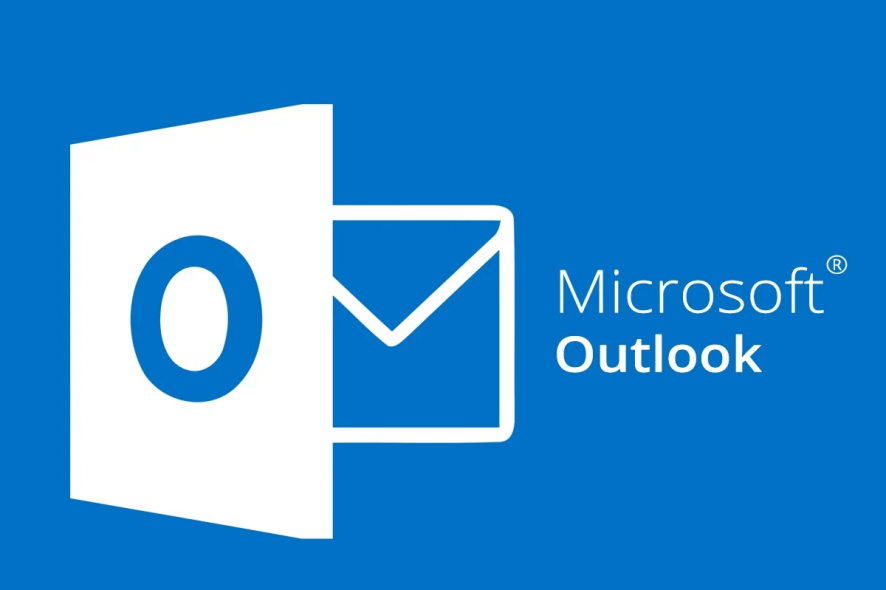
Outlook’s Calendar can come in handy for many things, such as organizing and scheduling meetings. If you want to know how to see who is invited to a meeting in Outlook, you’re in the right place.
After inviting attendees to a meeting, you must check who has accepted or declined your invitations.
Meeting organizers can check who is attending their meetings within Outlook as follows.
How do I see who has been invited to a meeting in Outlook?
1. Check the tracking status for meetings
- The tracking list provides an overview of responses to meeting invites. To check a meeting’s tracking status, click the Calendar button in Outlook.
- Then double-click the meeting on your calendar to check the invites.
- Click the Tracking button.
- Click the View Tracking Status option.
- Thereafter, a meeting attendee list will open in Outlook. The Response column tells you whether the invited attendees have accepted, declined, or not responded.
- You can get in touch with any of the recipients who have not responded with the email addresses listed there.
If you made a mistake in the meeting description, you can update the Outlook meeting without sending the message to the attendees. We have a special guide that addresses that, so be sure to check it.
2. How to print meeting attendee lists
- To print the meeting attendee list, click the Calendar button to open the calendar that includes the meeting.
- Double-click the meeting on the calendar.
- Click Tracking to select the Copy Status to Clipboard option.
- Next, open Excel.
- Paste the copied meeting status list into Excel by pressing the Ctrl + V hotkey.
- Then click File > Print to print the pasted meeting attendee list.
So, checking meeting invite responses is straightforward in Outlook.
The Tracking Status option provides a handy overview of meeting responses so you can see exactly who has accepted, declined, or not responded to invites.
3. How to see who has accepted a meeting in Outlook if you are not the organizer
Now, that is how to see who is invited to a meeting in Outlook 2022, 2016, or 365 – the process is fairly similar. But what if you’re not the actual organizer? Is it still possible to see or check attendees in Outlook meetings?
It depends on the version of Outlook that you are using. If you use Outlook (Microsoft) 365, you can see attendees and check responses to the meeting invite even if you’re not the organizer.
- Open Outlook in your browser and go to Calendar.
- Select the meeting for which you want to check attendees.
- In the meeting window, click View Event and expand the list to view individual responses.
To learn more about meetings, we have a fresh guide on how to send an Outlook invite multiple times, so we encourage you to visit it.
We also recommend reading more on how to copy the attendees from an Outlook meeting for more information.
For any other questions or suggestions, feel free to reach for the comments section below.
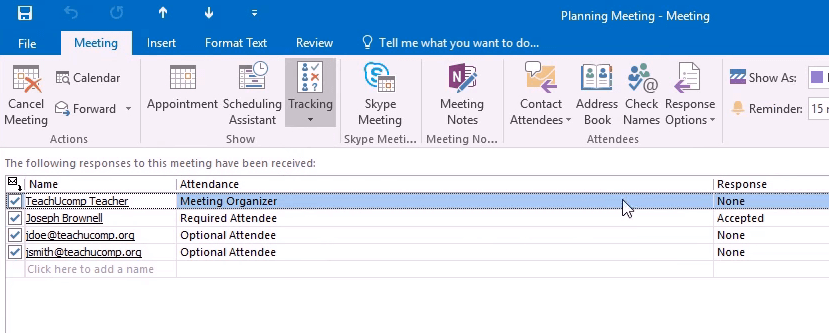
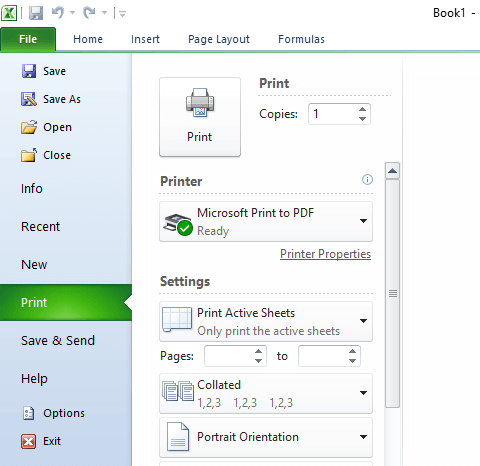




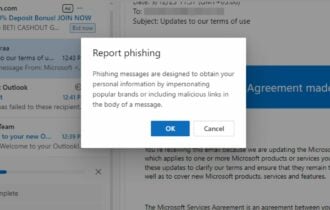

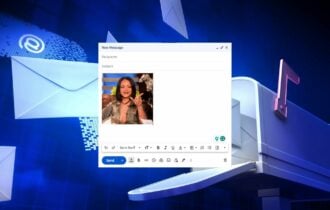
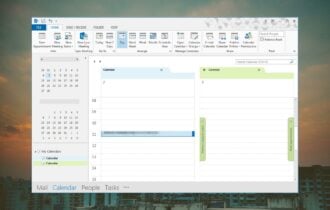
User forum
2 messages