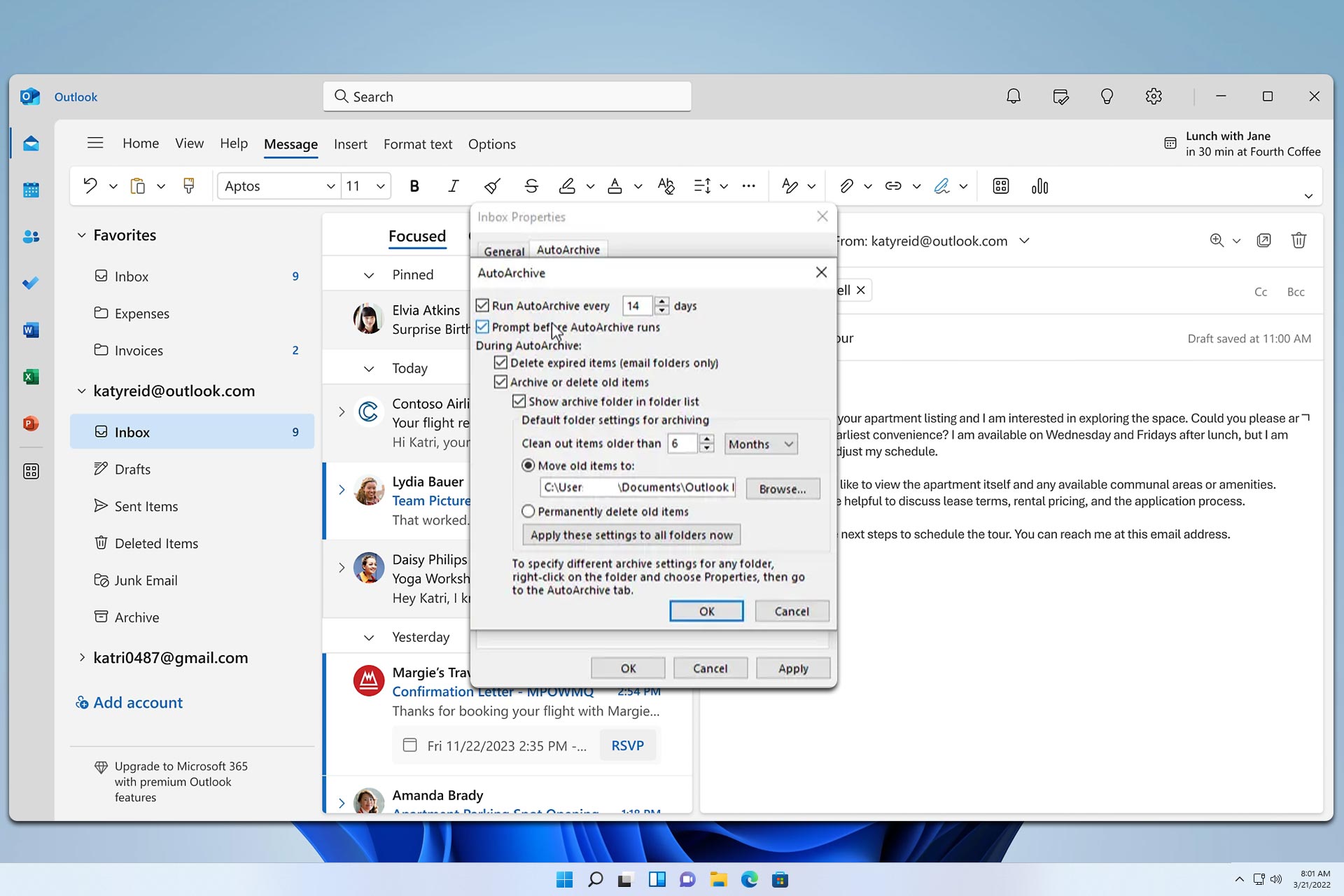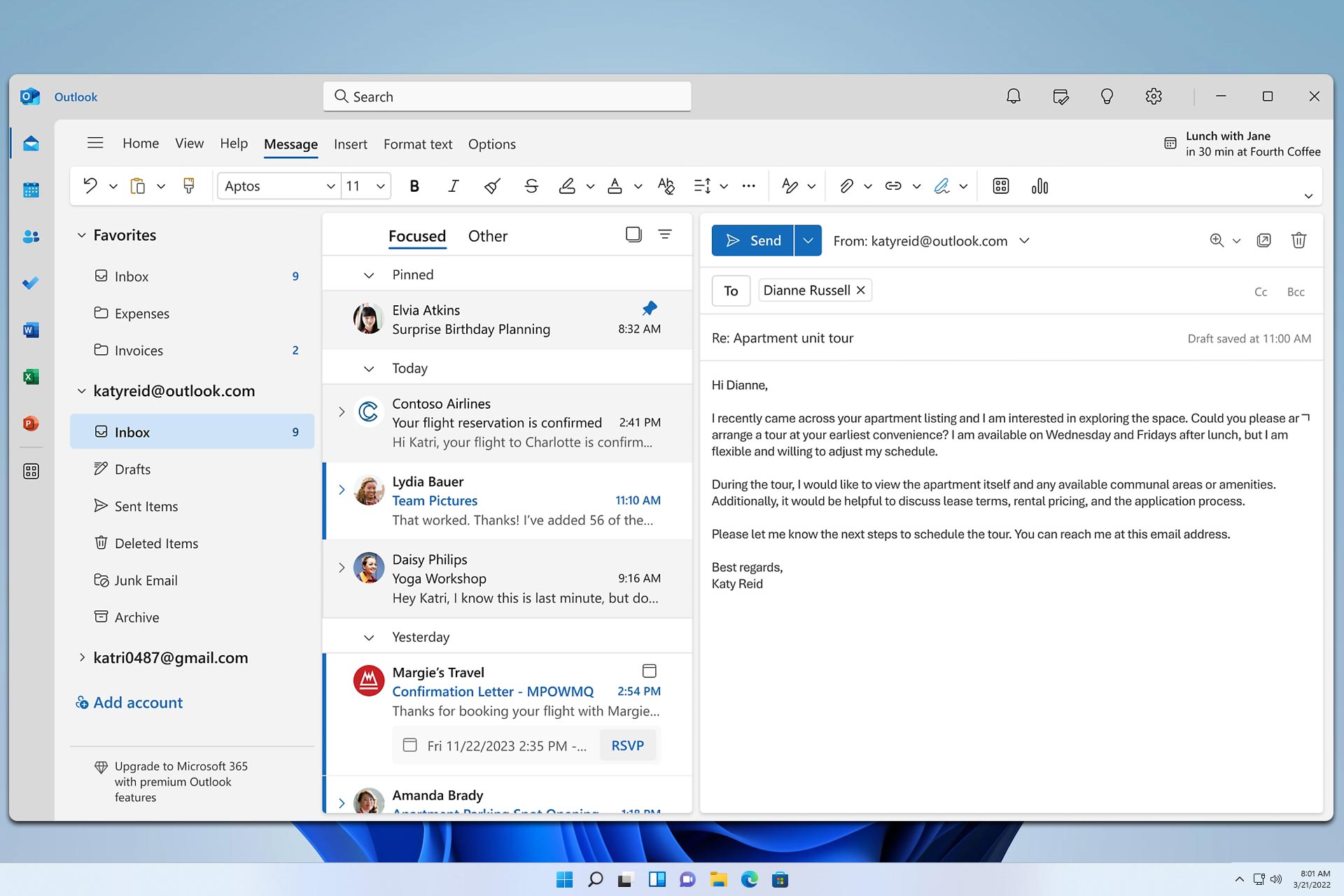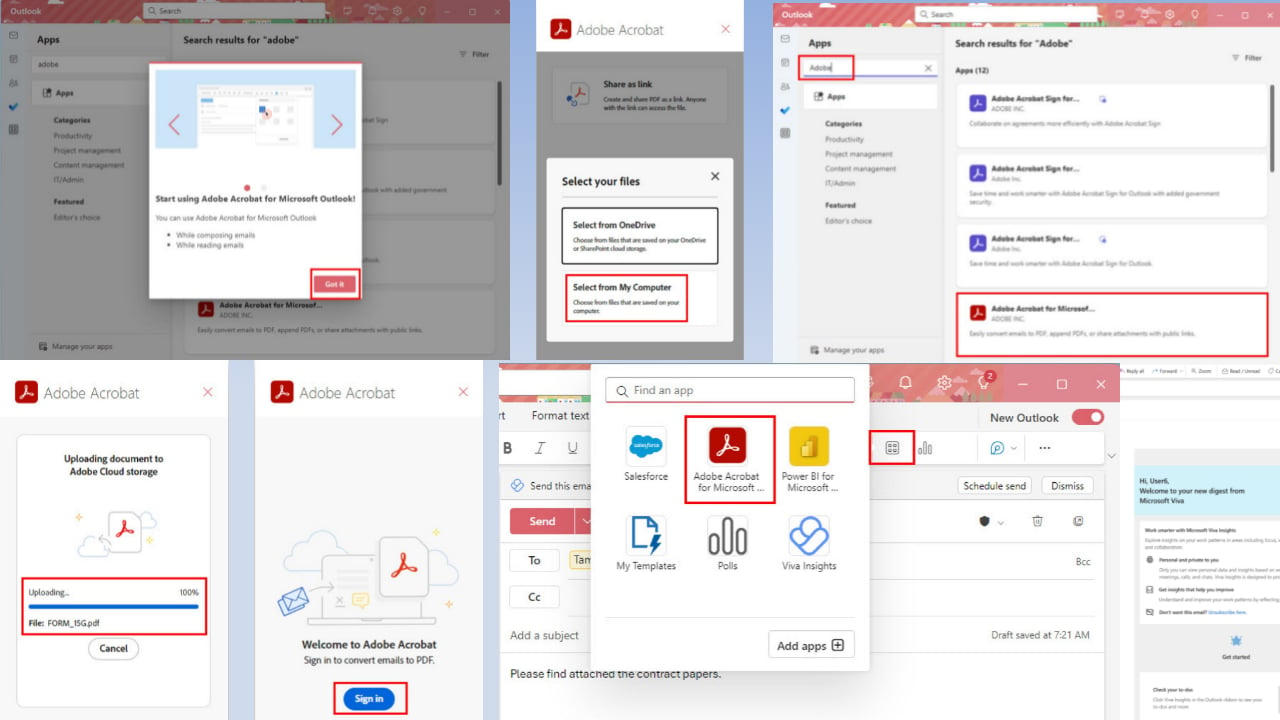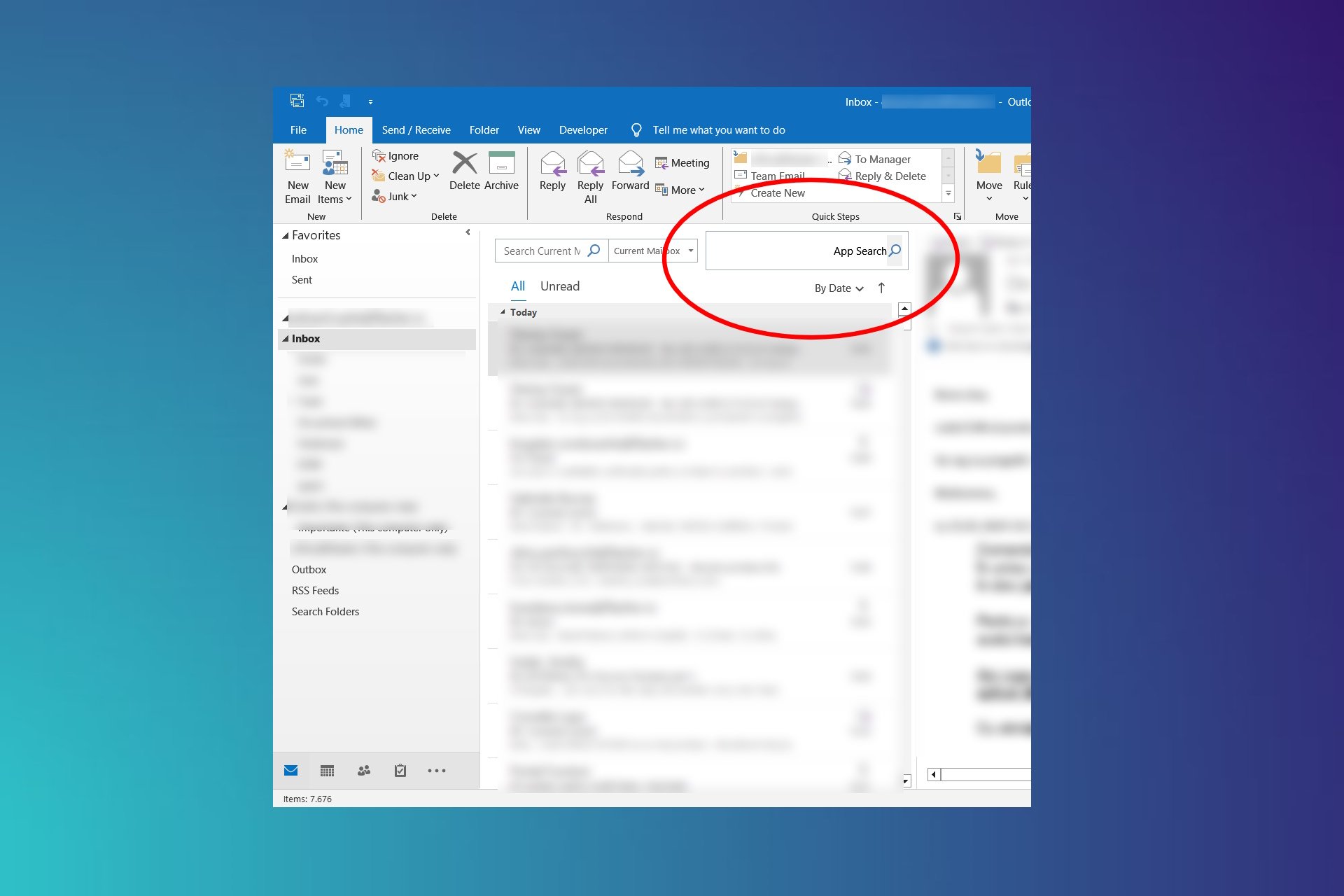Outlook.com to get a Gmail-like Smart Compose feature
2 min. read
Published on
Read our disclosure page to find out how can you help Windows Report sustain the editorial team Read more
Key notes
- Microsoft is currently working on a text prediction feature for Outlook.com .
- Using AI, Outlook will be able to predict text as you type, enabling you to write your email much faster.
- Check out our Outlook page for how-to guides, bug fixes, and other info related to the email platform.
- We always keep you updated with the latest and greatest from Microsoft, so don't forget to check out our News Hub.
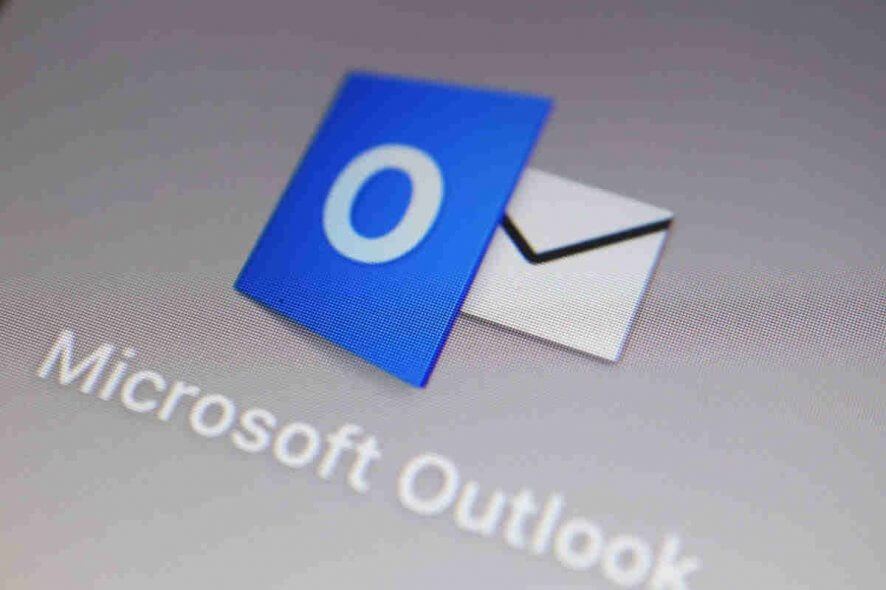
Microsoft created Outlook on the web to let Office 365 users access their email accounts from their browser. Now it is working on a text prediction feature that enables these users to compose their mails via the web-based platform much faster.
The capability is coming to Outlook on the web later this Month.
AI-powered text prediction
Microsoft said that the upcoming Text prediction feature will be artificial intelligence-powered. As such, Outlook.com will be relying on AI to predict what the user might want to type next as they compose an email.
Using smart technology, Outlook will predict text while you type. Just use the Tab key to accept the text prediction.
The feature is akin to Gmail’s Smart Compose, which also predicts text as the user is writing an email.
If Outlook’s Text prediction can offer suggestions for entire sentences, it can be quite a time saver. Basically, it will be eliminating the need to rewrite certain regular statements or phrases.
How to use text prediction
Once text prediction goes live, you only need to push the tab key to accept a suggestion. You can simply keep writing if you do not like any particular prediction that has been offered. The suggestion will disappear without interfering with your flow.
The good thing about this feature is that it works in the background. That means it is not a distraction to you when composing your message in Outlook.
Still, Microsoft acknowledges the fact that not everybody is a fan of auto-generated text. So it is offering a way out if you do not like the feature.
Simply head over to Settings (you should see it at the top of the Outlook on the web page). Turn to View all Outlook Settings, and choose Compose and reply.
If the Text predictions feature is on, you will see that, under it, the Suggest words or phrases as I type check box is checked. Click to uncheck it and you will have deactivated the smart capability.