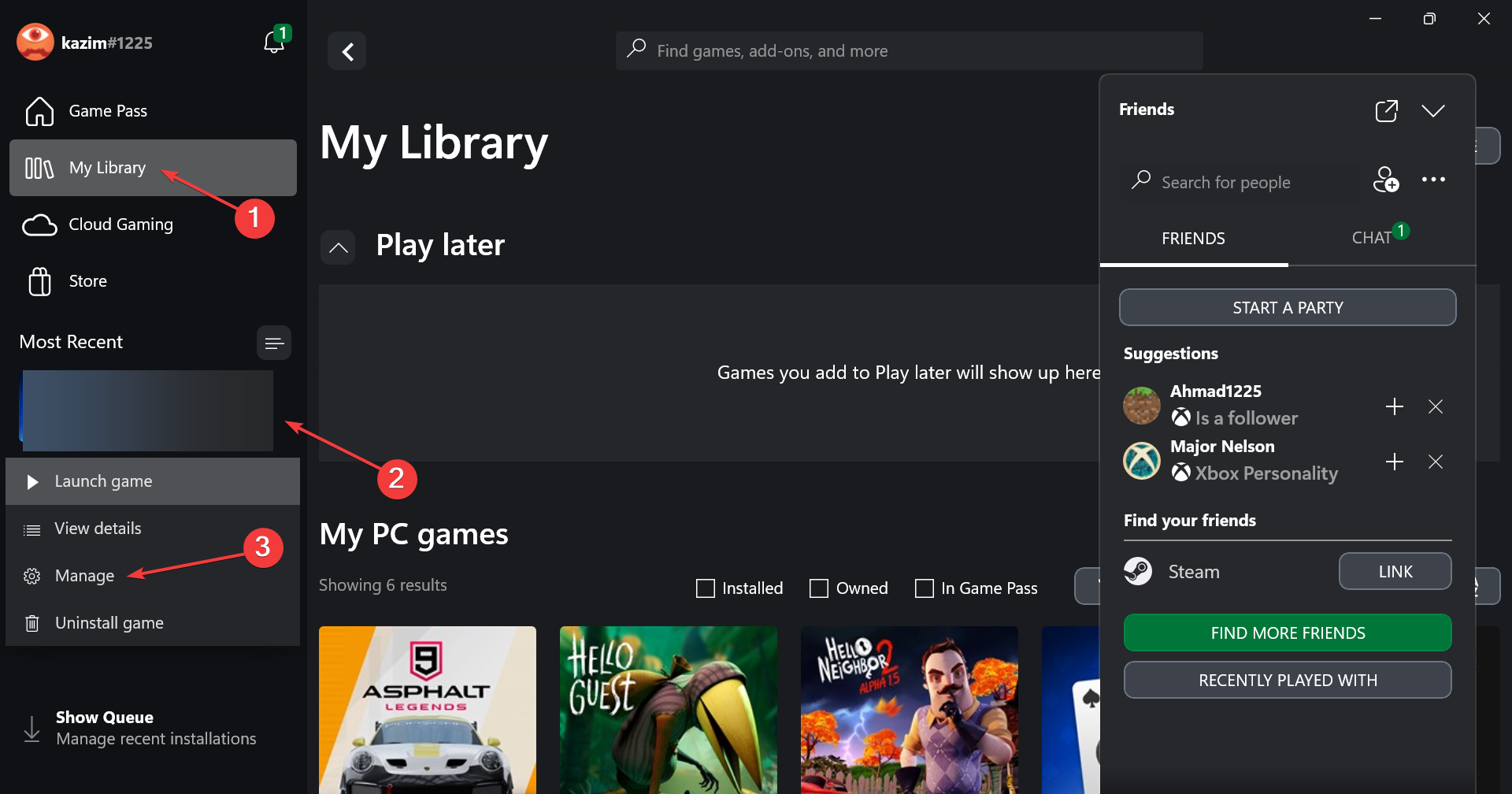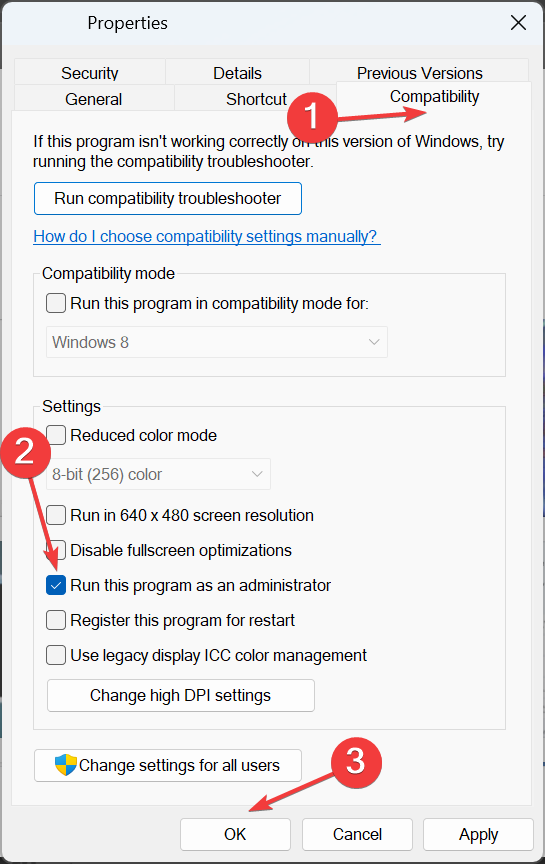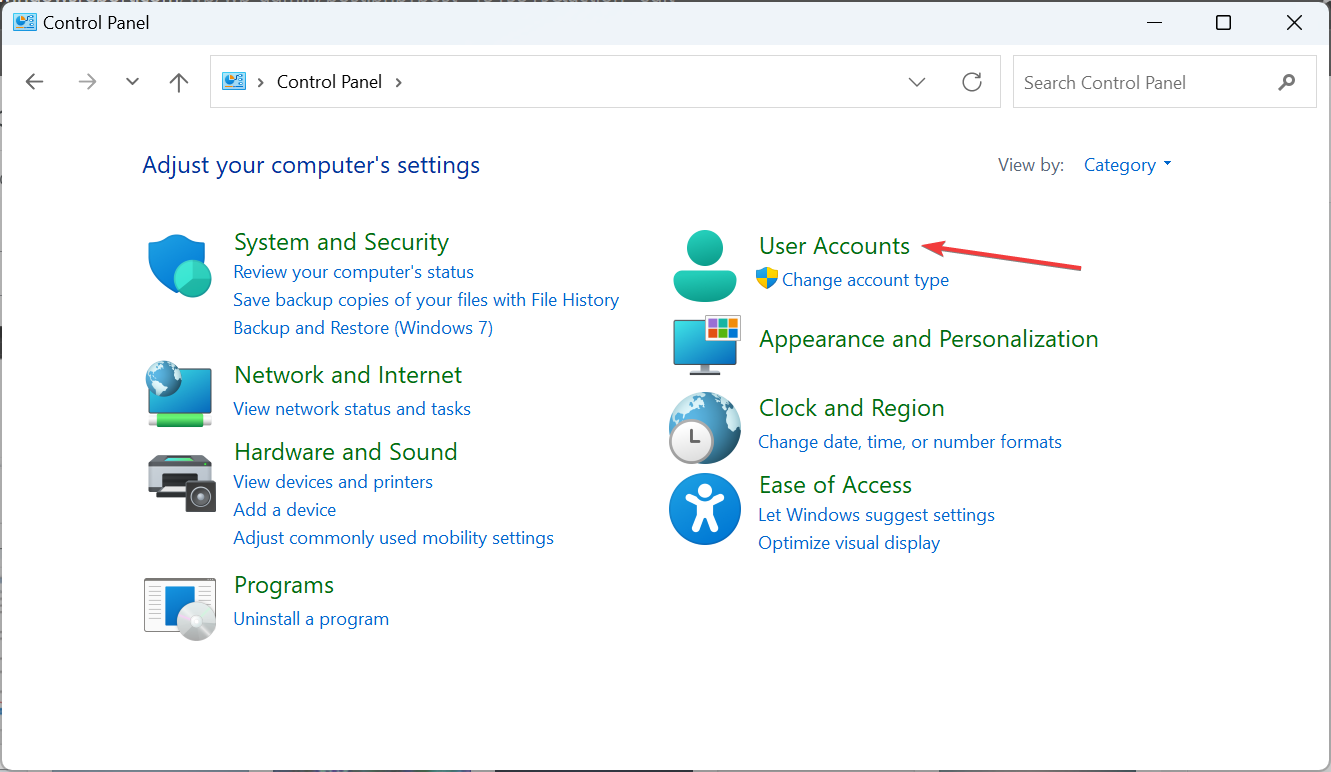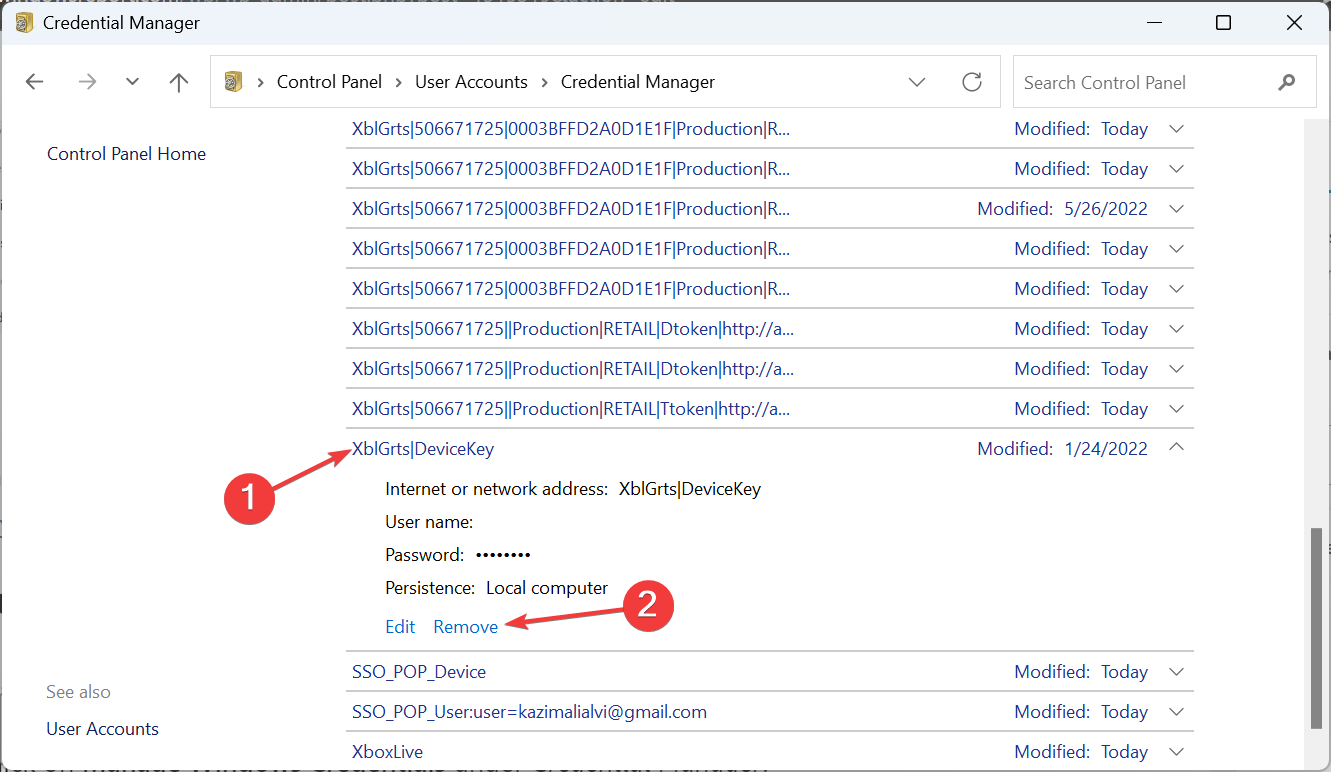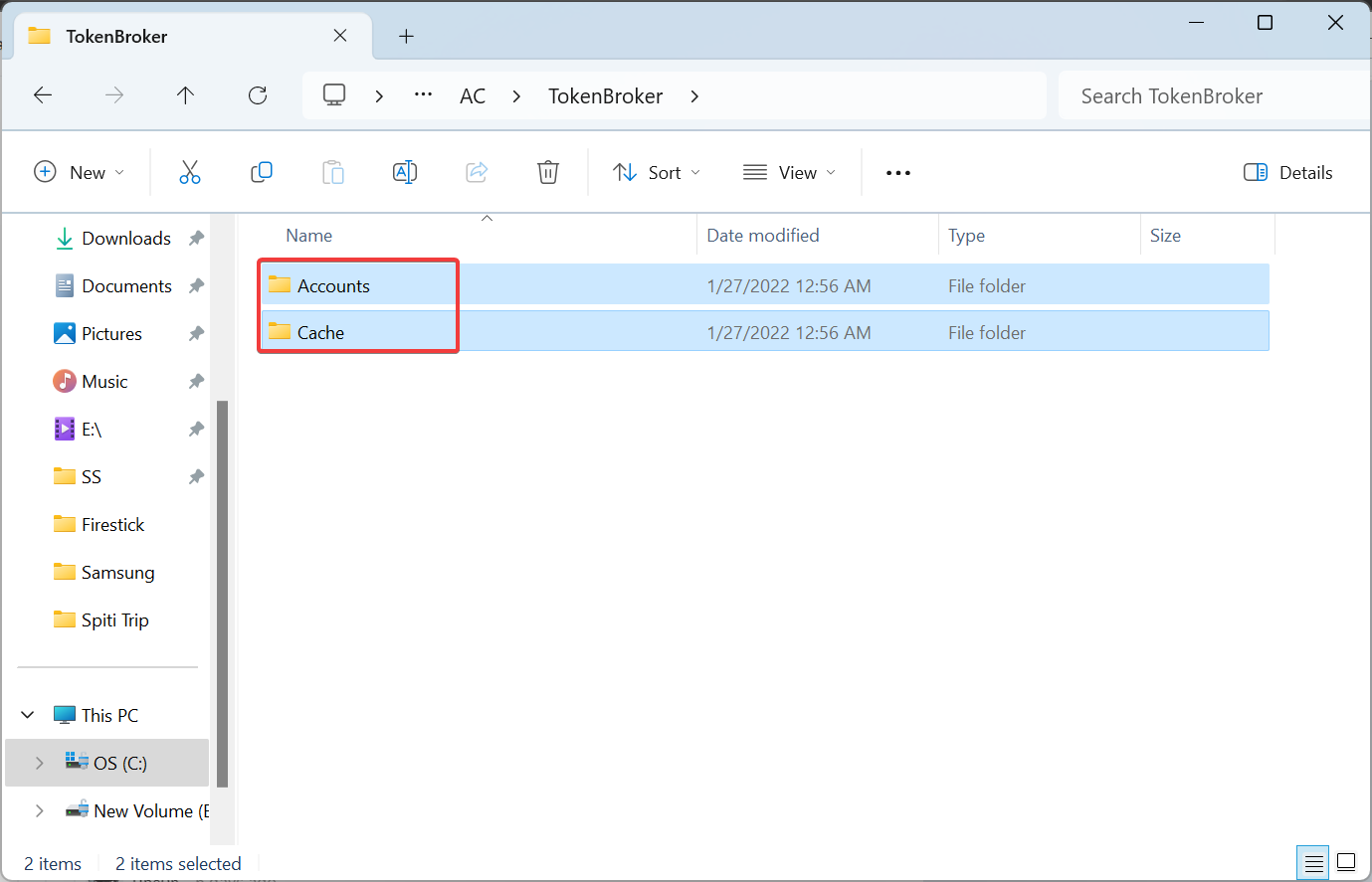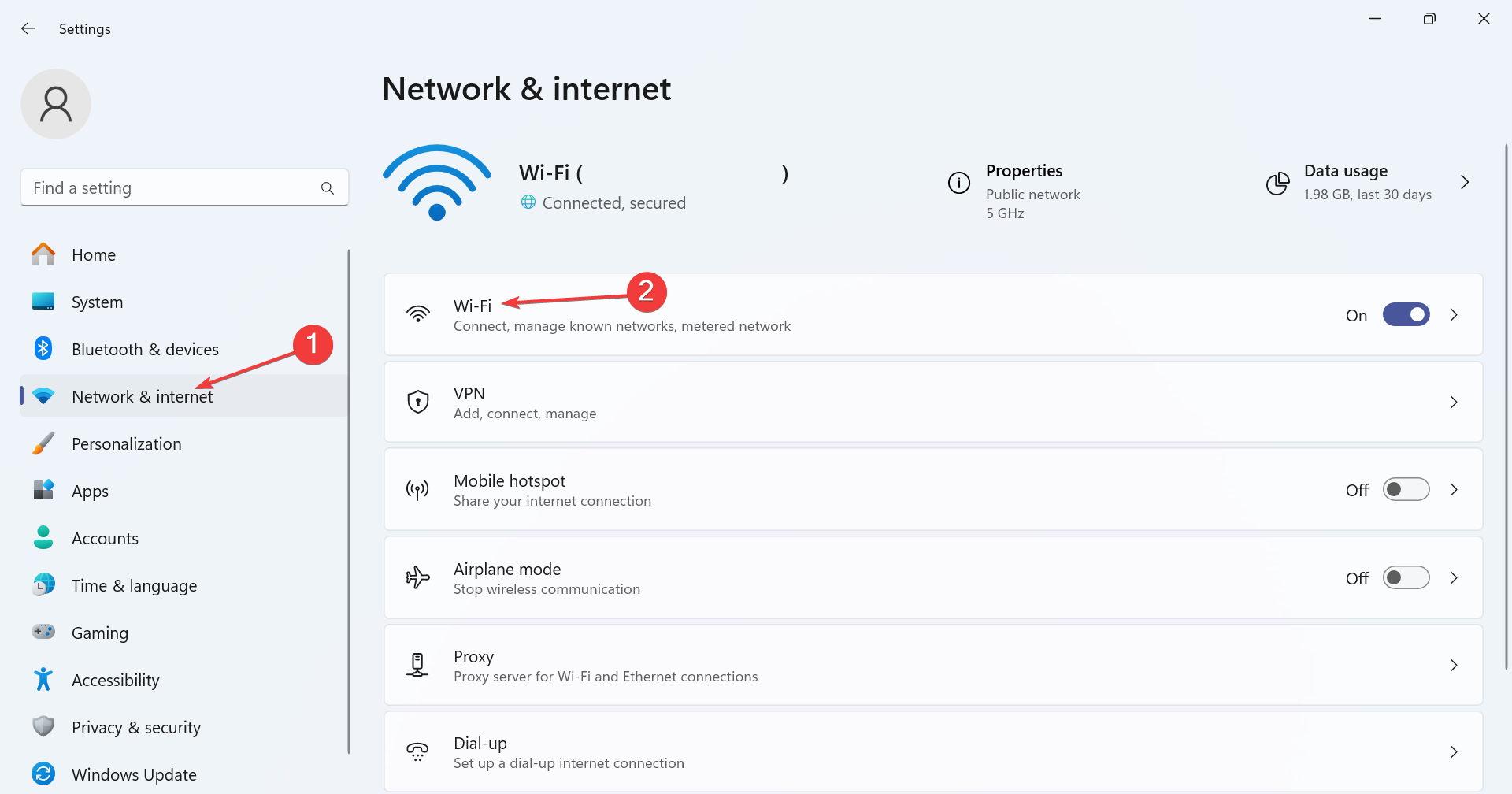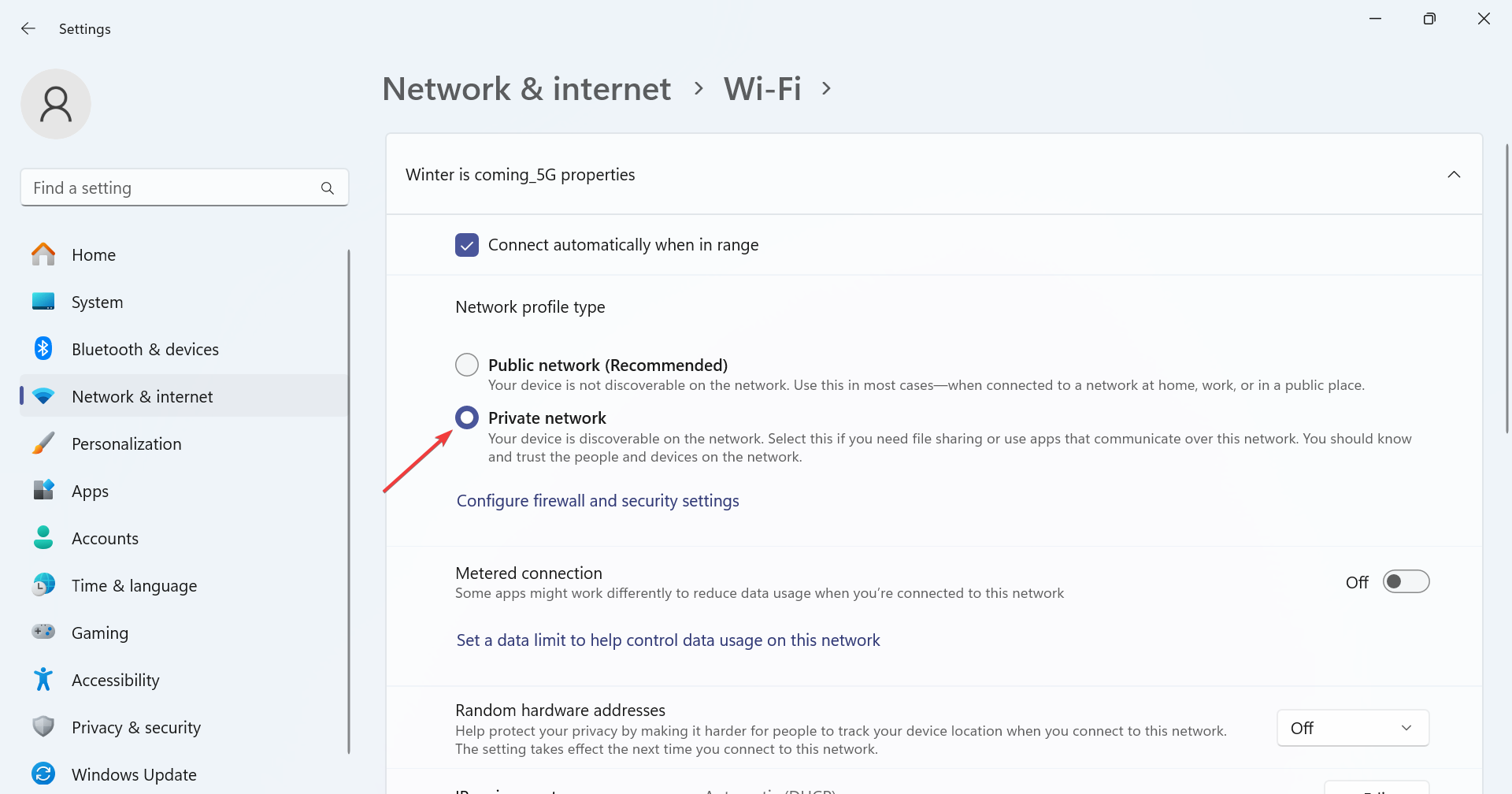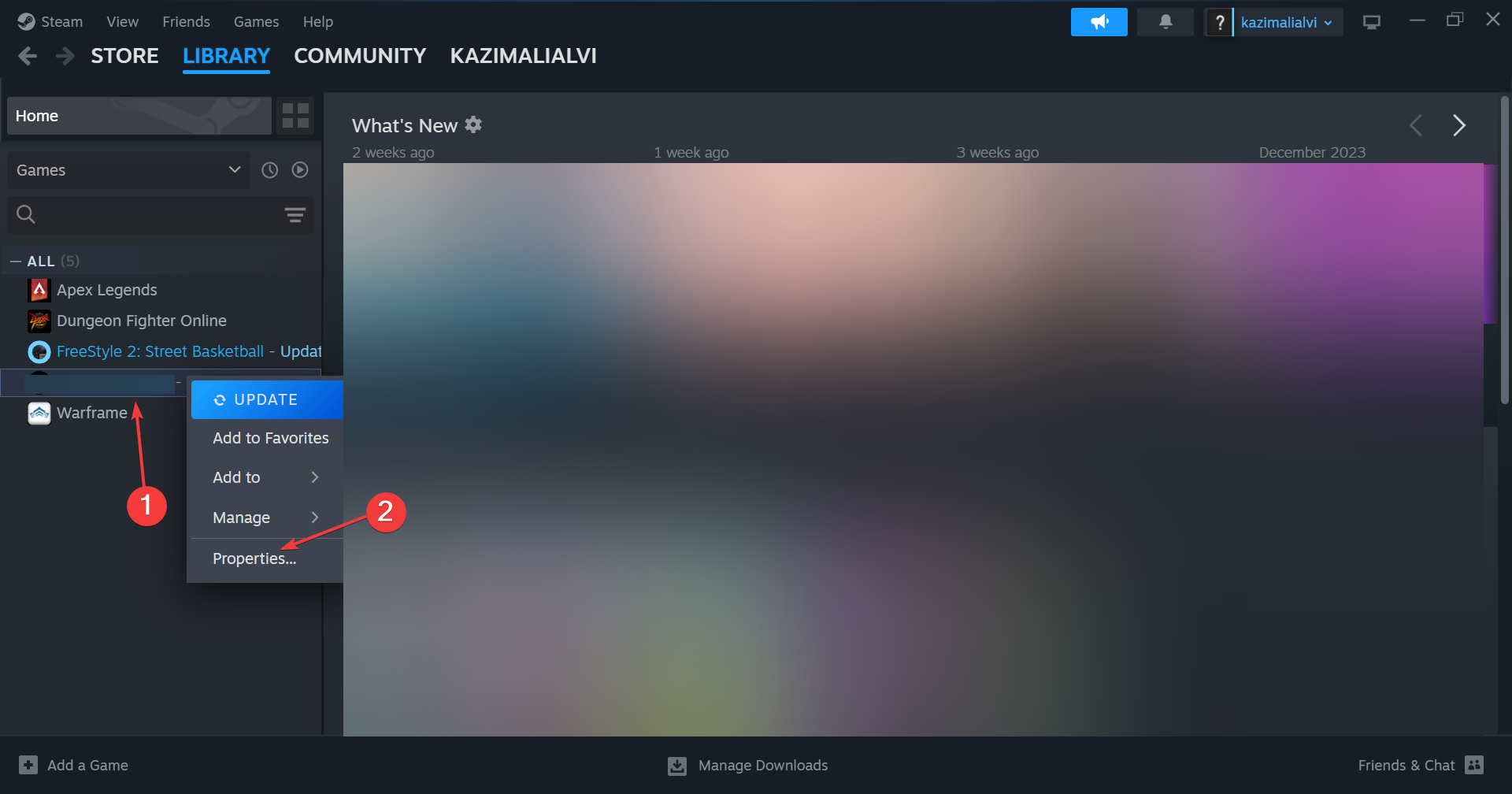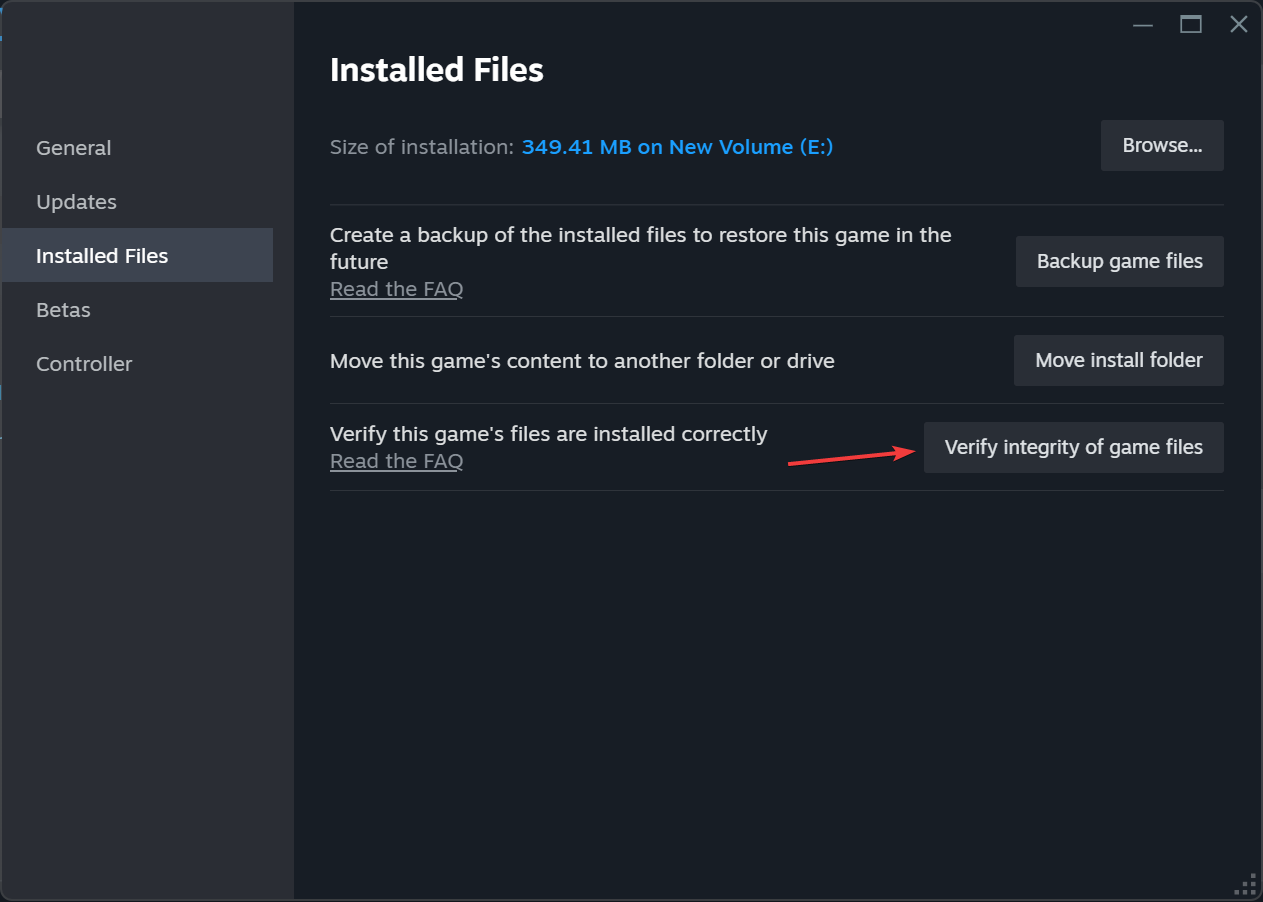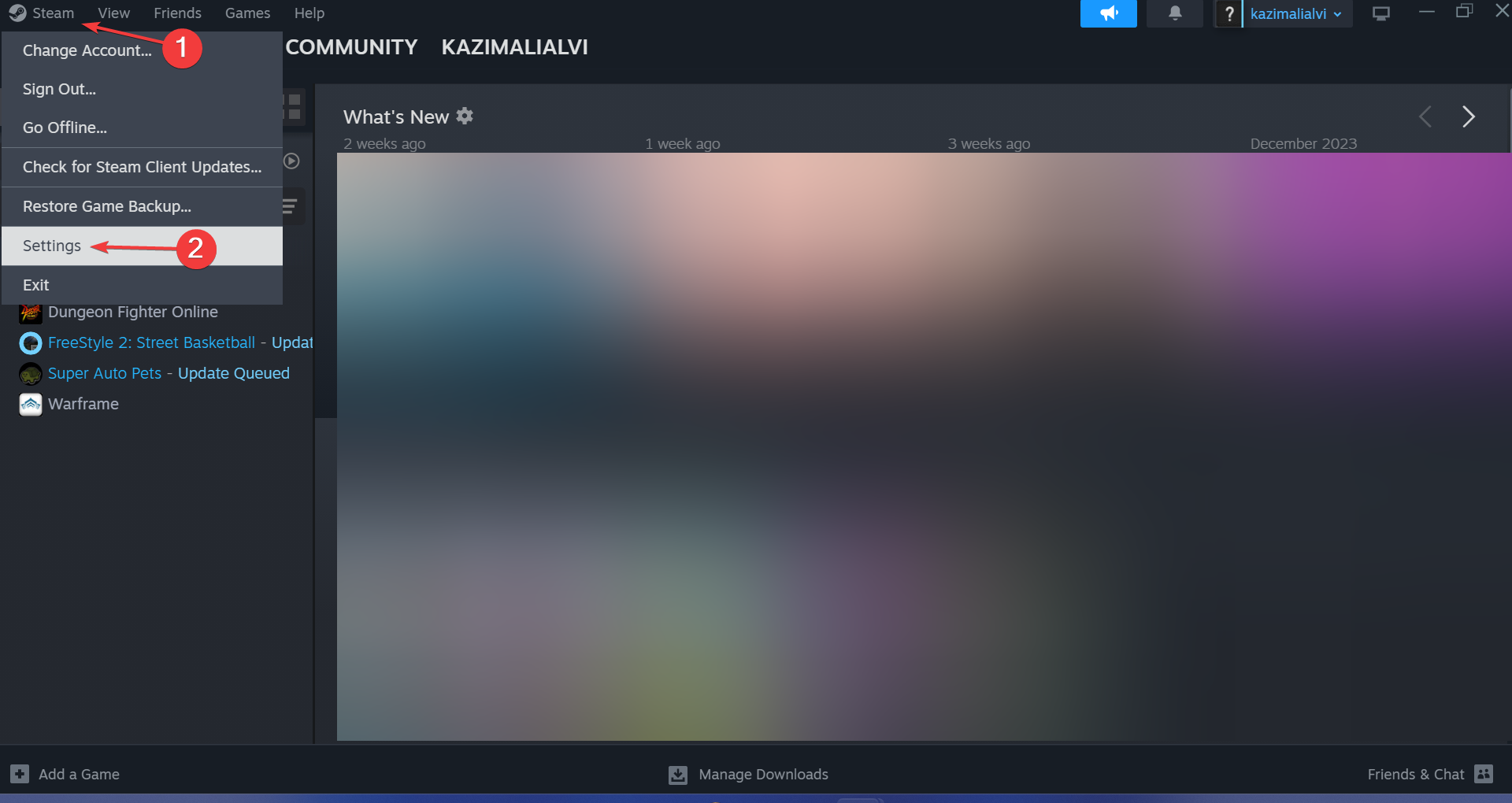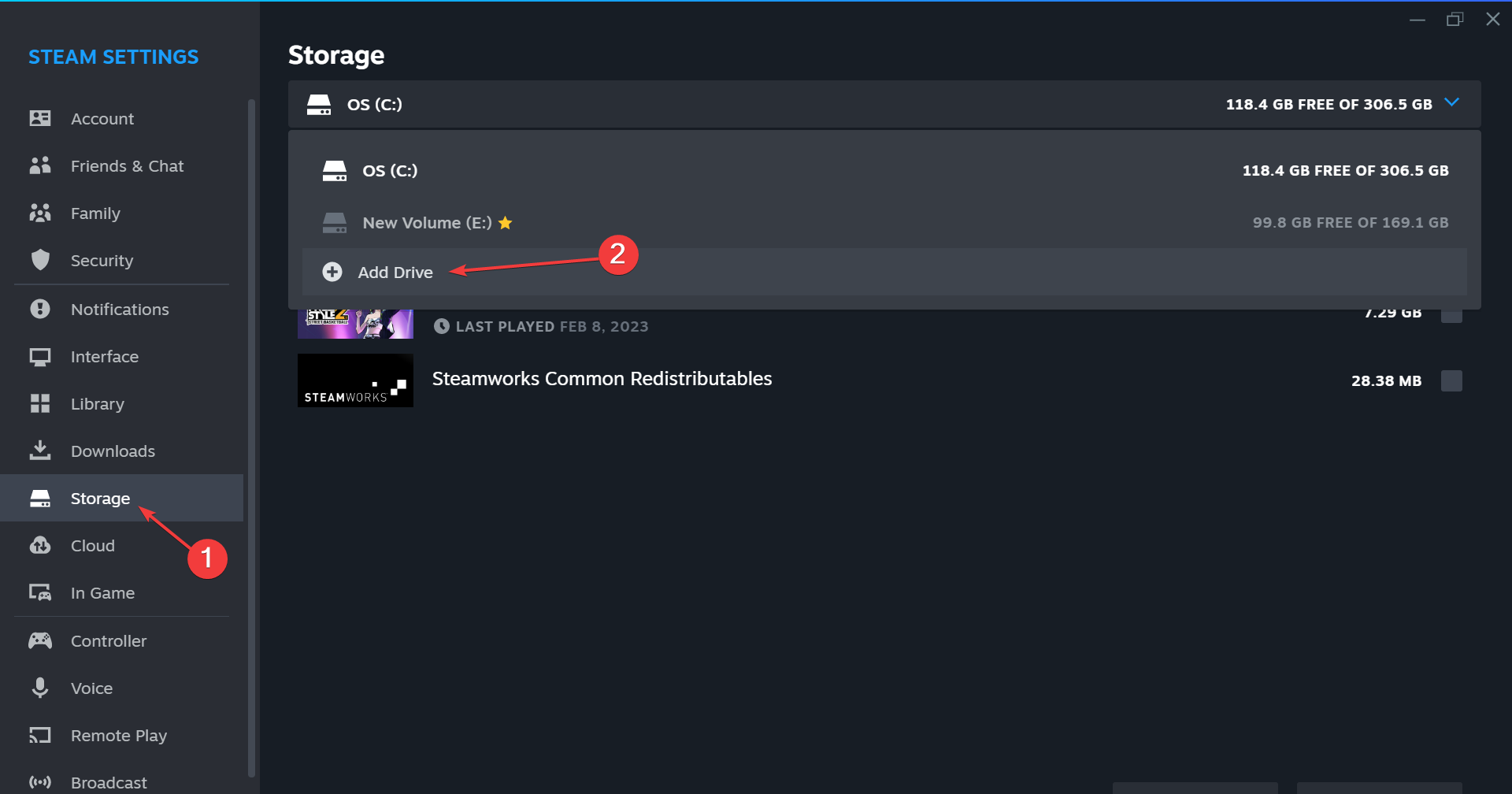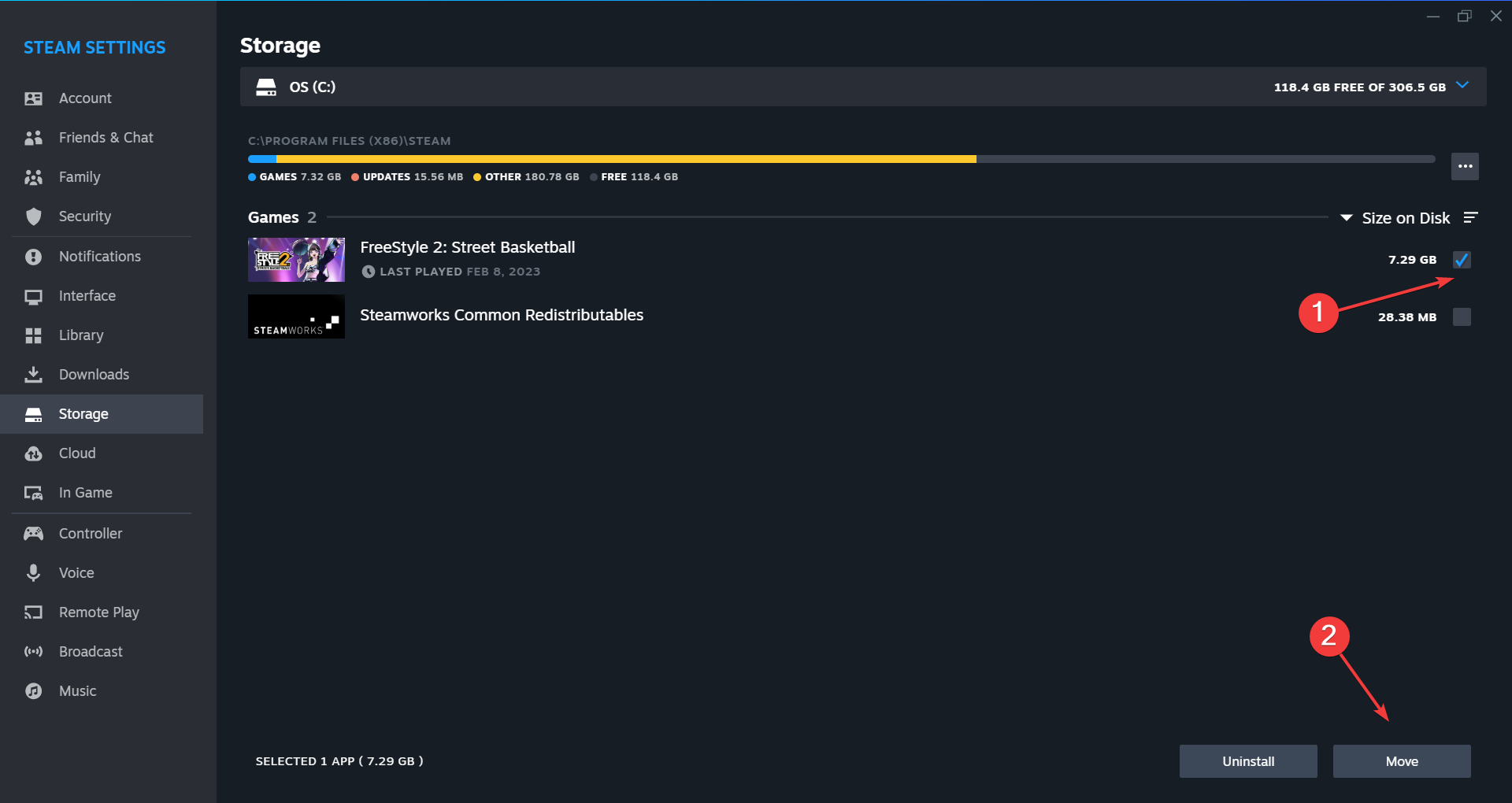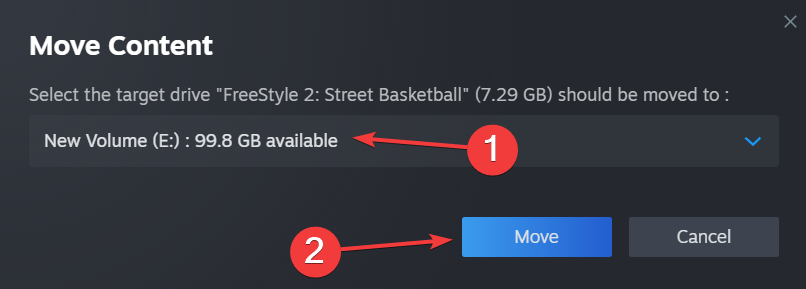5 Ways to Fix the Palworld EOS Login Error
Requisite permissions will solve the login riddle
5 min. read
Updated on
Read our disclosure page to find out how can you help Windows Report sustain the editorial team Read more
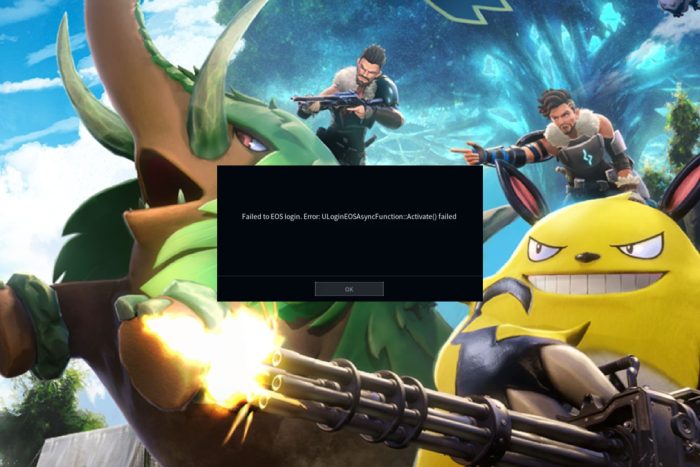
Palworld, just like any other game may experience login errors. It could be a network glitch, a buggy update, or even a mismatch in credentials.
How do I fix the Palworld EOS login error?
1. Run Palworld as administrator
- Launch the Xbox app, go to the My Library, right-click on Palworld, and select Manage.
- Click the Create Desktop Shortcut button.
- Now, right-click on Palworld’s desktop shortcut, and select Properties.
- Go to the Compatibility tab, tick the checkbox for Run this program as an administrator, and click OK to save the changes.
- Alternatively, go to the Palworld location. (This will differ depending on your OS):
C:\Program Files (x86)\Steam\steamapps\common\Palworld - Search for Palworld-Win64-Shipping, right-click on it, and select Run as administrator.
If you’re experiencing login issues even after double-checking your credentials, it probably has to do with restricted access to some files. You may also get a Windows cannot access the specified path… error message when trying to run the exe file.
Ensure you’re using a user account with administrative privileges to bypass these limits.
2. Delete the credential and cache
- Press Windows + S to open Search, type Control Panel in the text field, and click the relevant result.
- Click on User Accounts.
- Now, click on Manage Windows Credentials under Credential Manager.
- Locate and expand the XblGrts|DeviceKey entry, then click on Remove.
- Click Yes in the confirmation prompt.
- Now, press Windows + E to open File Explorer, and navigate the following path where Username is your active profile’s name (the Microsoft.XboxIdentityProvider_cw5n1h2txyewy folder’s name may vary):
C:\Users\Username\AppData\Local\Packages\Microsoft.XboxIdentityProvider_cw5n1h2txyewy\AC\TokenBroker - Select both the Accounts and Cache folder, and hit Delete to remove them.
- Choose the appropriate response in case a confirmation prompt appears.
- Relaunch Palworld and verify whether you can log in.
3. Change your network profile
- Press Windows + I to open Settings, go to Network & Internet from the navigation pane, and then click on Wi-Fi on the right. If you are using Ethernet, choose that option instead.
- Select the presently connected network to change its properties.
- Now, select the Private network option.
- Finally, relaunch Palworld from the Xbox app and check if the login error persists.
Your network configuration settings play a significant role in your ability to log in to Palworld. Adjusting your network profile can help resolve the communication conflicts between your network and the game and allow you to access the game.
However, if this doesn’t work, feel free to power cycle your router, connect to an Ethernet cable, change your DNS server, and reset your network to resolve the issue.
4. Verify the integrity of game files
- Launch Steam, and go to the Library from the top.
- Now, right-click on Palworld and select Properties from the context menu.
- Go to the Installed Files tab, and click on Verify integrity of game files.
- Once the process is complete and all missing files are replaced, relaunch Palworld and check whether the login error is fixed.
After you’ve verified your game files, also check with your antivirus or security software to ensure Palworld is whitelisted. Some overzealous antiviruses may flag off the game as a threat causing the login error.
5. Switch out your hard drive
- Launch the gaming client, click the Steam menu, and select Settings.
- Go to the Storage tab, click on the dropdown menu at the top, and select Add Drive.
- Now, choose another drive on the PC, and click on Select Folder. If there isn’t one, create a new drive first.
- In the Storage tab of Steam Settings, select the drive where Palworld is stored.
- Now, tick the checkbox for Palworld and click Move at the bottom.
- Select the drive you created earlier, and again click on Move.
- Wait for the process to complete, and then try relaunching Palworld and see if you can log in.
If you remove your hard drive and reseat it and still experience the Palworld EOS login error, it may be a symptom that your HDD is failing. It’s time you start performing some diagnostic tests with built-in tools so that you can prepare to acquire a new hard drive.
Another tell-tale sign is when Palworld is showing a black screen on launch or keeps crashing but we have separate guides to address these issues.
Speaking of access when it comes to Palworld, the session search error may lock you out of joining multiplayer worlds but we’ve already discussed how to resolve it.
Finally, if you’ve been able to bypass the login error and want to get into the intricacies of the game, you’ll find the Palworld crossplay feature interesting so be sure to check it out.
The game is still relatively new so we’ll keep you posted on any new developments. You can also keep tabs on the official Palworld site for any updates.
We love your feedback so if there’s a solution you feel should be on our list, drop us a line below.