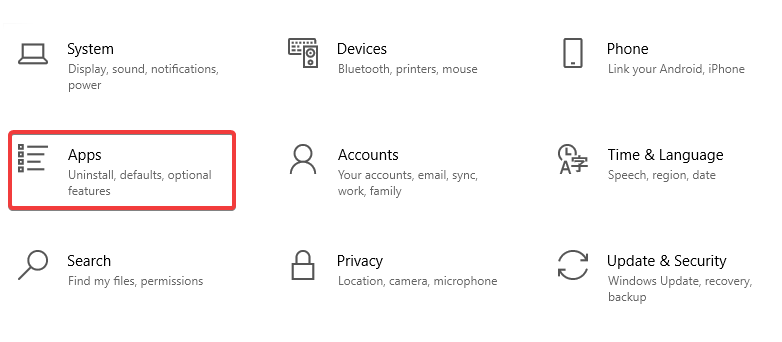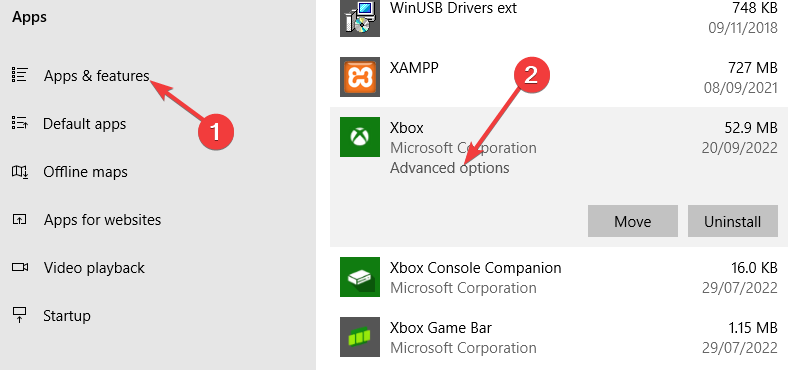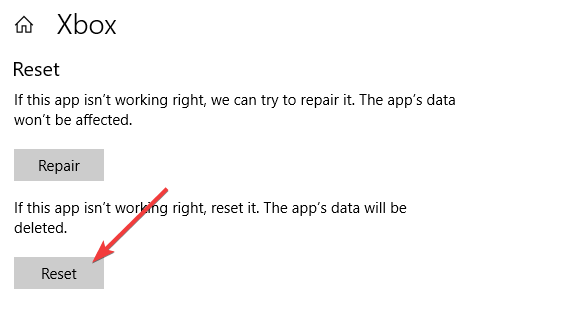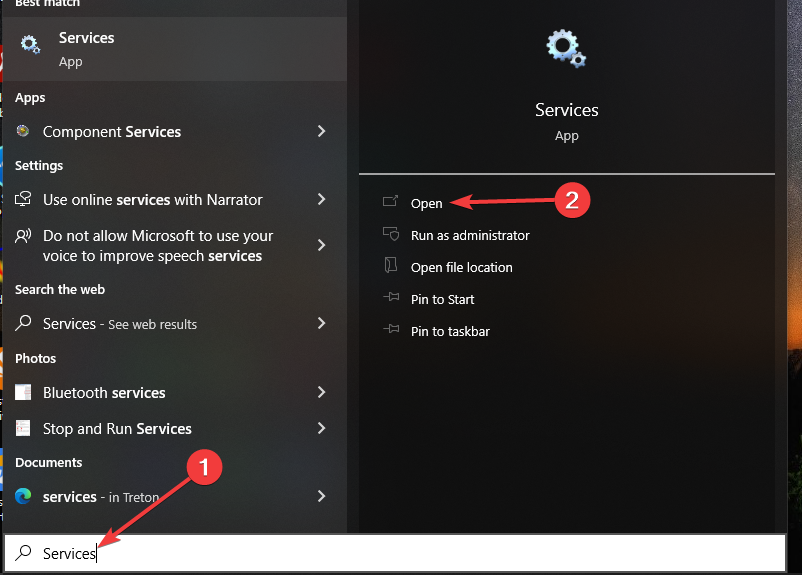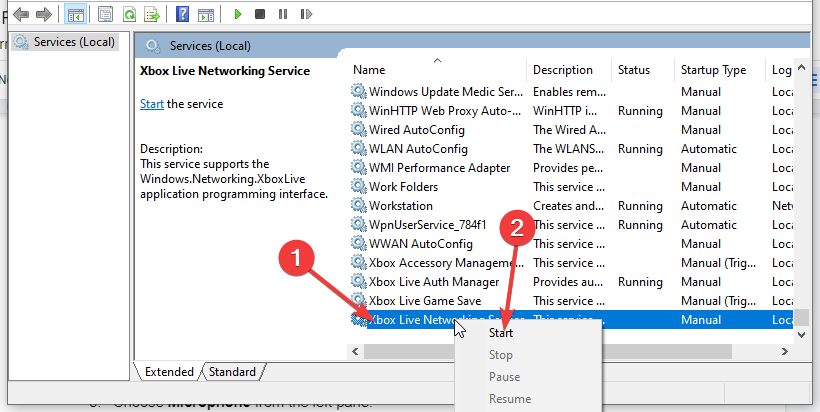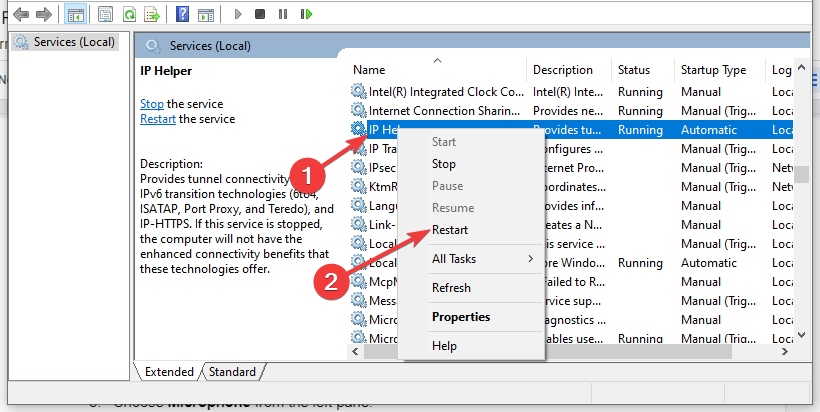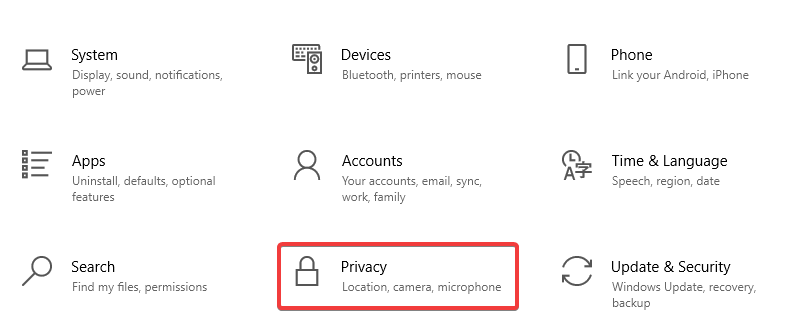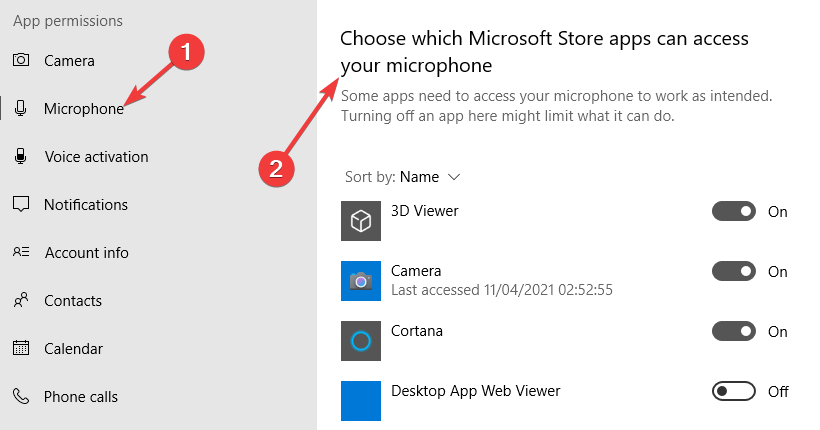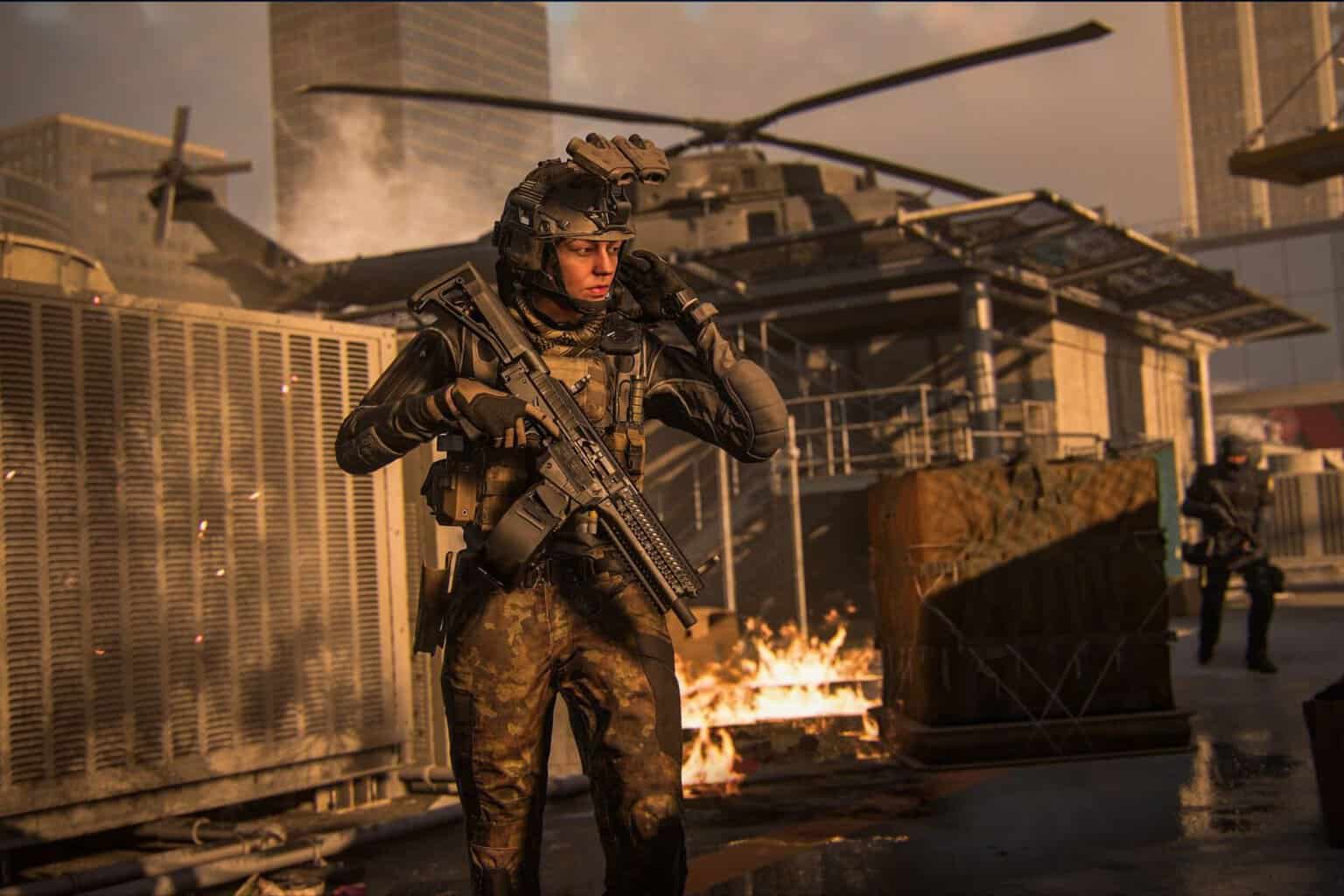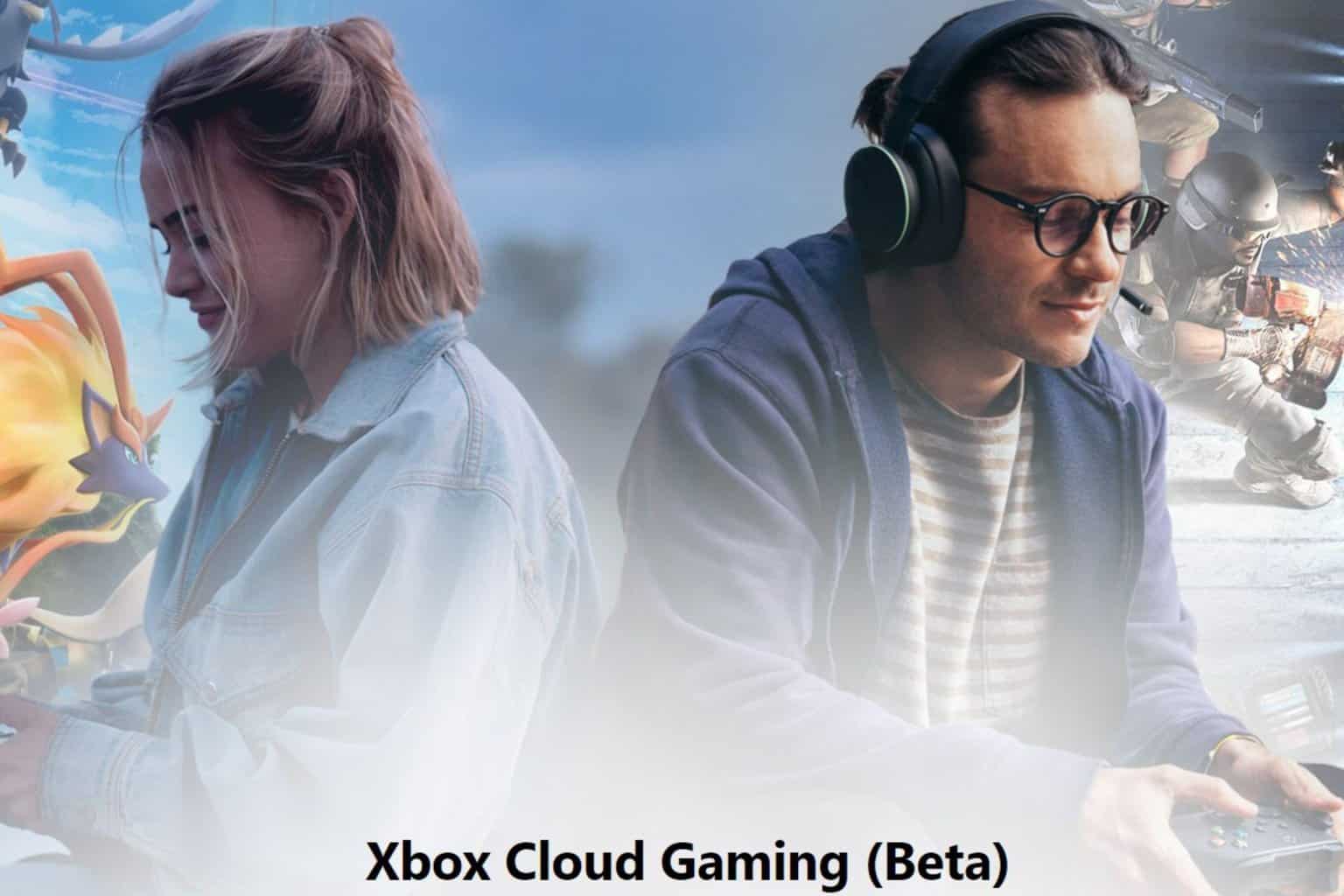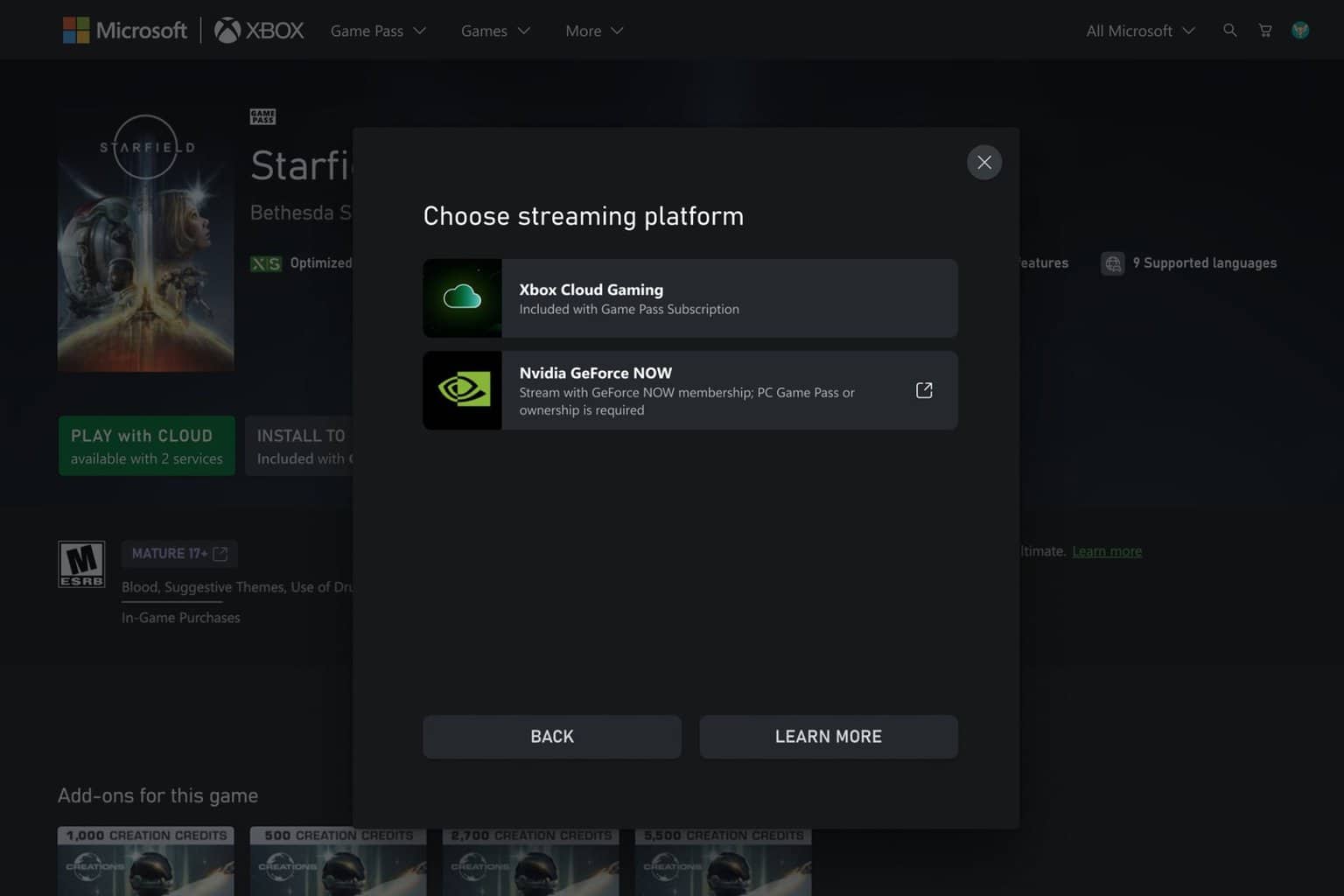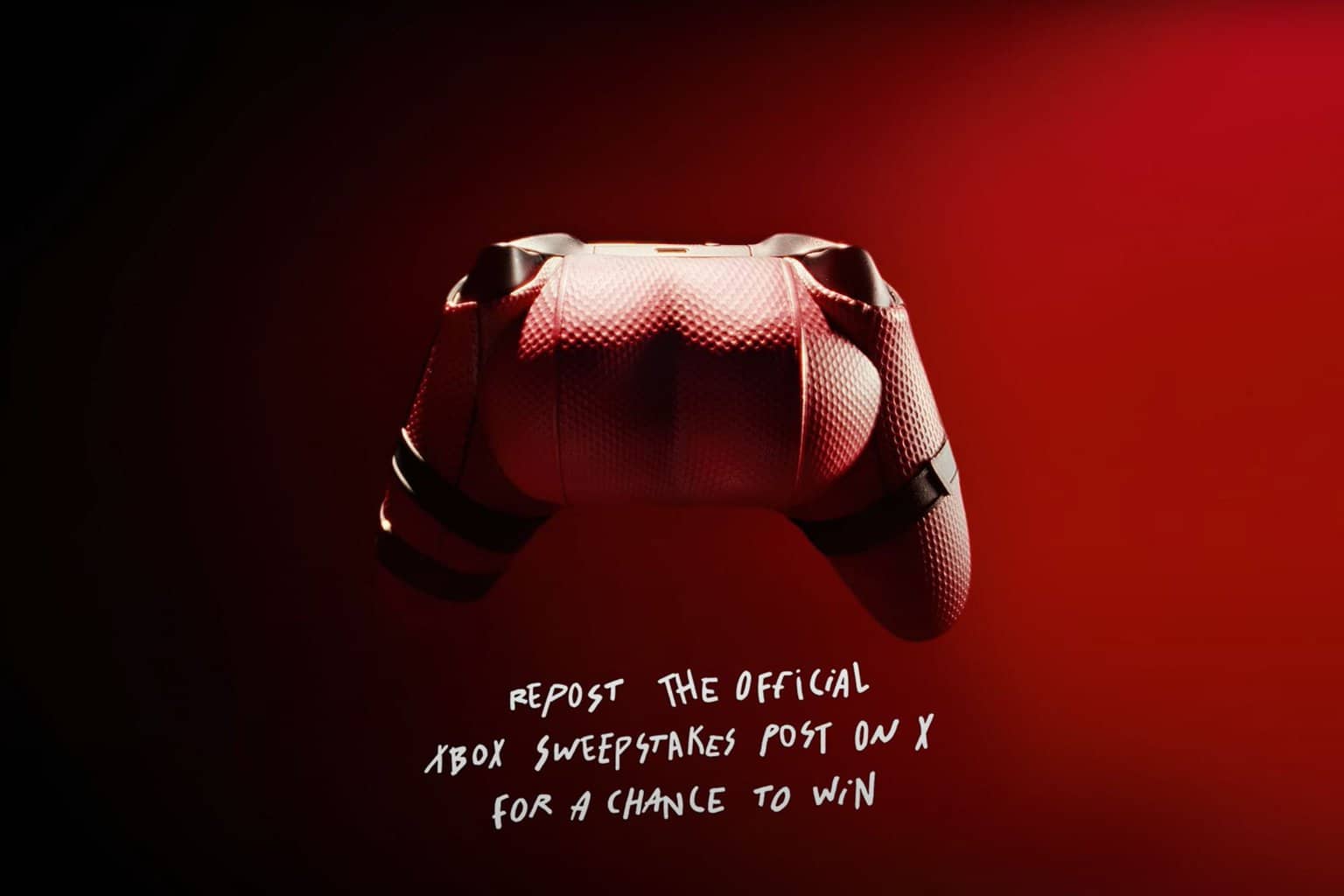Party Encountered an Error: 3 Ways to Permanently Fix It
Fix Party encountered an error in Xbox app with these quick steps
4 min. read
Updated on
Read our disclosure page to find out how can you help Windows Report sustain the editorial team Read more
Key notes
- If you're getting a Party Encountered error message, you should check Xbox servers first.
- Inspect your network connection and make sure it's working properly.
- Resetting the Xbox app can fix many problems, including this one.
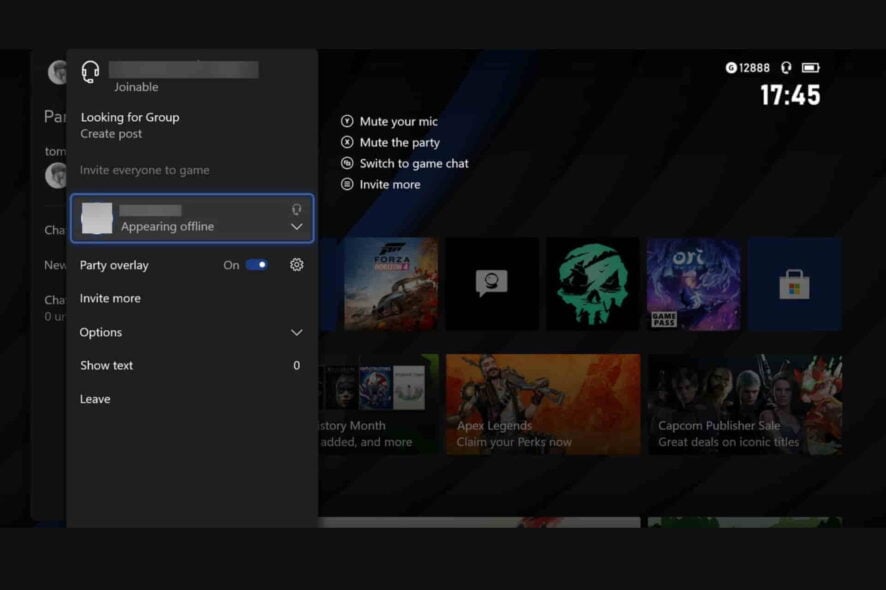
You can use specialized communication facilities to interact with other players while playing online games. One such program made specifically for Microsoft products like Windows and Xbox consoles is Xbox Party.
However, you should be aware about the party encountered an error issue. In fact, many users reported that Xbox Party is not working on Windows 11.
Forming parties is the ideal way to enjoy multiplayer games, and Xbox makes it simple to invite other players. The Xbox Party encountered an error notification that occasionally appears, though, when something goes wrong.
In this post, we’ll examine possible causes for this error and offer some troubleshooting advice to help you resolve it.
Why does my Xbox Party keep saying party encountered an error?
When attempting to start or join a party on your Xbox system, users can receive party chat encountered an error notice. This error can occur when:
- Xbox servers are down: In most cases, the Xbox servers are down when users face the problem, and there isn’t much you can do other than wait.
- Presence of a bug: A bug, usually introduced after a recent update, could also trigger the error.
- Your Internet connection is unstable: When the Internet connection is slow or keeps randomly disconnecting, you may see the Party encountered an error message.
- Your network settings are blocking the Party Chat: Misconfigured network settings or even third-party applications blocking Party Chat could be the underlying cause.
How do you fix the party glitch on the Xbox app?
Before we move to the slightly complex changes, here are a few quick things you can try:
- Verify whether the servers are up and running from the Xbox Status page. If it’s down, wait for a while and try again, while if it’s up, the other solutions will help.
- Restart the computer.
- Unplug your router from the power source, wait for 15-30 seconds, reconnect it, and check if the Party encountered an error message disappears.
- Switch to a wired connection since these are more stable and less prone to errors.
If none of these work, head to the fixes listed below.
1. Reset the Xbox app
- Press the Windows + I key combination to launch Settings then select Apps.
- Expand the Xbox app below Apps & Features.
- Click on Advanced options.
- Scroll down and then select Reset.
This is a simple fix if the Xbox party keeps disconnecting on the PC, so be sure to try it.
2. Restart the Xbox app and the associated service
- Completely exit the Xbox application.
- In the Windows Search bar enter Services to launch the app from the results.
- Locate the Xbox Live Networking service and right-click on it, then select Restart from the menu that appears. Select Start if this option isn’t accessible.
- Repeat the process for the IP Helper service.
- Close Services, then launch the Xbox app once more.
3. Check the permissions
- Press the Windows key + I to launch Settings.
- Click on Privacy.
- Choose Microphone from the left pane.
- Under the Choose which apps can access your microphone section, turn on the Xbox app.
Do you need Xbox Live to join a party?
To communicate with your friends while playing a game or watching a show on Xbox, you can invite them to an Xbox party.
You or another user on the device you are using does not have to be subscribed to Xbox Live Gold or Xbox Game Pass Ultimate to launch a party.
Also, on your laptop or mobile device, Xbox Live Gold or Xbox game pass is no longer required.
Having a good time with friends is one of the best things about the Xbox party. However, this can be interrupted by Party encountered an error 0x80190193, making it impossible for you to play games with your friends.
Fortunately, you can fix this error without any issues. Some users reported that the Xbox app is not launching games on Windows 11, but we covered that in a different guide.
Did you manage to fix the issue? Let us know in the comments below.