Xbox Party Chat Not Working on PC: How to Fix If You Can't Join
Solve Xbox Party issues with solutions specially picked by gamers
5 min. read
Updated on
Read our disclosure page to find out how can you help Windows Report sustain the editorial team. Read more
Key notes
- When the Xbox Party isn’t working, be sure to verify Xbox services from the very start.
- Checking your network connection is a great way to deal with this issue.
- Restarting the Xbox services can sometimes help with this and other similar problems.
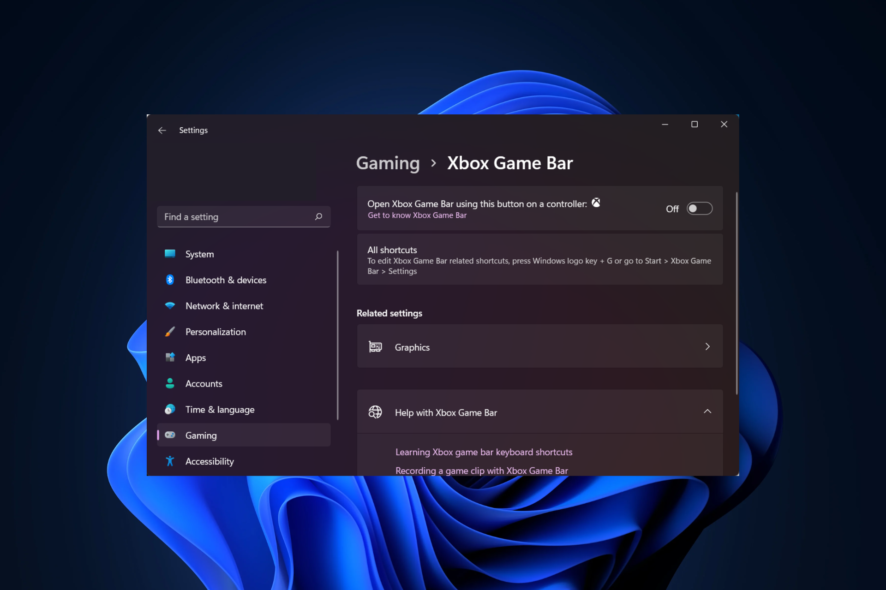
If Xbox party chat is not working on your PC, you should stick around as we resolve this issue in this guide.
The evolution of online gaming is closely followed by the communication services which allow players to chat or use VoIP to communicate with their co-players and friends.
Many excellent services can help you with that, but Windows has a feature that allows you to chat with your friends online.
However, if you are not getting the best of Xbox party, there are ways to fix this issue.
Why can’t I join an Xbox party on PC?
In most cases, the issue can be related to the availability of Xbox Live. If there’s an issue with the service, then Xbox Party won’t work correctly.
In addition, network problems, issues with your playback device, or missing permissions can also cause problems.
Before venturing into any of these solutions, we recommend that you do the following:
- Visit the Xbox status website since this may be a general server issue that you will need to wait out
- Restart your PC and router
- Verify you have a stable internet connection
How do I make Xbox Party chat work on PC?
- Install Teredo Adapter
- Check the permissions
- Restart the app and the associated service
- Reset the Xbox app
- Change the default playback device
1. Install Teredo Adapter
- Right-click Start and open Device Manager.
2. Click on View in the Main bar and check the Show hidden devices option.
3. Expand Network adapters and look for Teredo Tunneling Pseudo-Interface.
4. If it’s not there, make sure you have Network adapters selected. Then, click on Action in the Main bar and choose Add legacy hardware.
5. Click Next.
6. Choose the Install the hardware that I manually select from the list (Advanced) option and click Next.
7. Choose Network adapters from the list and click Next again.
8. Select Microsoft.
9. Choose Microsoft Teredo Tunneling Adapter from the list and install it.
10. Restart your PC.
If you want to efficiently use Xbox party on your PC without errors, you can install Teredo adapter just like in the step-by-step guide below.
This emerged as the top solution for the problem of Xbox party chat not working on PC. Some knowledgeable users resolved all Xbox Party errors by relying on the Microsoft Teredo Adapter to set the P2P connection.
2. Check the permissions
- Press the Windows key + I to open the Settings app.
- Choose Privacy.
- Select Microphone from the left pane.
- Under the Choose which apps can access your microphone, toggle on the Xbox app.
3. Restart the app and the associated service
- Close the Xbox app completely.
- In the Windows Search bar, type Services and open the app from the results.
- Locate the Xbox Live Networking service, right-click on it and choose Restart from the contextual menu. If this option isn’t available, choose Start instead.
- Do the same for the IP Helper service.
- Close Services and open the Xbox app again.
Other users who use the Xbox Party feature to stream resolved the problem by shutting down the app and restarting associated services.
Even though we’re looking at a built-in app that comes pre-installed on Windows 10, it still tends to stop services. We’re referring to the Xbox Live Networking service and IP Helper.
4. Reset the Xbox app
- Open Settings and choose Apps.
- Locate the Xbox app under Apps & features and expand it.
- Click on the Advanced options link.
- Scroll down and click Reset.
You can’t uninstall the Xbox app, but you might restore it to factory settings. This will delete all stored cache and fix some minor bugs which are quite frequent. After the reset, you should try updating the app and see if the Xbox party chat not working problem has been resolved on your PC.
5. Reset to default playback settings
- In the Windows Search bar, type sound and open Change system sounds.
- Go to the Playback tab and double-click your audio device.
- Go to Advanced and click on Restore Defaults.
- Repeat this for the microphone in the Recording tab.
- Save changes and exit.
Some of the most commonly reported issues with Xbox Party concern sound issues, namely, the microphone sound. However, several users resolved this by resetting the sound devices to factory values.
How does the Xbox Party feature work on Windows?
Xbox Party is available on all Microsoft platforms, including Windows and various Xbox consoles, allowing you to chat and have voice calls with your friends.
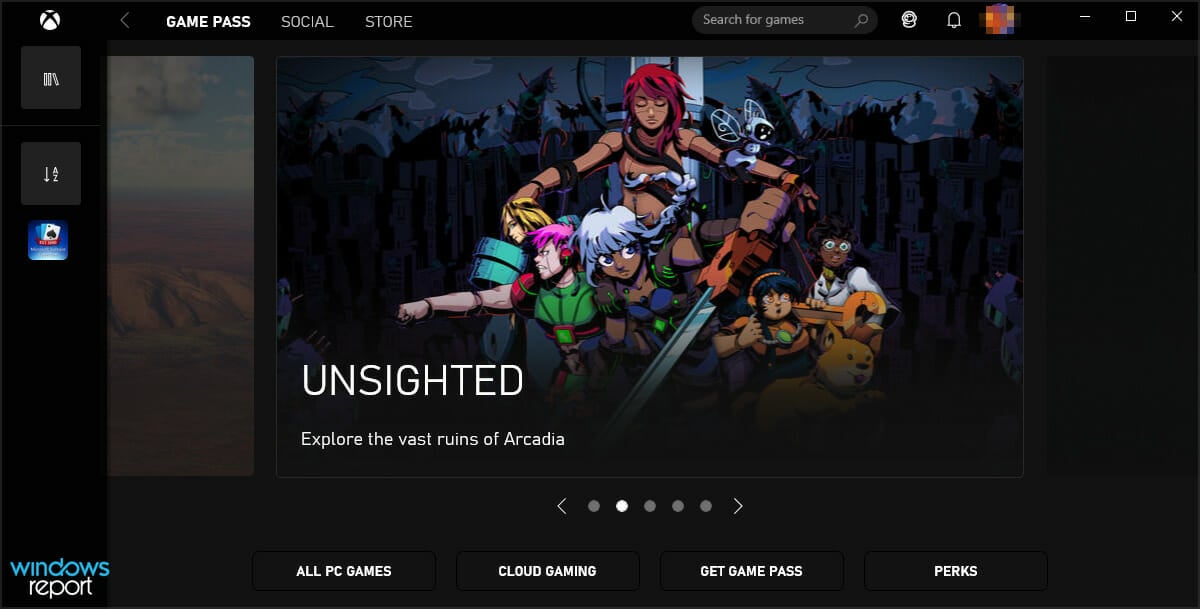
This is an essential feature since it allows you to communicate with your friends while gaming, even if you’re on different platforms.
Why is the Xbox party connecting forever?
If the party takes too long to connect, Xbox One network settings may block party chat, so you’ll need to adjust them.
This issue can be a problem, and you won’t be able to start the Xbox Live party on Windows 10 until you fix it.
Keep in mind that this isn’t the only issue with parties, and many reported that Mic isn’t working in the Xbox app on Windows.
Can you join Xbox parties on PC without gold?
To join or start a party on your mobile devices or PC, you do not need Xbox Live Gold or Xbox Game Pass Ultimate. They are no longer necessary, even on the Xbox console.
We hope that this guide has helped you fix the problem with the Xbox Party on your PC and that you can now play with your friends again.
Users have also noted that some of these fixes will be useful if you’re not getting any party invites on Xbox. This error is similar to Xbox app 0x89231806 error that we covered recently, so don’t miss our new guide.
If you have questions or suggestions, feel free to post them in the comments below.

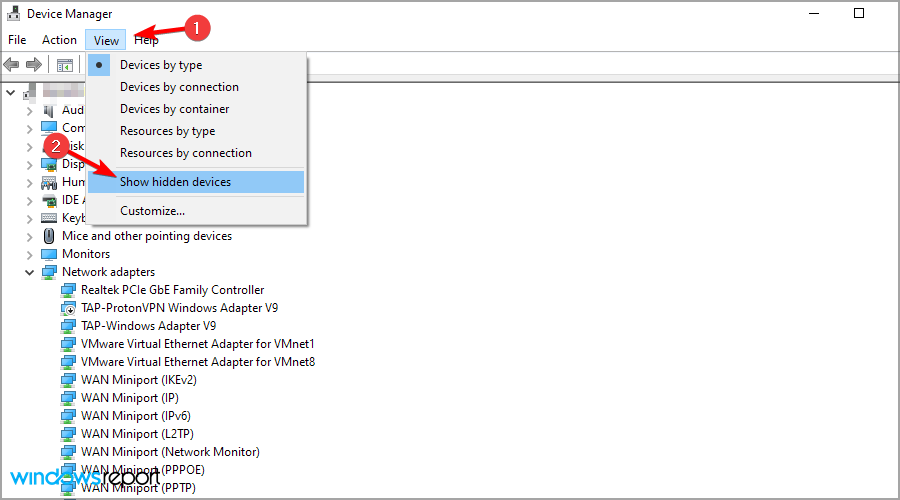
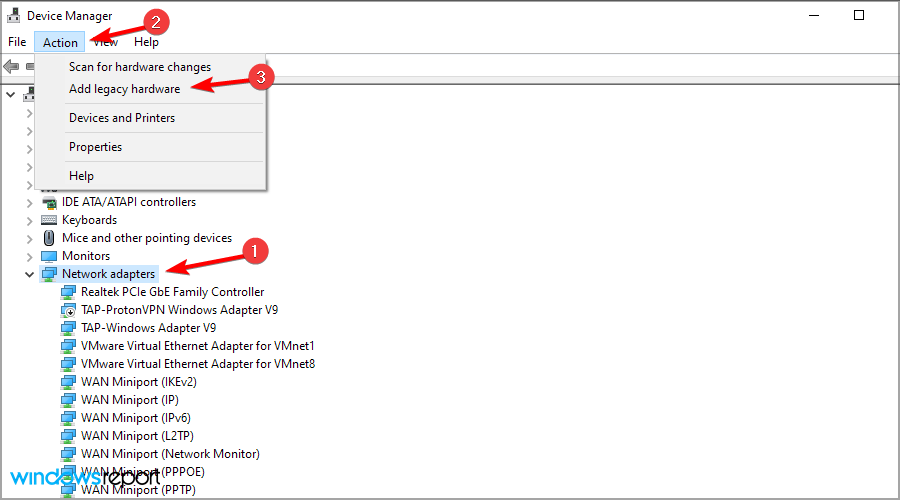
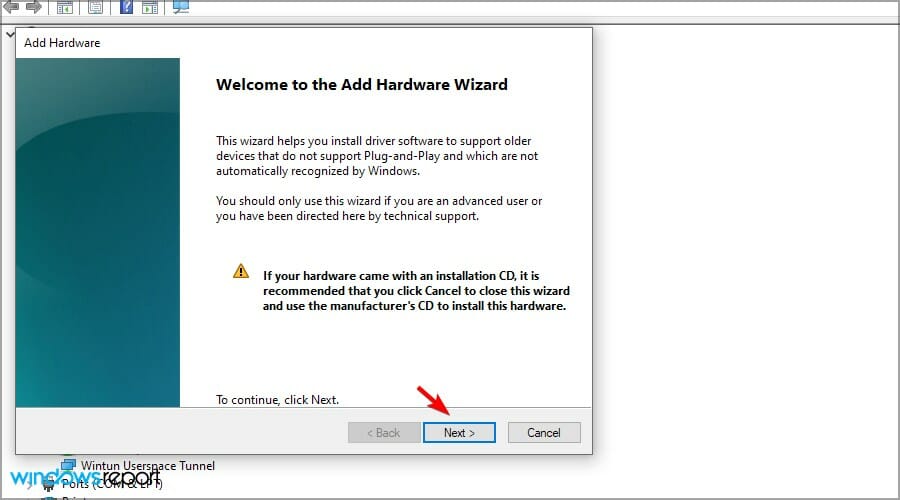
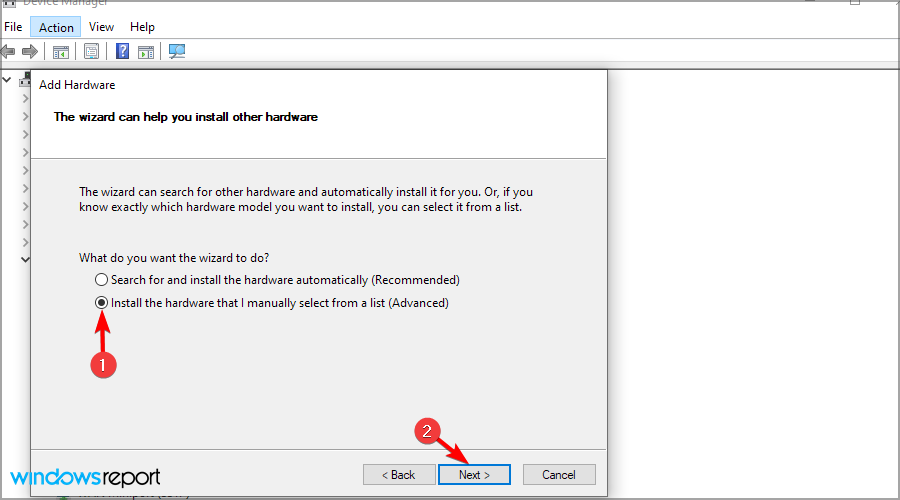
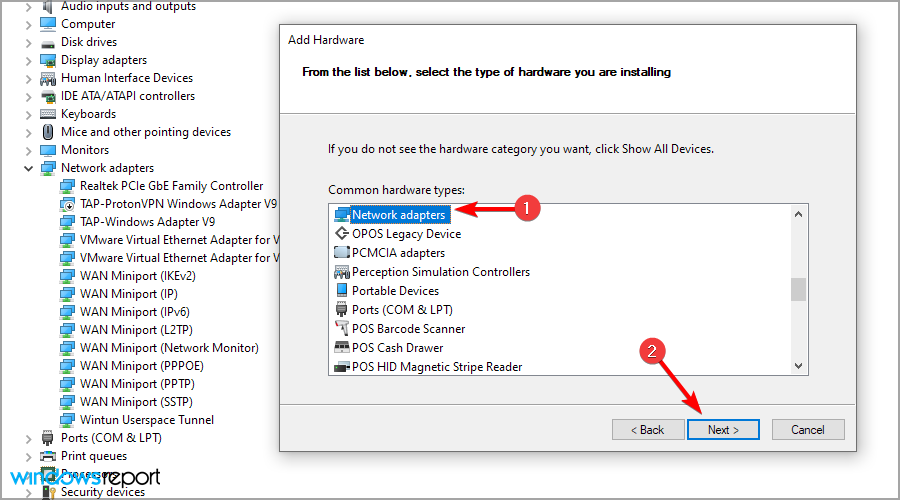
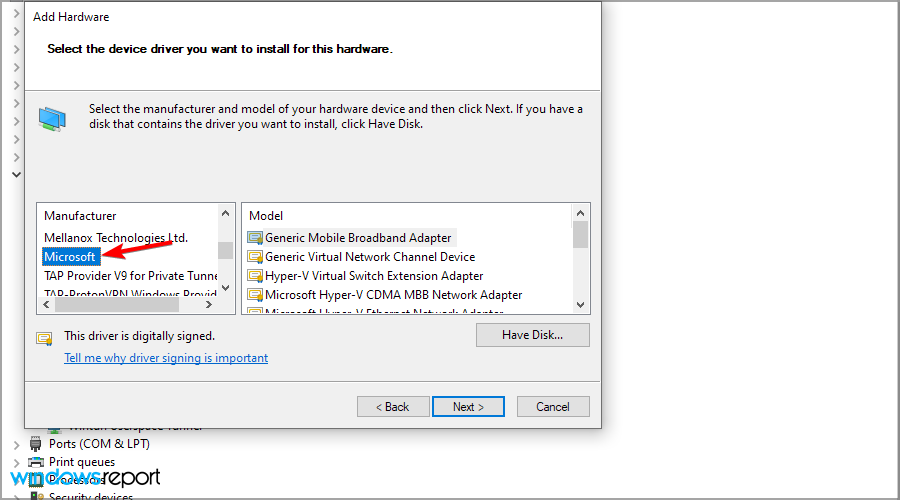
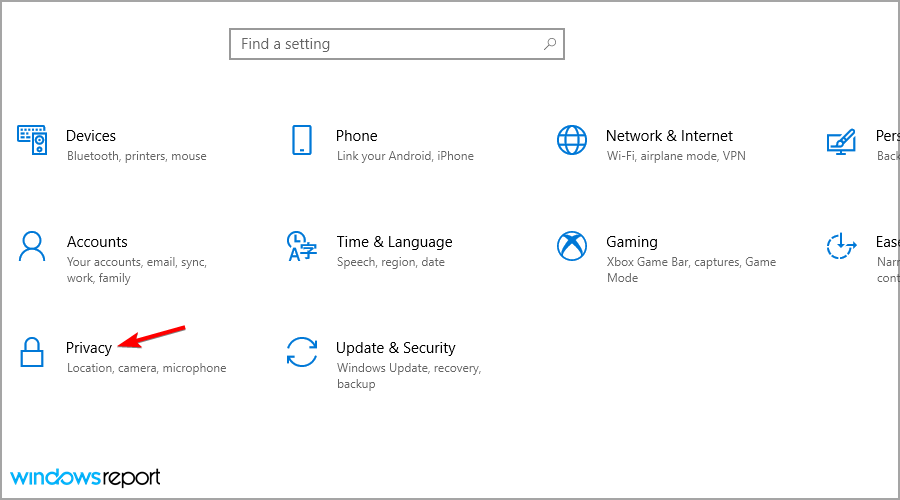
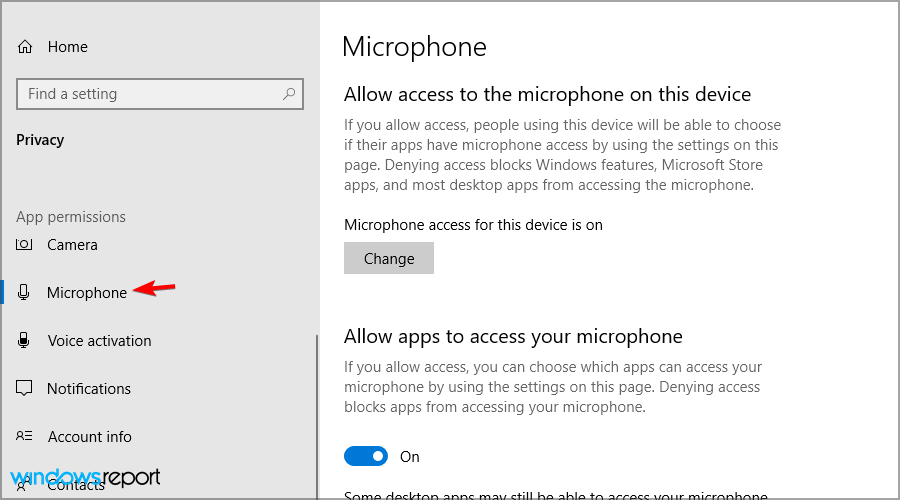
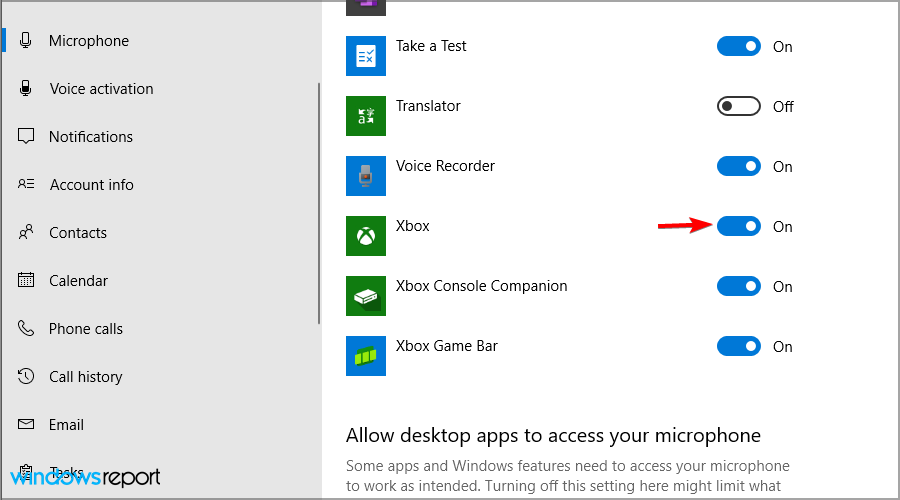
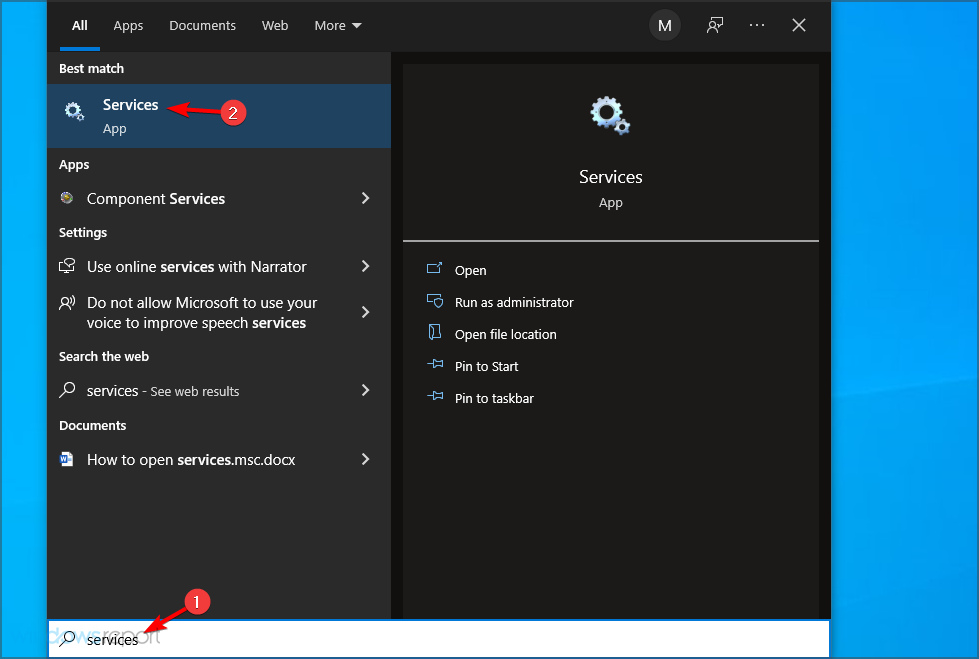
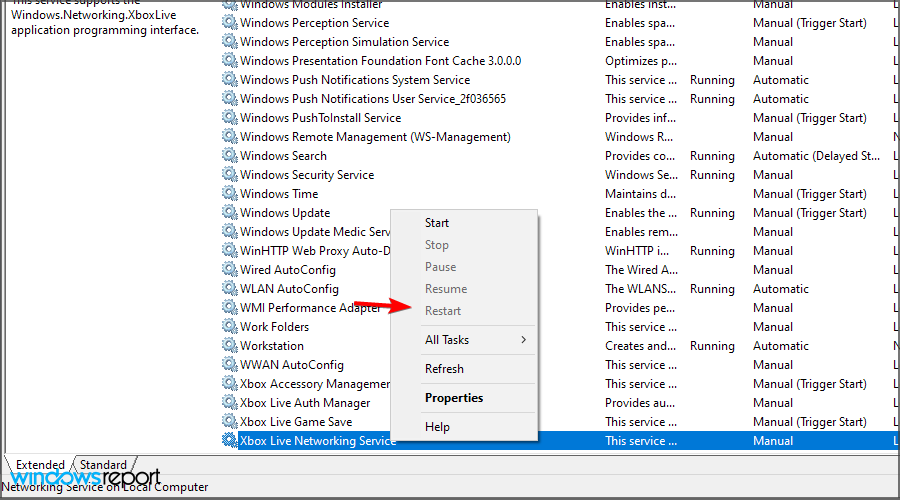
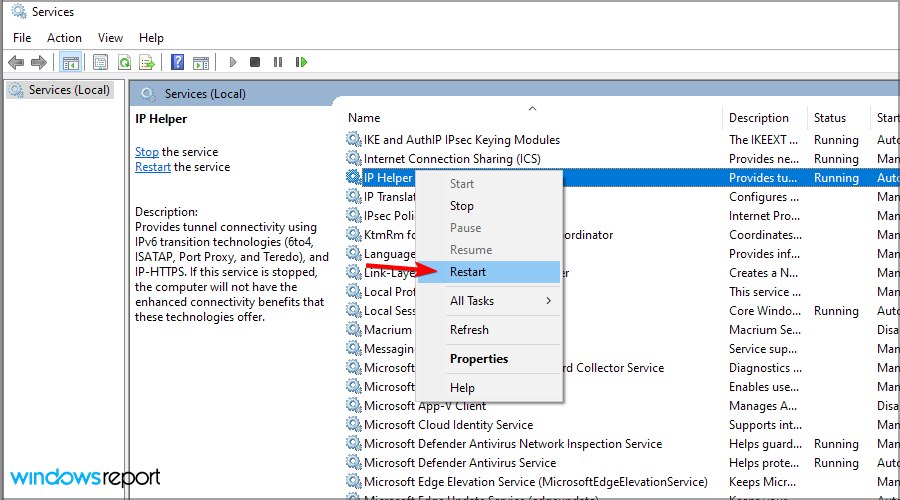
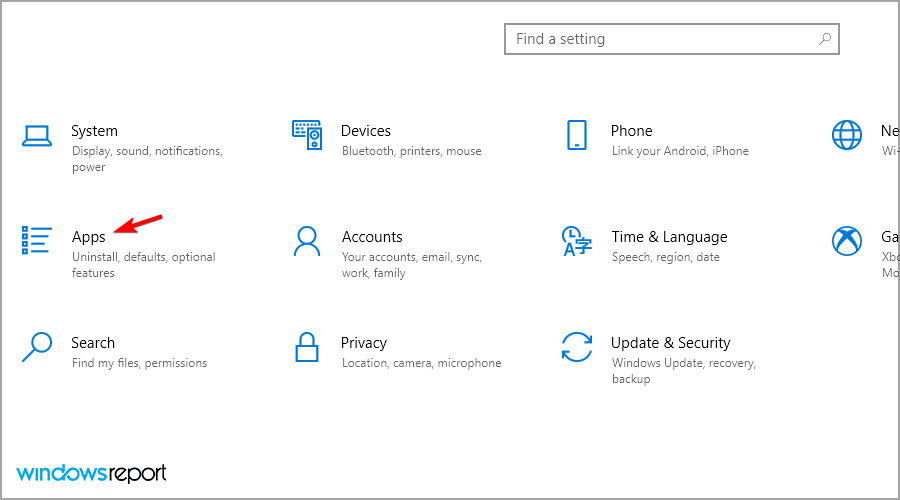
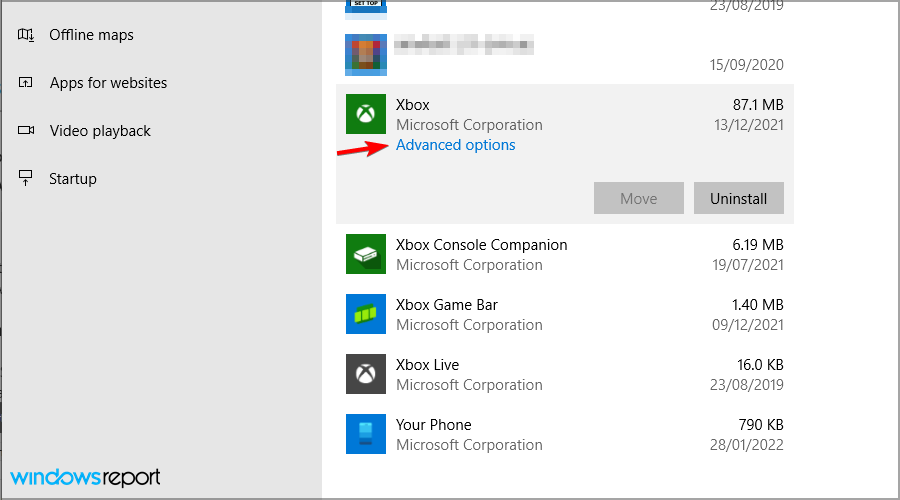
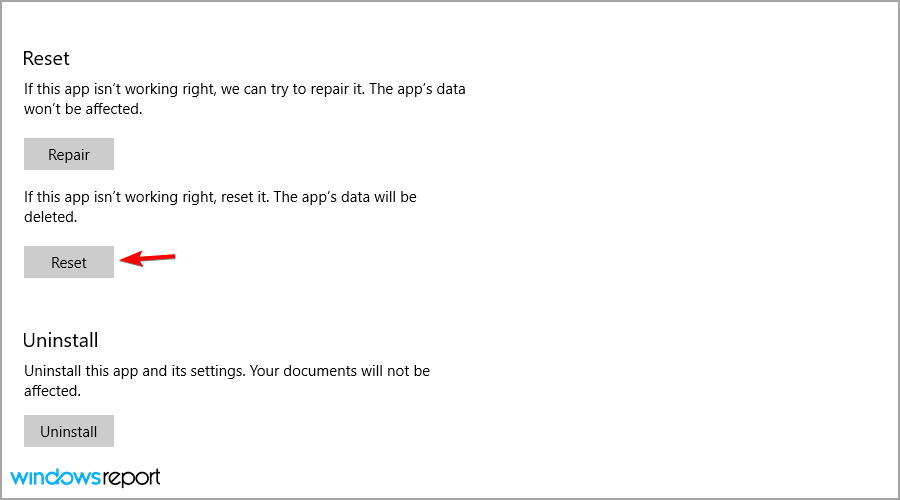
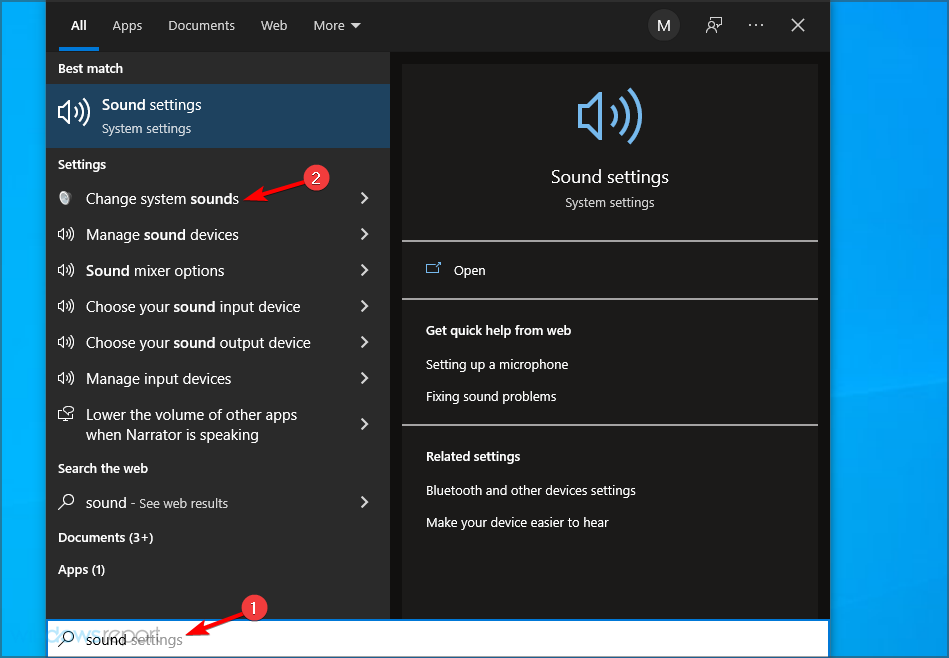
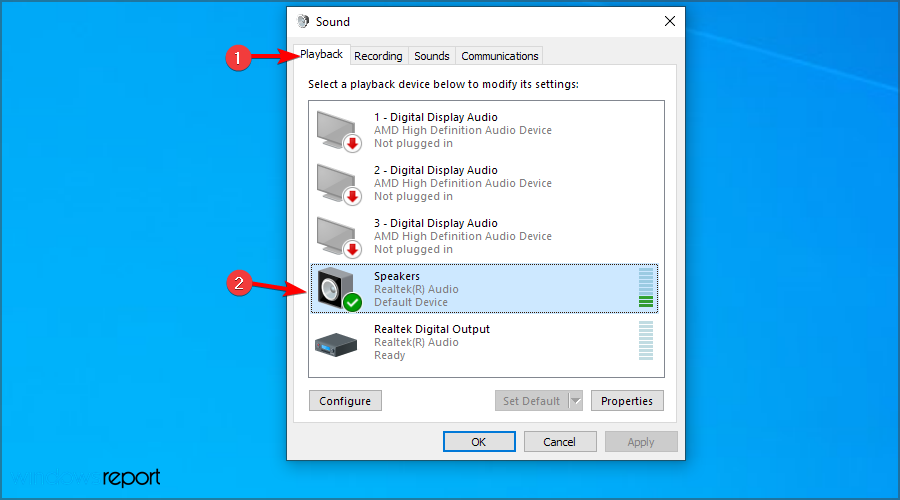
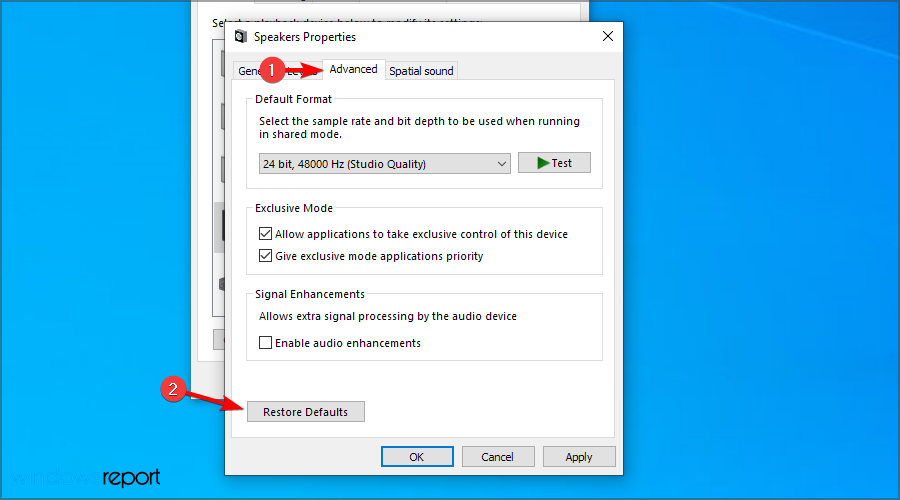








User forum
0 messages