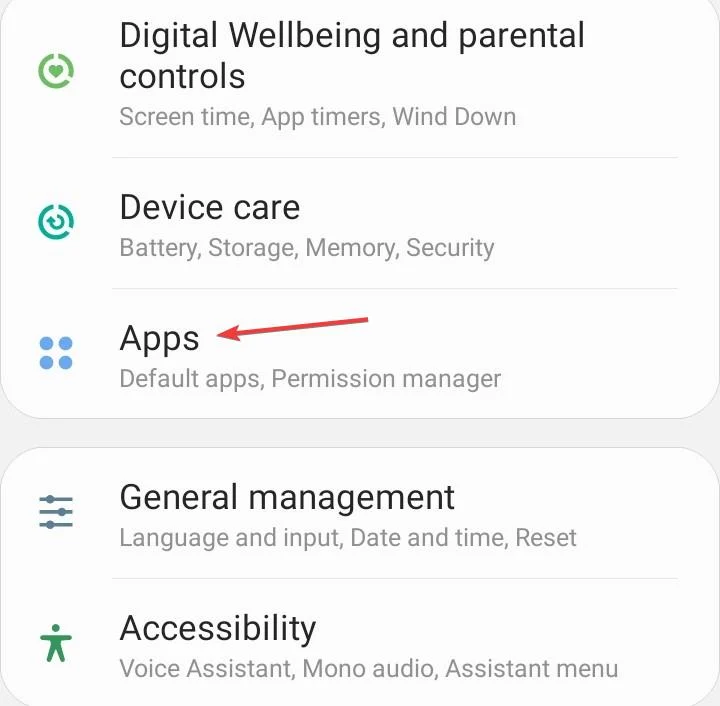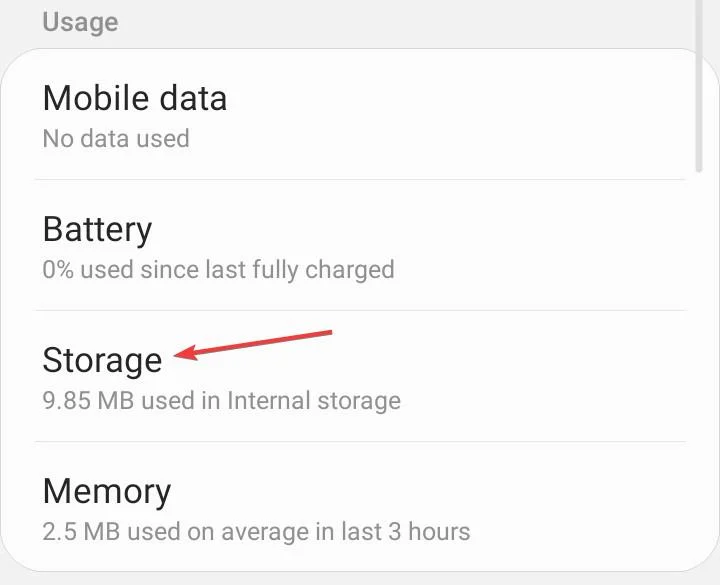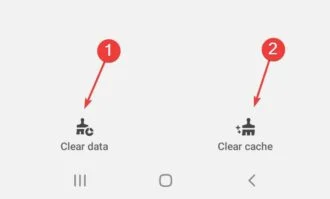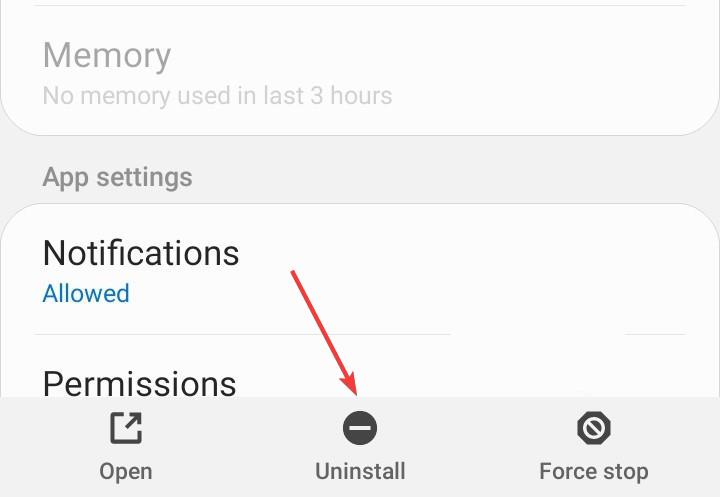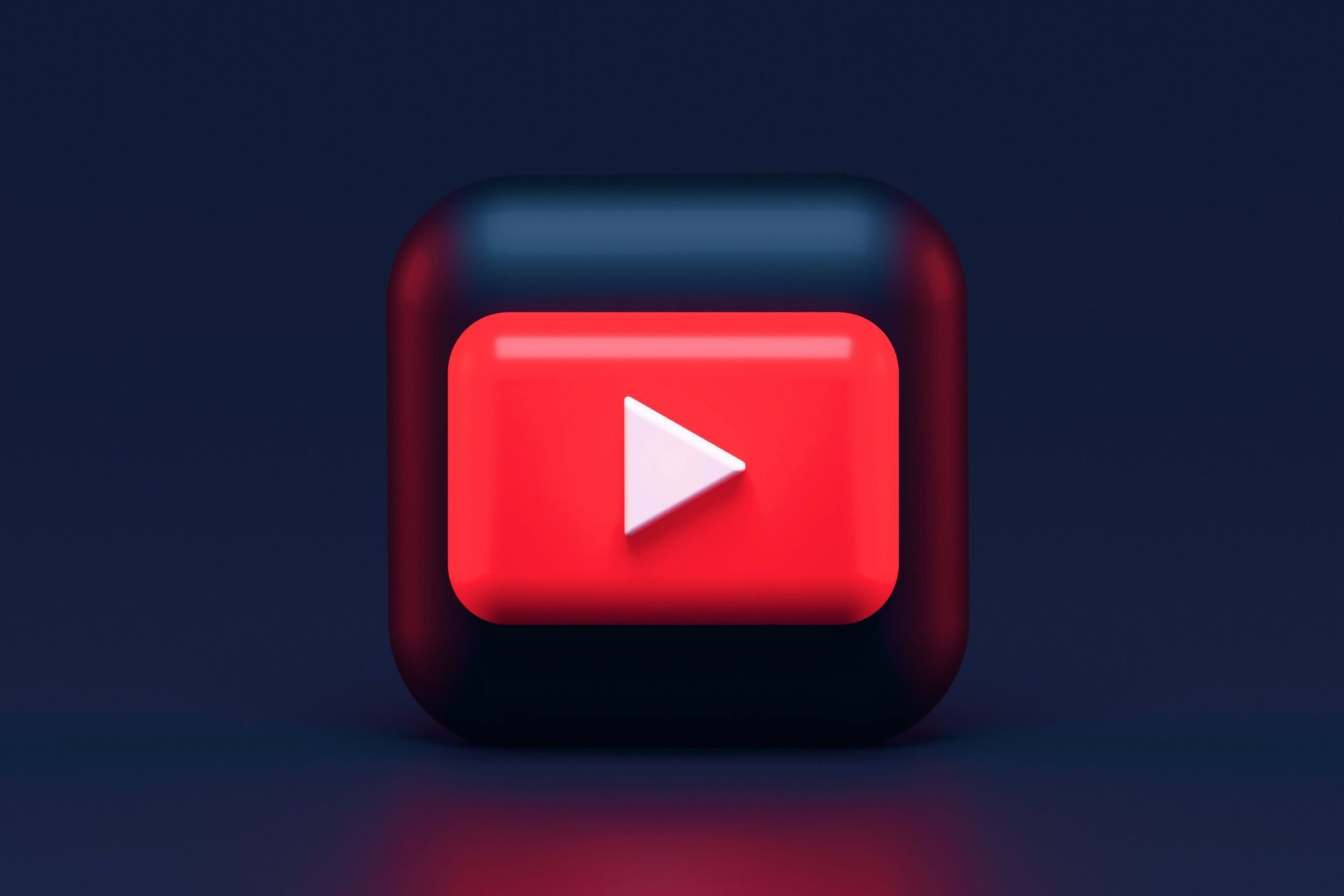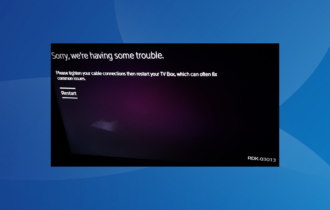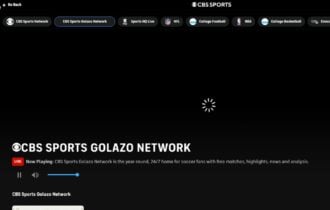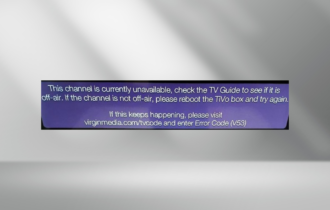Peacock Error Code PAS_41004: How to Fix it
Make sure you are using a supported payment method
3 min. read
Published on
Read our disclosure page to find out how can you help Windows Report sustain the editorial team Read more
Key notes
- To fix Peacock error code PAS 41004, switch to another payment method or use a VPN.
- The error may appear due to network issues or server downtimes.
- Read this guide to find out how Windows Report experts fixed things in no time!
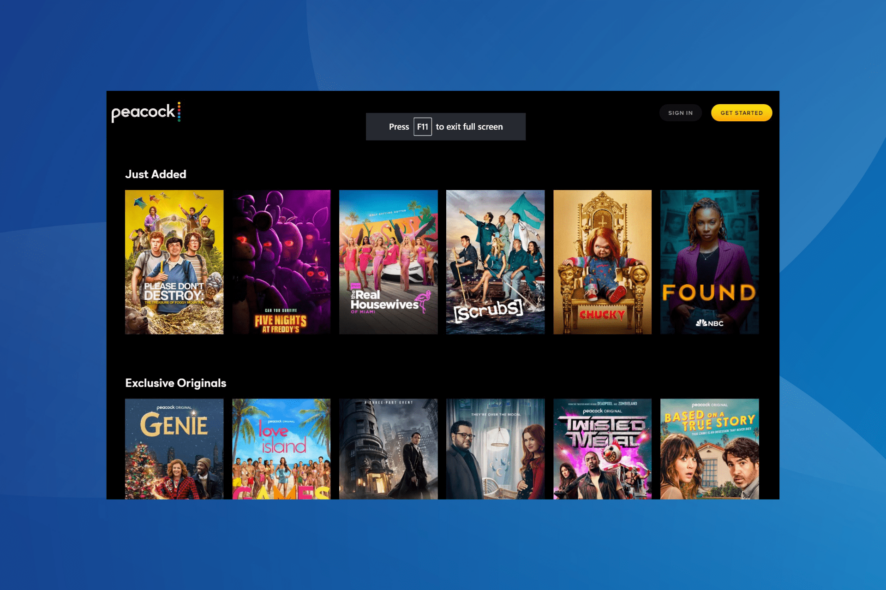
Peacock TV is a US-only (and a few US territories) streaming service, but many, when making payments, received the error code PAS_41004. It only appeared recently, and there aren’t many reported cases of it.
The error message either reads We’re unable to complete your transaction right now. Please contact your card issuer for resolution, or Sorry, there’s been a problem. Please try again, followed by the error code PAS_41004.
What is Peacock payment error code PAS_41004?
PAS_41004 is a payment error that appears when buying the Peacock TV premium subscription plan. For some users, the error came up while applying a discount code. It could be due to using a non-supported payment method, server issues, or problems with the Internet connection.
How do I fix Peacock error code PAS_41004?
Before we start with the slightly complex solutions, try these quick ones:
- Verify whether the Peacock TV servers are down using a real-time monitoring service like Downdetector. If so, try again in a few hours.
- Restart the device or try making the payment on another one, preferably an Android or iOS device over mobile data. If using the Peacock website, run it in Incognito/Private mode.
- Make sure the network connection is running fine and check whether the Internet disconnects intermittently.
1. Use a VPN
Your primary approach when faced with the Peacock error code PAS_41004 error should be to use a reliable VPN software.
This is the best solution if you are trying to pay for Peacock TV outside the US. Also, a VPN helps bypass other trivial network-related issues and will allow you to make payments seamlessly.
ExpressVPN is a powerful solution for this issue. This tool will provide you with countless servers you can connect to, located in 105 countries. You can improve your connectivity and even your internet speed just by choosing a different server.

ExpressVPN
Don’t let errors ruin your experience when trying to watch your favorite Peacock shows with this powerful VPN.2. Try another payment method
As per users who contacted Peacock support, a non-supported payment method was to blame for the error. And switching to another one did the trick!
Acceptable payment methods for a Peacock subscription include:
- Credit card (Visa/MasterCard/Discover/American Express)
- Debit card
- PayPal
 Tip
Tip
3. Clear the app cache
 NOTE
NOTE
- Open the Settings on your device, and go to Apps.
- Select Peacock TV from the list of applications.
- Tap on Storage.
- Now, tap on Clear data and Clear cache to delete all non-critical app files.
- Once done, relaunch the app and verify whether the payment goes through.
4. Reinstall Peacock TV
- Open the device Settings, and go to Apps.
- Select Peacock TV from the list.
- Tap the Uninstall option at the bottom.
- Tap OK in the confirmation prompt to proceed.
- Once done, re-download Peacock TV from the Google Play Store, sign in and try making the payment.
5. Contact Peacock TV support
When nothing else works, the last option is to contact Peacock support. Their dedicated chat agent will help identify the underlying cause, whether it’s at Peacock’s end or yours, and share a fix with you.
One of these solutions should have helped fix the Peacock error code PAS_41004. Also, while you are at it, find out some quick tricks to get rid of buffering and freezing on Peacock TV.
For any queries or to share what worked for you, drop a comment below.