What is PhoneExperienceHost.exe & How to Fix its High CPU
To fix this annoying error, simply uninstall the Phone Link
2 min. read
Updated on
Read our disclosure page to find out how can you help Windows Report sustain the editorial team Read more
Key notes
- This issue can be handled by resetting or repairing the phone link app.
- Uninstalling the phone link has proven to be effective in resolving this issue.
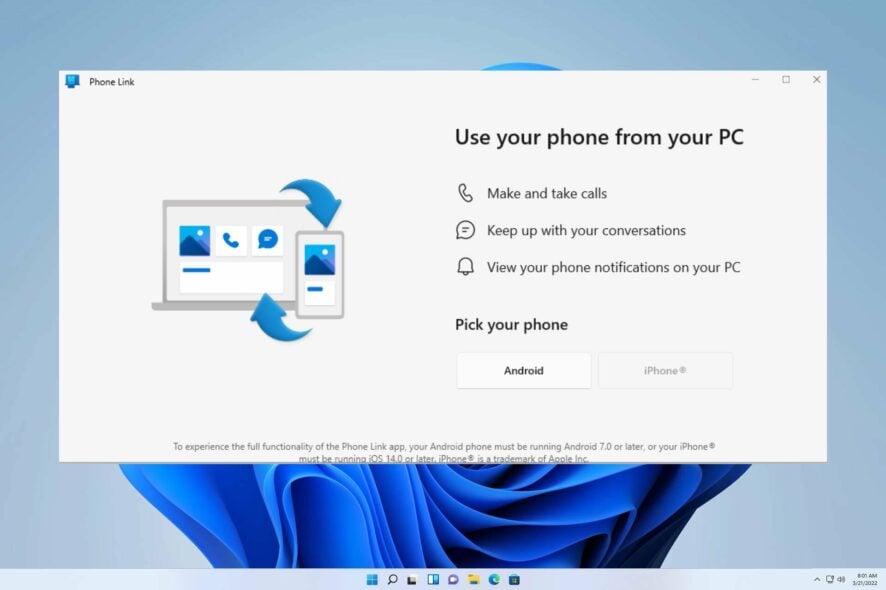
The Windows operating system contains a process called PhoneExperienceHost.exe, which handles all phone-related features. This includes managing notifications for incoming calls and messages, as well as other functions that are related to phone usage.
This error can cause the Phone Link app notifications problems, as observed In the related article. To address the issue, we need to delve into the root cause of it.
What Is PhoneExperienceHost?
This Windows service facilitates seamless synchronization between your Android device and PC.
The background process responsible for this magic is PhoneExperienceHost.exe, which actively runs on your PC and notifies you as soon as a notification pops up on your phone.
How can I fix PhoneExperienceHost high CPU?
- Update Phone app and Windows – To resolve any internal issues with the app on your Windows PC, update your phone app and Windows OS regularly.
1. Reset or repair the phone link app
- Select Start, click on Settings.
- Now locate Apps, and click on Apps & Features.
- Click on the three dots next to the app you want to fix.
- Select the Advanced options under the name of the app (some apps don’t have this option).
- Choose Repair or Reset if it’s available.
2. Uninstall Phone link
- Right-click on Start and Choose PowerShell (Admin).
- When User Account Control pops up, just click Yes.
- In the new window, copy and paste the following command and press Enter:
get-appxpackage *Microsoft.YourPhone* | remove-appxpackage - Lastly, exit the PowerShell and restart your system.
3. Disable phone link from launching at startup
- Open Task Manager Ctrl+Shift+Esc.
- Click on the Startup Apps tab in the left panel of Task Manager.
- Choose the Phone Link app.
- Click on the available Enable or Disable button on the command bar for what you want.
If you happen to stumble upon the PhoneExperienceHost.exe error, don’t worry too much – typically, there’s a simple solution that usually requires you to disable Phone Link on your PC.
Since this is a phone link issue, be sure to visit our guide on Windows 11 not recognizing the Android phone.
Our team sincerely hopes that this guide has been helpful to you. However, if you discover another solution, we would love for you to share it without hesitation.
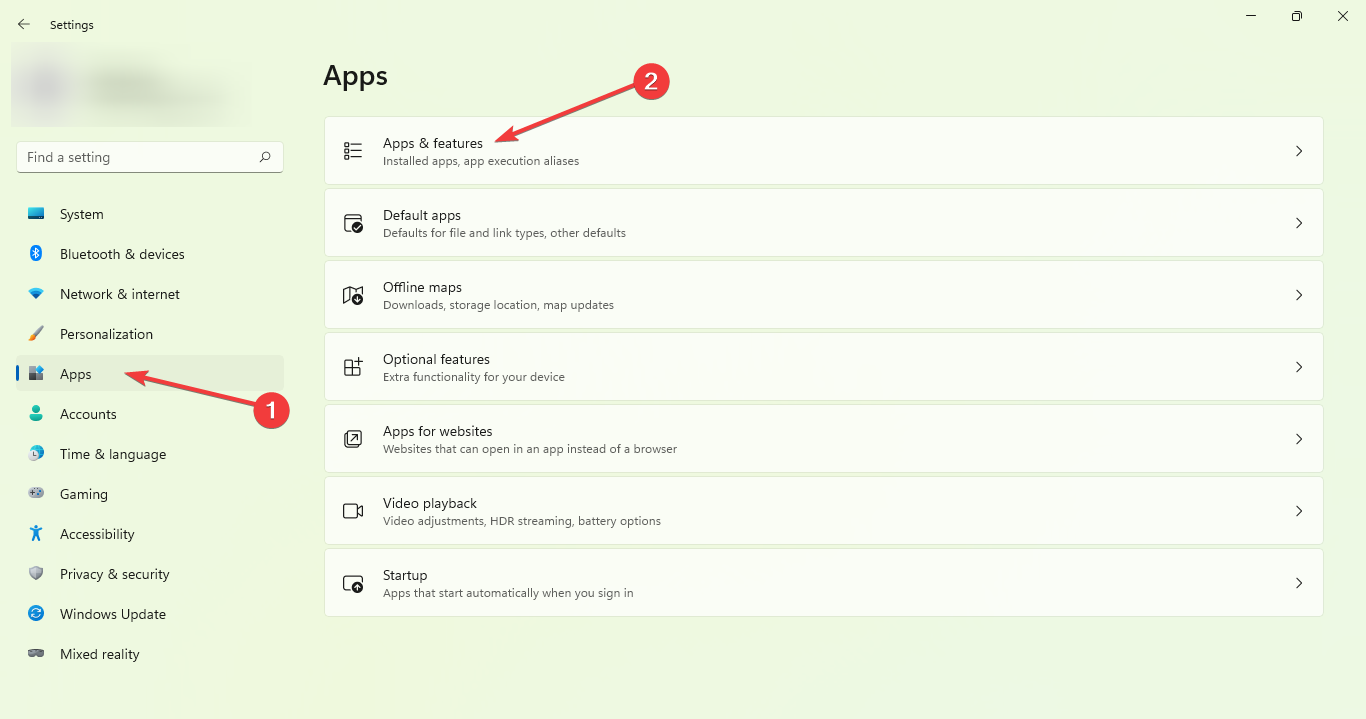
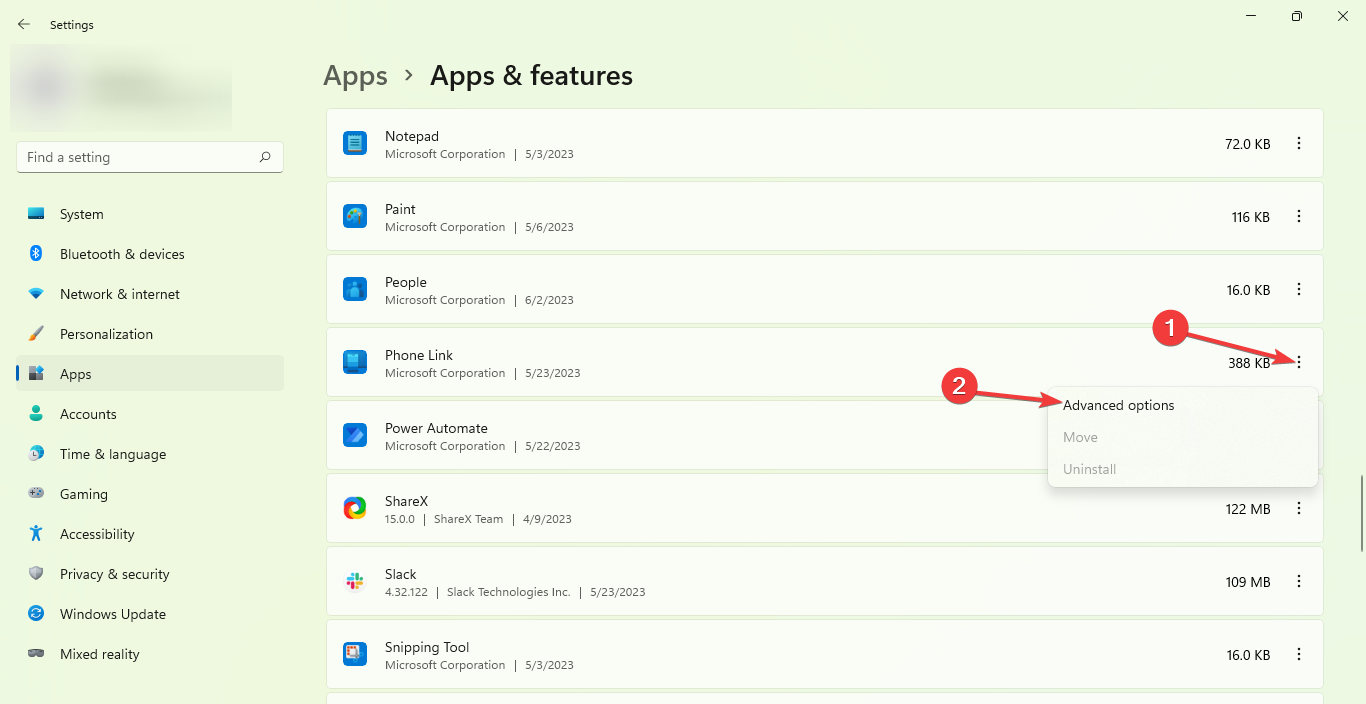
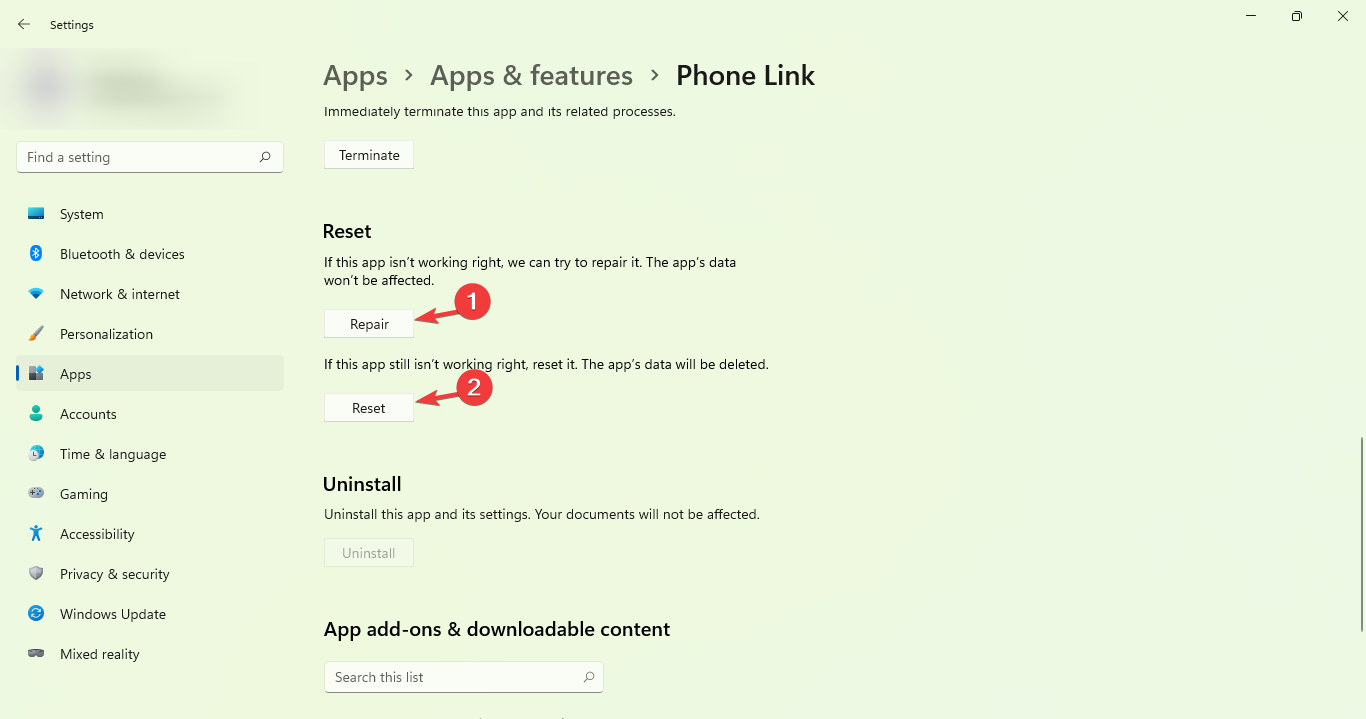
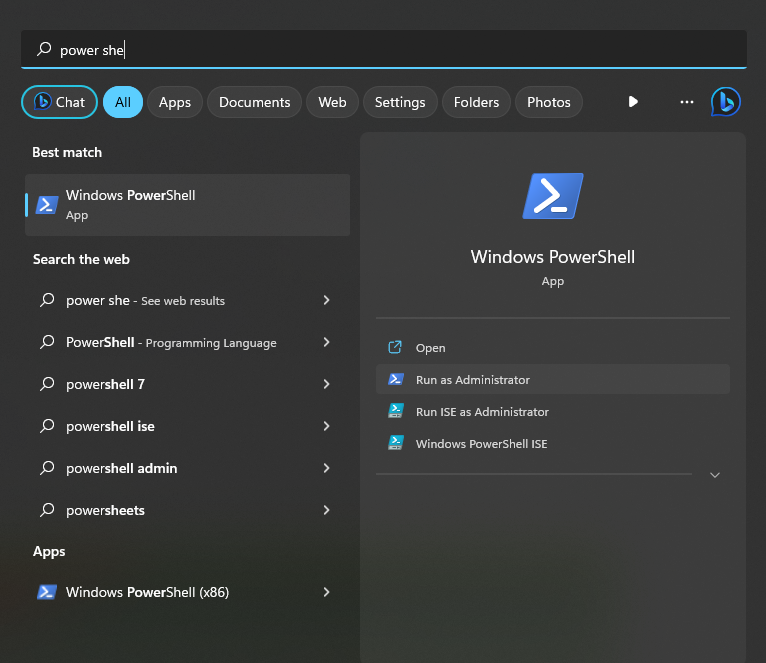
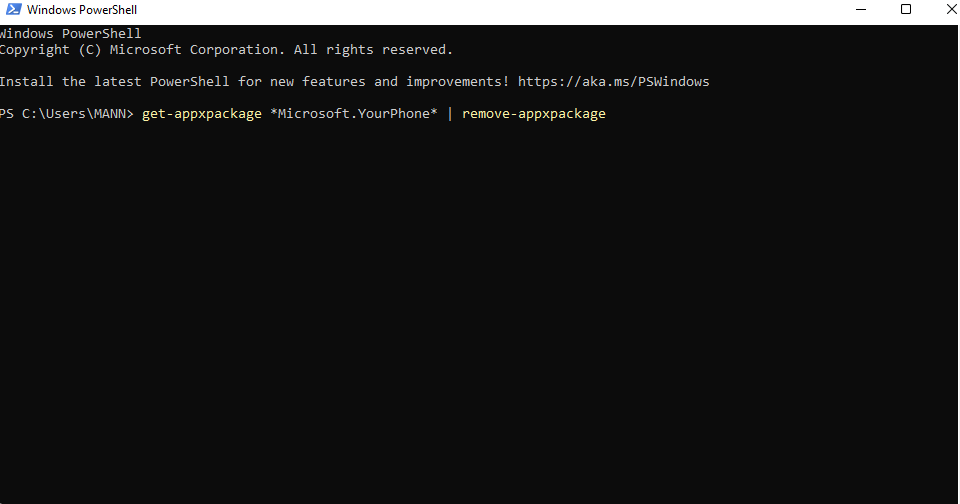
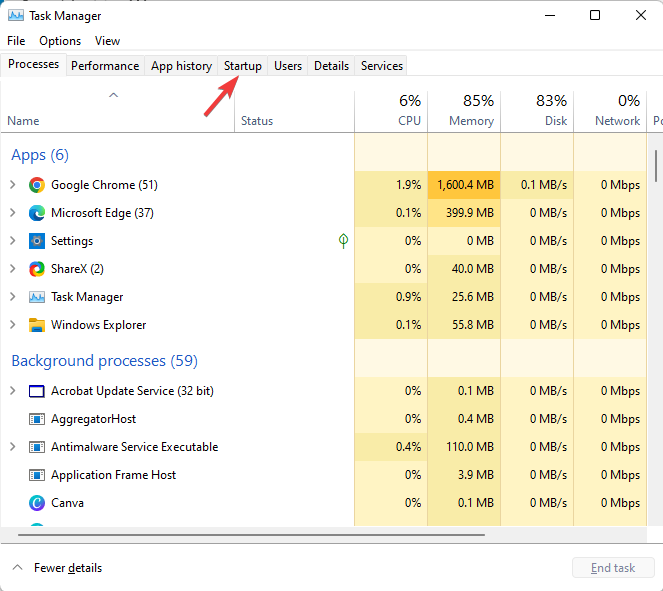
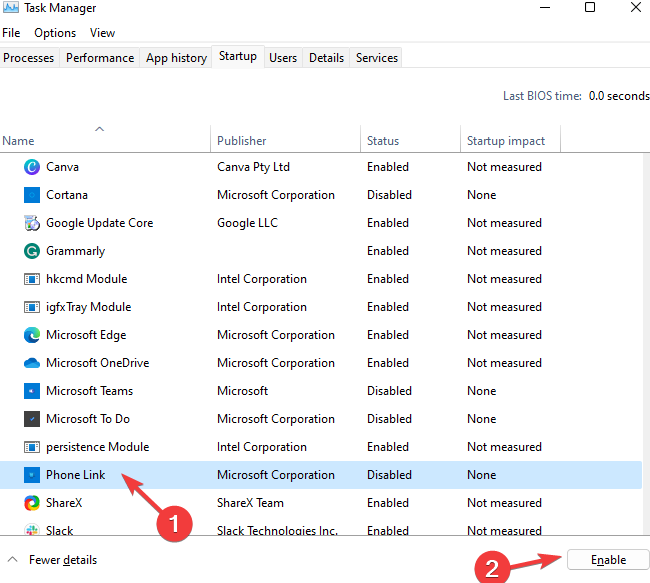
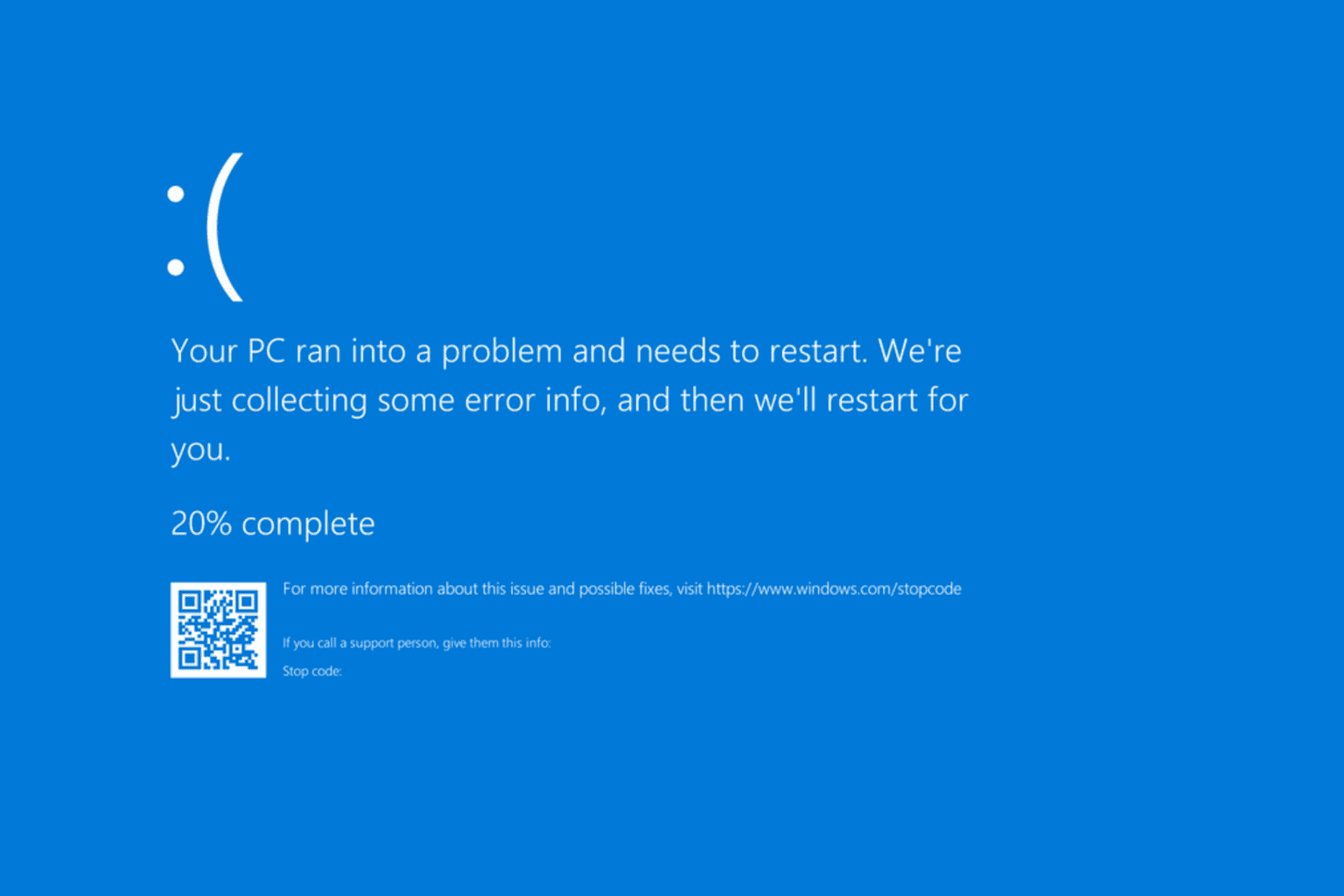
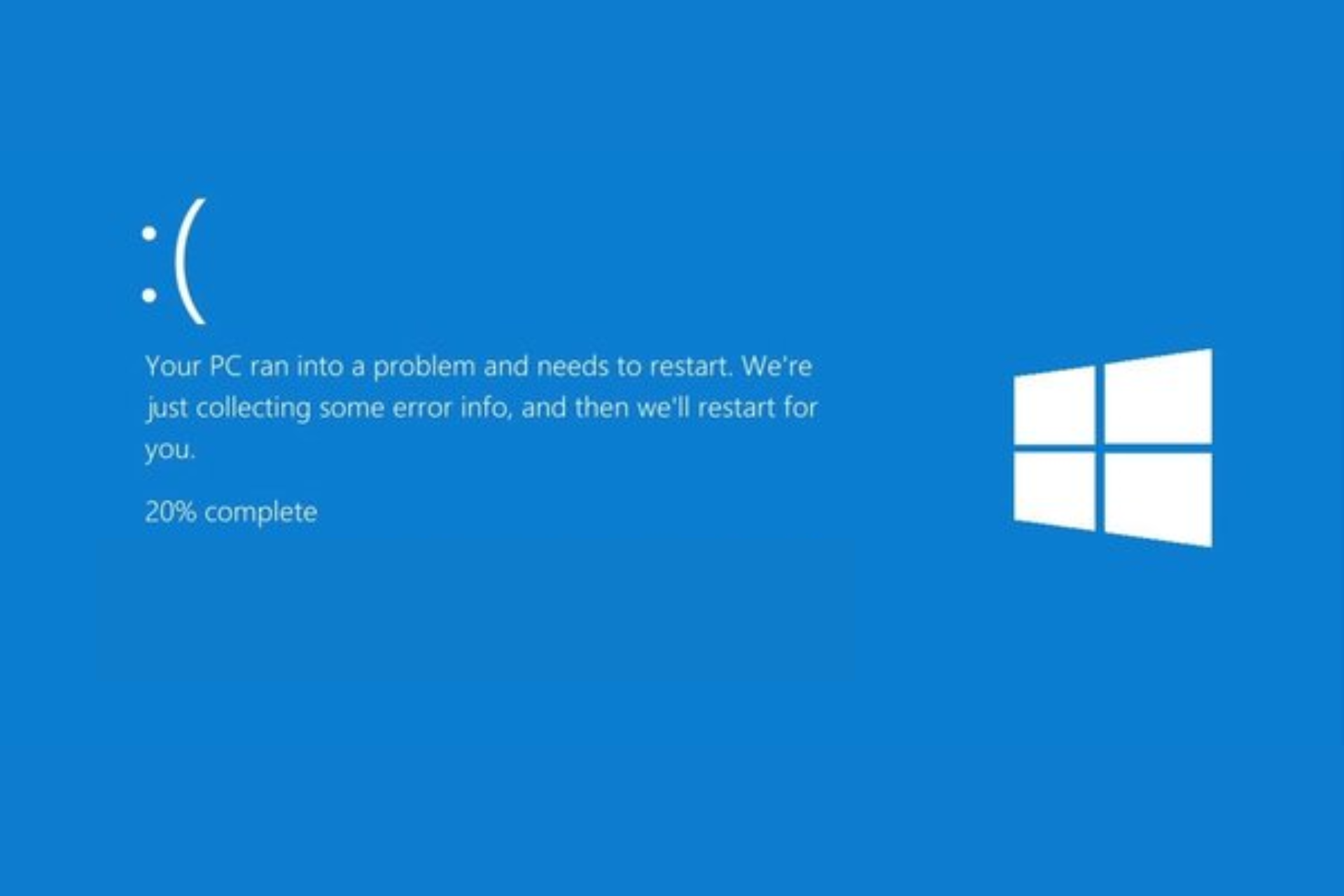
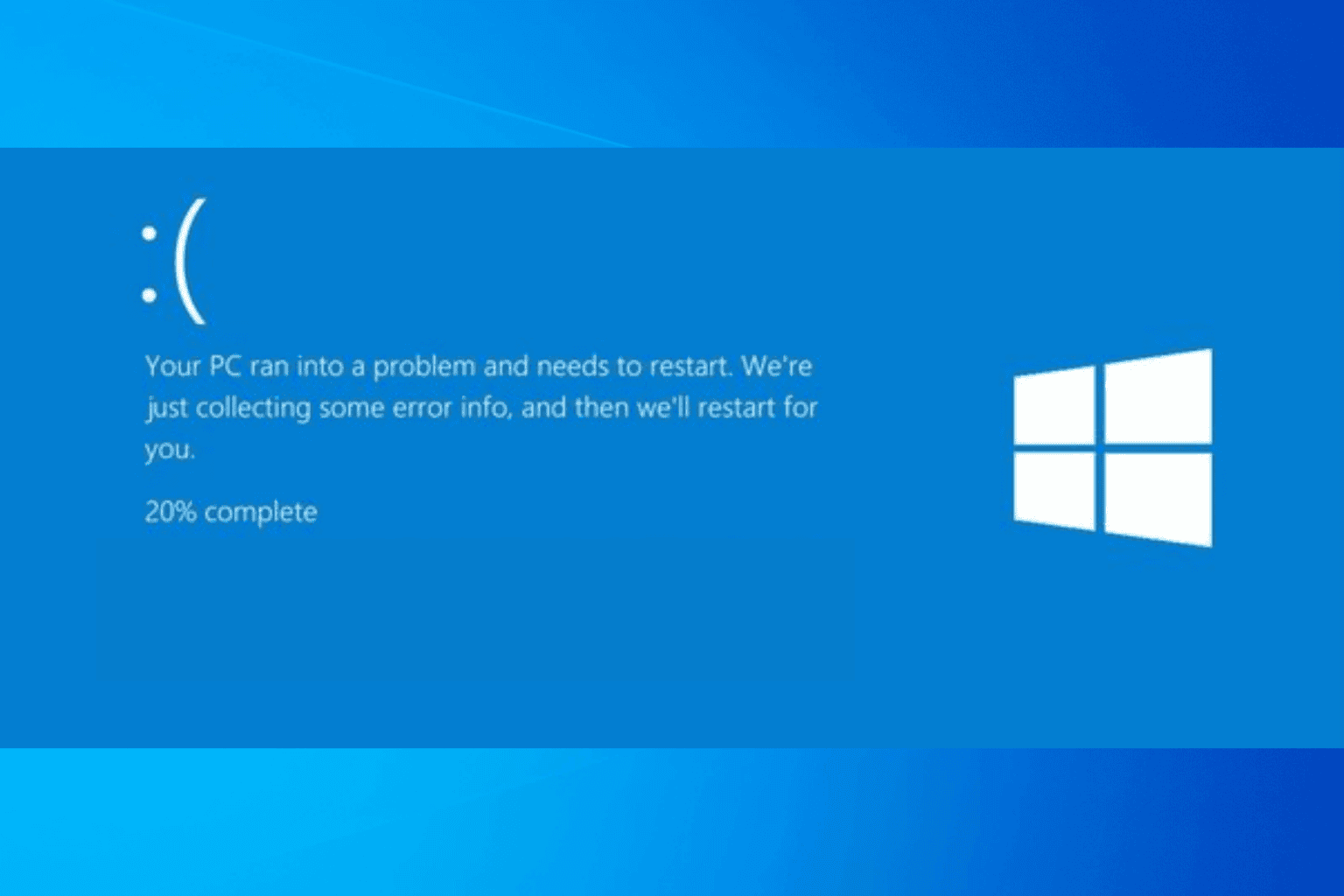
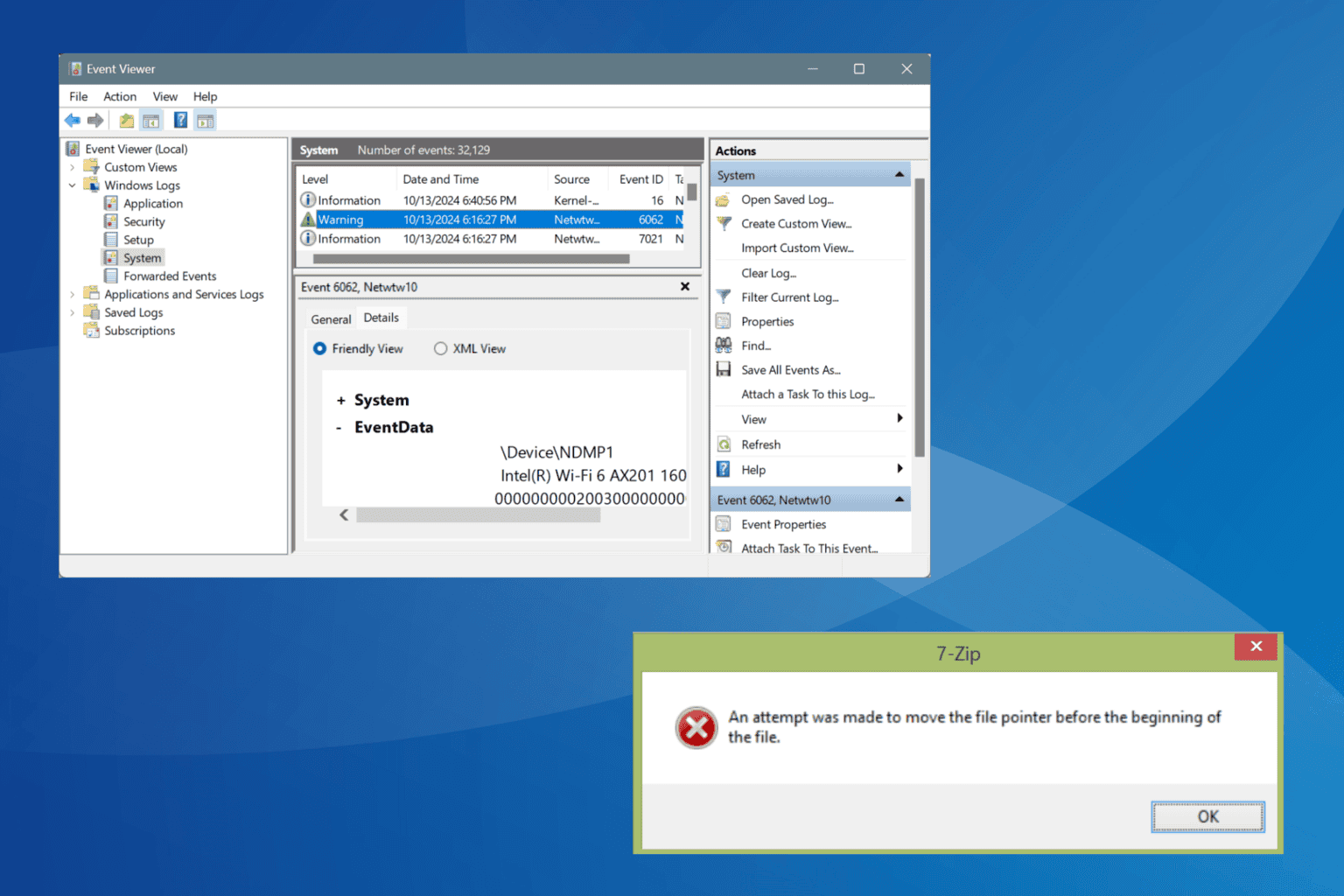
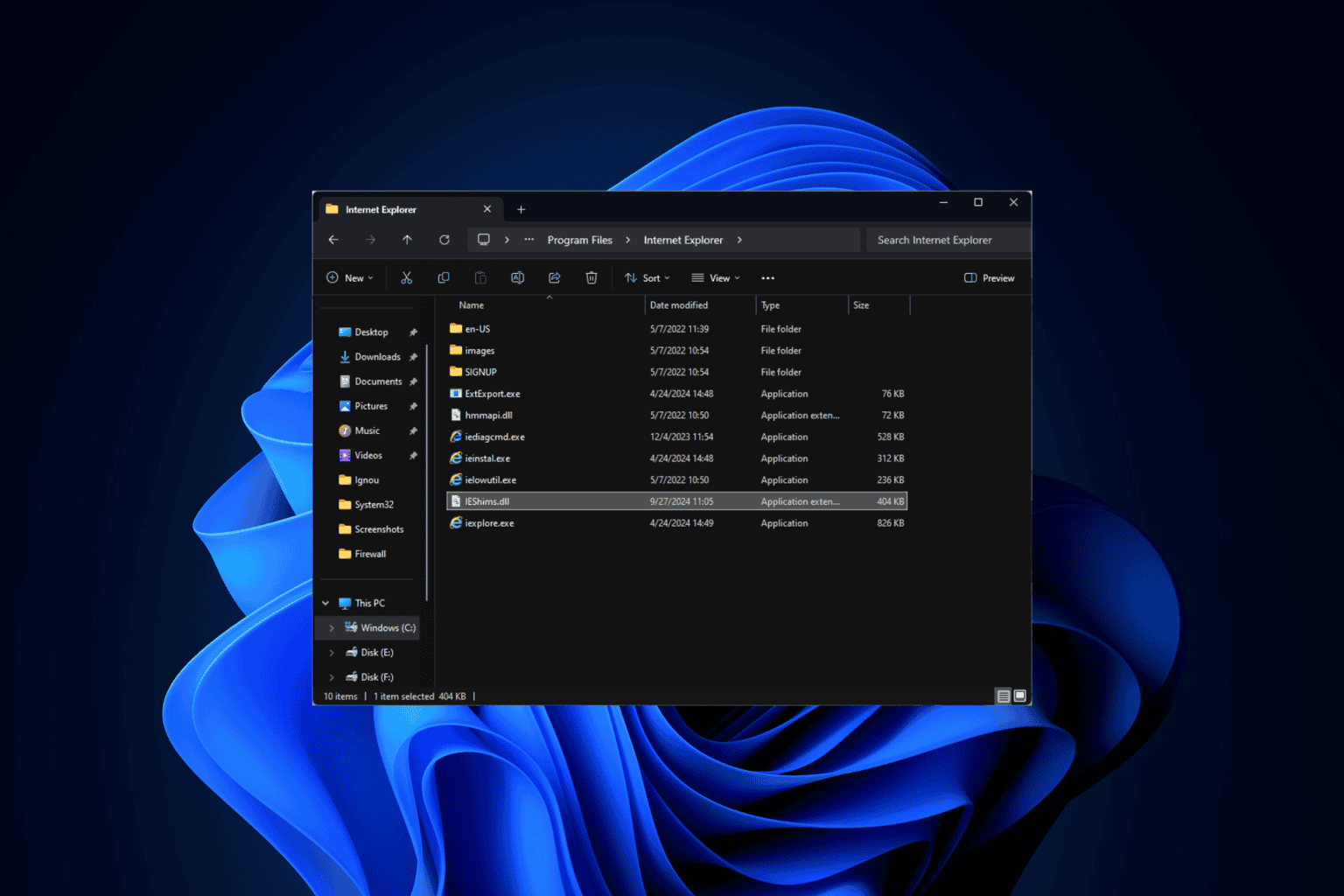
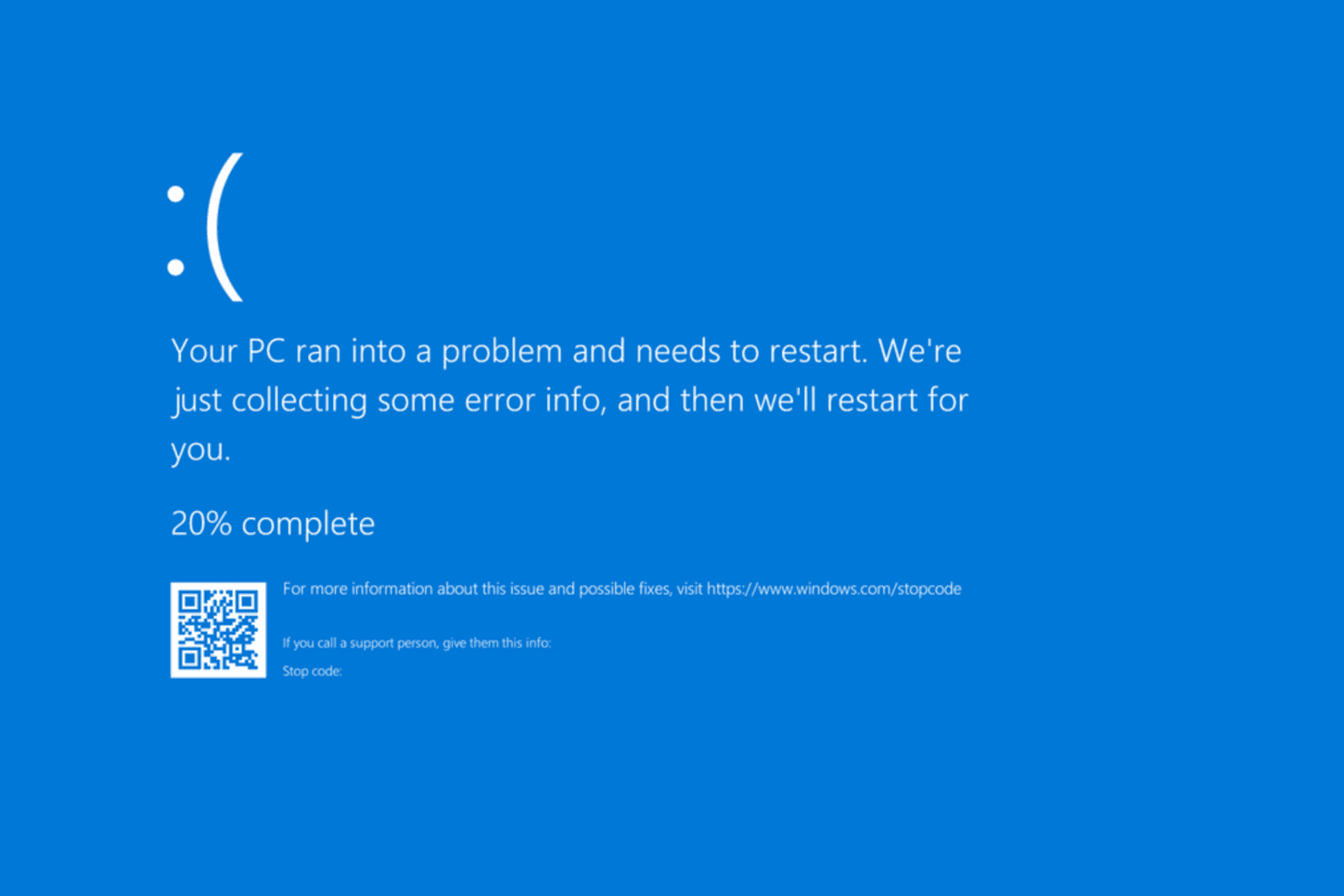
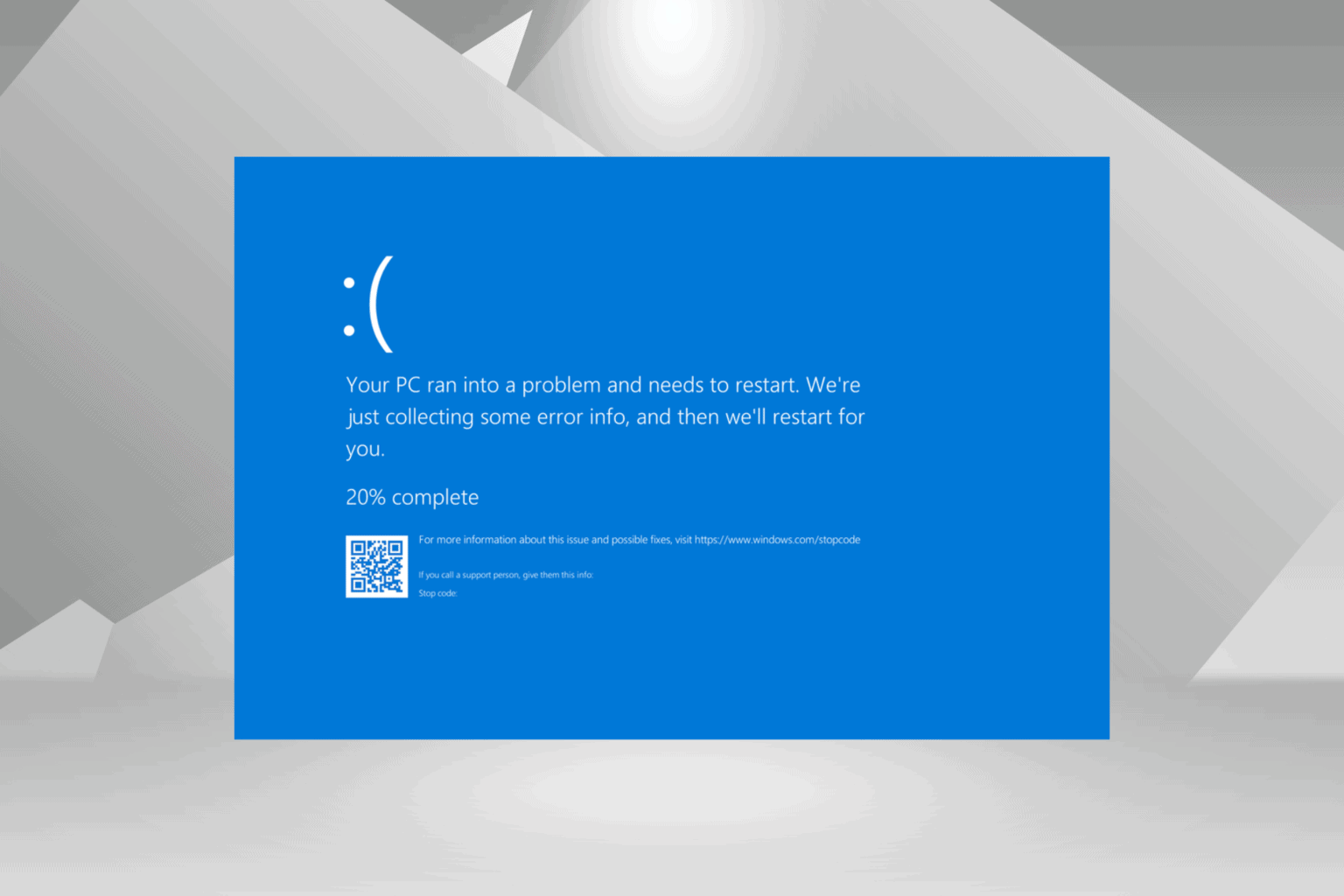
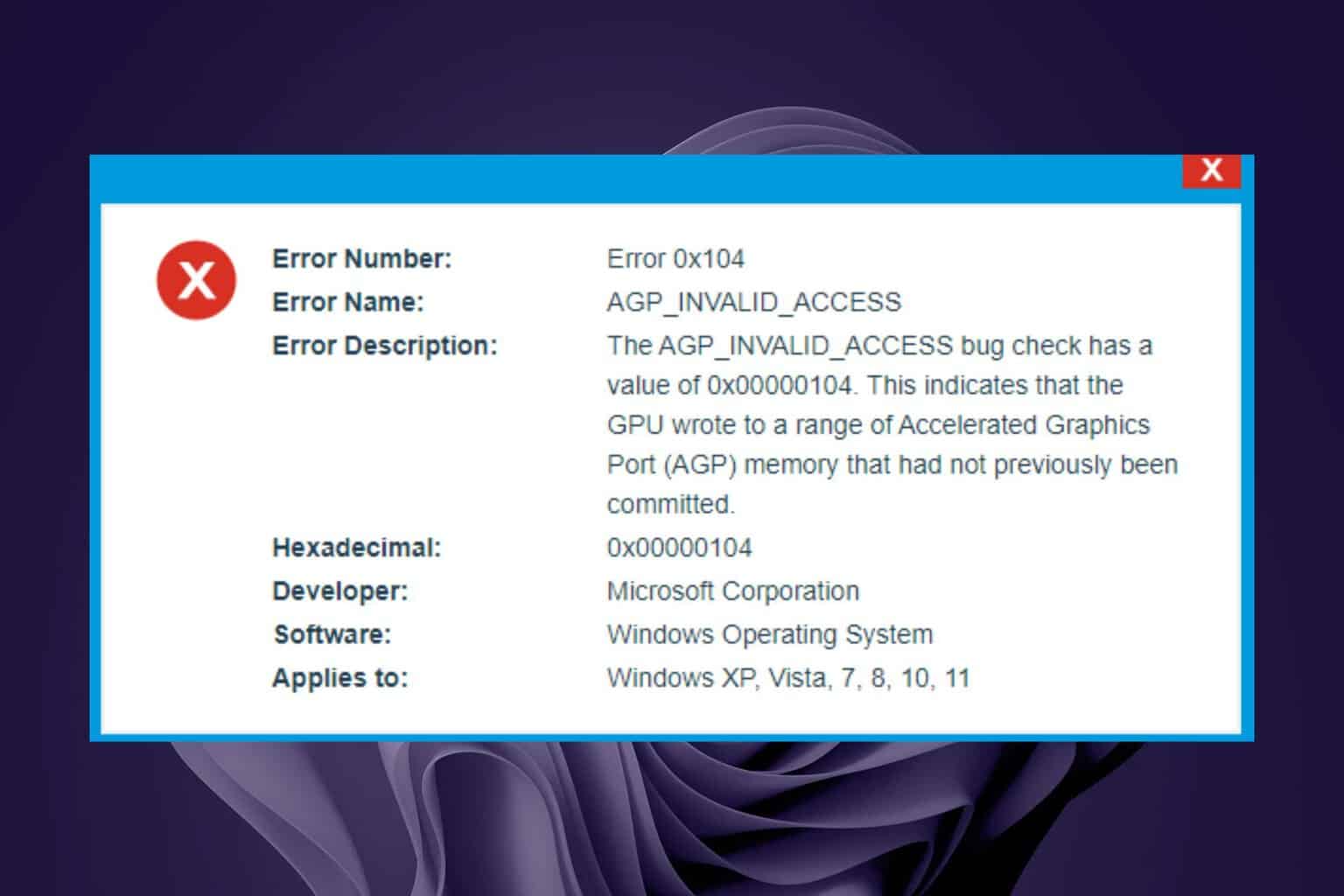
User forum
0 messages