FIX: Photoshop CC installation failed
4 min. read
Updated on
Read our disclosure page to find out how can you help Windows Report sustain the editorial team Read more
Key notes
- Photoshop CC is the latest iteration of the Adobe Photoshop line of products.
- Some users reported that sometimes they encounter a Photoshop install error.
- If Adobe Photoshop will not install, then you need to check if you have the latest version of the program.
- The best solutions are hard to find unless you continue reading our guide to find the proper ones to fix this issue.

Adobe Photoshop is one of the world’s most well-known raster-based image editors in existence, having basically coined the term for doctoring an image with special effects.
The program has been on the market for quite some time, and each year Adobe launches a new version of the program, further expanding its toolset with new and exciting features.
That being said, the latest version of Adobe Photoshop is Photoshop CC.
Unfortunately, some users have reported having issues with the new program, especially during the installation phase:
I am trying to download Photoshop on a Windows 7 computer. Every time I click to download the app on Creative Cloud, it says waiting, then “Installation Failed”.
Click on this and it says “Installation failed
Download error. Press retry to try again or contact Customer Support.(55)”
I have retried multiple times, restarted computer, turned computer on and off, emptied temp files.
Not working. Please help.
Since not being to install the program at all can be quite troublesome, we’ve decided to look over some steps that you can take in order to troubleshoot the problem.
What can I do if Photoshop installation failed?
1. Get the latest version of Photoshop
Before proceeding with any of the troubleshooting steps mentioned below, make sure that you have Adobe Photoshop downloaded from the official website.
Adobe does not officially support downloads from any third-party sources, so do this at your own risk.
In case you desire the official version of Photoshop, you can acquire it from the official website only, having qualitative photo editing services you can use exclusively from the provider.
Hence, it’s recommended to avoid pirated versions from unknown sources, considering the functionality and security matters. So be sure you install this popular editing tool carefully, plus you can get the free trial anytime you need.
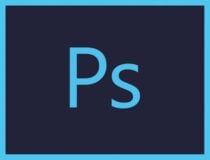
Adobe Photoshop
Adobe Photoshop is perfectly capable of filling in all the tool requirements of any graphic designer, so try it out!2. Check if you have any browser security extensions installed
More often than naught, a lot of users have an issue with downloading the installation kit for Photoshop CC, and not actually installing it.
That being said, it is a well-known fact that some security extensions can interfere with the download process.
These include Adblockers, Mcafee site/web adviser, internet security toolbar, and more of the kind.
Thus, if you have any of these installed, either uninstall them or temporarily disable them before trying to download Photoshop CC again.
Note: You can also try opening incognito/private tabs in your browser and try downloading Photoshop CC since these tabs open without extension interference.
3. Disable your PC’s Firewall
- Press Start, and open the Control Panel.
- In the search box, type firewall, and then click Windows Firewall.
- In the left pane, click Turn Windows Firewall on or off.
- Click Turn off Windows Firewall under each network location that you want to help protect, and then click OK.
4. Uninstall the Creative Cloud Desktop Manager
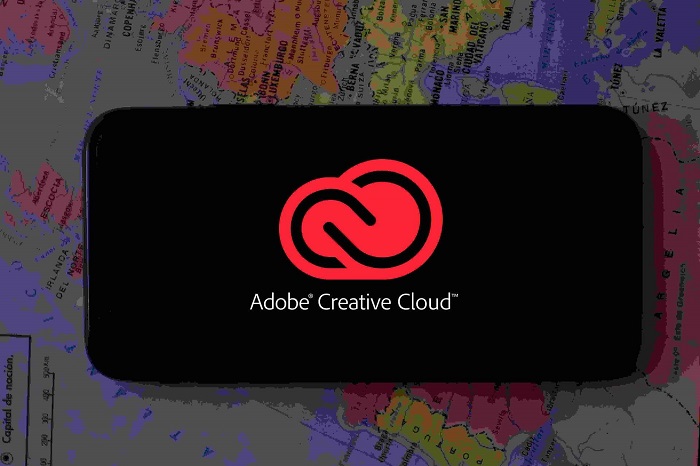
- Download the ZIP file containing the executable uninstaller.
- Extract Creative Cloud Uninstaller.zip.
- Run the executable installer file, Creative Cloud Uninstaller.exe.
- The installer prompts you to confirm that you want to uninstall the Creative Cloud desktop app.
- Review the message and click Uninstall.
Once the Creative Cloud Desktop Manager is uninstalled, delete the following folders:
- C:>Program Files (x86>Common Files>AdobeOOBE
- C:>Program Files (x86)>Common Files>AdobeAdobe >Application Manager
- C:>Program Files (x86)>AdobeCreative >Cloud Folders
- C:>Users><user_name>>AppData>Local>Adobe >AAM UPDATER and OOBE
Go to C:>Program >DATA >Adobe, and rename the file SL-STORE as SL-STORE_OLD
Note: You will need to set your Windows Explorer to view hidden folders in order to access some of these folders.
Once the folders have been deleted and renamed, reboot your PC and perform a clean Creative Cloud Desktop Manager install as well as a clean Photoshop CC install.
By following these steps, you should be able to easily solve and Photoshop CC installation issues.
If you know of any other solution that we may have missed out on, check out this detailed article.

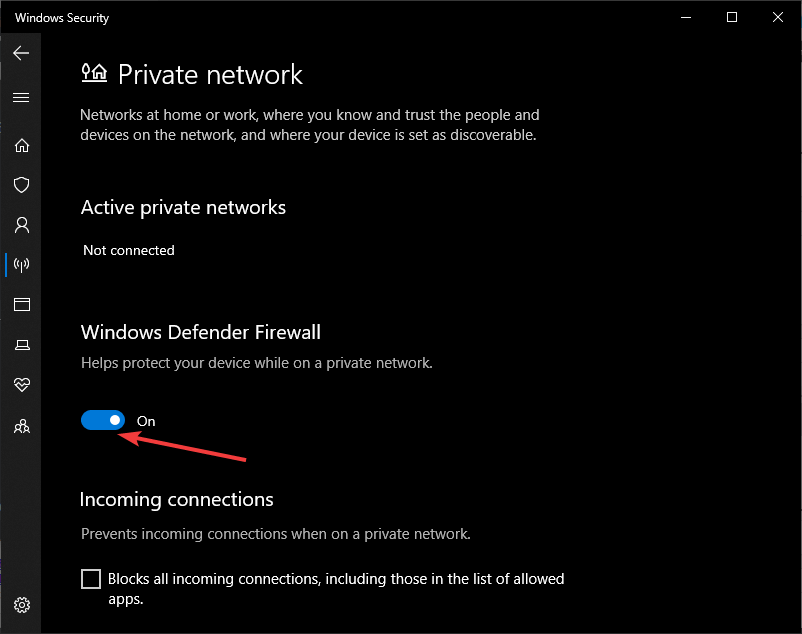

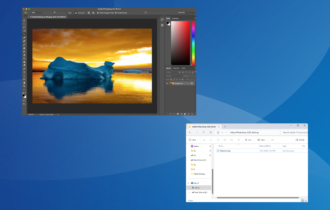
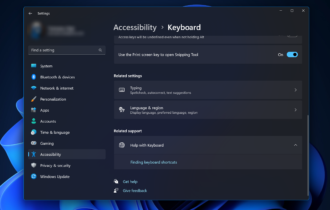



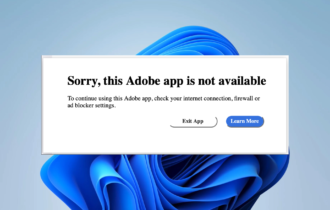
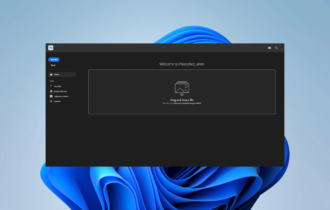
User forum
0 messages