Pikashow For Windows 11: How to Download & Install it
You need an Android emulator to do this
2 min. read
Updated on
Read our disclosure page to find out how can you help Windows Report sustain the editorial team. Read more
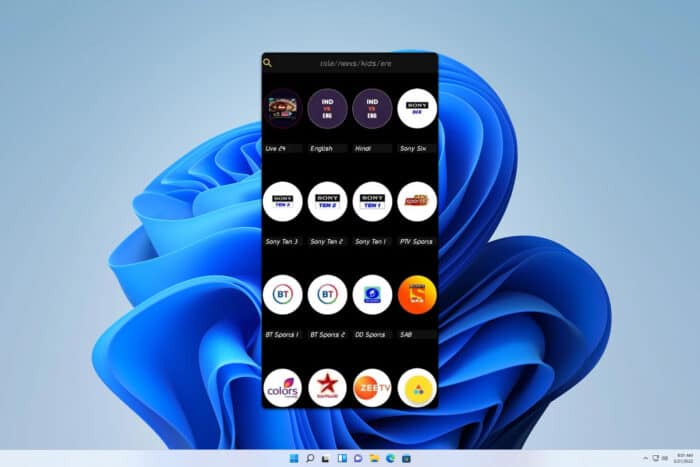
Looking to enjoy Pikashow on your Windows 11 PC? Whether you’re streaming movies, TV shows, or live sports, this guide will walk you through the easy installation process using different methods. Let’s dive into the steps to get Pikashow up and running on your Windows 11 device.
How can I download Pikashow for Windows 11?
Use Android emulator
- Download LDPlayer from the official LDPlayer from the official website.
- Open the downloaded file and follow the setup instructions to install LDPlayer on your PC.
- Launch LDPlayer and sign in to your Google account.
- Download the Pikashow APK from a reputable source (such as the official website).
- Click on the Install APK button
in LDPlayer (located at the bottom right).
- Browse for the Pikashow APK file you downloaded and click Open to begin the installation.
- Once the installation is complete, you can access Pikashow from the LDPlayer home screen.
How to download Pikashow for Windows 11 laptop?
Regardless if you’re using a Windows 11 laptop or desktop PC, the only way to download and install it is by using an Android emulator.
Can I install APK on Windows 11?
Microsoft dropped support for the Windows Subsystem for Android early this year, meaning that the OS won’t be able to handle Android apps and APK files anymore. However, it might be possible to install APK files on Windows 11 for the time being.
If you want to install APK files, you’ll need to use Android emulator software.
This solution will help you run Pikashow on Windows 11, ensuring you can enjoy your favorite movies, TV shows, and live sports on your PC. If you’re looking for similar tools, we have a guide on how to install Sportzfy on Windows 11. Moreover, you can learn how to get Celtx on Windows 10.
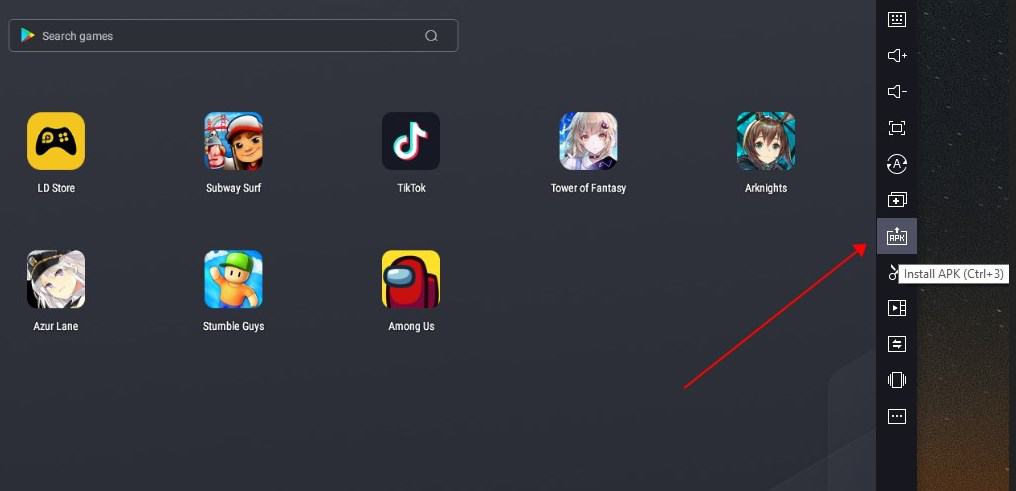







User forum
1 messages