Best 5 Portable Browsers Without Installation [2025]
Some browsers we've listed work faster than the regular version
4 min. read
Updated on
Read our disclosure page to find out how can you help Windows Report sustain the editorial team. Read more

Today we’ll show you some of the best portable browsers for Windows so you can always explore the web even on machines where you have no admin permissions.
A portable browser allows you to install it on a USB Stick and use it on any computer. So, grab your flash drive, and let’s get started.
- Opera One – Best AI-powered browser
- Google Chrome – The most popular choice
- Vivaldi – Great customization
- Mozilla Firefox – Effective privacy protection
- Maxthon – Exclusive features
Which is the best portable browser?
Opera One – Best AI-powered browser
Opera One boasts numerous unique features few other browsers can match. For instance, it incorporates a built-in VPN.
It also has a snapshot tool, and a unit conversion utility, which are among its unique features.
Opera One also incorporates some handy tab features. Its users can save all a window’s open tabs within a Speed Dial group.
You can also use it to organize tabs within workspaces. Furthermore, users can quickly find tabs with the tab search utility.
Other useful features:
- Built-in ad-blocker and free VPN
- Video pop-outs that float outside Opera’s window
- Battery-saver mode enables longer navigation on laptops
- Multiple workspaces to organize and share videos, links, and images between devices
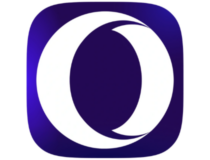
Opera
There is One portable browser with lightning-speed navigation and AI technology, so consider it today.Google Chrome – Most popular choice
Google Chrome is the world’s favorite browser. You’ll enjoy its streamlined UI design, automatic page translation, incognito mode, and speedy performance.
 NOTE
NOTE
Furthermore, Chrome is compatible with many platforms and has the best Android mobile integration.
Its users can seamlessly sync Chrome bookmarks and other saved preferences between PCs and mobiles via a Google Account.
Other useful features:
- Built-in browser tab task manager
- Built-in ad-blocker
- Password manager saves passwords
- Flexible URL bar that can be utilized as a calculator, translator, and currency converter
Vivaldi – Great customization
Vivaldi boasts some of the best customization and tab features of any browser. Its tab features also put most other browsers to shame.
Its innovative tab-stacking feature enables you to group tabs together. It also enables you to display four tabs simultaneously within a single window.
To use it as a portable browser, click Advanced on Vivaldi’s installer window. Then select the Install standalone option, and click Browse to choose a USB drive directory.
Other useful features of Vivaldi:
- Page actions menu includes various page display options
- Customizable keyboard shortcuts
- Quick Commands menu enables you to search tabs
Mozilla Firefox – Effective privacy protection
Mozilla Firefox has everything you’ll need from a browser.
It includes an ad-blocker, password manager, text-to-speed mode and a screenshot utility. Even more, some handy page action options for copying links.
Fox also incorporates better customization options than Chrome which enable you to add and remove items from its URL toolbar and select three alternative built-in themes.
Other useful Firefox features:
- Ctrl + Tab cycling with page thumbnail previews
- Autoplay blocking stops videos and sound from playing automatically in tabs
- Enables users to set up primary passwords
- Reader View removes clutter from web pages
 NOTE
NOTE
Maxthon – Exclusive features
Maxthon has minimal system requirements that pack in plenty of features. It offers device-syncing support across a wide variety of platforms.
Its users can save webpage content with the Maxnote Cloud feature, which can then be synced across devices.
Maxthon incorporates some novel tools you won’t find in many alternative browsers. For instance, its External Tools feature enables you to add software shortcuts to the browser.
Other useful features:
- Includes a Night Mode option
- The built-in screenshot tool enables users to capture snapshots
- Automatically fills out saved ID info for forms
- Mouse gesture shortcuts for browser options
How to use a portable browser
- First, head to the Opera One download page, we will showcase this for the portable version. Then hit the Download button.
- Make sure to insert your USB flash drive into your computer, then double-click the downloaded file in order to run its installation.
- When it asks you for the Destination folder, select your flash drive then continue the installation process.
That’s it. Following those steps, you can put a browser on a flash drive.
Those are the best portable browsers you can utilize on Windows PCs without installing them on hard drives.
If you have a slow PC, you might also be interested in our list of the best lightweight browsers for Windows 10 & 7.
Have you tried using a browser this way already? Tell us how it works or if you see some real advantages.


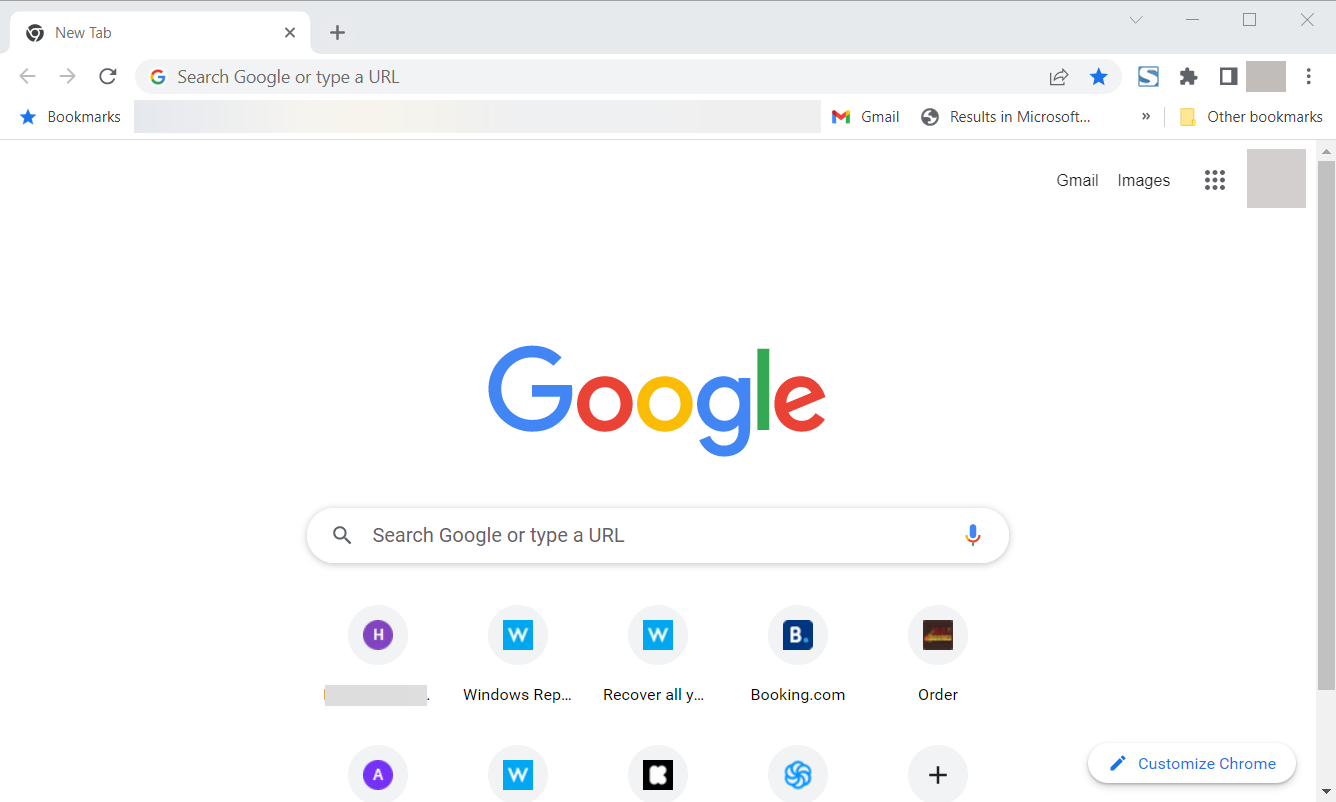
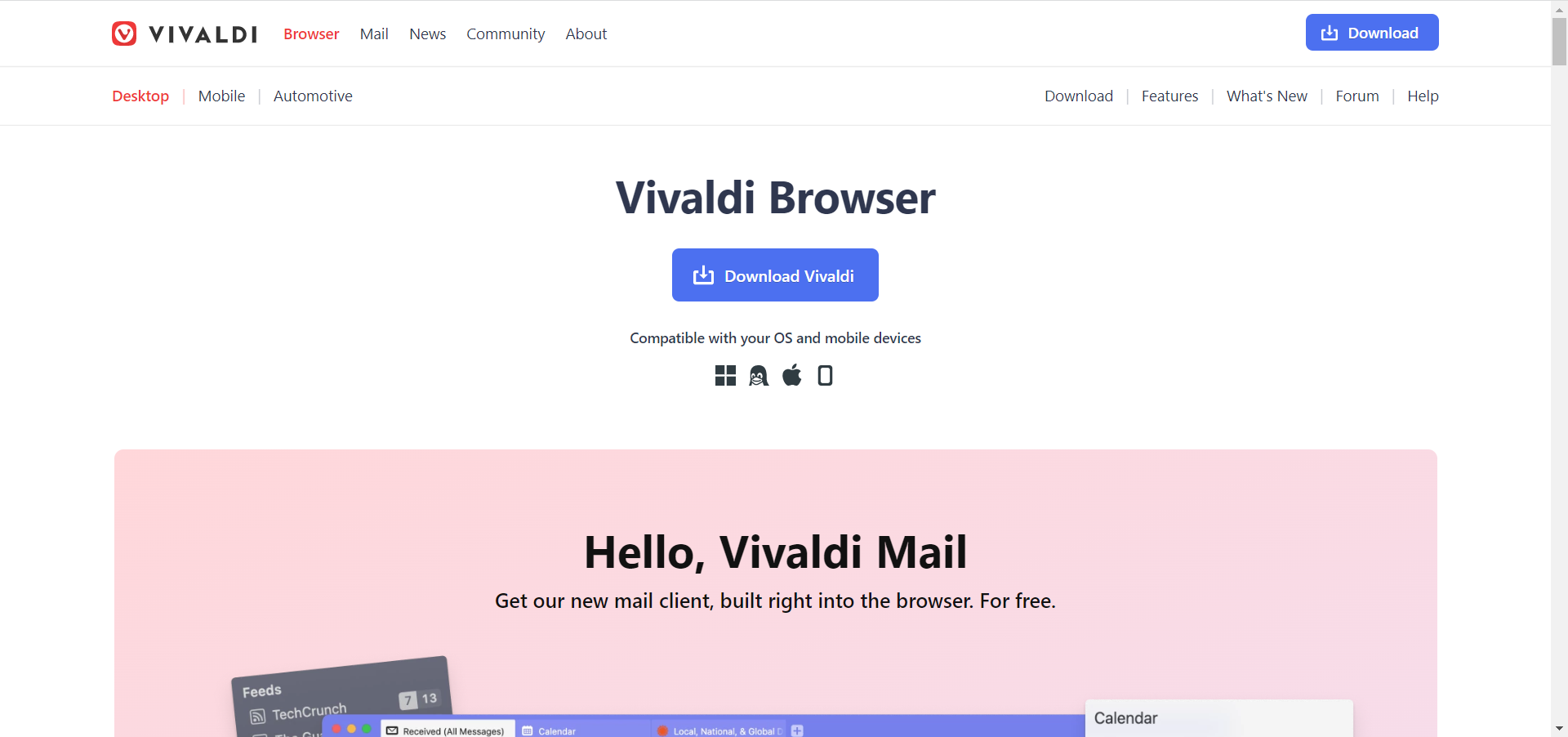
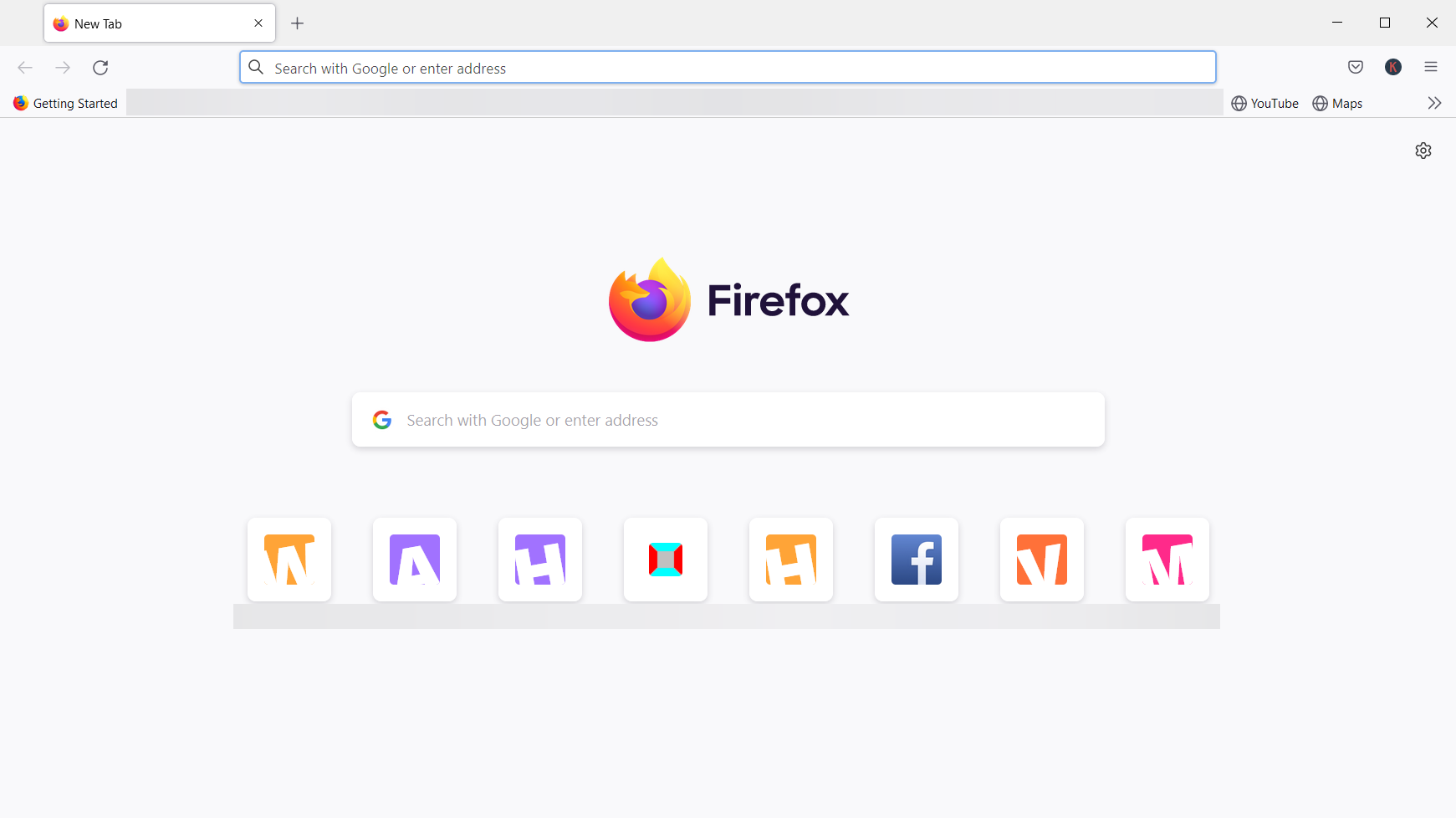
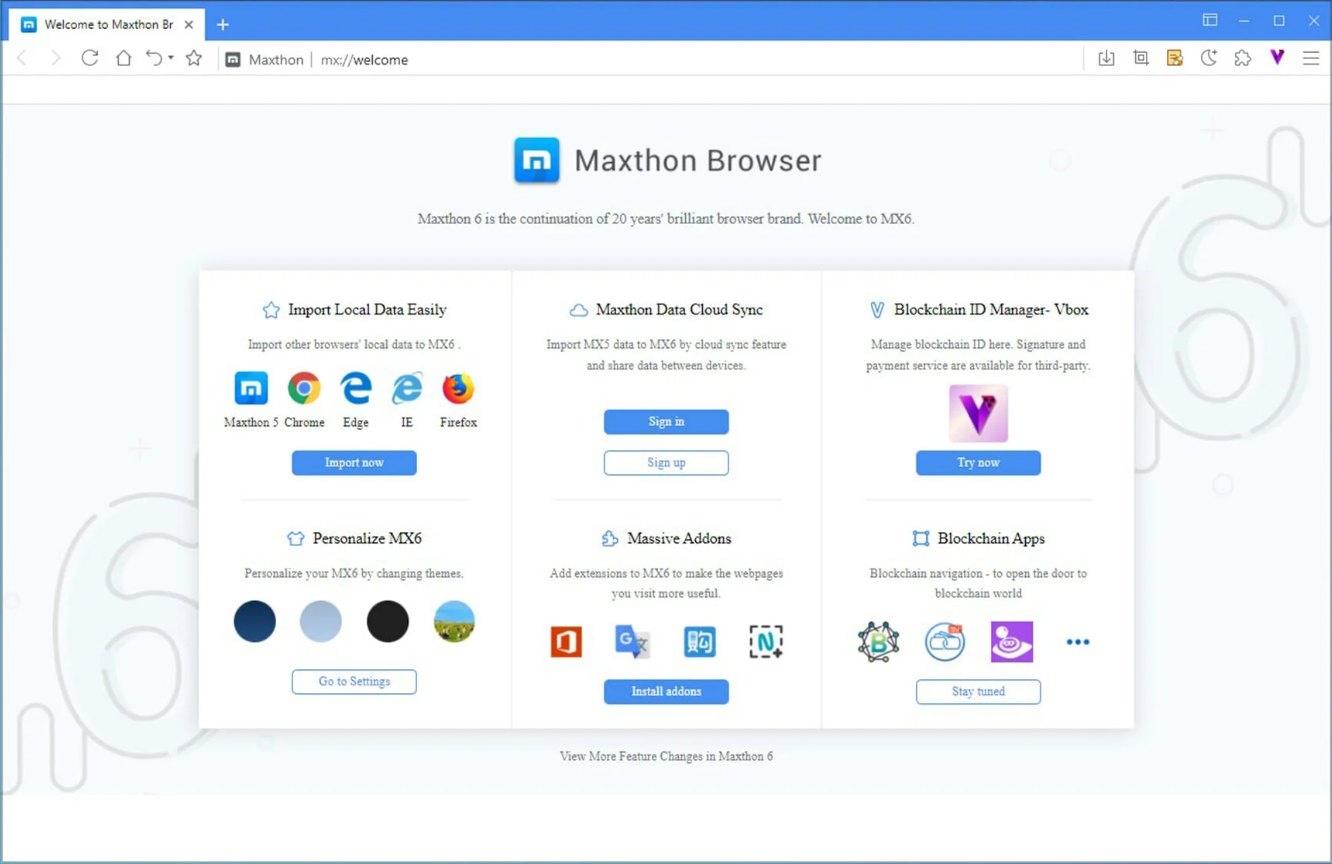
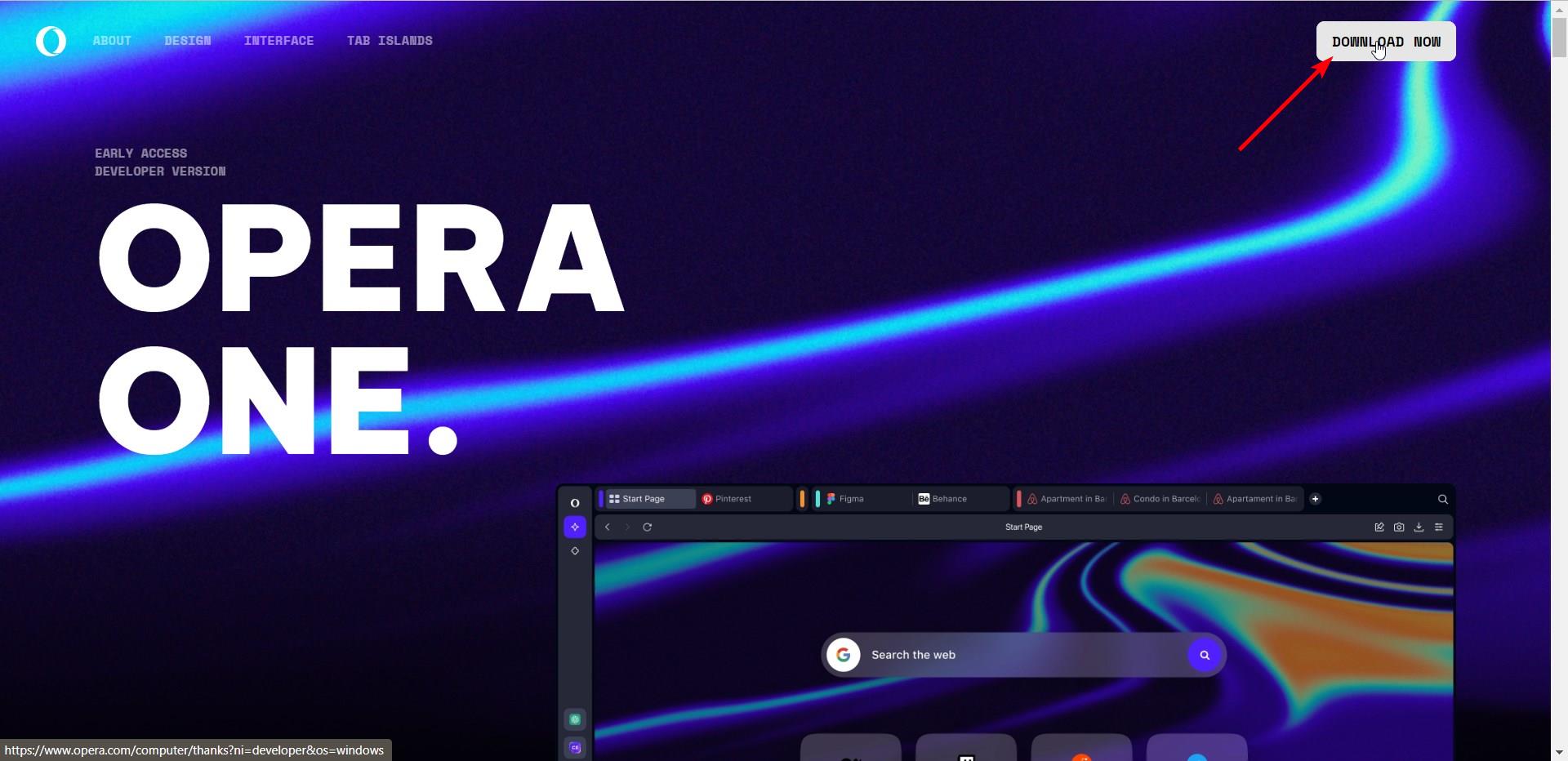


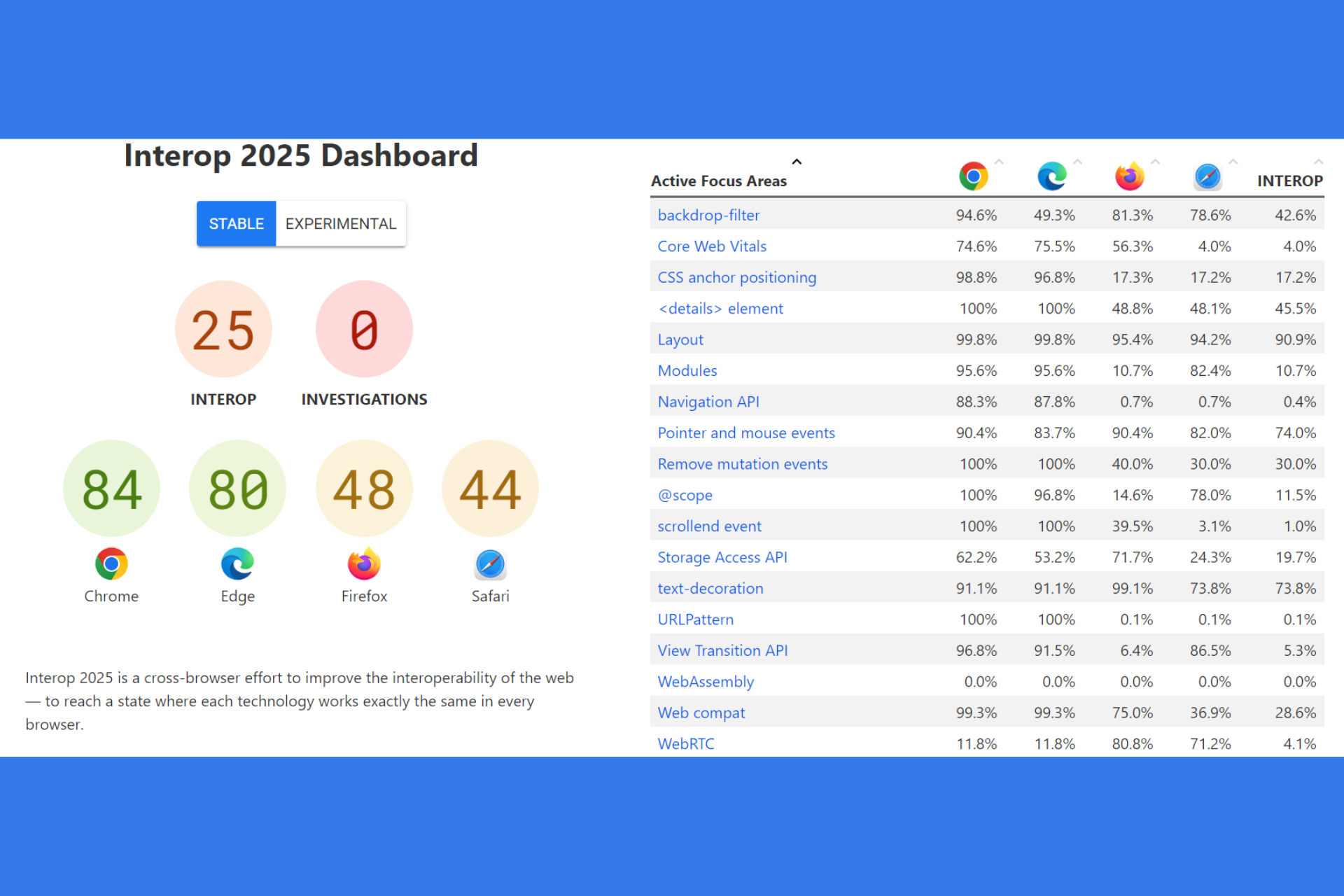



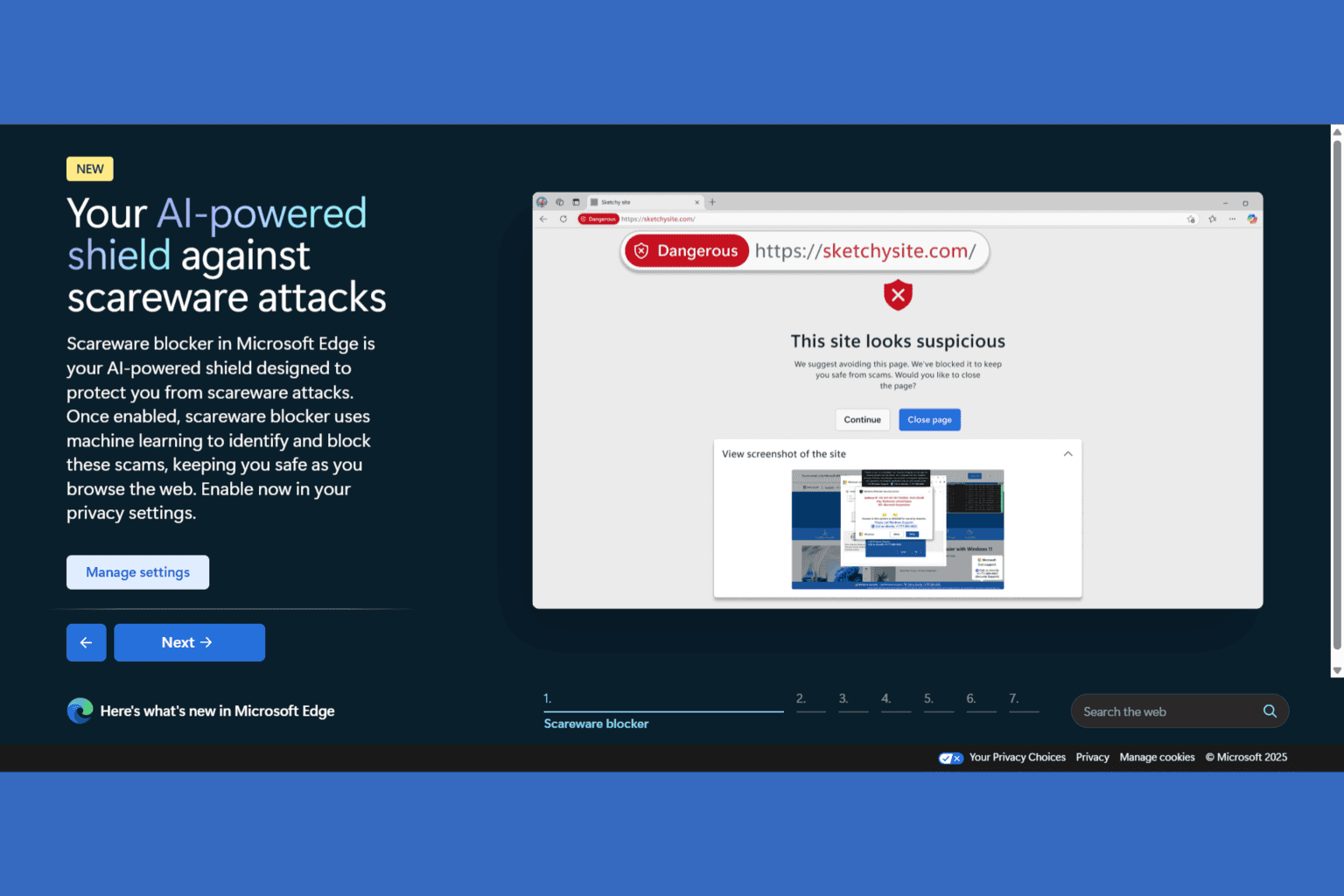
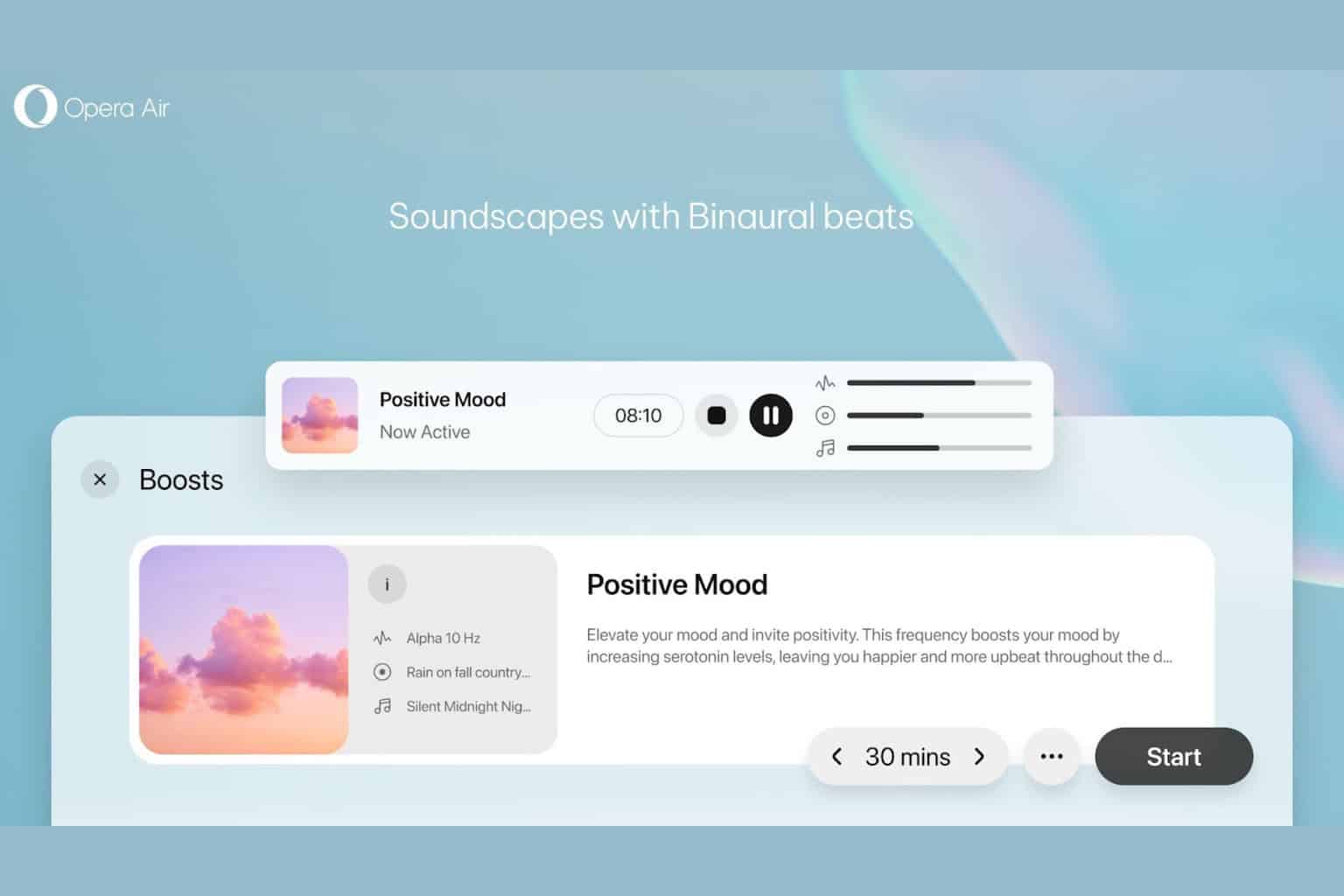

User forum
2 messages