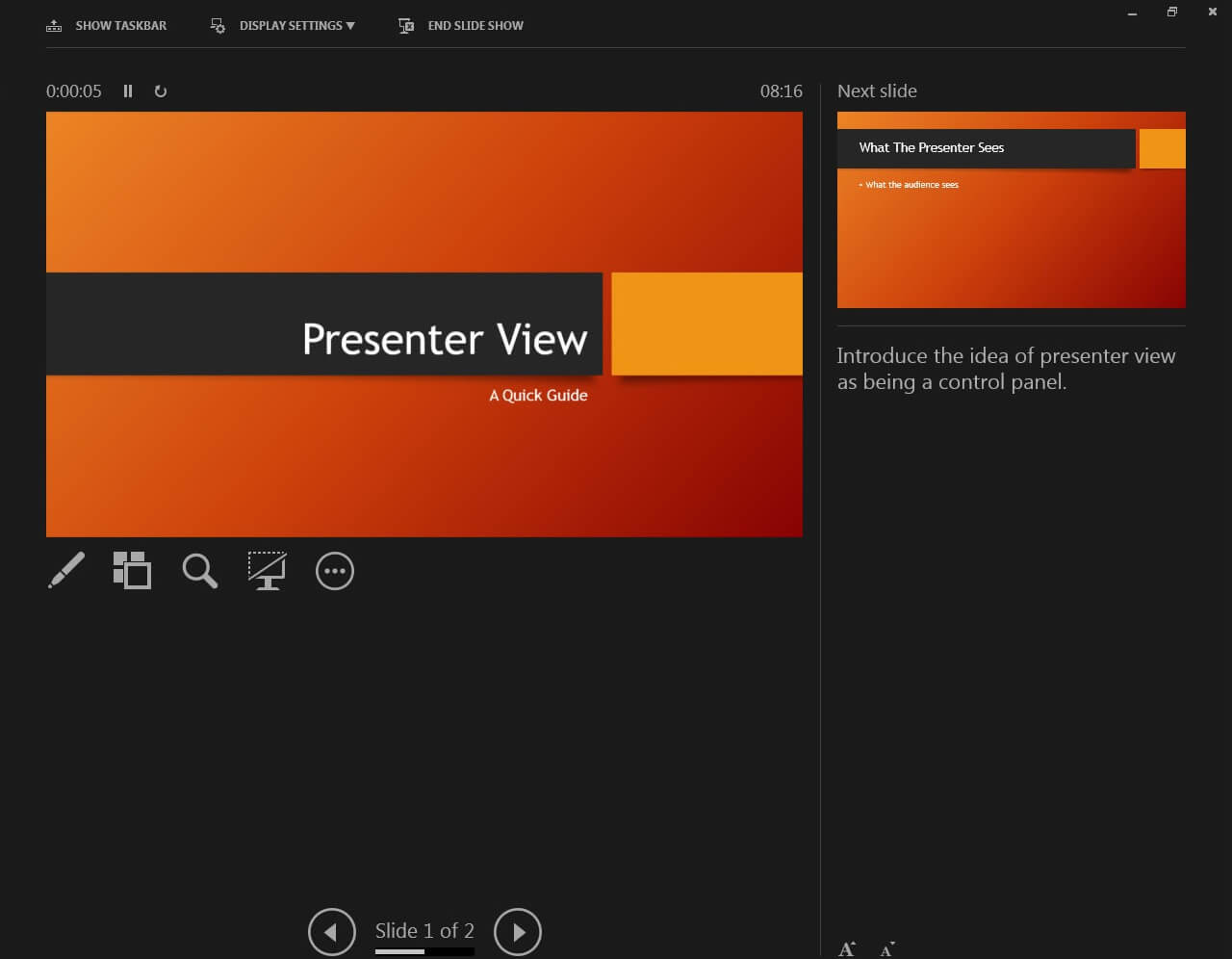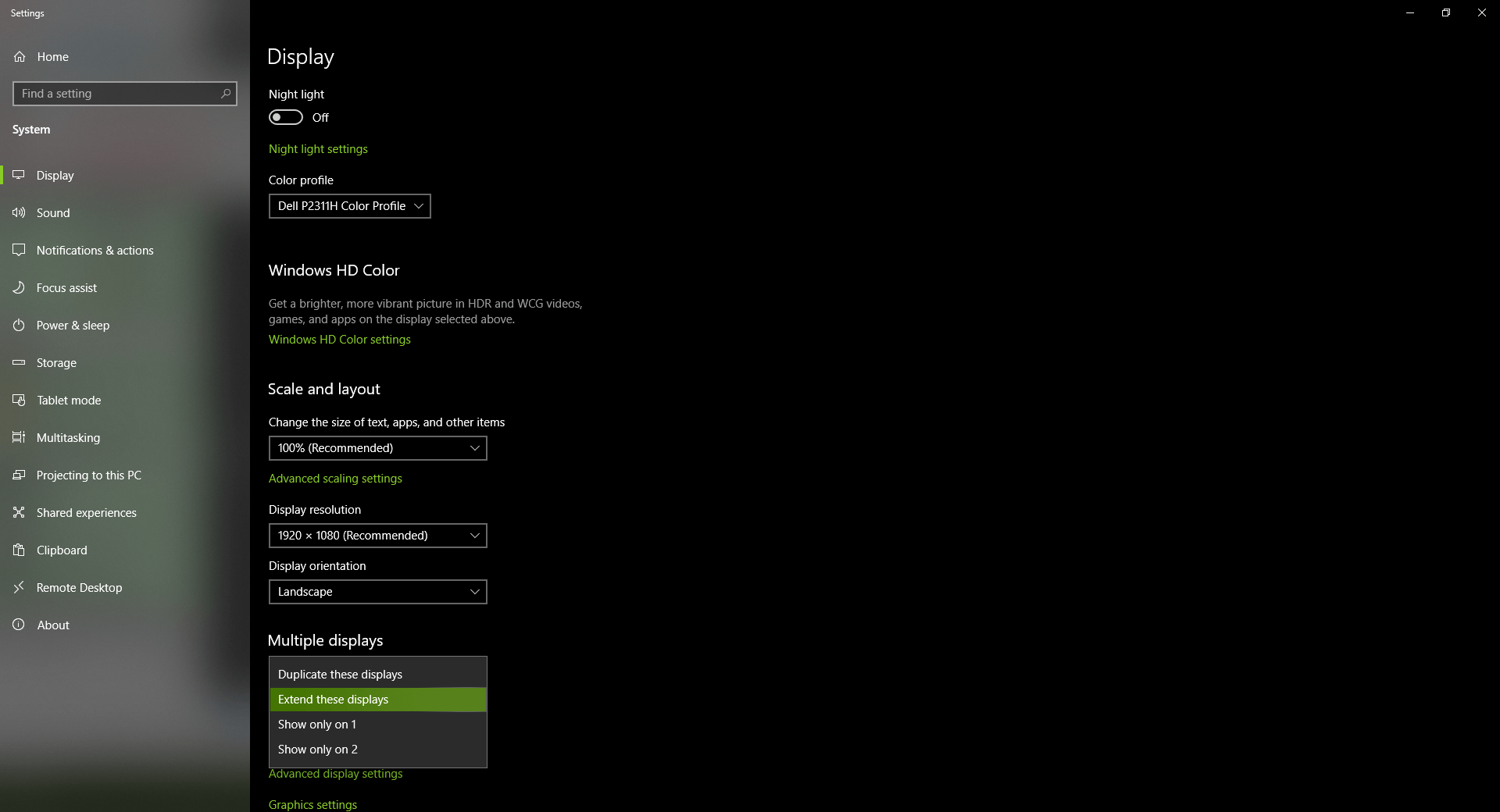How to Get Rid of the Microsoft PowerPoint Security Notice
Learn to disable this feature forever and conduct presentations undisturbed
2 min. read
Updated on
Read our disclosure page to find out how can you help Windows Report sustain the editorial team Read more
Key notes
- PowerPoint is one of the most beloved applications in the world and is being used by people worldwide.
- However, some of its default features are bothersome for users, who are looking for ways to change them.
- One of the most annoying features is receiving security notices during Presentations.
- Receiving a PowerPoint security notice message during a Presentation interrupts it, thus creating an unpleasant situation for both the presenter and the people watching it.
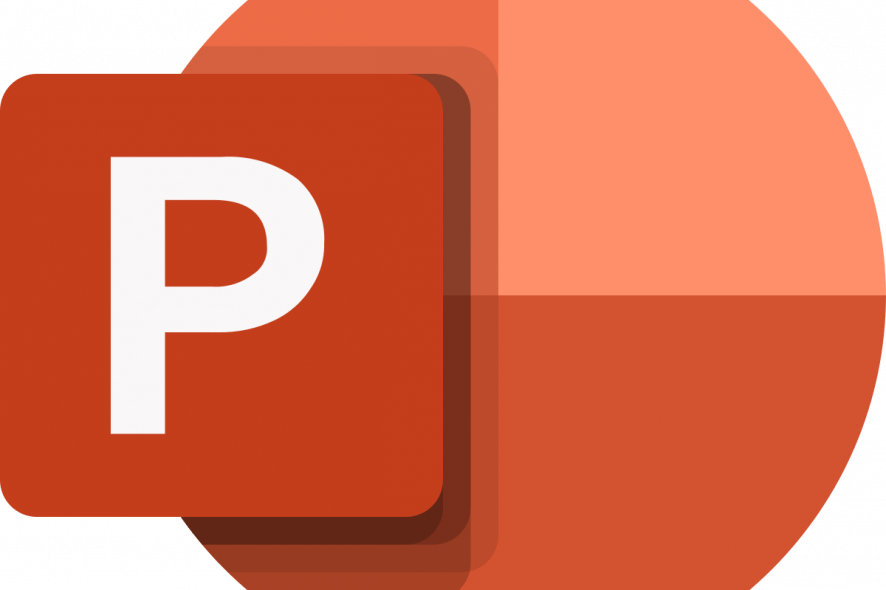
PowerPoint is the world’s most popular software tool for creating presentations, but it too can be plagued by several issues.
Some of these issues include Microsoft PowerPoint security notices popping up during presentations which can be rather bothersome for users.
How can I turn off the PowerPoint security notice?
1. Make your security notices invisible to the audiences
Ensure the computer that is running the presentation is connected to another monitor that only the audience can see in order to get rid of PowerPoint’s security notice message. This is how to do it:
- Select the Slide Show tab.
- Click on the Monitors group.
- Click on the Use Presenter View check box.
- Back in the Monitors list, choose the monitor you want the audience to watch.
- Run the presentation.
Note: There’s a possibility you may need to modify some monitor display settings beforehand:
- Press Home.
- Type in Control Panel and open it.
- Check the Display Settings dialog box.
- Select the monitor icon which corresponds to the monitor your audience will watch.
- Check the box labeled Extend my Windows Desktop onto this monitor and confirm your action.
- Open your PowerPoint presentation.
- Select the Slide Show tab.
- Click on the Start Slide Show group.
- Select either From Beginning or From Current Slide.
2. Prevent the Microsoft Powerpoint security notice via Settings
You can prevent the Microsoft PowerPoint Trust Center from sending security notices on your screen during presentations by moving your file into a trusted location on your PC. This can be done via PowerPoint’s built-in Settings.
Moreover, you could retain the location of this trusted folder, and simply place all future presentations there. This way, you won’t have to repeat the below-mentioned steps again and again for each future presentation.
1. Launch the PowerPoint app on your device.
2. Navigate to the File tab.
3. Click on Options.
4. A dialogue box called PowerPoint Options will open. Click on Trust Center.
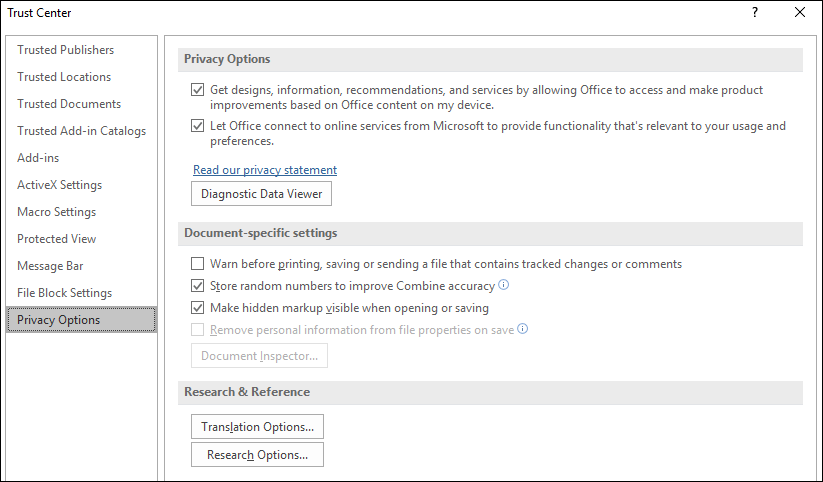
5. Select Trust Center Settings.
6. Click on Trusted Locations.
7. Choose the Add new location option and choose the folder where your presentation is being kept, if its not already there in the first place.
We hope that you found our solutions helpful and managed to remove Powerpoint’s security notice message that prevented you from making presentations in peace.
Let us know in the comments section below if you have any questions or have encountered any difficulties following our guides.