5 Ways to Fix PR_CONNECT_RESET_ERROR on Firefox & Chrome
Here some quick fixes to resolve the PR_CONNECT_RESET_ERROR
5 min. read
Updated on
Read our disclosure page to find out how can you help Windows Report sustain the editorial team. Read more
Key notes
- PR_CONNECT_RESET_ERROR is one of the most common errors that users come across on Firefox.
- This error appears as ERR_CONNECTION_RESET on Google Chrome.
- In this guide, we have listed some of the best solutions that will help you quickly resolve the problem.
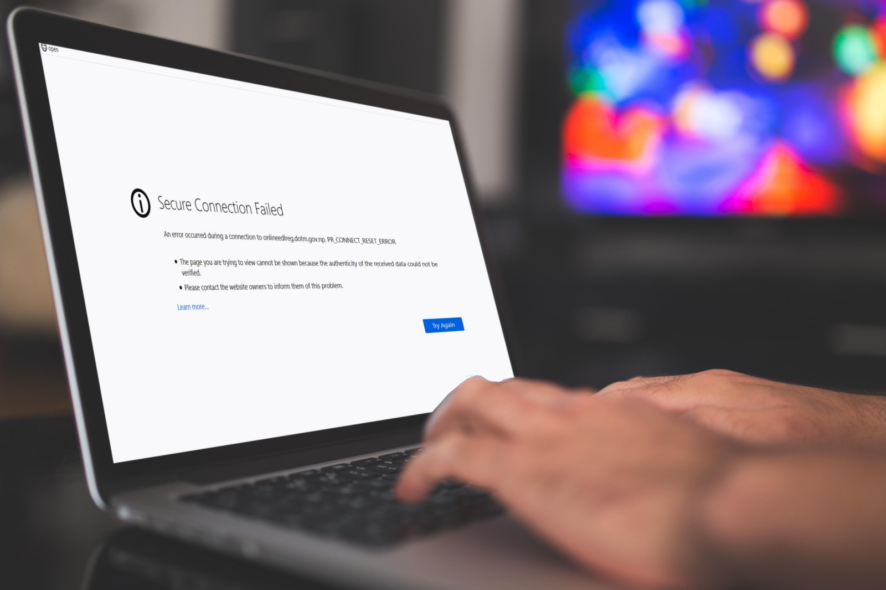
Mozilla Firefox and Google Chrome are some of the best and most widely used web browsers on the market.
While there are other feature-rich browsers, users still prefer either Google Chrome or Mozilla Firefox for their robust performance and simple-to-use features.
One of the common things between most web browsers is the errors that you would come across.
Notably, several Mozilla Firefox and Google Chrome users have reported coming across PR_CONNECT_RESET_ERROR.
This could be annoying since it comes out of nowhere and people have no idea what triggers the PR_CONNECT_RESET_ERROR on Google Chrome or Firefox.
If you are also one of such users and are looking for solutions to fix the error, then you have landed in the right place.
Because in this guide, we will give you 5 of the best solutions that have helped users tackle the PR_CONNECT_RESET_ERROR on both browsers and get back to web browsing. Let us check it out.
What does PR_CONNECT_RESET_ERROR mean?
When a browser fails to connect to a server, then you would come across multiple errors one of which is the PR_CONNECT_RESET_ERROR.
While it may seem like it is your regular connection error such as error 400 or 500, the error is mainly shown in Mozilla Firefox.
In other browsers, such as Google Chrome, or other browser based on Chromium, such as Microsoft Edge, Opera, and Brave, you will see the same error as ERR_CONNECTION_RESET.
Both errors are the same and Chrome and Firefox users have reportedly complained about coming across this problem.
After some research, we have found a list of probable reasons that would trigger the PR_CONNECT_RESET_ERROR on Chrome or Firefox:
- There must be some firewall or other security issue
- You might be trying to access content that is restricted in your geography
- There might be some extensions that could be conflicting with the browser
- There could be an error with the VPN that you are using
- TCP Protocol filtering can also trigger this problem
- A corrupt browser cache is also the root cause of many problems
Now that you know about the possible reasons for this PR_CONNECT_RESET_ERROR, let us check out the solutions to fix it.
Quick tip:
Switching to Opera One Browser can be a safer choice in this situation. This browser has a built-in ad blocker feature that helps you save data and load websites faster. In private browsing mode, once you close out the window, your history, cookies and form data are automatically deleted.
Connecting to webpages through Opera’s VPN means that the shared data is encrypted and routed through a remote server. The encryption helps secure your data while the remote server diguises your IP address and location for more privacy.

Opera One
You can easily access your ad blocker and tracker blocker with more advanced options for a better browsing experience.How do I fix PR_CONNECT_RESET_ERROR?
1. Clear browser cache
Firefox
- Click on the 3-line icon.
- Select Settings.
- From the left, select the Privacy & Security tab.
- Locate Cookies and Site data section.
- Hit the Clear data button.
- Check both Cookies and Site Data and Cached Web Content boxes that appear in the next window.
- Hit the Clear button.
Chrome
- Click on the 3-dot menu icon.
- Select Settings.
- Select Privacy and Security from the left side.
- Click on Clear browsing data.
- Select the appropriate boxes but make sure to check the Cached images and file and Cookies and other site data boxes.
- Hit the Clear data button.
2. Uninstall any firewall or antivirus
- Open the Start menu.
- Search for Windows Defender Firewall and open it.
- From the left side, select the option Turn Windows Defender Firewall on or off.
- For both Public and Private network setting select the Turn off Windows Defender Firewall option.
- Click on OK.
We have explained the steps for Windows Defender Firewall. But if you have installed a third-party antivirus software then you can open it and disable the program and check if this fixes the PR_CONNECT_RESET_ERROR or not.
Also, if you are confused about which antivirus software to go for, you can refer to our guide which lists some of the best antivirus software that you can select for your Windows PC.
3. Disable VPN
If you are using a VPN of any sort then you should try disabling them and check if this PR_CONNECT_RESET_ERROR or not.
Notably, we use a VPN in order to hide our IP address and online whereabouts as well as access the restricted content that is not available in your region.
However, often VPN apps can conflict with the web browser server route and cause multiple issues, one of which is the problem at hand. Disable the VPN and check if this fixes the issue or not.
4. Disable extensions
If you are using extensions on your Firefox or Chrome browser, which you might be to enhance the features, then you might want to check in on them and try disabling them to see if this fixes the issue or not.
Firefox
- Open the Mozilla Firefox browser.
- Click on the Menu.
- Select Add-ons.
- Select the unwanted extension and click Remove.
Chrome
- Launch Chrome.
- Click on the Menu icon.
- Navigate to More tools > Extensions.
- Simply toggle off the extensions.
Can the firewall block my browser?
A firewall literally acts as a wall between your browser and the malicious content that is trying to enter your PC via your browser.
It protects you from everything malicious that would hamper your overall user experience. A firewall blocks everything suspicious, so there is a high chance that your firewall is blocking your browser.
That is it from us in this guide. Let us know in the comments below which one of the above solutions fixed the PR_CONNECT_RESET_ERROR or not.
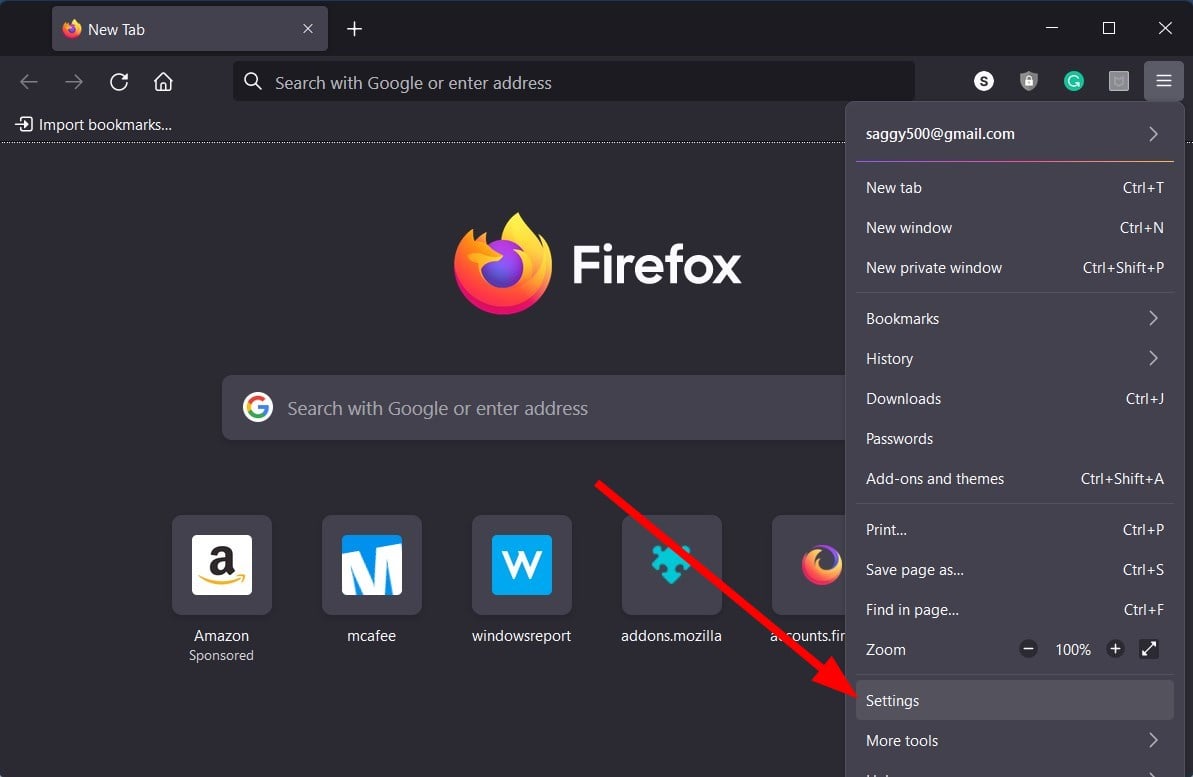
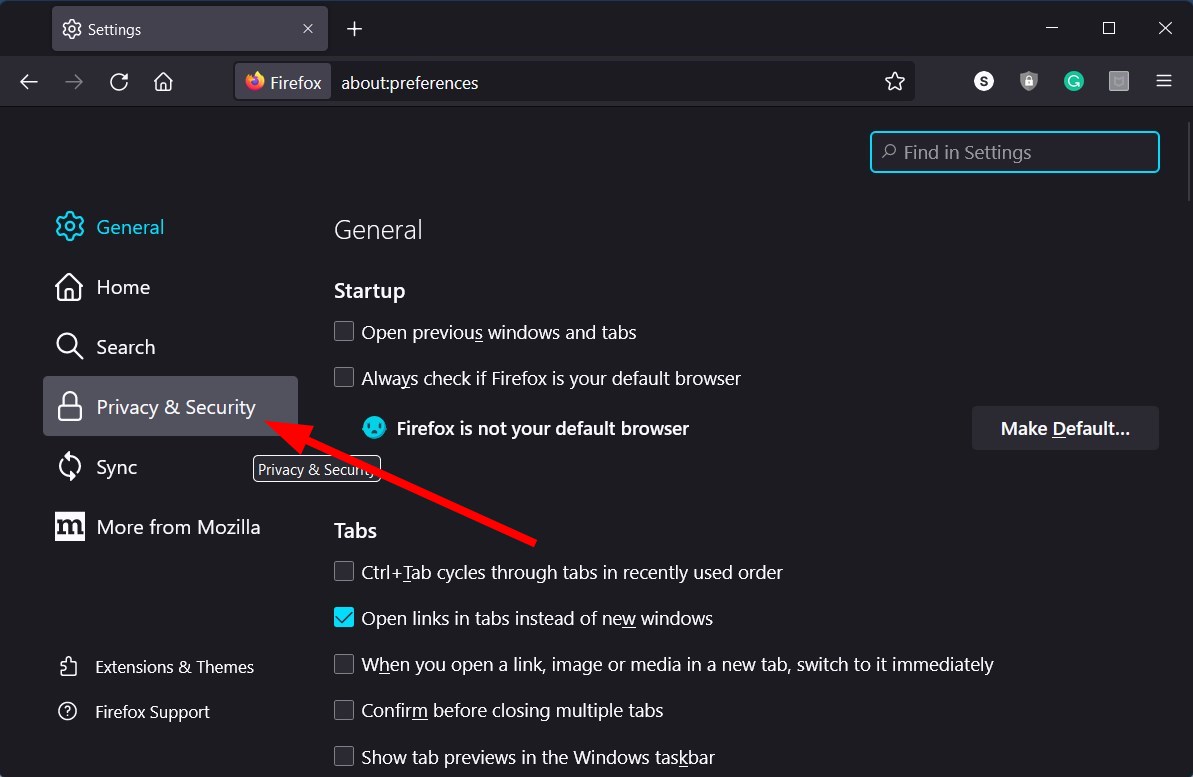
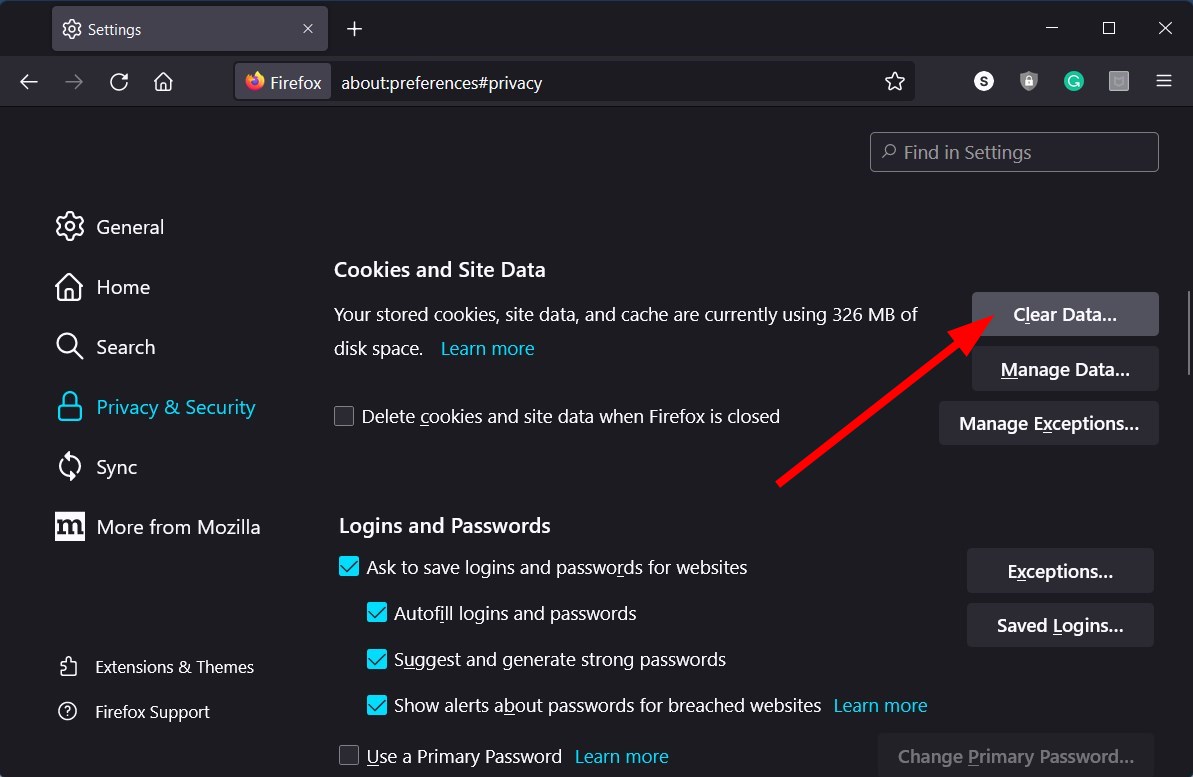
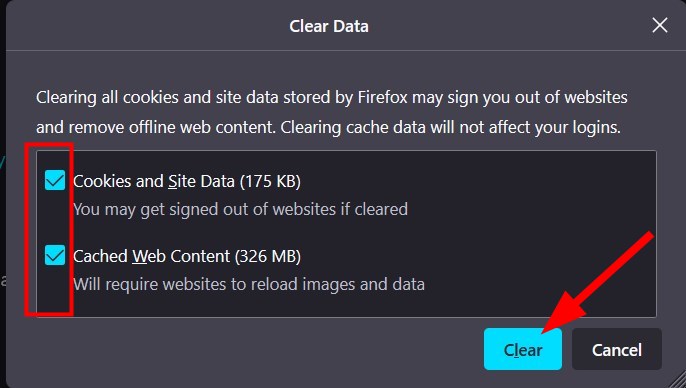


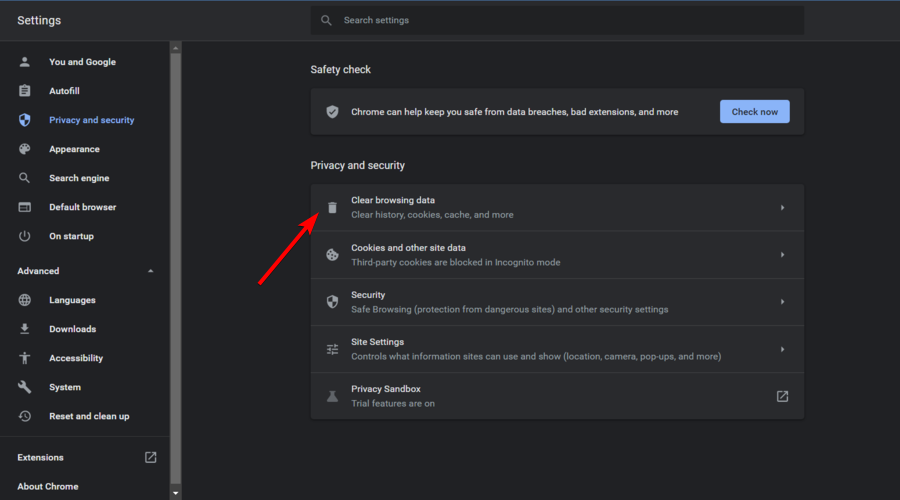
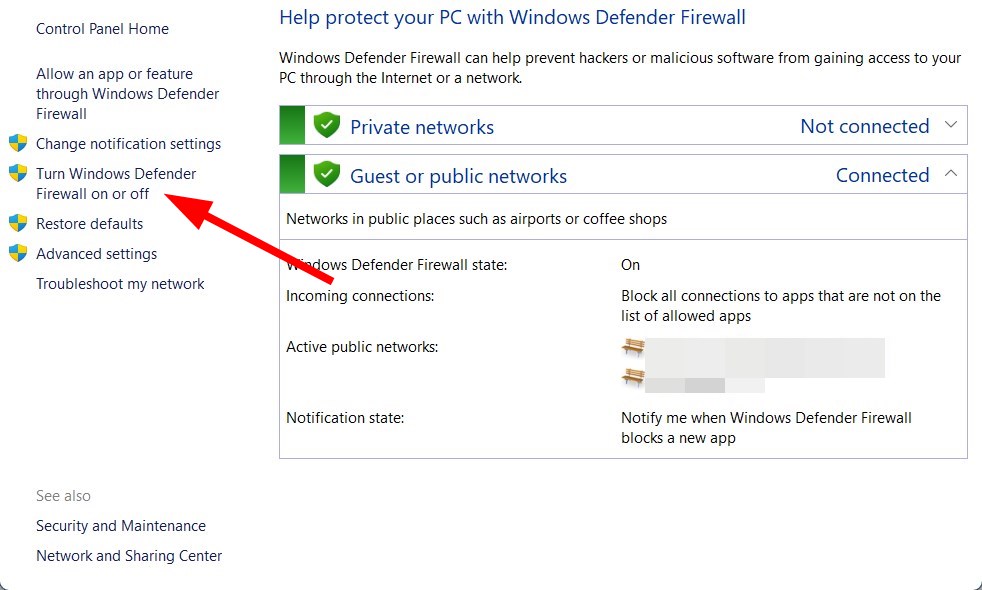
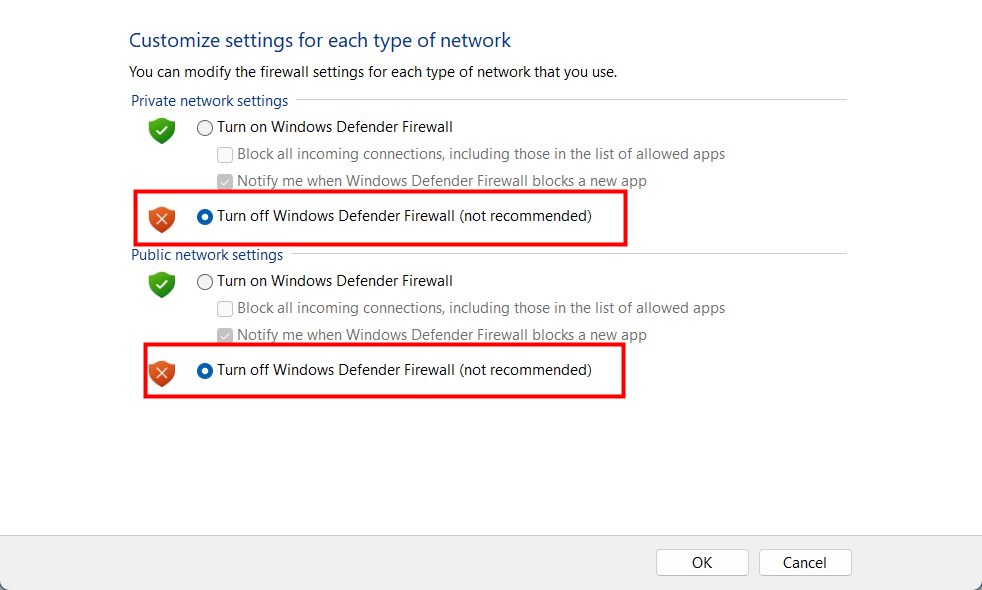









User forum
0 messages