How to Prevent Users from Installing Software in Windows 10
Using a third-party tool is the fastest way to prevent this
4 min. read
Updated on
Read our disclosure page to find out how can you help Windows Report sustain the editorial team. Read more
Key notes
- Stopping other people from installing software on your PC is a good security and privacy measure. For example, you can prevent programs from downloading and installing adware.
- The best way to prevent users from setting up applications is by using AppLocker, Group Policy Editor, standard user accounts, and a tool like WinGuard Pro.

Learning how to prevent users from installing software on Windows 10 is easy enough, and it will take only a few minutes of your time. So, read this tutorial to the end, and you will become an expert in adding Windows restrictions in no time.
How can I prevent other users from installing programs on my PC?
1. Use AppLocker
- Press the Windows + R key combination to open the Run console.
- Type gpedit.msc and press Enter.
- Now, expand Windows Settings from the left, go to Security Settings, and double-click on Application Control Policies.
- Next, double-click or tap on the AppLocker file.
- Now you should have there a few categories and depending on what you want to restrict you should choose accordingly but, in our case, we will need to right-click on the Package app Rules and select Create New Rule.
- Now you should have in front of you the Create Executable Rules window; click Next.
- From the Permissions page, choose the Deny feature in order to prevent users from installing software and also select the User or the group that will have this restriction.
- Left-click or tap on the Next button after you finish.
- You should now have the Conditions window in front of you.
- You can choose your restrictions according to three conditions:
- Publisher: This will restrict the software installation for a certain amount of apps that are signed by the publisher.
- Path: Create this rule of restriction only for a specific folder path, everything outside the specified folder will not be affected by this rule.
- File hash: You can create a rule for an application that is not signed. Note: In this tutorial we have selected the Publisher restriction feature.
- Left-click or tap on the Next button.
- Now, click on the Browser.. button under the Reference file: topic and select the type of app that you would wish to block. (this restriction will block all apps that are similar to the reference one you selected).
Note: Go to a folder with an app that you wish to block and select it from there. You can either select the app installer or select the installed app as a reference point. - Now left click or tap on the Next button.
- Left-click or tap on the Create button to create the rule that prevents users from installing software in Windows 8.1 and Windows 10
- Close all the windows you have opened, log in with the user you set the restriction for and try installing an app to see if it works.
2. Block user installation rights
- Type gpedit.msc in the Search Windows box and open the Group Policy Editor.
- Go to Computer Configuration, then to Administrative templates, access Windows Components and doube-click on Windows Installer.
- On the right, right-click on Allow user control over installs and select Edit.
- Now, select Enabled, customize your settings, and choose from For non-managed applications only/ Always/ Never and hit the OK button when done.
3. Use standard user accounts
Another quick way to prevent other users from installing software on your PC is using standard user accounts.
In this manner, only the Administrator account can install and remove apps and programs on the PC.
4. Use a dedicated tool
WinGuard Pro is a very useful program that allows you to password-lock your apps and programs. With the help of this tool, you can easily disable software installation and download processes and block other users from running .exe files.
Now that you know the basics of setting the restriction levels for a specific user or a user group, you can go and modify or create new permission rules and customize them as you wish. Please write us below if something is unclear or if you need further assistance on this subject.








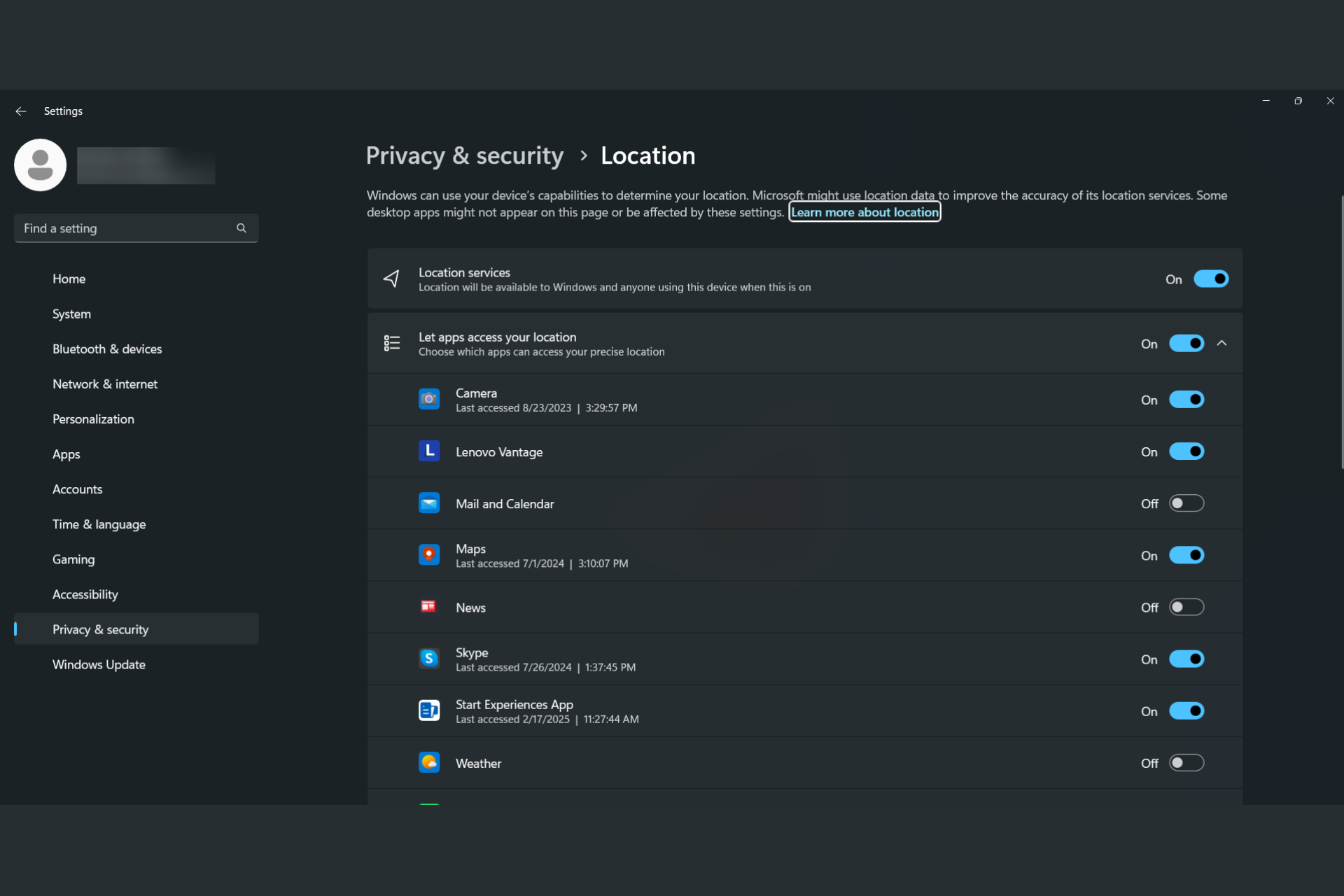




User forum
0 messages