Download WinGuard Pro for Windows
1 min. read
Updated on
Read our disclosure page to find out how can you help Windows Report sustain the editorial team. Read more
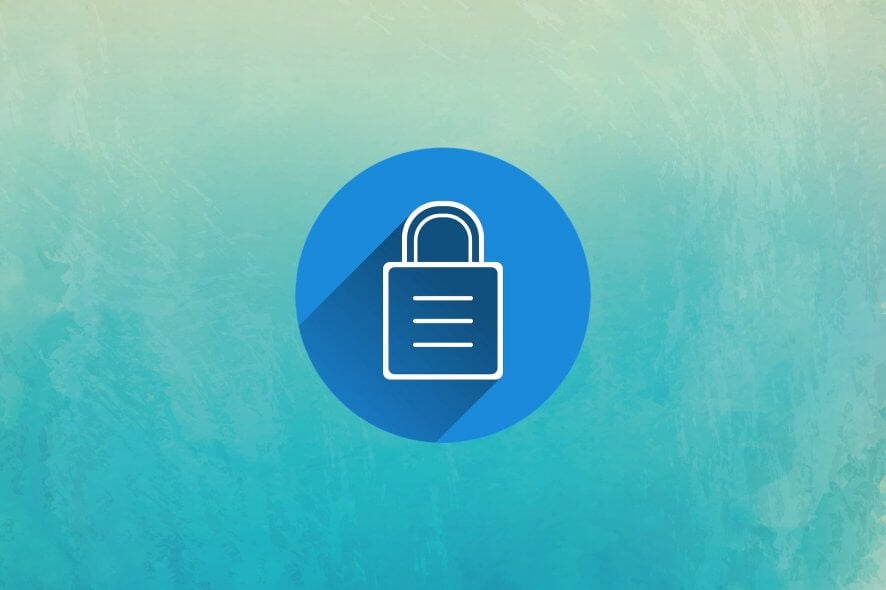
Price: $19.99
Download nowWinGuard Pro is a great solution for locking applications to prevent users from installing software on your PC and from accessing your confidential files.
If you share your computer with others and don’t have multiple PC user accounts set, you risk exposing your private documents. It can also happen when you leave your desktop unattended at work when you temporarily step out for a break or an emergency.
There are many ways in which you can prevent others from tampering with your computer, accessing confidential files, and installing unauthorized software programs. For example, Windows 10 has AppLocker, a built-in utility that gives you the possibility to control application access.
However, if you’re interested in an alternative solution, you should check out the WinGuard Pro third-party program. It has an incredibly intuitive interface and user-friendly options for helping you take over your system to manage application access using password protection.
Overview of WinGuard Pro features
-
- Lock any running programs to prevent unauthorized users from accessing them
- Cut access to the desktop unless you specify the correct password
- Set up a recovery question and answer in case you forget the password
- Lock Internet Explorer, File Explorer, admin tools, Task Manager, software installers, USB drive writing, and DOS batch files
- Hide all drives or only the C drive
- Create an admin profile to disable program locking when the admin’s signed in
- Request the password every time there’s an attempt to access the locked programs (not just once)
- Remove options from the password screen, along with the systray icon
- Display a custom message for users at sign-on
- Increase the speed it takes WinGuard Pro to scan for locked programs
- Set up multiple program configuration profiles by exporting the settings to file and later opening it
Screenshots
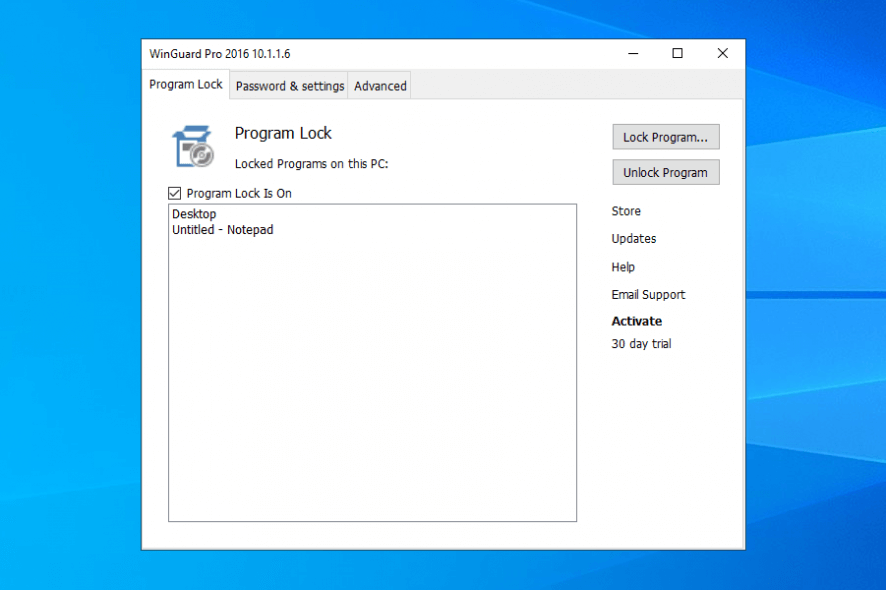
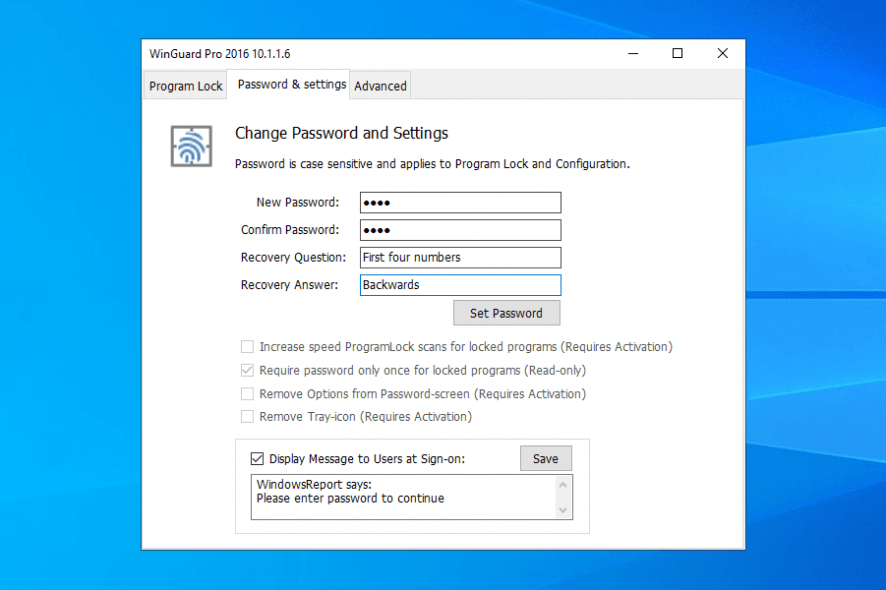
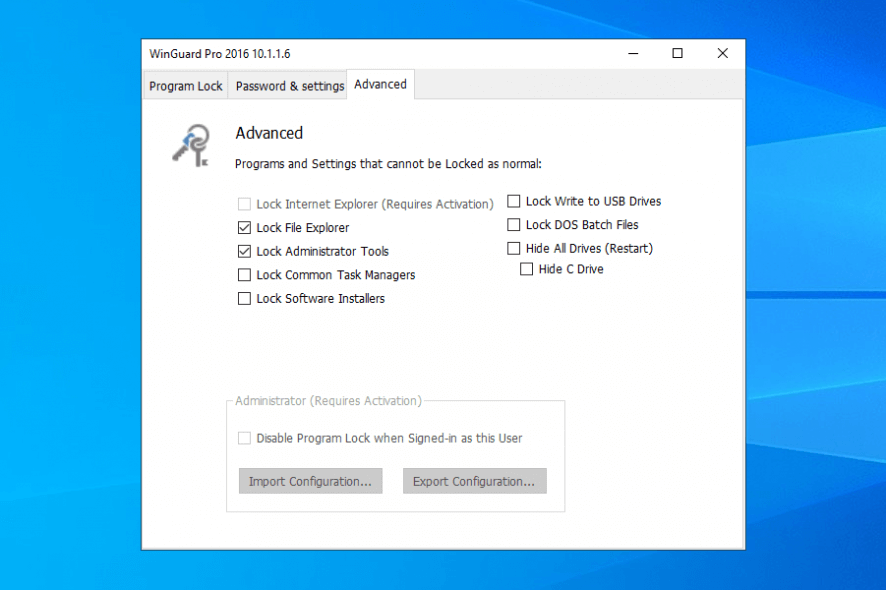
Our Review
- Pros
- Lock programs, files, and system tools
- Set password protection and show a message
- Easy interface and options
- Cons
- No forever-free version available
- Doesn't have an uninstaller
- Can't lock programs that aren't currently running
WinGuard Pro is ideal for those who must share their computers with others. For example, you can set restrictions to prevent your children from playing games on the family PC when they should be doing their homework instead. It’s not exactly a parental control tool since it doesn’t have a scheduler, but it’s simpler than that. Most importantly, it works.
Let’s take a look at the editions, installation and interface, features, and how to lock a program with WinGuard Pro before getting our review.
WinGuard Pro free version
WinGuard Pro isn’t a free software solution, but you can test its core features during a 30-days free trial. However, it keeps some settings restricted, like removing options from the password screen or getting rid of the tray icon.
To lift these limitations, you must purchase a license. Prices vary, depending on how many computers you want to use WinGuard Pro. On the bright side, it’s a one-time payment only, so you don’t have to worry about regular fees for subscription plans.
How to install WinGuard Pro
The application locker is packed in a small-sized file, so you shouldn’t have any trouble downloading it on your PC, even when using an unstable internet connection. Using the wizard, you can change the default install path. The setup is over almost instantly and you can fire up WinGuard Pro right away.
It requires password authorization at every launch, but you have to set the access code first. Press OK without entering any key to reach the main window. If you’re having trouble with this, try to run WinGuard Pro as admin to eliminate any file permission errors.
As far as the interface goes, WinGuard Pro is pretty straightforward. It has a plain-looking window without any visually striking elements, where you can separately access options in the Program Lock, Password & Settings, and Advanced tabs.
How to use WinGuard Pro
To prevent users from accessing a specific program, you first have to specify a password in the Password & Settings tab. Write the password again to confirm it and set a recovery question and answer. It’s not mandatory but recommended as a backup measure.
Next, make sure that the program you wish to lock is currently running. Head over to the Program Lock tab in WinGuard Pro, click the Lock Program button and select the target from the list.
If not visible, click Advanced and enter the exact name of the program (how it’s displayed in the title bar). Then, click Lock to add it to the list and select the Program Lock Is On box to activate WinGuard Pro. Keep in mind that WinGuard Pro must be running to enforce password protection (must be visible in the system tray area).
A great tool for restricting program access, but not perfect
WinGuard Pro has simple and effective features for stopping unauthorized users from opening sensitive programs or files on your PC. If someone tries to quit the application from the taskbar notifications area, they are requested to enter the password.
On the other hand, it’s possible to end WinGuard Pro’s process from the Task Manager without any sort of trouble. So someone could figure this out and use it to their advantage. A workaround would be to lock access to Task Manager but that would make the application useless.
We’ve also noticed that WinGuard Pro doesn’t have an uninstaller, probably due to the same security reasons (unauthorized access). But it’s still problematic for the administrator who will have trouble removing the product from their computer.
On top of that, it’s impossible to lock programs that aren’t currently running. For instance, you can’t do this by simply pointing out their launcher files.
To conclude, WinGuard Pro is a great application for restricting access to other programs, but it still needs to work out the kinks. It takes a pretty long time to commit changes at the program level, although it uses minimal system resources in the meantime.
FAQ: Learn more about WinGuard Pro
- Is WinGuard Pro free?
No, WinGuard Pro isn’t free to use, but you can test most of its features in a 30-days free trial. To get access to everything, you have to purchase a license.
- Is WinGuard Pro safe?
WinGuard Pro is a legitimate software product that does what it says: set password protection to prevent others from accessing programs. It doesn’t contain any malware, so it’s perfectly safe to download, install, and use the application.
- How do you stop a software installation?
To prevent software installs on Windows, you can use the system’s AppLocker or Local Group Policy Editor, or by creating standard user accounts. But we think that a simpler solution is to use WinGuard Pro to restrict program access by requesting password authorization.
Full Specifications
- License
- Free trial
- Keywords
- password protection, file locker
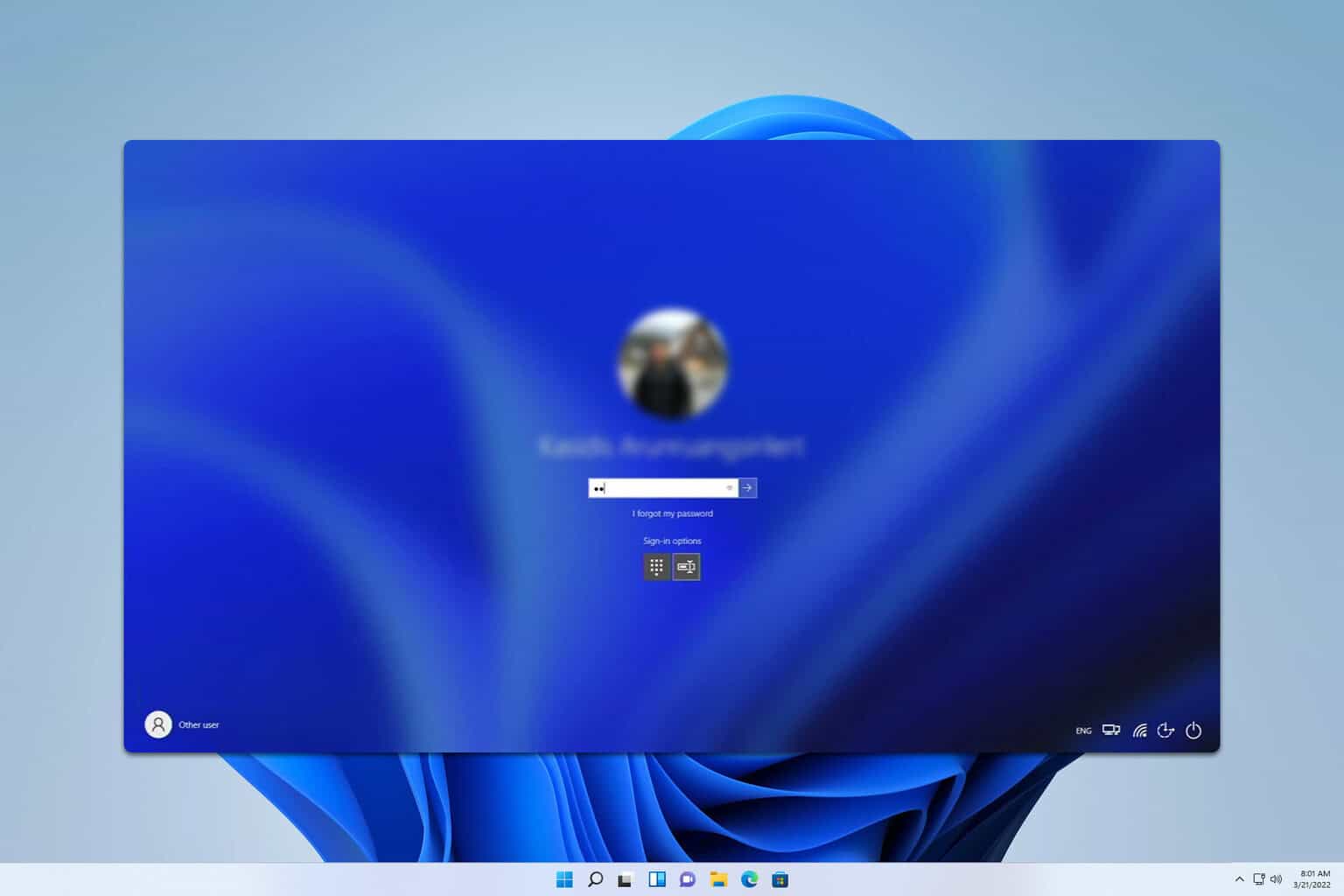



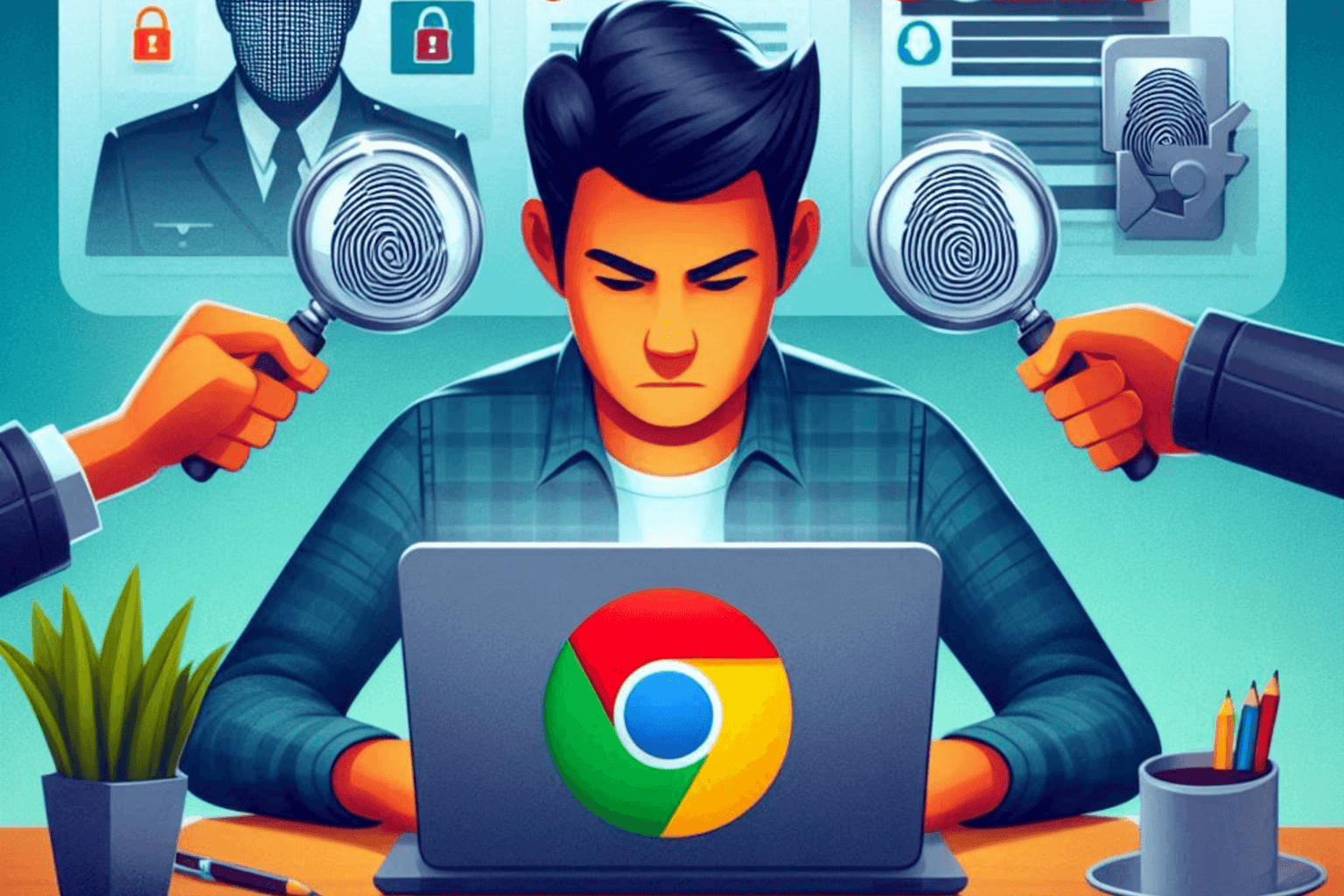



User forum
0 messages