Fix We can't install this printer right now error in Windows 10
4 min. read
Updated on
Read our disclosure page to find out how can you help Windows Report sustain the editorial team. Read more

While connecting your printer to the network you may encounter printer error 384. The full error reads: We can’t install this printer right now. Try again later or contact your network administrator for help.
Several users have reported similar issues in the Microsoft community forum:
We have tried to install and printer to this printer that used to work until patch Tuesday. I can only print from the server itself, any help or a patch that can be removed that caused the issue?
This error can occur if you have multiple printers using the same print port on Windows. In this article, we discuss how to fix printer error 384 in Windows 10.
How can I fix printer error 384?
1. Change printer port
- Press Windows Key + R to open Run.
- Type control and click OK to open Control Panel.
- Click on Hardware and Sound.
- Select Devices and Printers.
- Right-click on the printer you are facing issue with and select Print Properties.
- In the Properties window, open the Ports tab.
- Here you need to assign the right port to the printer.
- Repeat the steps for other printers on your network as well. Open and assign a different port.
- Save the changes and close the Control Panel.
This error can occur if you have multiple printers connected to the same network and both of them are assigned the same port. Follow the above steps to assign different ports to see if that resolves the error.
2. Update printer driver
- Go to the printer‘s manufacturer’s website.
- Enter your printer model.
- In the download page check if a new version of the driver is available.
- Download the latest drivers for your printer and install them.
Did you know that the majority of Windows 10 users have outdated drivers? Be a step ahead using this guide.
An easier solution would be to use third-party software with an in-built driver update manager that downloads and installs the latest drivers automatically.
Plus, the whole process will run automatically to efficiently update any old drivers from your PC. Thus, you only need to select your printer driver and let the software do the rest.
You should therefore consider this driver update tool and have optimized driver devices constantly.
⇒ Get PC HelpSoft Driver Updater
3. Remove and reinstall the printer
- Press Windows Key + R, type control and click OK.
- In the Control Panel, go to Programs > Programs and Features.
- Click on Sound and Hardware.
- Open Devices and Printers.
- Right-click on your printer and select Remove device.
Alternatively, you can also remove the printer in Windows 10, though Start > Devices > Printers & Scanners. Select your printer and click Uninstall.
If you need more info on how to uninstall programs and apps in Windows 10, check out this awesome guide.
Remove printer driver
- Click Start and select Settings.
- Select Device.
- Open Printers and Scanners tab.
- Scroll down to Related Settings.
- Click on Print server properties.
- Open the Driver tab in the properties window.
- Locate your printer driver and click the Remove button.
Remove printer software
- Click Start and type control.
- Click on Control Panel.
- Go to Programs > Programs and Features.
- From the list of programs, select your printer software.
- Click Uninstall and click Yes if prompted by UAC.
Install printer
- Go to your printer manufacturer’s website.
- Download the latest driver software for your printer and install it and reboot the computer.
- Next, go to Start > Setting > Device > Printers and Scanner.
- Click on Add a printer & scanner.
- Select your printer and follow on-screen instructions to install the printer successfully.
The We can’t install this printer right now 384 error occurs if the computer has assigned the wrong printer port to the printer. If changing the printer did not work, try the other fixes from this article.
If you have any other questions or suggestions, don’t hesitate to reach in the comments section below.
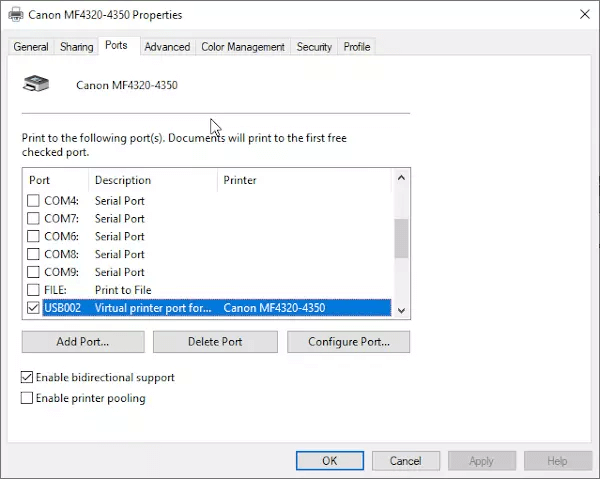
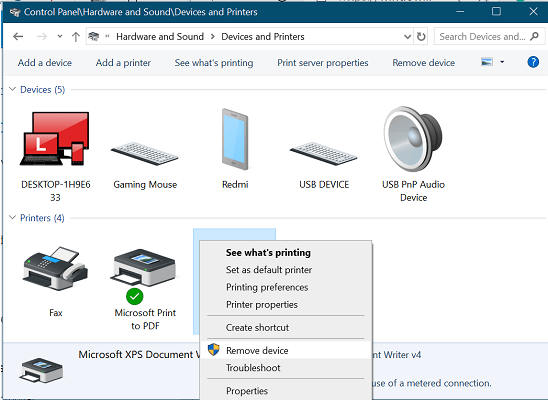
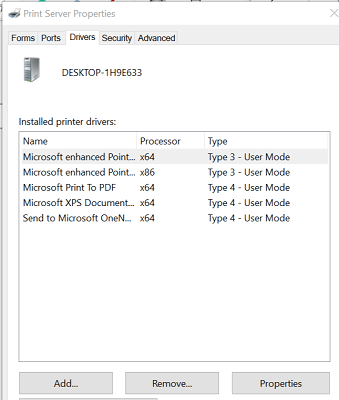
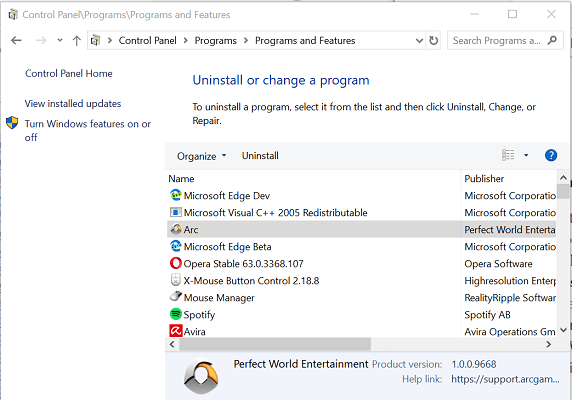
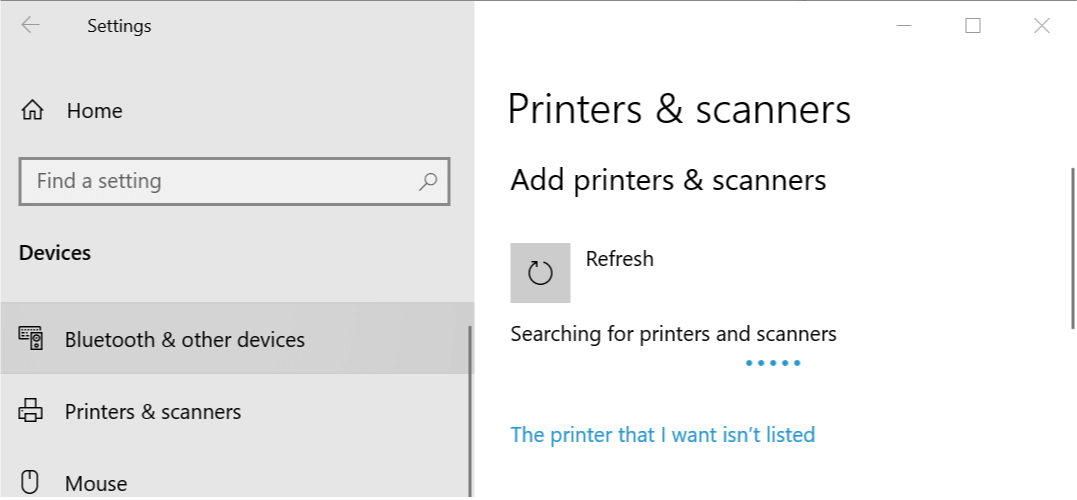








User forum
0 messages