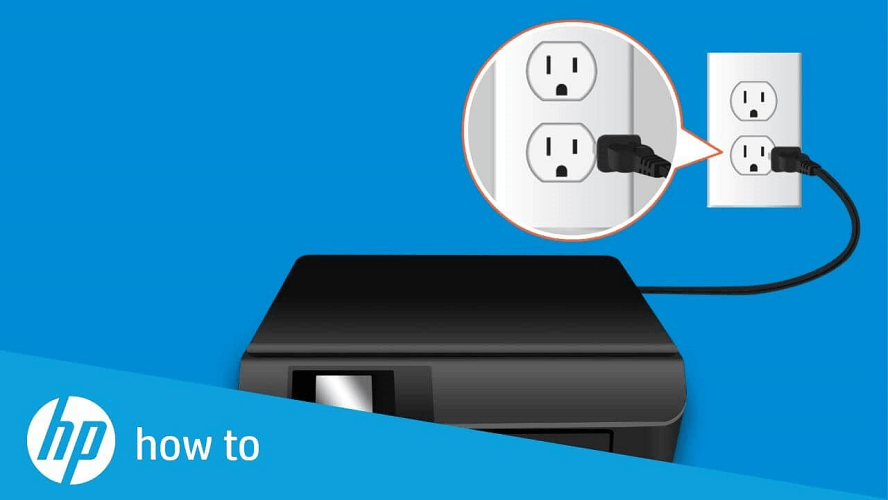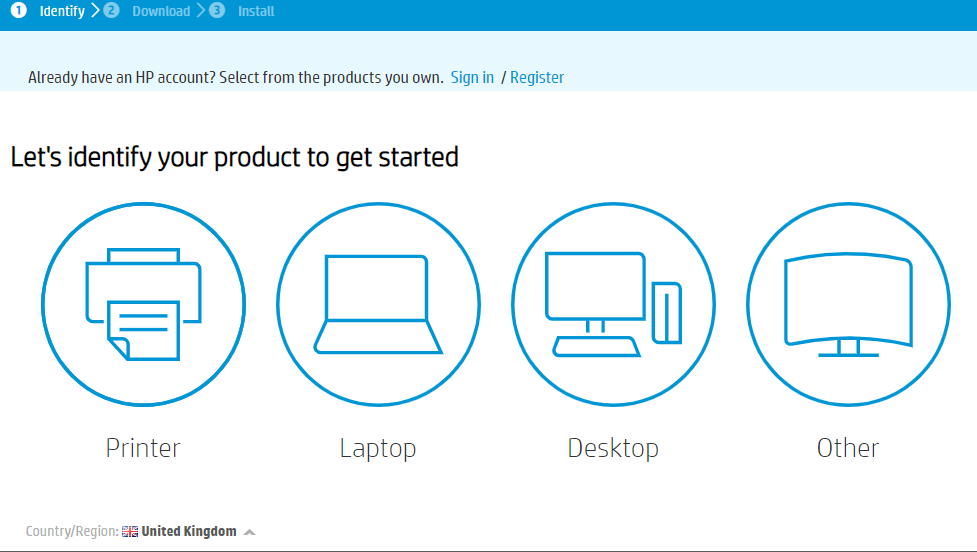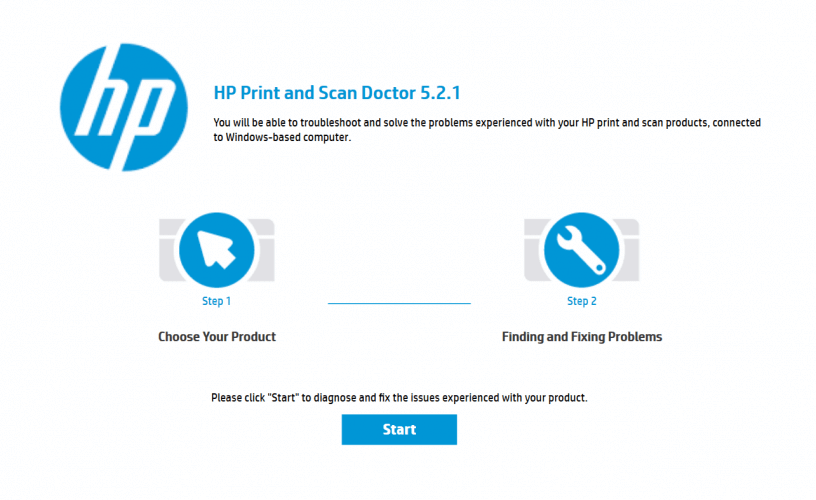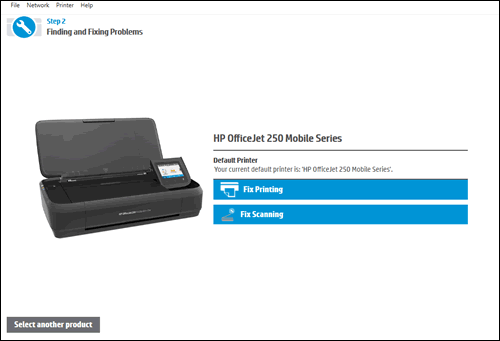How to fix ERROR:/.SFCompactDisplay-Heavy
3 min. read
Updated on
Read our disclosure page to find out how can you help Windows Report sustain the editorial team Read more

Some HP printer users have posted on support forums about an ERROR:/.SFCompactDisplay-Heavy error. That error message appears on the printers’ status displays. As a consequence, users can’t print documents. If you need to fix that error, check out of the potential resolutions for it below.
This is how you can fix ERROR:/.SFCompactDisplay-Heavy
1. Reset the printer
- First, try resetting the HP printer with a hard reset.
- Turn on the printer if it’s off.
- Then unplug the power cable from the printer and wall.
- Wait a few minutes. Plug the power cable back into the wall.
- Connect the power cable with the back of the printer.
- Turn the printer back on.
- Thereafter, run a test print after the printer’s warm-up period.
2. Update the printer’s firmware
- ERROR:/.SFCompactDisplay-Heavy can be due to outdated printer firmware.
- To update the firmware, turn the printer on.
- Open the HP Software and Drivers page in a browser.
- Click Printer on that page.
- Enter your printer model number, and press the Submit button.
- Click Firmware to expand that category.
- Click the Download link for the firmware.
- Open the downloaded file to install the firmware.
3. Clean the printhead and cartridges
- Cleaning the printhead and its cartridges might fix the issue.
- To manually clean the printhead, open the ink cartridge access door with the printer turned on.
- Press the tab on the front of the cartridges to remove them from the print head.
- Lift up the printhead latch to remove the printhead.
- Wipe away ink at bottom of the printhead with a dampened cloth.
- Place the bottom of the printhead in a plastic container box that includes paper towels within about five centimeters of warm water.
- Then place the printhead on a dry paper towel to leave to dry.
- While waiting for the printhead to dry, clean the cartridges by wiping their print head areas with a dampened cloth.
- Place the printhead back in your printer when it’s dry.
- Place the cartridges back in the printhead.
- Then close the ink cartridge access door.
4. Check out the HP Print and Scan Doctor
- Download and install HP Print and Scan Doctor.
- Open the HP Print and Scan Doctor window.
- Press the Start button on the software’s window.
- Select the printer you need to fix
- Select the Fix Printing option.
- Thereafter, the software will detect any printer errors and display its findings. Go through the software’s guidelines to resolve any detected errors.
Those are a few resolutions that might fix this error for most users. For further fixes, you can get in touch with an HP customer support agent with an HP Customer Support account.
If you know of any other fix for this issue that we may have missed out on, leave us a message in the comments section below.
RELATED ARTICLES TO CHECK OUT: