There was a problem acquiring personal certificate Skype issue [FIX]
3 min. read
Updated on
Read our disclosure page to find out how can you help Windows Report sustain the editorial team Read more
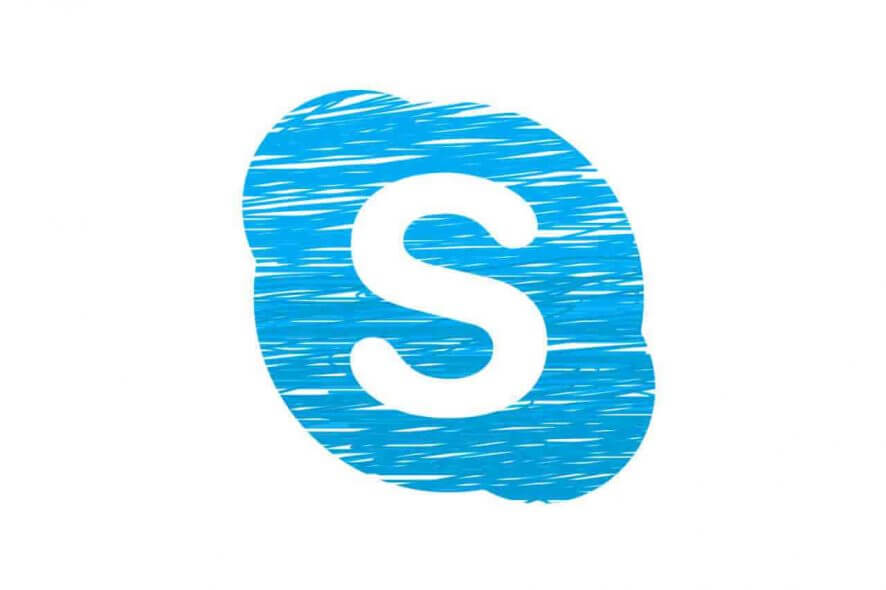
Some Windows 10 users reported experiencing an issue when trying to sign-in using Skype for Business (Office 365). The error message There was a problem acquiring a personal certificate required to sign in. If the problem continues, please contact your support team pops-up, blocking access to their Skype for Business accounts.
Here’s how one user describes this problem:
I have worked with a user on a problem with skype for business online for quite a long time now and i can’t seem to figure it out. […]
Case: User is not able to sign in to skype for business, with the following error message: “There was a problem acquiring a personal certificate required to sign in. If the problem continues, please contact your support team.”
This issue could be caused by software or certificate conflicts.
In order to fix this sign-in issue, we managed to come up with a series of fixes.
Solutions to fix Skype sign-in certificate problems
1. Delete the sign-in info
- On the Skype for Business sign-in window, click Delete my-sign in information
- This deletes your saved password, certificates, and connection settings
- Next, you have to input the account info and see if you can log in.
2. Flush DNS cache
- Open Command Prompt (Run as Administrator) > type the following command and press Enter:
ipconfig /flushdns - Wait until the process completes and then close CMD.
Windows 10 Firewall might be blocking Skype as well. Learn how to unblock it here.
3. Make changes through the Registry Editor
- Press the Windows logo key + R on your keyboard > type regedit and hit Enter to open the Registry Editor
- Find the following registry path:
HKEY_LOCAL_MACHINESOFTWAREMicrosoftCryptographyMachineGuid - Double click on MachineGuid > if the value contains a list of numbers and letters in brackets – e.g. {c1cbd94c-0d35-414c-89ef-dd092b984883} – delete it
- Close the Registry Editor > restart Lync and try signing-in to Skype for Business.
4. Perform some troubleshooting steps for Lync 2010 and Lync 2013
If you’re still using Lync, here is how you can fix this problem:
- Locate the app data folder:
%LOCALAPPDATA%MicrosoftCommunicator<[email protected] - Delete the folder containing information associated with your email address
- Restart Lync and try to sign-in using Skype for Business
If you’re using Lync 2010, delete the personal certificate following these steps:
- Press the Windows logo key + R on your keyboard > type certmgr.msc and hit Enter
- In the Certificates Manager, click to expand Personal > Certificates
- Click to sort by Issued By column > locate the certificate issues by Communications Server
- Check to see if the certificate exists and isn’t expired
- Delete the certificate > try to sign-in to Skype for Business.
If nothing seems to help, try reaching the Support Center on the official Microsoft web page and let them know about the issue.
Let us know in the comment section if you found this article helpful and you were able to fix the There was a problem acquiring personal certificate Skype error.
READ ALSO:
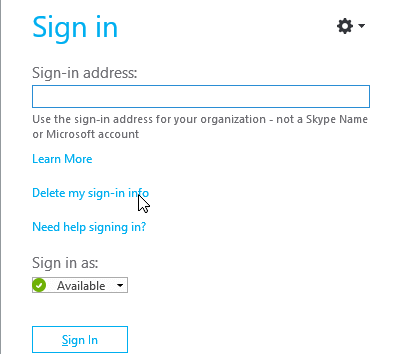
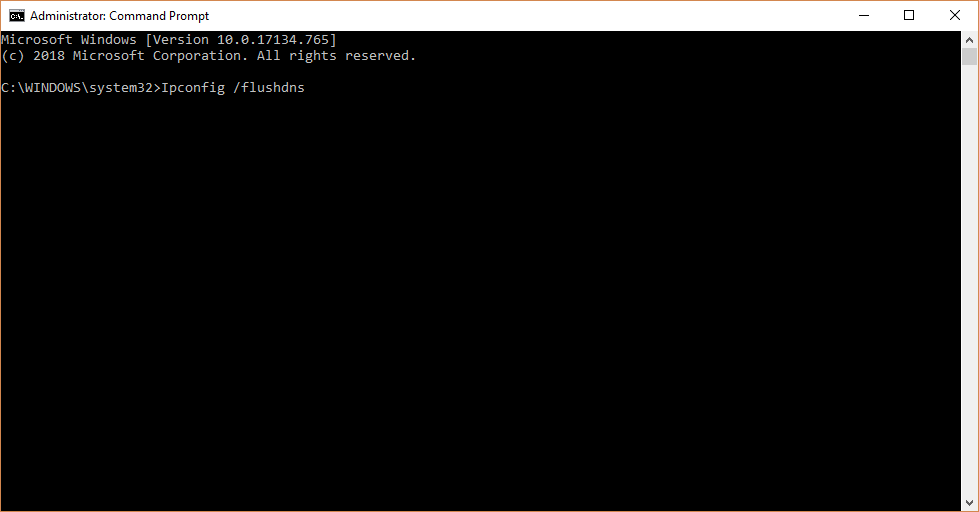
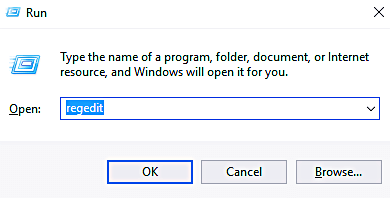
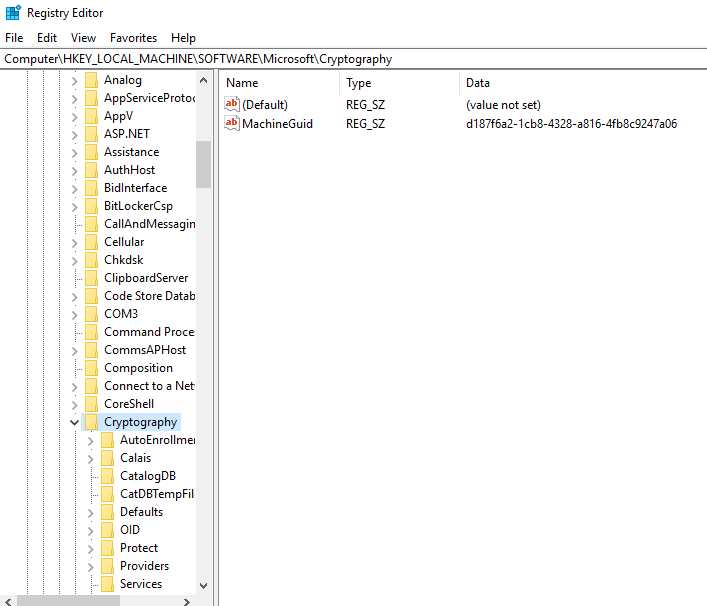
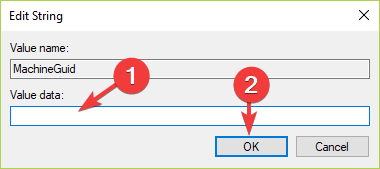
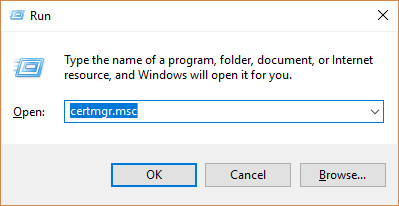

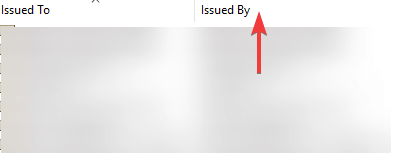






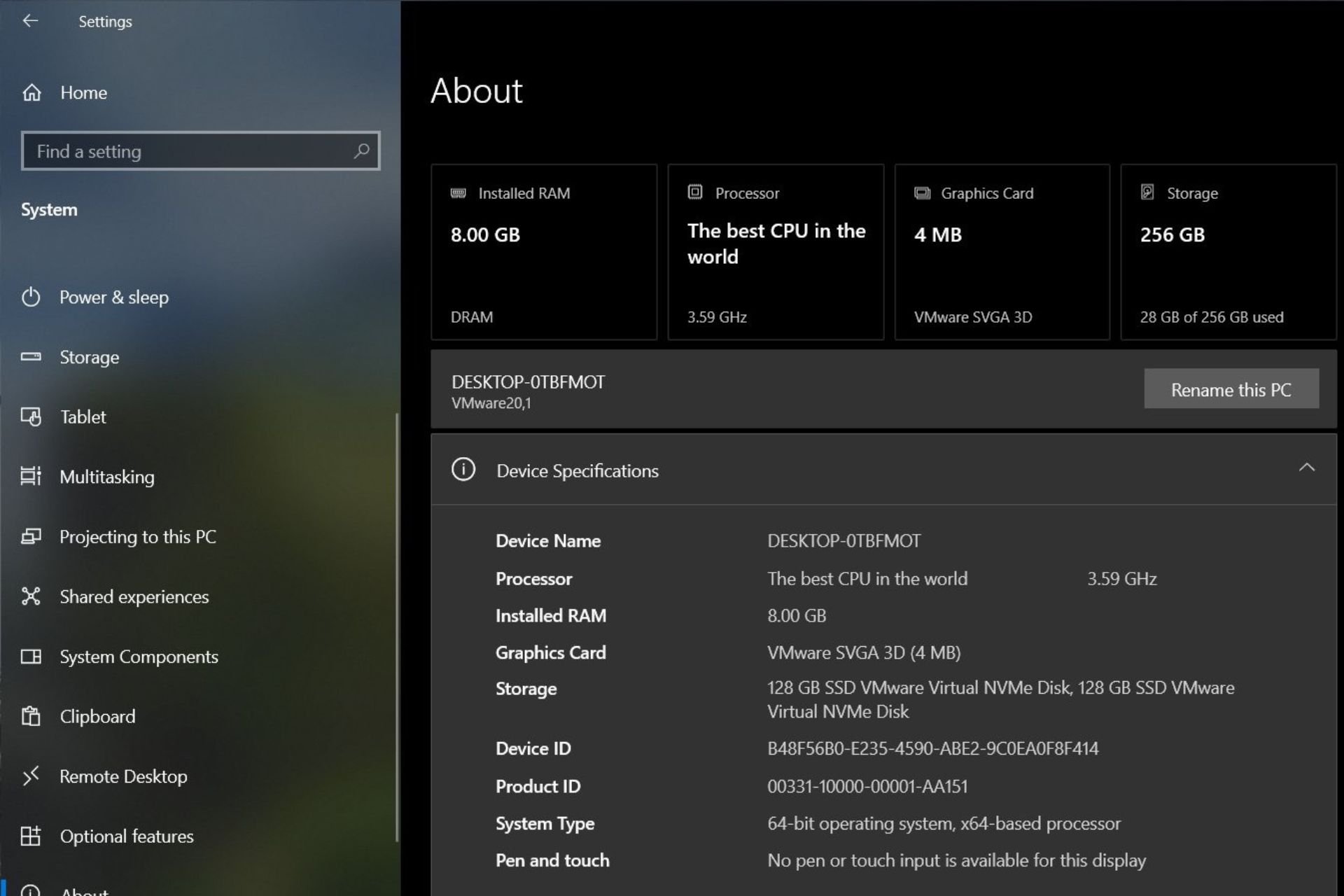
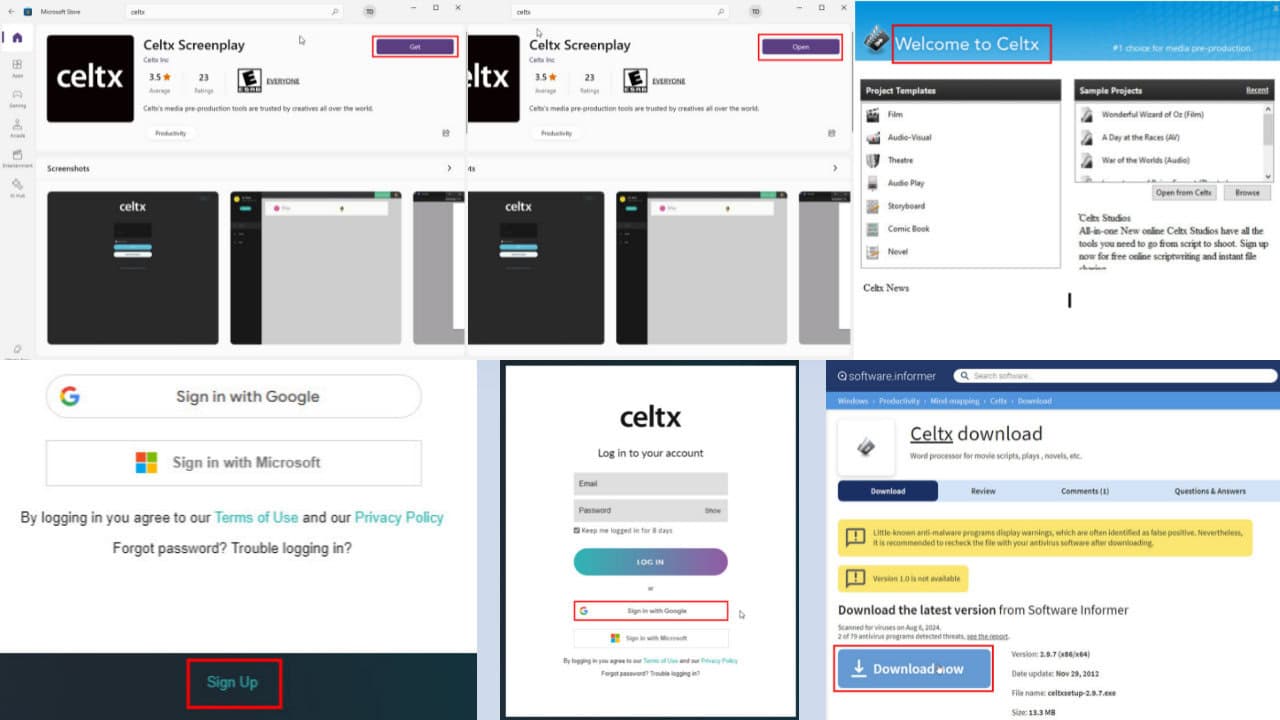
User forum
0 messages