PS4 error CE-36329-3, CE-30002-5 [Full Fix]
3 min. read
Updated on
Read our disclosure page to find out how can you help Windows Report sustain the editorial team. Read more
Key notes
- CE-36329-3 and CE-30002-5 errors can arise when users try to launch PS4 games.
- Here we discuss the potential resolutions for both of these annoying issues.

The PS4 CE-36329-3 and CE-30002-5 errors are two similar issues. Those are messages that can arise when users try to start PS4 games or when playing them.
The console displays An error has occurred error messages that include the CE-36329-3 or CE-30002-5 codes. To fix these errors, check out the potential resolutions below.
How can I fix the PS4 update errors CE-36329-3, CE-30002-5?
1. Update System Software
- Start the PS4 in Safe Mode by pressing and holding the console’s power button for about seven seconds until you hear two bleeps.
- Thereafter, connect the DualShock 4 gamepad to the PS4 with the USB cable.
- Press the DualShock 4’s PS button.
- On the Safe Mode menu, select the Update System Software option.
- Select the Update using Internet setting.
- Follow the console’s guidelines to install the update.
Note: Some users might need to save the latest PS4 firmware to a USB stick to update the console in Safe Mode. You can download the firmware from the PS4 System Software Update page.
2. Select the Rebuild Database option
- Start the PlayStation 4 in Safe Mode exactly as covered for the first fix.
- Select the Rebuild Database option on the Safe Mode menu.
- Follow the on-screen instructions to complete the process.
3. Reinstall the game the error arises for
- Select Settings in your PS4 to open the menu in the shot directly below
- Select the Applications Save Data Management and the Saved Data in System Storage option to back up your data.
- Select Storage on the Settings menu to uninstall the game.
- Select Applications to open a list of apps and games.
- Select the game to uninstall, and press the Options button on your gamepad.
- Thereafter, select the Delete option.
4. Initialize the PlayStation 4
- Back up your datafirst.
- Then turn on the PS4, and select Settings.
- Select the Back Up and Restore and Back Up PS4 options.
- Select the data to back up.
- Select Next to continue.
- Select the Back Up option, and press X on your control pad.
- Turn off your PlayStation 4, and remove the USB drive.
- Next, restart the PS4 in Safe Mode.
- Select the sixth Initialize PS4 option.
- After initializing the console, you’ll need to sign in to your PlayStation Network account again.
5. Format your external hard drive for PlayStation 4
- Select Settings on the PS4’s Dashboard (specifically for error CE-30002-5 and users with external PS4 hard drives).
- Select Devices on the Settings menu.
- Select USB Storage Devices and then the external drive to format.
- Next, select the Format as Extended Storage option and Next to continue.
- Select Format and Yes to confirm.
- Select OK when the drive has been formatted.
- Move the games from the system storage onto the extended storage.
- Note that formatting an external hard drive will also delete its data. So, some users might want to back up their external hard drives first.
These are some of the more probable fixes for the CE-36329-3 and CE-30002-5 PS4 errors. If you have more problems, don’t forget to check our guide on fixing the CE-34335-8 PS4 startup error.
If you need to, you can ask a support agent for further resolutions via live chat on the PlayStation 4 support site.
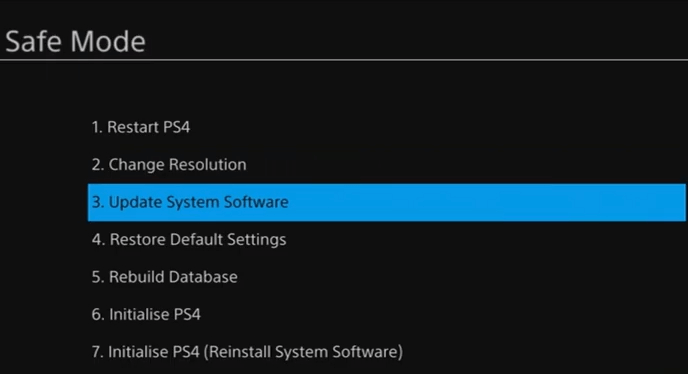
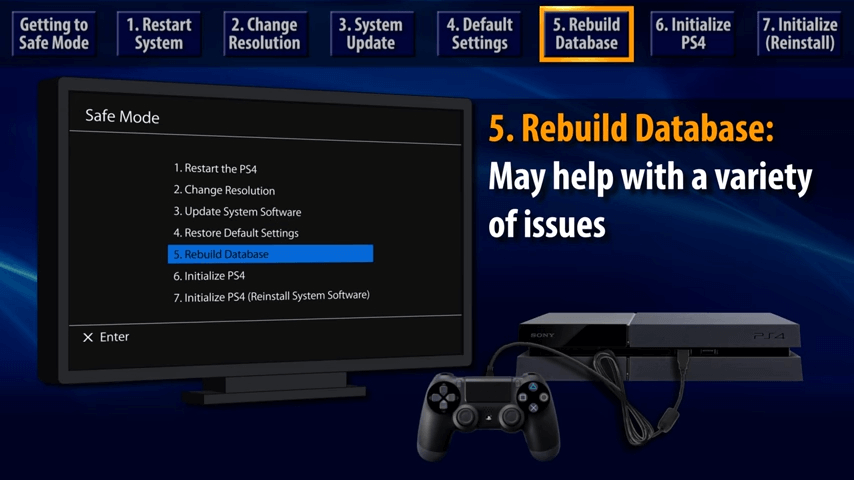
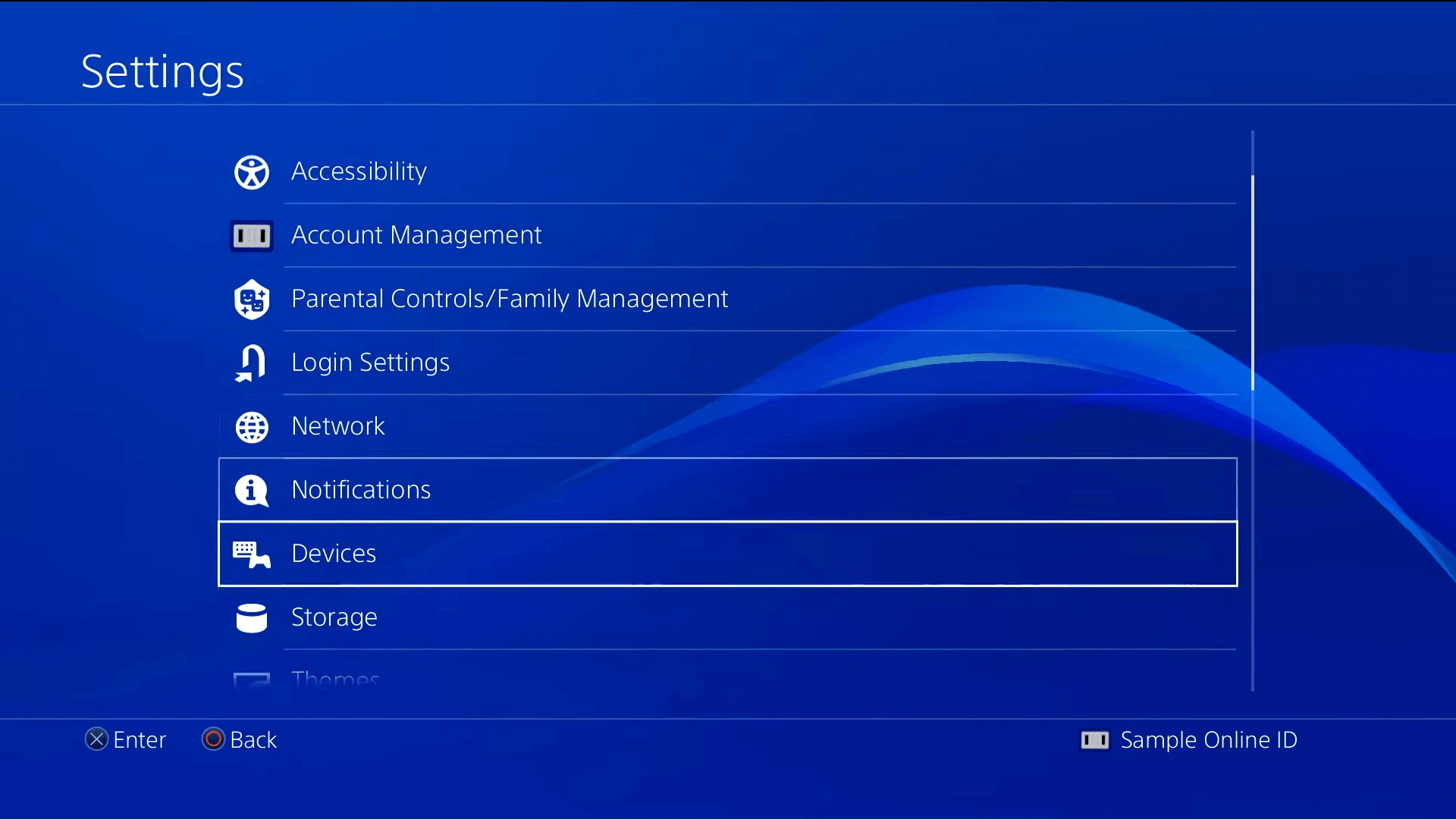
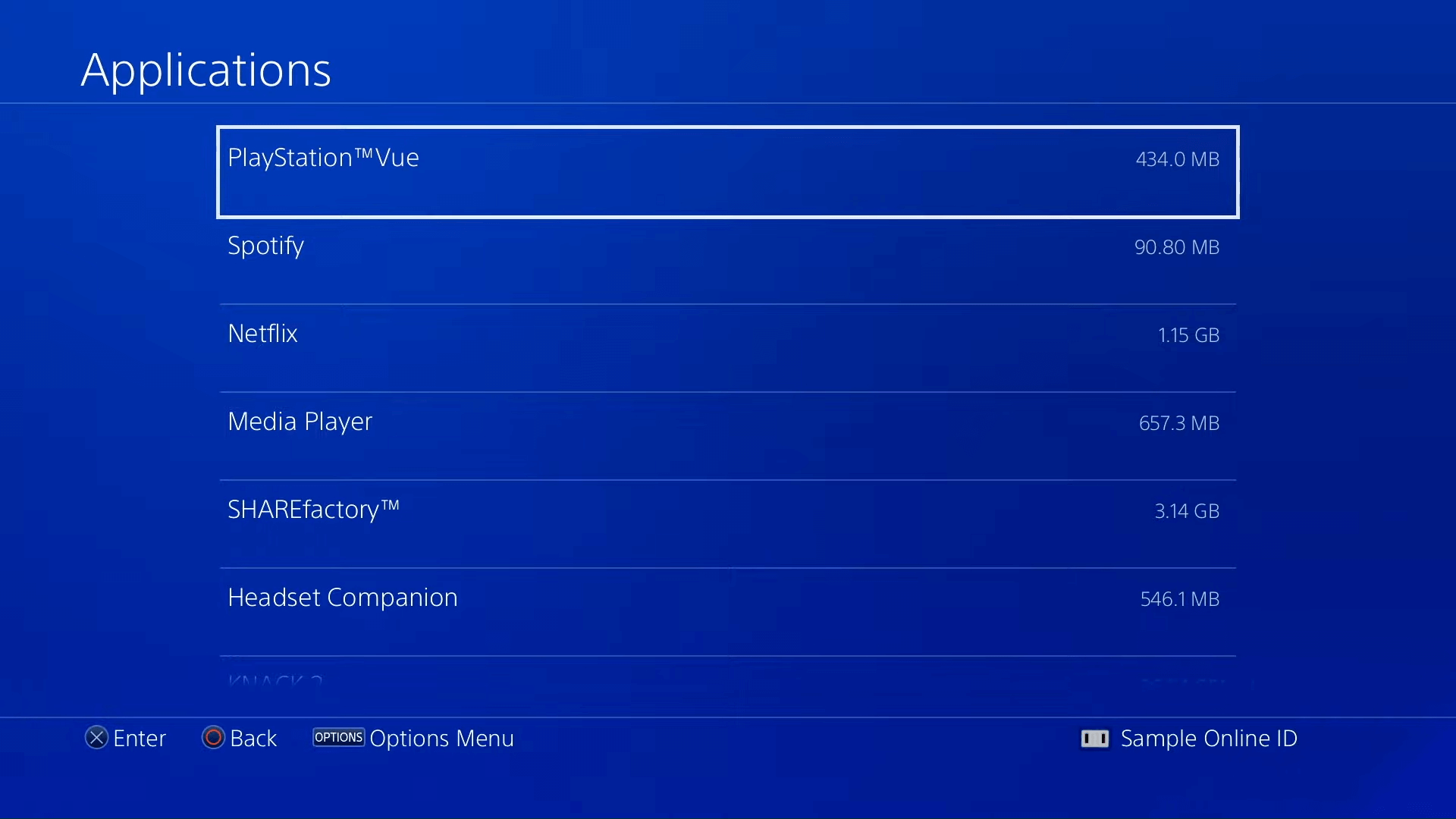
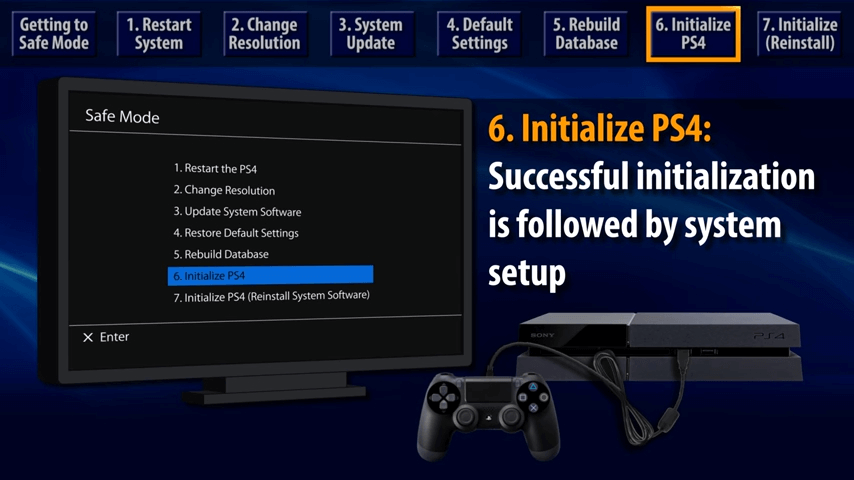
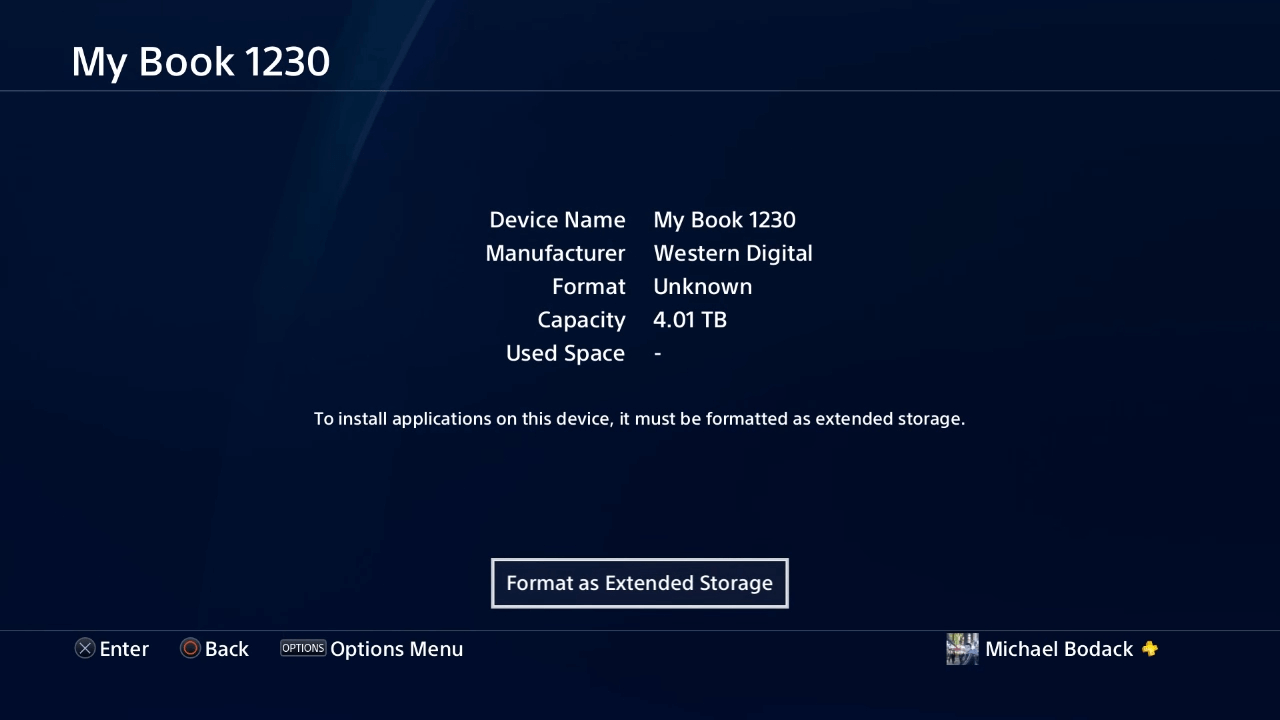


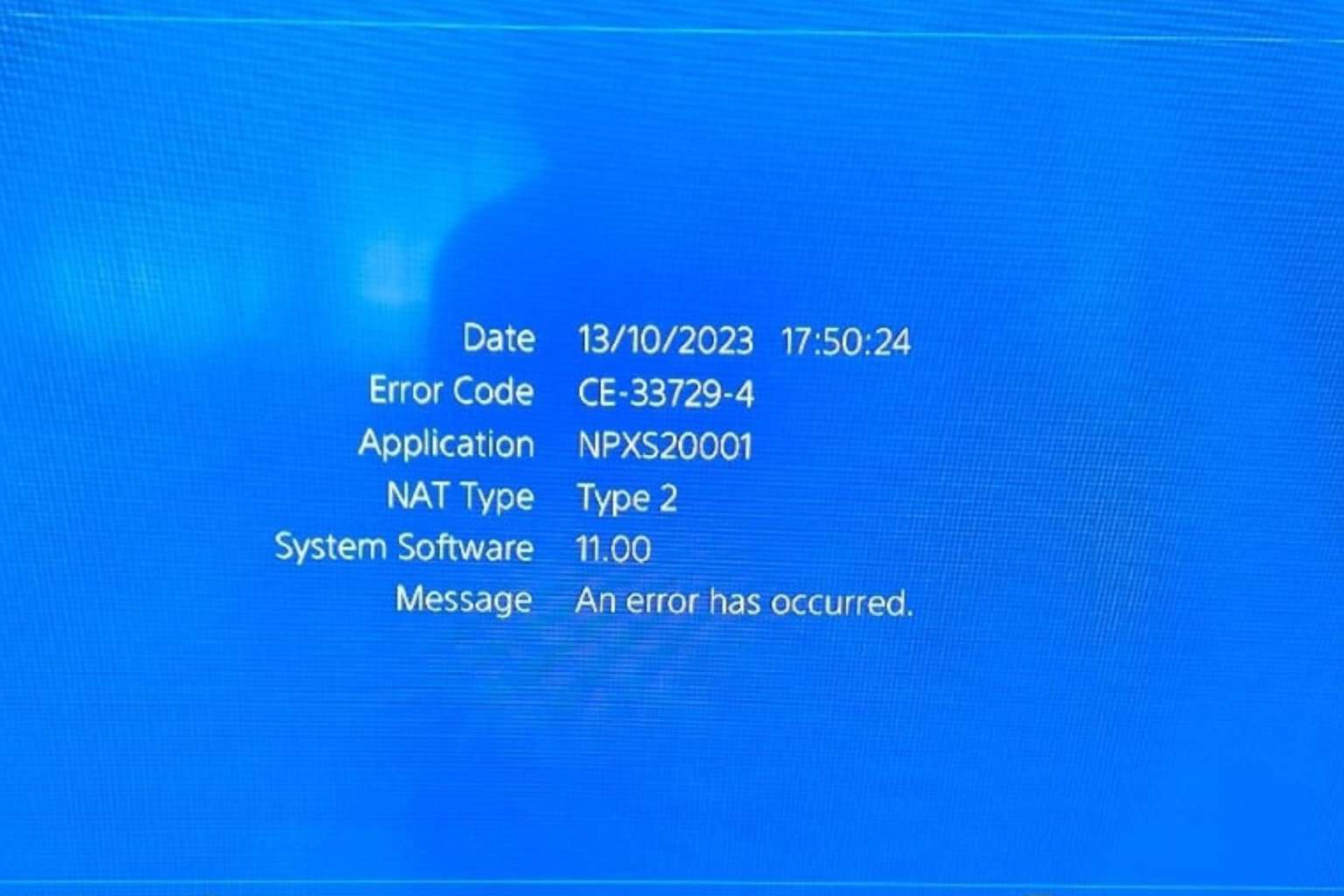

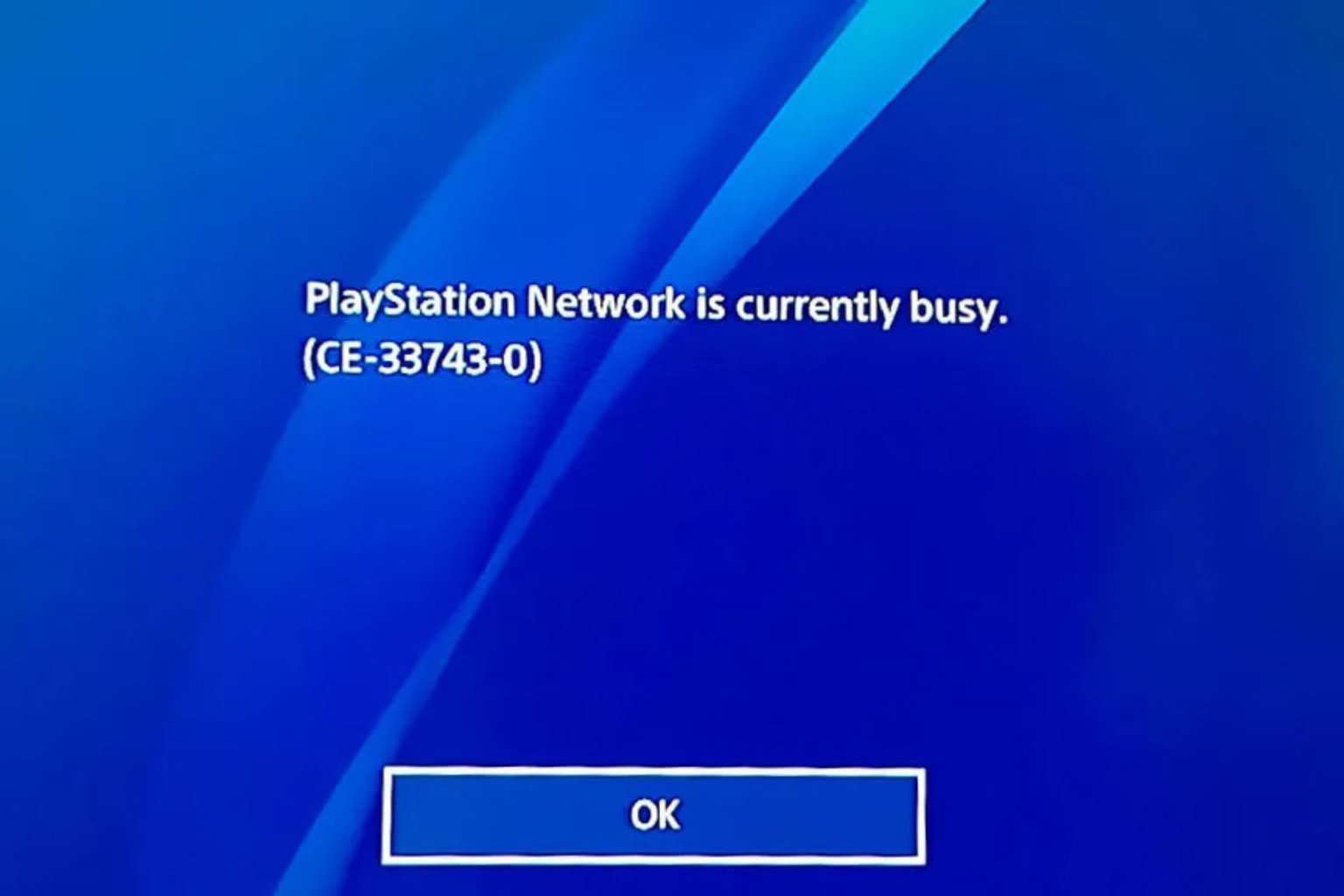
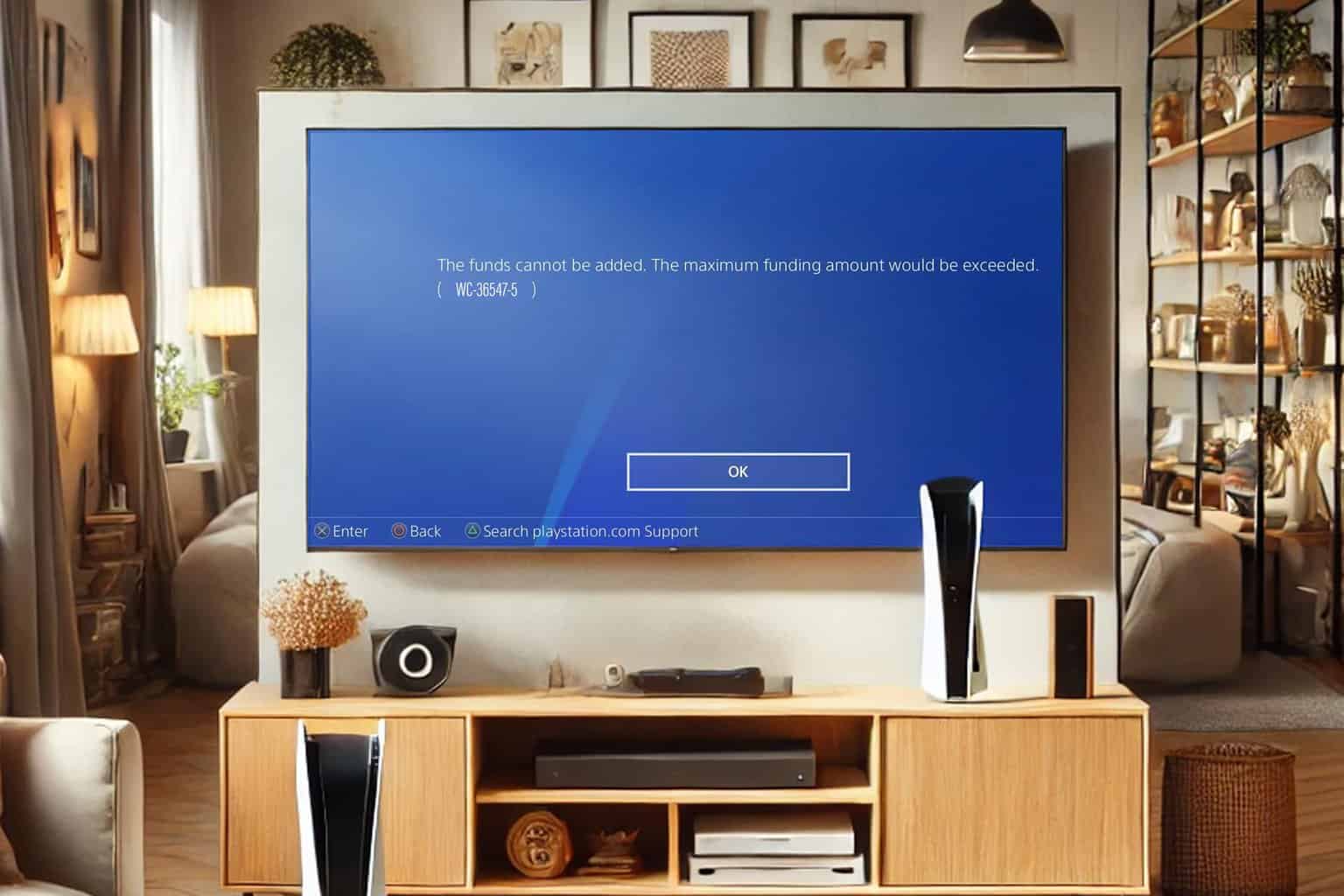


User forum
0 messages