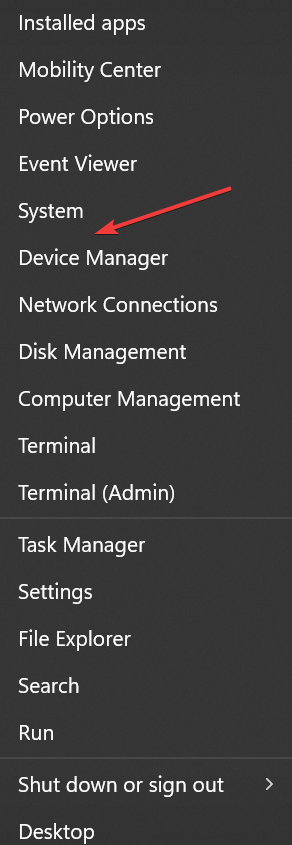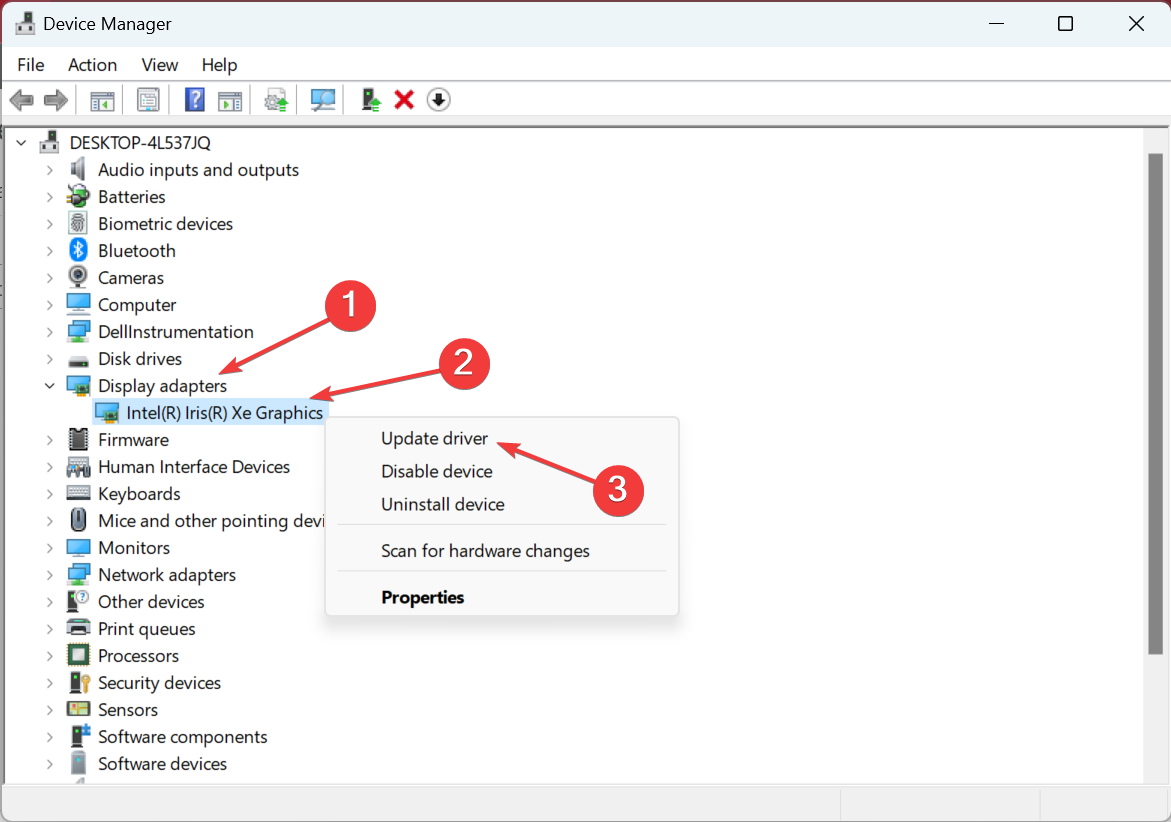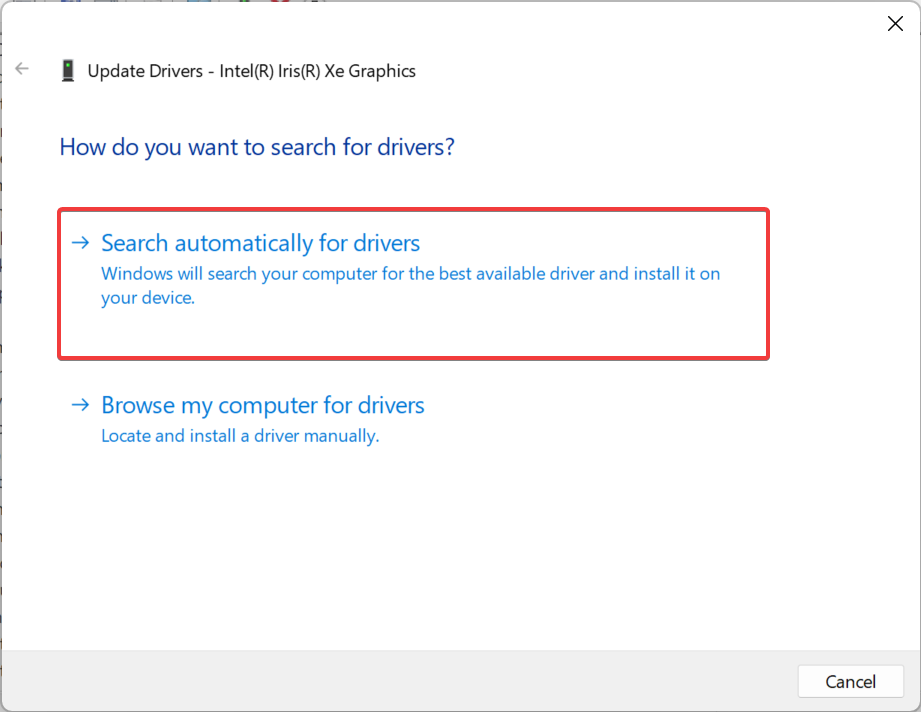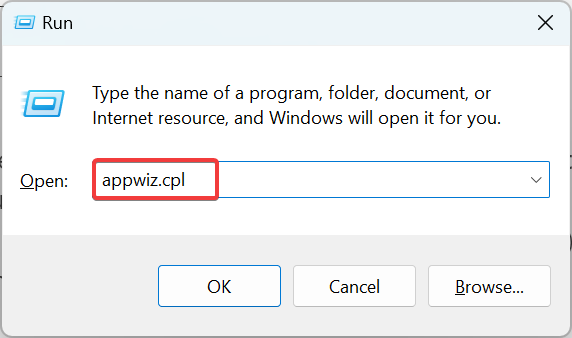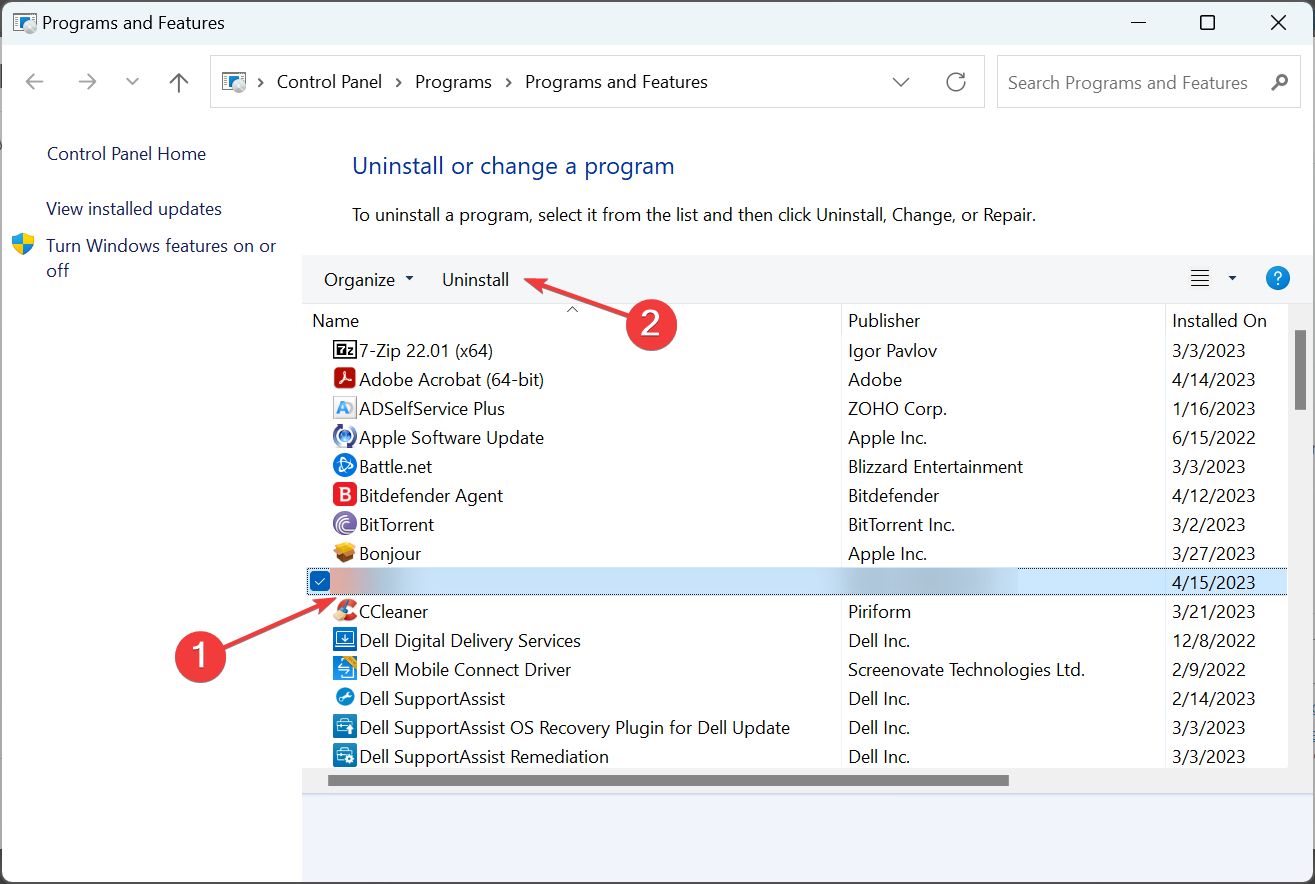Qt5Core.dll was Not Found: 4 Ways to Fix This Error
Discover quick ways to replace the missing DLL
4 min. read
Updated on
Read our disclosure page to find out how can you help Windows Report sustain the editorial team Read more
Key notes
- The Qt5Core.dll file is used by applications that are either developed on C++ or rely on it.
- When the DLL is not found, check for improper installation or any changes to the file’s storage location.
- To fix things, the easiest solution is to use a DLL repair tool or you could update the graphics driver, amongst other solutions.
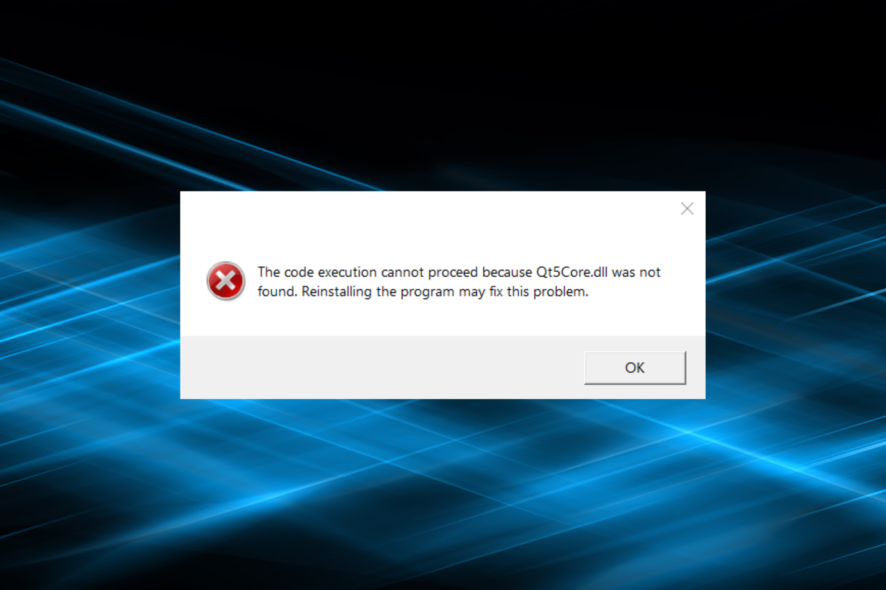
DLL or Dynamic Link Library files are vital to both Windows and the apps installed on it. There are several of these published by Microsoft while third parties too develop files specific to their programs, and sometimes a DLL goes missing. This is commonly seen with Qt5Core.dll.
Multiple programs usually share a DLL, and when the DLL is not found, the dependent apps fail to launch. Even minor issues with it become complex problems requiring immediate resolution. Let’s find out all about it and how you can download Qt5Core.dll in Windows.
What is Qt5Core dll?
Qt5Core.dll, published by The Qt Company Ltd., is a vital file for applications developed using C++ or using the framework for execution. Since it isn’t a Microsoft-published DLL, any app requiring it will have the file bundled with the installation package.
So, why is Qt5Core.dll not found? Here are a few reasons for it:
- App not installed properly: When a third-party DLL is not found, it’s most likely that the app it should come bundled with was not installed properly.
- DLL file and launcher not stored together: Applications usually store DLLs in the same folder as the launcher, and that’s where they first look for the file. If you change the location of either the launcher or the DLL, things may not work.
- A third-party app triggering conflict: In a few cases, a third-party application may conflict with the functioning of the one that relies on Qt5Core.dll, subsequently triggering the error.
What can I do if Qt5Core.dll is missing?
1. Use a dedicated DLL repair tool
DLL issues arise from time to time, and, more often than not, it’s a problem with third-party ones. The reason, third-party DLLs are more prone to compatibility issues with the OS, and, as a result, the programs depending on them don’t launch. In such cases, it’s best to use a DLL repair tool.
2. Place the DLL in the program’s directory
Third-party programs that have the DLL bundled as a part of the package require it to be placed in the same folder as the launcher. While this shouldn’t be a problem for most, some users often move the launcher (.exe file) to the desktop or another preferred location.
If that’s the case, revert the change and have the launcher in the program’s directory. Also, for those missing the Qt5Core.dll file, copy it from another PC running the same OS, and move it to the affected program’s folder.
3. Update the graphics driver
- Press Windows + X to open the Power User menu, and select Device Manager from the list.
- Expand the Display adapters entry, right-click on the active graphics adapter, and then select Update driver.
- Now, select Search automatically for drivers and then wait for Windows to install the best available one.
- Once done, restart the computer for the changes to come into effect.
If you come across the RadeonSettings -System error, The program can’t start because Qt5Core.dll is missing, a quick fix is to update the graphics driver. If this doesn’t work, manually install the latest driver in Windows from the manufacturer’s website.
4. Reinstall the program
- Press Windows + R to open Run, type appwiz.cpl in the text field, and hit Enter.
- Locate the program throwing the missing DLL error, select it, and then click on Uninstall.
- Now, follow the on-screen instructions to complete the process.
- After the program is uninstalled, head to its official website (or a reliable source), download the setup, run it, and install the program all over again.
That’s it! If the previous solutions didn’t work, reinstalling the problematic application should do the trick. Once done, you should find Qt5Core.dll in the program’s directory. Also, if this doesn’t work out on the first attempt, we recommend using a reliable uninstaller software to clear leftover files.
Before you leave, check the best DLL repair tool and get one today to fix such issues with ease.
Tell us which fix worked for you in the comments section below.