QTMLClient.dll Missing or Not Found: 5 Ways to Fix it
Manually moving the DLL is the simplest fix
3 min. read
Published on
Read our disclosure page to find out how can you help Windows Report sustain the editorial team. Read more
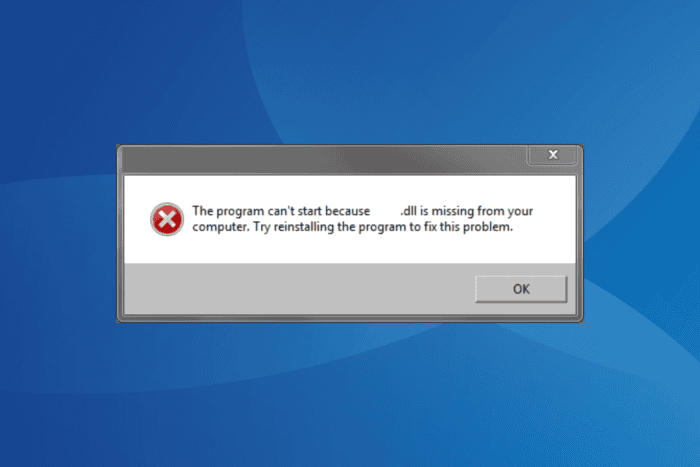
The QTMLClient.dll file, developed by Apple, is used by the Quicktime Player. When the DLL is not found, programs like QuickTime Player or RecBoot will stop working and throw an error that reads, The program can’t start because QTMLClient.dll is missing from your computer. Try reinstalling this program to fix the problem.
Although, you don’t have to reinstall the program just yet. The QTMLClient.dll missing error can also appear when the OS or the software can’t detect the DLL file or if it’s corrupted. Besides, malware infection has also been found to trigger DLL-related errors.
To start with, reboot the PC, download any pending Windows updates, uninstall recently added programs, and check the Recycle Bin for the DLL. For most, these basic checks should fix things!
What can I do when QTMLClient.dll is missing?
 NOTE
NOTE
1. Use a DLL repair tool
The easiest fix for QTMLClient.dll not found is to use an effective DLL repair tool!
It will scan for any missing or corrupt DLLs and replace them with a cached copy stored on the PC, fixing all DLL-related errors.
2. Re-register the DLL
- Press Windows + S to open Search, type Command Prompt in the text field, and then click on Run as administrator.
- Click Yes in the UAC prompt.
- Paste the following command and hit Enter to unregister the DLL:
regsvr32 /u qtmlclient.dll - Now, execute this command to re-register QTMLClient.dll:
regsvr32 /i qtmlclient.dll - Finally, reboot the PC and verify whether the error still appears.
3. Manually move the DLL to the affected program’s folder
If the DLL module fails to load during re-registration, you will have to manually move QTMLClient.dll to the relevant directories. For that, get a copy of the DLL for another PC, and then move it to the following folders: C:\Windows\System32 C:\Program Files\Common Files\Apple\Apple Application Support
Also, it’s recommended to transfer a copy of the DLL to the folder where the affected program’s launcher (.exe file) is stored.
4. Reinstall the affected program
- Press Windows + R to open Run, type appwiz.cpl in the text field, and hit Enter.
- Select the program throwing the missing DLL error, and click on Uninstall.
- Follow the on-screen instructions to complete the process and then reboot the PC.
- Finally, reinstall the program from the official website or Microsoft Store.
If you had previously installed Quicktime Player, but it’s no longer on the PC, and other programs like RecBoot are throwing the missing QTMLClient.dll error, use a top-rated uninstaller software to delete all traces of Quicktime Player. This will remove any leftover files, app cache, and Registry entries!
5. Scan the PC for malware
- Press Windows + S to open Search, type Windows Security, and click on the relevant result.
- Click on Virus & threat protection.
- Click on Scan options.
- Select the Full scan entry and then click on Scan now.
- Wait for the malware scan to complete. It may take 15-45 minutes.
If Windows Security can’t detect any threats, use a secure antivirus solution to identify and eliminate traces of malware on the PC.
By the time you are done with these steps, the QTMLClient.dll not found errors in Windows should be fixed.
Before you leave, learn how to fix all DLL errors in Windows and avoid running into similar issues!
If you know of any more fixes for the problem, share them with our readers in the comments section below.
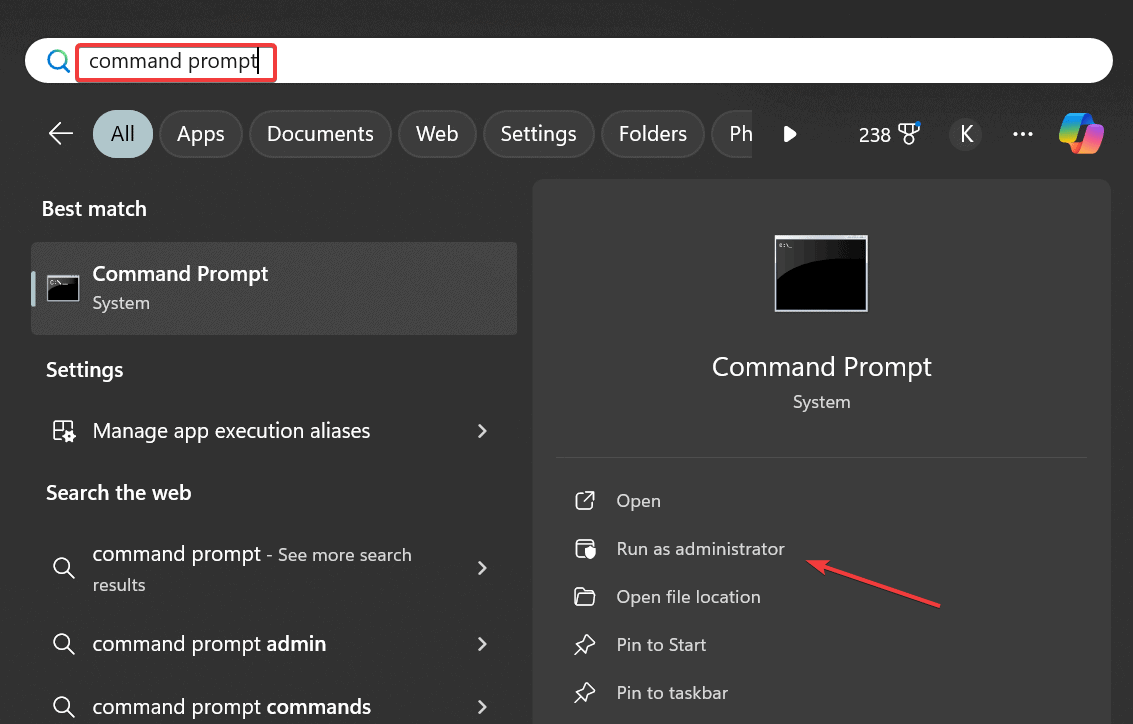
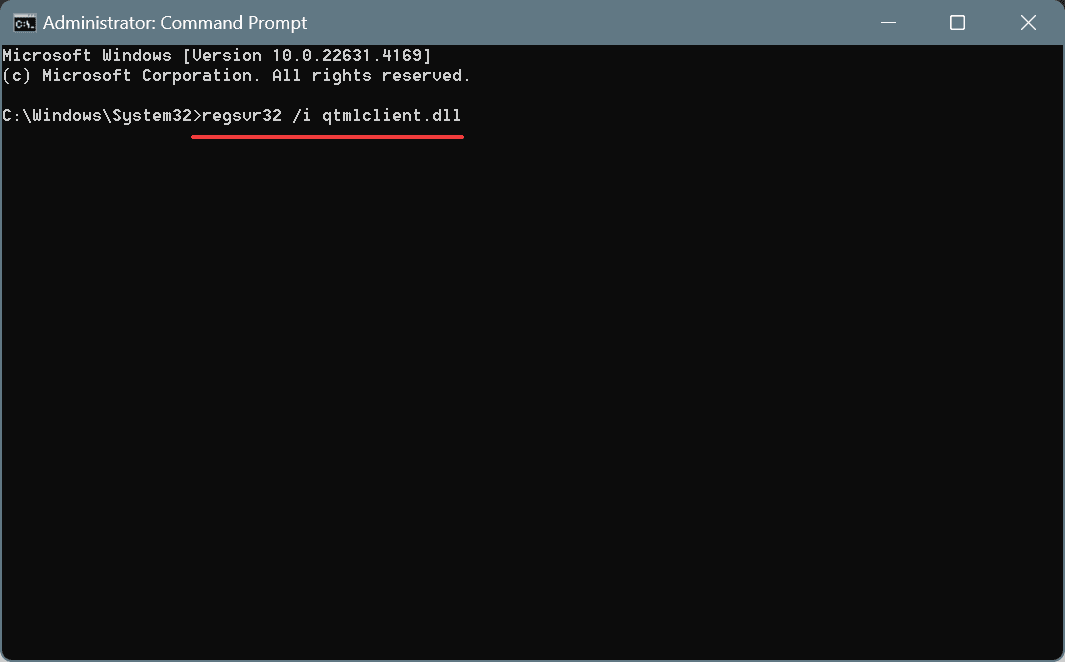
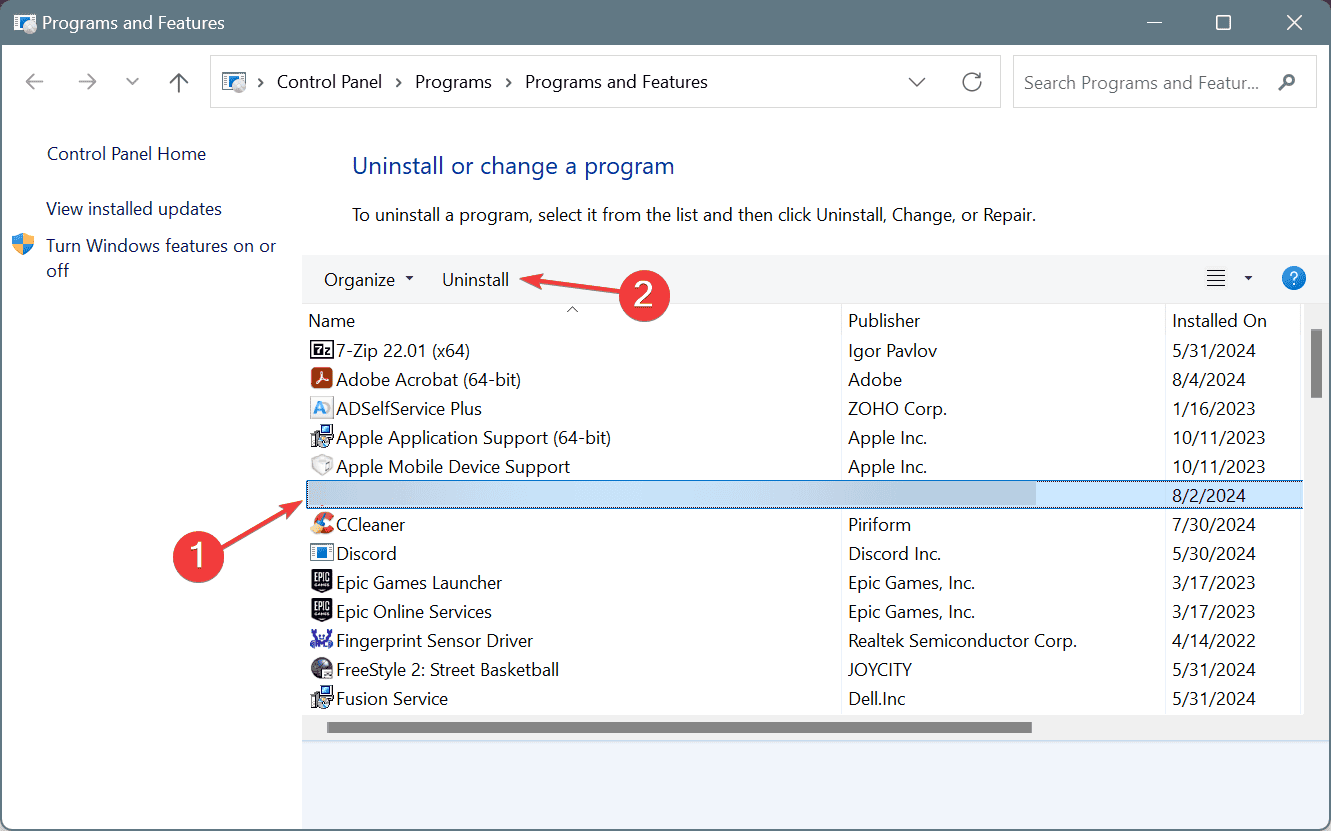
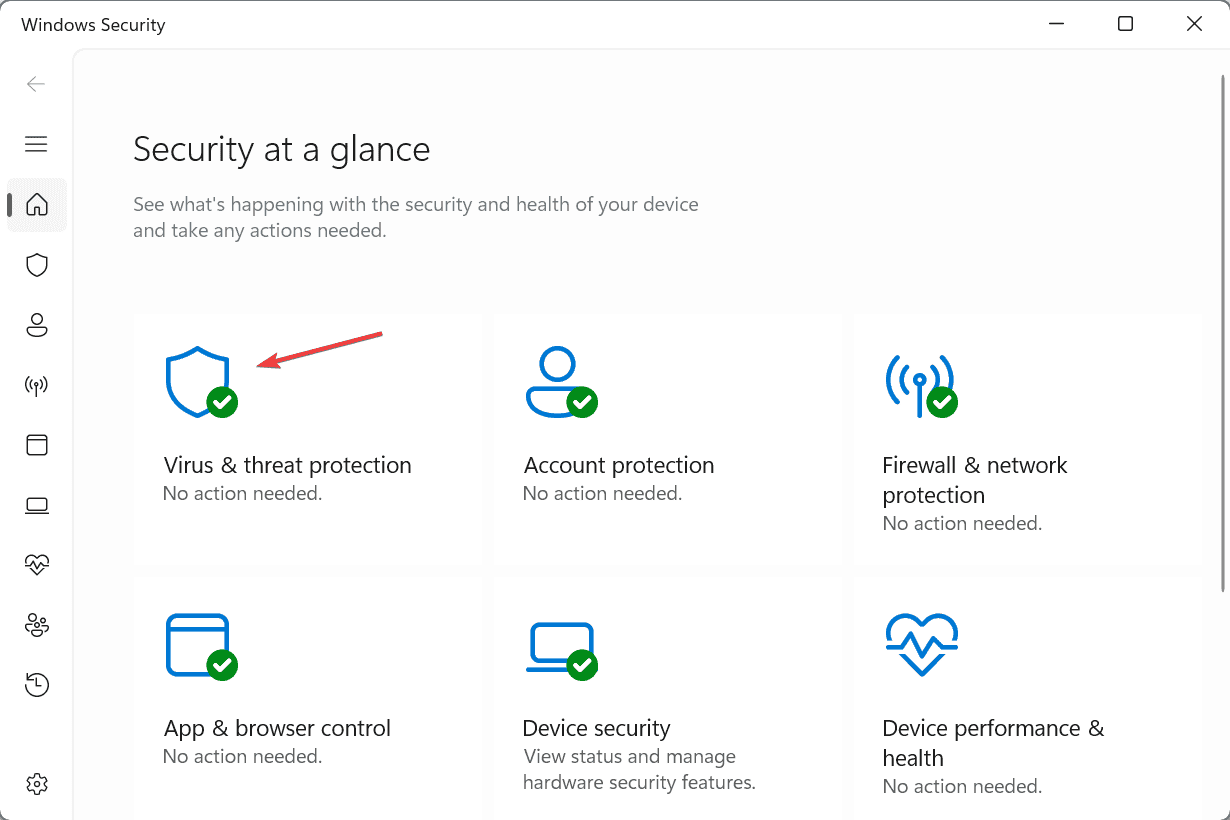
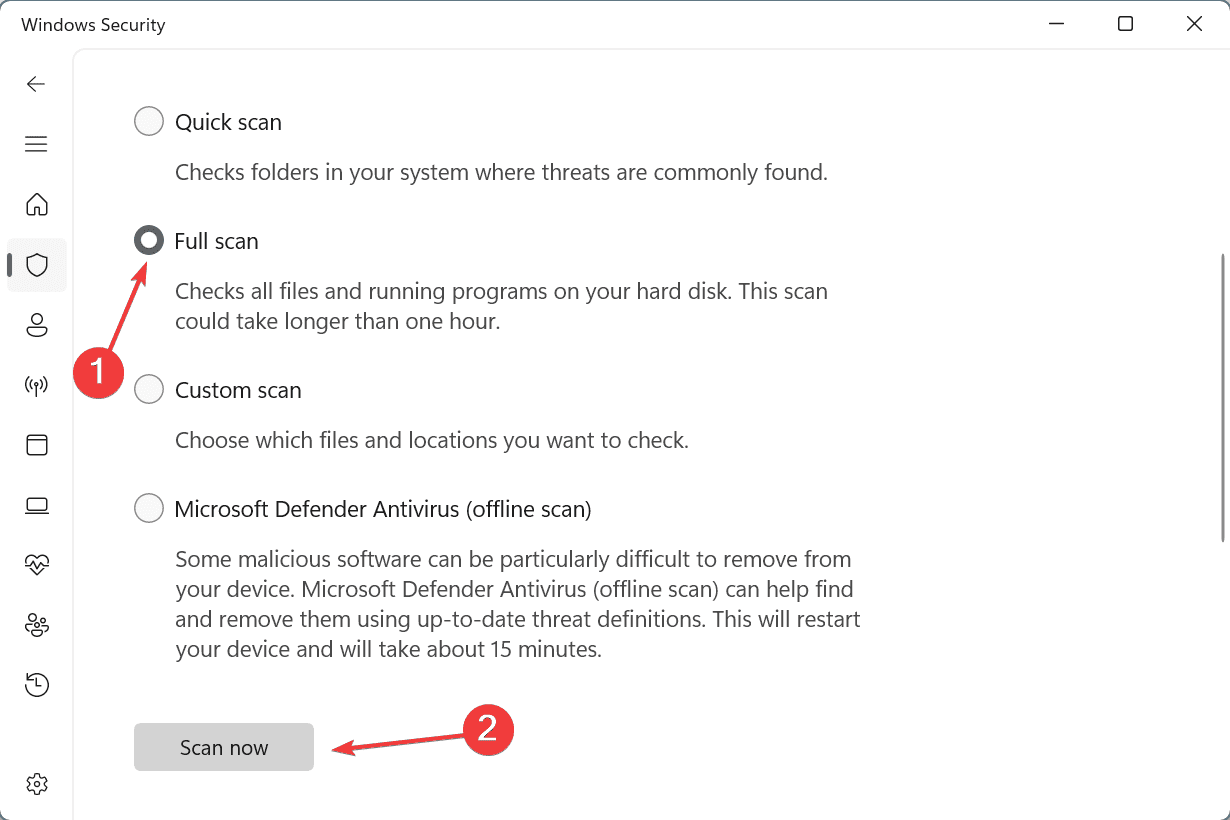








User forum
0 messages