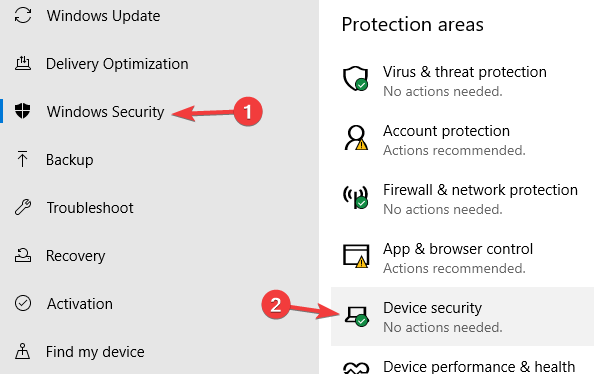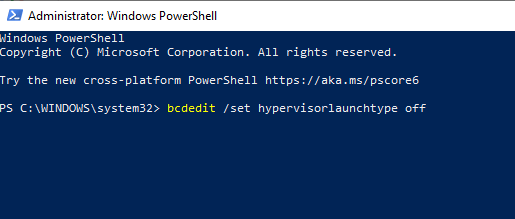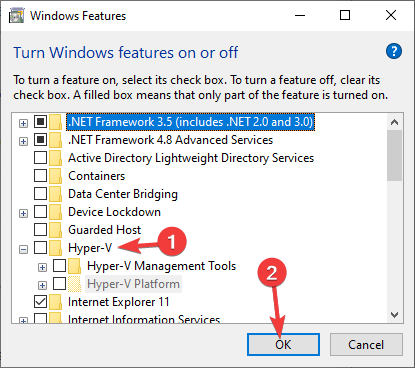FIX: Raw-mode is unavailable courtesy of Hyper-V in VirtualBox
2 min. read
Updated on
Read our disclosure page to find out how can you help Windows Report sustain the editorial team Read more

VirtualBox is great if you want to run a virtual machine on your PC, but many users reported Raw-mode is unavailable courtesy of Hyper-V error in VirtualBox.
Here’s how one user described the issue on VirtualBox forums:
Hi, I am getting the famous error when trying to boot a VM:
“Raw-mode is unavailable courtesy of Hyper-V. (VERR_SUPDRV_NO_RAW_MODE_HYPER_V_ROOT)”
In this article we’re going to show you the fastest and the simplest solutions for this error, so let’s get started.
What to do if Raw-mode is unavailable due to Hyper-V in VirtualBox?
1. Turn off Core Isolation feature in Windows Defender
- Open the Settings app. You can do that quickly by using Windows Key + I shortcut.
- Navigate to the Update & Security section.
- In the left pane, select Windows Security. In the right pane, select Device security.
- Select Core isolation details and disable Memory integrity option.
- After doing that, restart your PC to apply the changes.
2. Disable Hypervisor
- Open Command Prompt or PowerShell as an administrator.
- Now run the bcdedit command.
- List of data will appear. Look for hypervisorlaunchtype.
- If hypervisorlaunchtype is set to Auto, disable it by running the following command:
- Restart your PC and check if the problem is resolved.
Want to use Windows Sandbox and VirtualBox simultaneously? Here’s how to do that like a pro!
3. Make sure that Hyper-V is disabled
- Press Windows Key + R and enter optionalfeatures.exe. Press Enter or click OK.
- Windows Features window will now appear.
- Locate the Hyper-V on the list and disable it. Click OK to save changes.
- Restart your PC to apply the changes.
4. Make sure that virtualization is enabled in BIOS
- Restart your PC and enter BIOS.
- Now look for Virtualization option and enable it.
- Save changes and restart your PC.
Note: Each version of BIOS is different, and in order to see how to properly find and enable Virtualization in BIOS, we advise that you check the manual.
There you go, four quick and simple solutions that will help you fix Raw-mode is unavailable courtesy of Hyper-V error in VirtualBox.
READ ALSO: