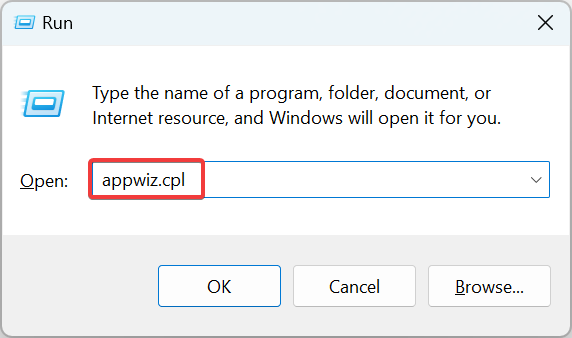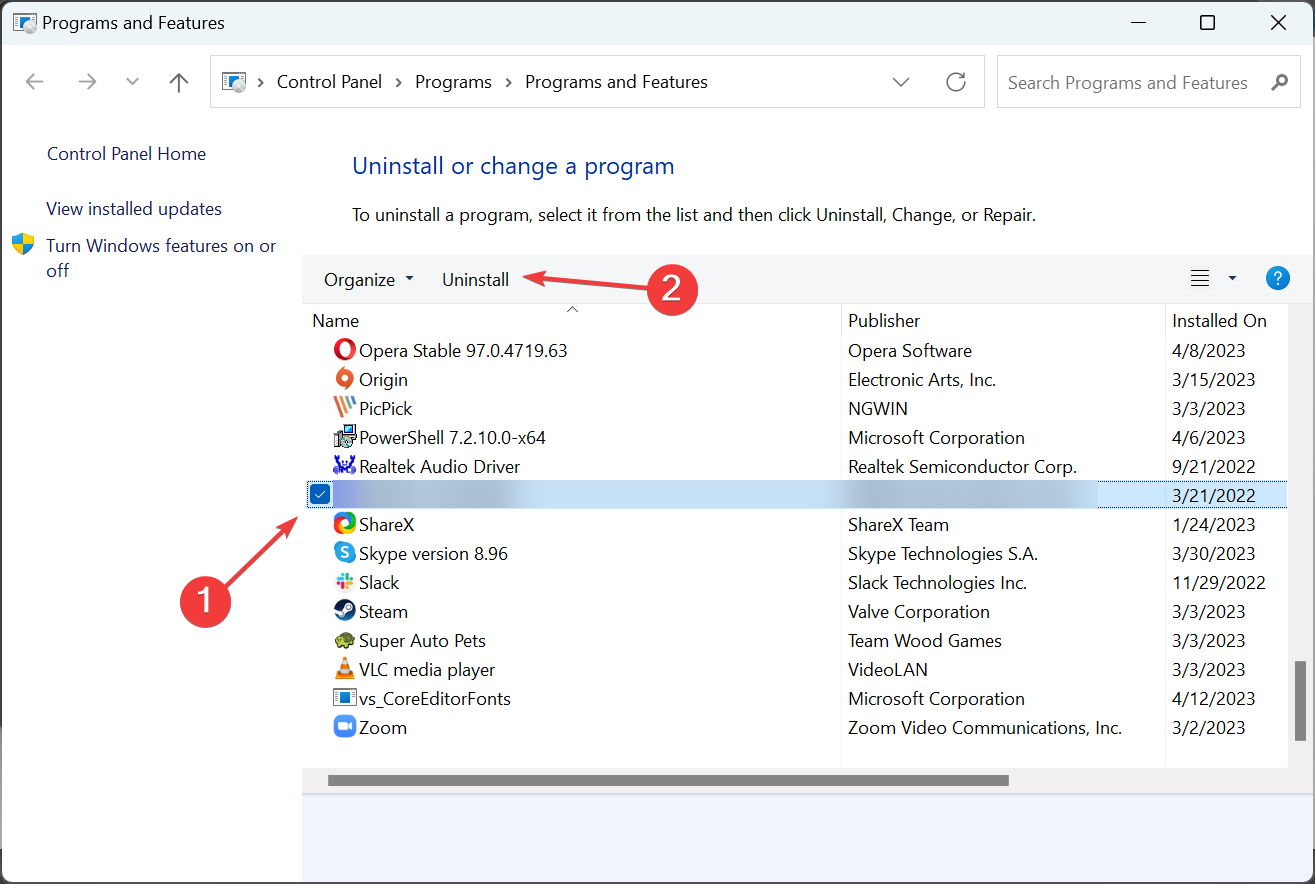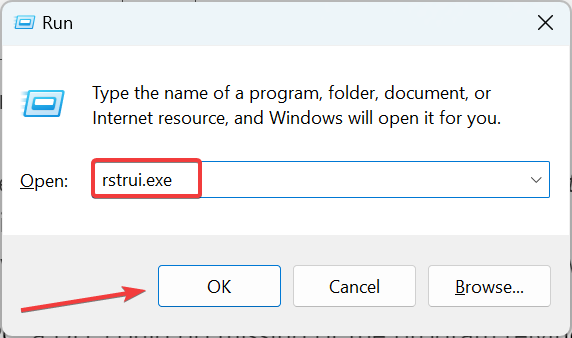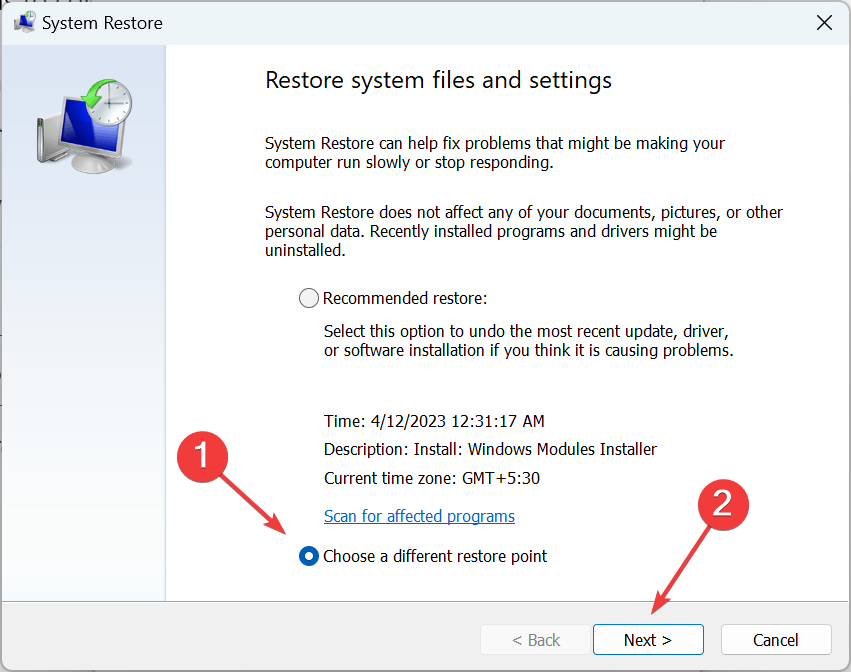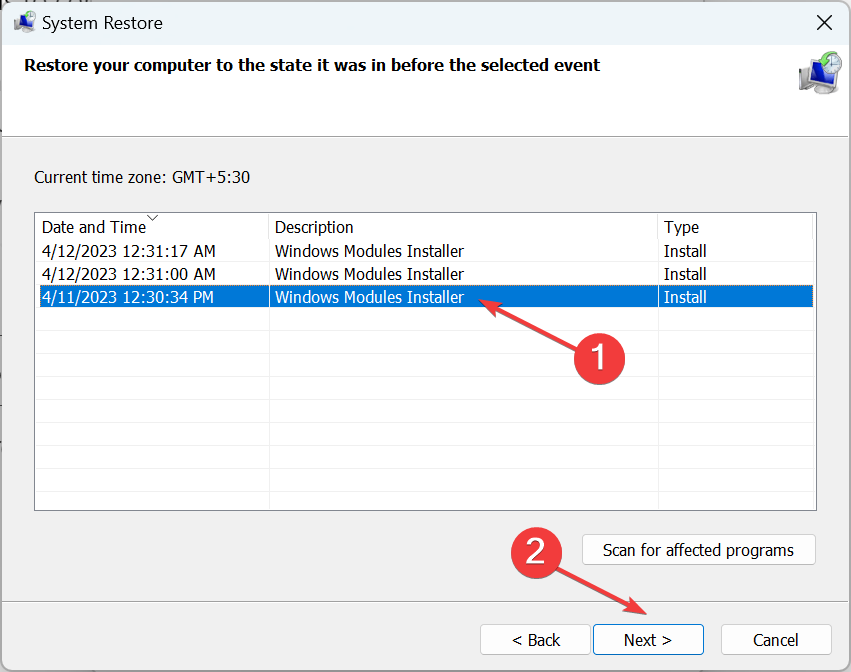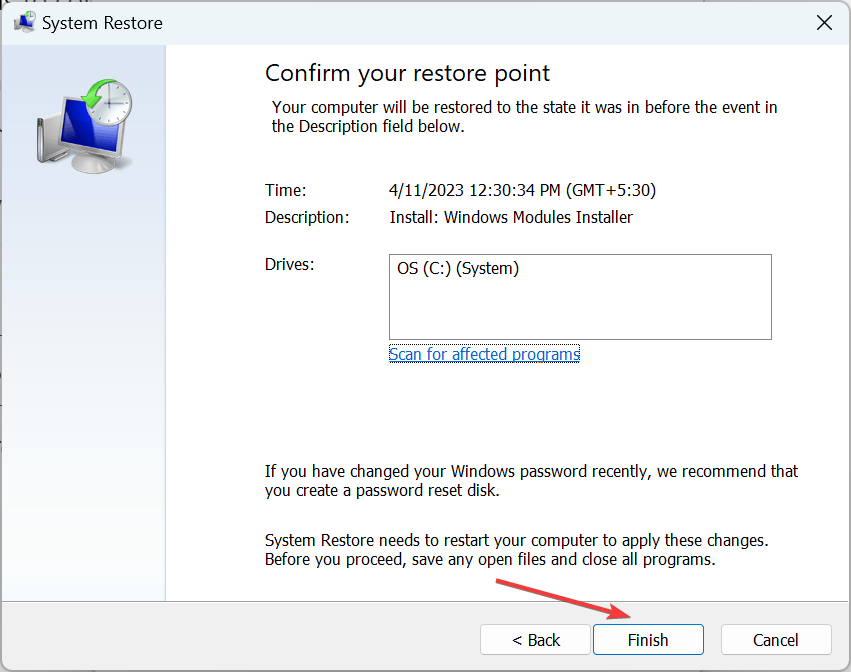rbxfpsunlocker.dll: What Is It & How to Download It
Check easy to follow solutions to download the missing DLL
3 min. read
Updated on
Read our disclosure page to find out how can you help Windows Report sustain the editorial team Read more
Key notes
- When the rbxfpsunlocker.dll is missing, users reported issues running the process that goes by the same name.
- The problem appears due to issues during the installation or even changes made later to the path.
- To fix things quickly, go with an easy-to-use DLL repair tool, or you could reinstall the program.
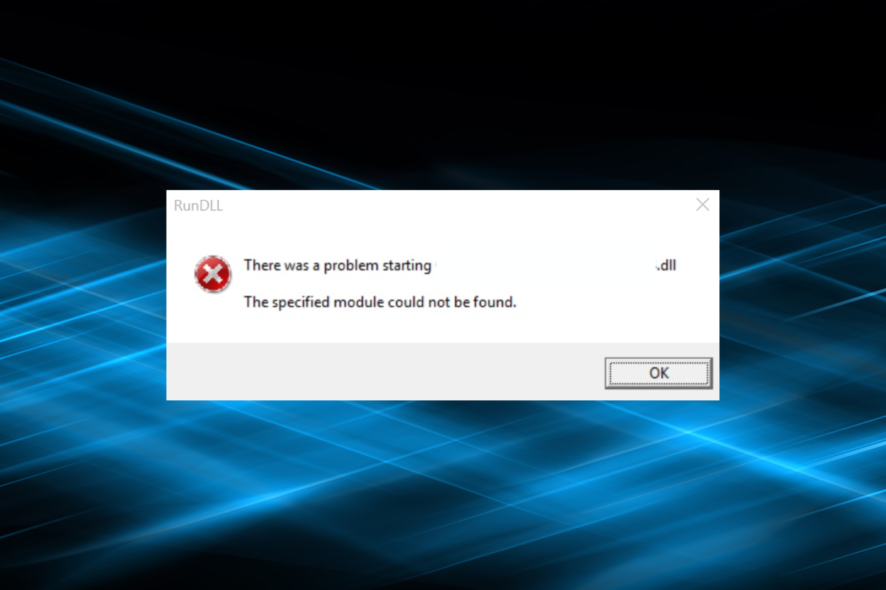
Each program or even an add-on carries several DLL files to run effectively, and when a DLL file is missing, the app does not launch. In the case of Roblox FPS Unblocker, it’s usually the rbxfpsunlocker.dll file to blame.
The program is specifically designed for Roblox after several players got banned for using an FPS booster. But when Roblox FPS Unlocker is not working due to a missing rbxfpsunlocker.dll file, things are easy to troubleshoot. Here’s everything you need to know about it.
Why is the rbxfpsunlocker.dll file missing?
Here are a few reasons rbxfpsunlocker.dll is not working or cannot be found:
- Improper app installation: One of the primary reasons Roblox FPS launcher can’t locate the DLL file is issues with the installation itself, and these are evident right away in one form or the other.
- Major changes post-installation: When you launch a program, it looks for the DLL file in the directory or the System32 folder, and sometimes, the file can’t be found. This happens when files are moved post-installation, either by a user or a third-party program.
- Inadvertent deletion of DLL: In rare cases, the file can be deleted by the app or even the end user, and, as a result, you come across the rbxfpsunlocker.dll DLL not found error.
What can I do if rbxfpsunlocker.dll is missing?
 Tip
Tip
1. Use a dedicated DLL repair tool
When it comes to DLL files linked with third-party apps, the problem usually arises due to incompatibility, and the built-in Windows methods don’t work. This is where a dedicated DLL repair tool comes into the picture and gets the missing rbxfpsunlocker.dll file in no time.
2. Reinstall the program linked to the DLL
- Press Windows + R to open Run, type appwiz.cpl in the text field, and hit Enter.
- Locate Roblox FPS Unlocker, select the program, and click Uninstall.
- Select the appropriate response and follow the on-screen instructions to complete the process.
- Once done, you can head to the official website from where you downloaded the software earlier, and proceed with the installation. Also, make sure to go with the default installation settings to avoid encountering similar issues later.
Another simple, though not that quick, fix is reinstalling the program the DLL file comes bundled with. And this is generally the solution recommended by Windows in the error box. So, try it for the missing rbxfpsunlocker.dll file.
Besides, if things don’t work out, you could employ a reliable uninstaller software to remove all traces of the program before reinstalling it.
3. Perform a system restore
- Press Windows + R to open Run, type rstrui.exe, and click OK.
- Select the Choose a different restore point option and click Next.
- Pick a restore point from the list created before the error first appeared, and click Next.
- Verify the restore details, and click Finish.
- Wait for the process to complete and verify whether the missing rbxfpsunlocker.dll now appears.
Sometimes, due to recent changes to the PC, a DLL could go missing, or the program relying on it can’t find the file. In such cases, it’s best that you perform a system restore to get rid of the error.
After you download the missing rbxfpsunlocker.dll and have the program running fine, check some quick tips to optimize Windows for gaming. Besides, discover the best DLL repair tools, get one, and never worry about such errors.
For any queries or to share a solution that worked for you, use the comments section below.