Recipient Inbox Full: Fix it on Outlook and Gmail
Surefire solutions to force your mail through
2 min. read
Updated on
Key notes
- If you are getting the recipient inbox full error while trying to send a mail, it might be due to a lack of enough storage in the destination email client.
- You can fix this by customizing the quota for the mailbox.

There are times when you would send an email and get the Recipient inbox full error on Gmail or Outlook. Normally, when you get this error message on Gmail or Outlook, it means that the recipient’s mailbox is full and thus cannot accept new messages.
But that’s seemingly, not always the case, and something else might be causing the error. Irrespective of the cause of the error, the solutions in this guide will help you fix it quickly.
Read how to resolve this error on Gmail or Outlook below.
What can I do if the recipient inbox is full?
1. Fix for Outlook
- Log into Microsoft 365 or Office 365 using your school or work account.
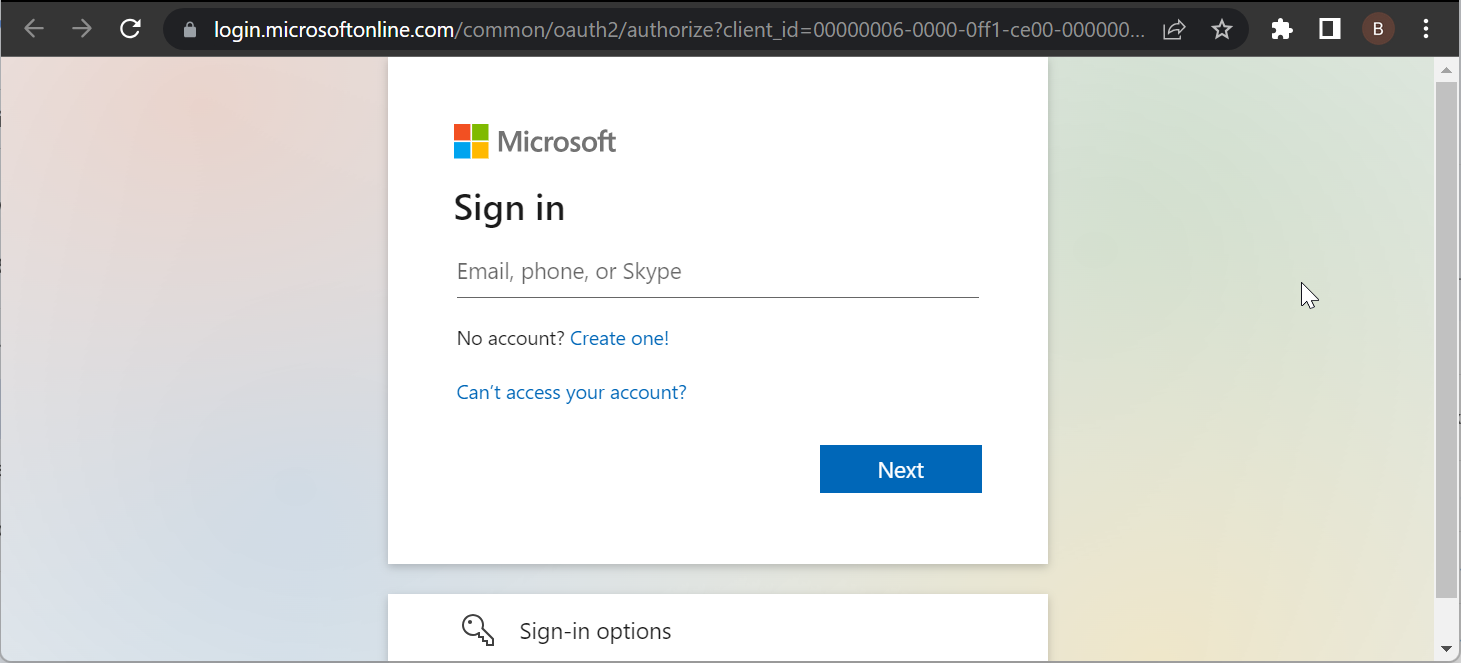
- Now, select the Admin tile.
- Select Admin centers > Exchange in the Microsoft 365 admin center.
- Locate Recipients and click on it.
- Locate and select the target mailbox (the affected Outlook mailbox).
- Click on Edit.
- Select mailbox usage and click on the Customize the quota settings for this mailbox radio button.
- Fill in the new quota value(s) in the designated box(es), as appropriate.
- Apply changes and close the program.
Once this is done, the changes should be applied in your Outlook, and you should be able to fix their inbox is full or if it’s getting too much mail right now error for good.
You can then try and resend the email for confirmation.
2. Fix for Gmail
- Use the web-based client instead of any desktop client to send emails. The web-based client supports much more (500 instead of 150) outgoing emails, and you’ll hardly encounter the Gmail error again.
- Sign in with your Gmail account.
- Continue sending emails before you are interrupted by the error.
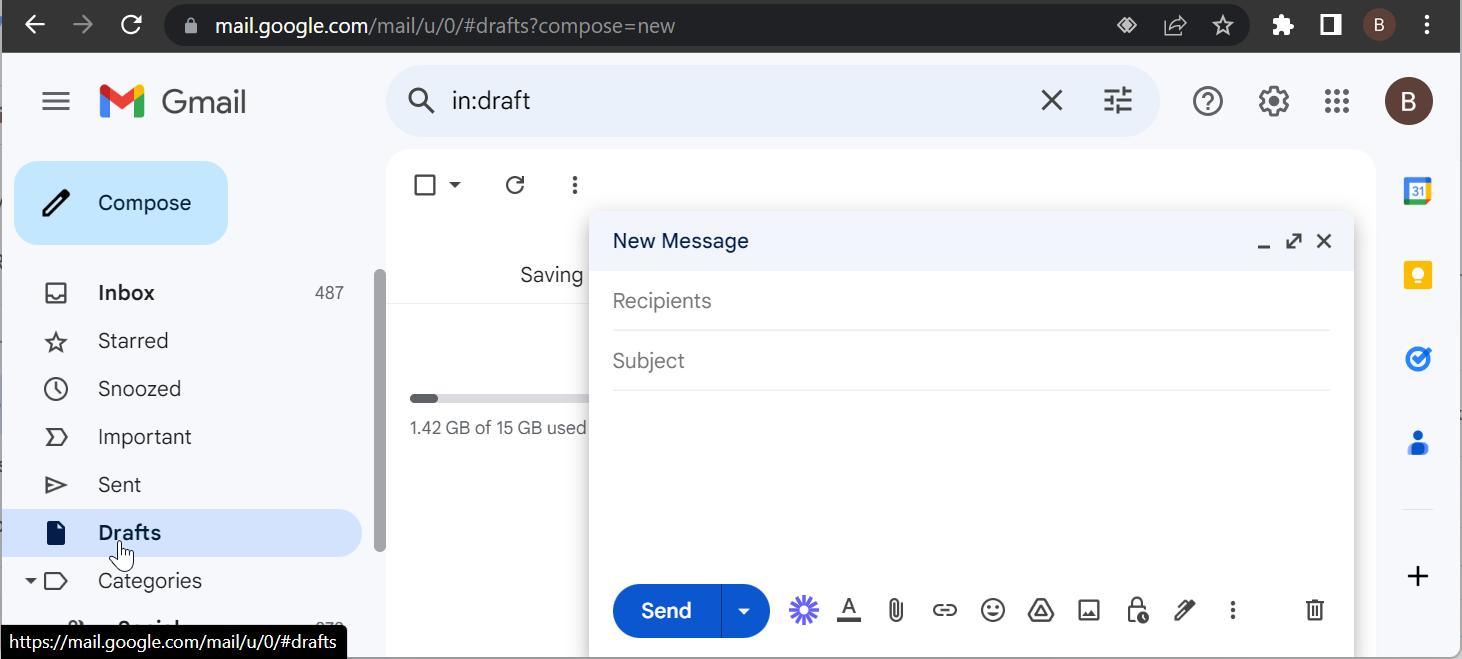
If using the web client does not fix the recipient inbox full, your message couldn’t be delivered to them error on Gmail, the only option is to delete old emails and/or attachments.
Hope you were able to resolve the Recipient inbox is full error. If not, you can contact the Gmail support team. If you are dealing with other issues, like Outlook not sending meeting updates, check our detailed guide to fix it.
Feel free to let us know the solution that helped you solve this issue in the comments below.


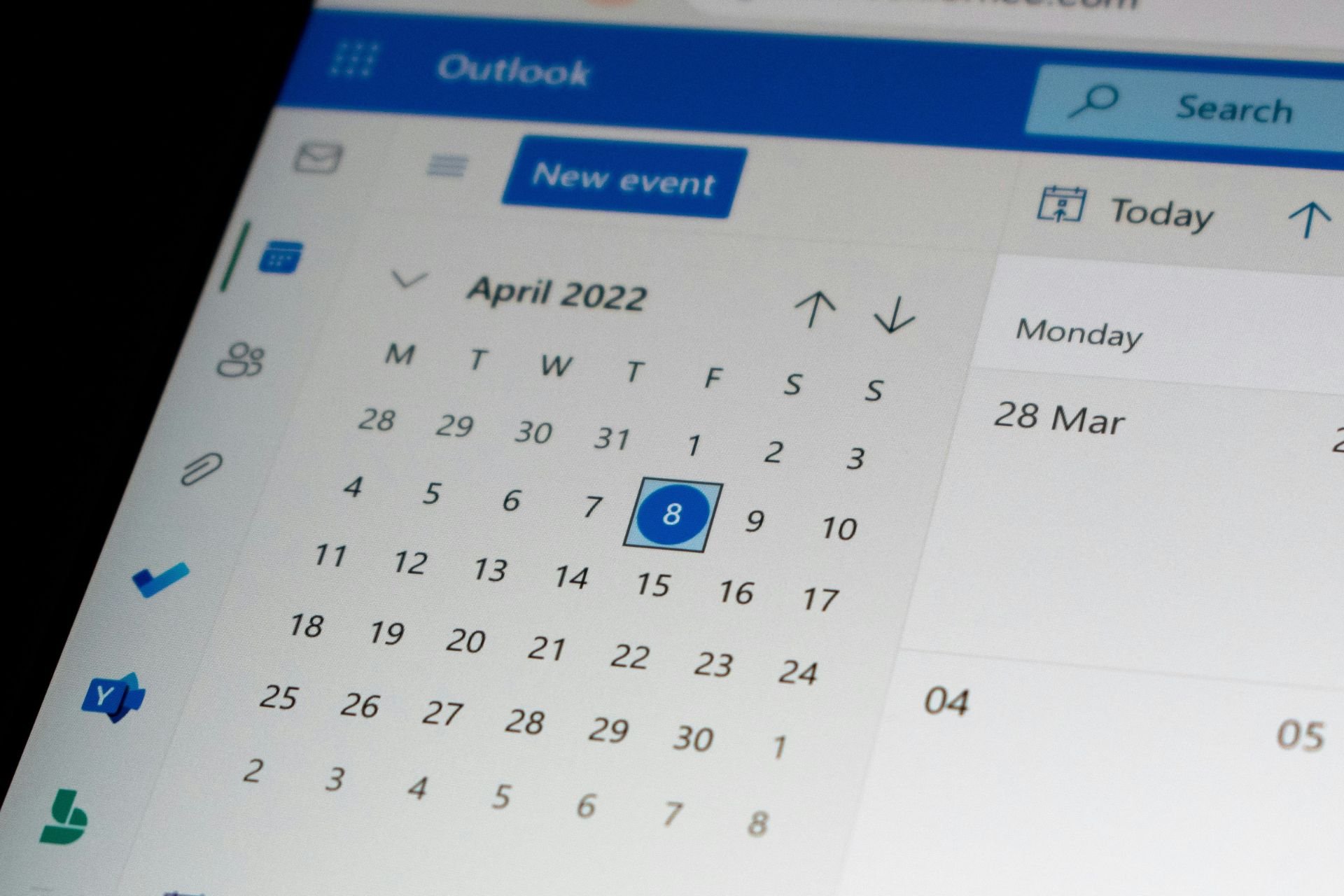
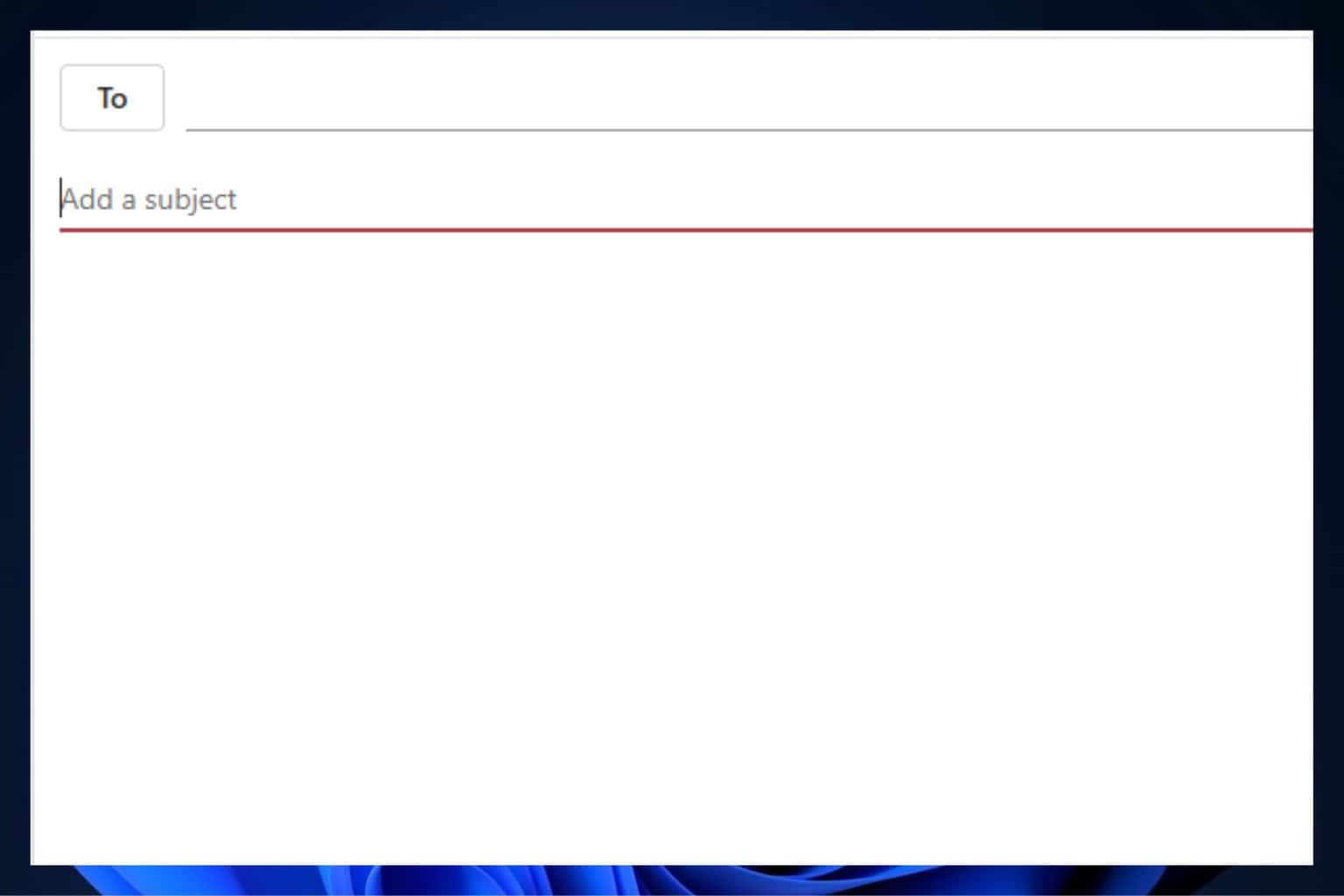
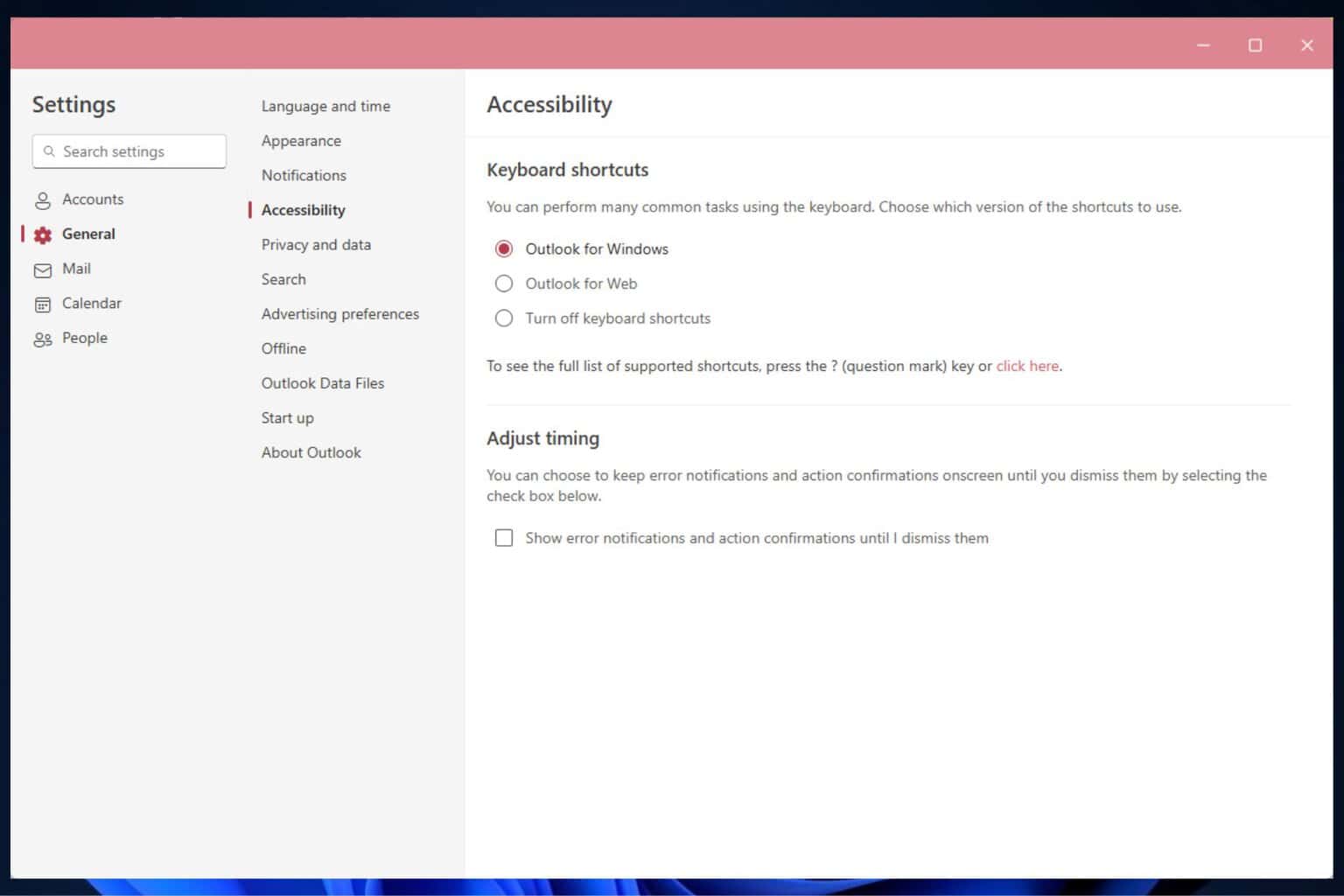


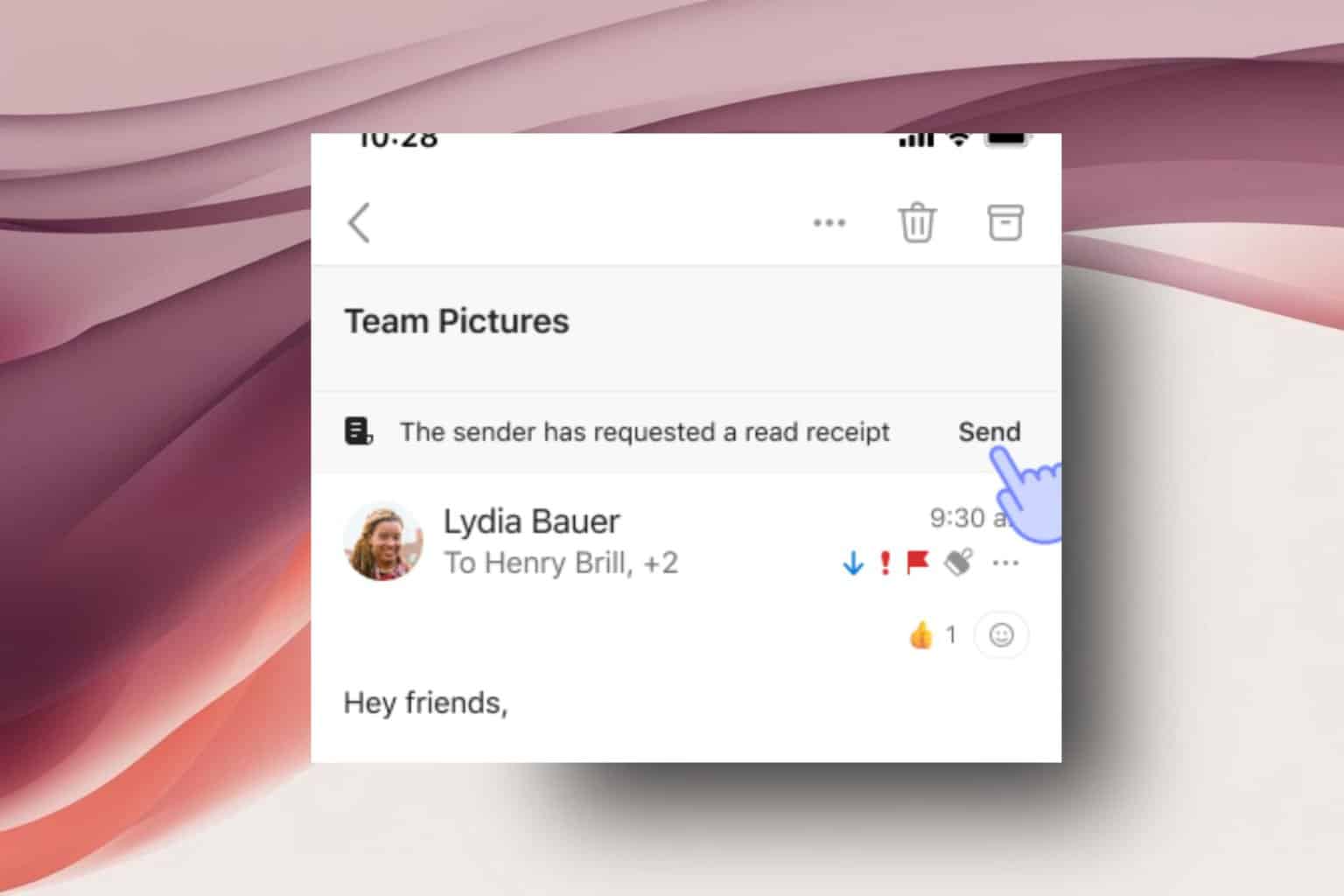
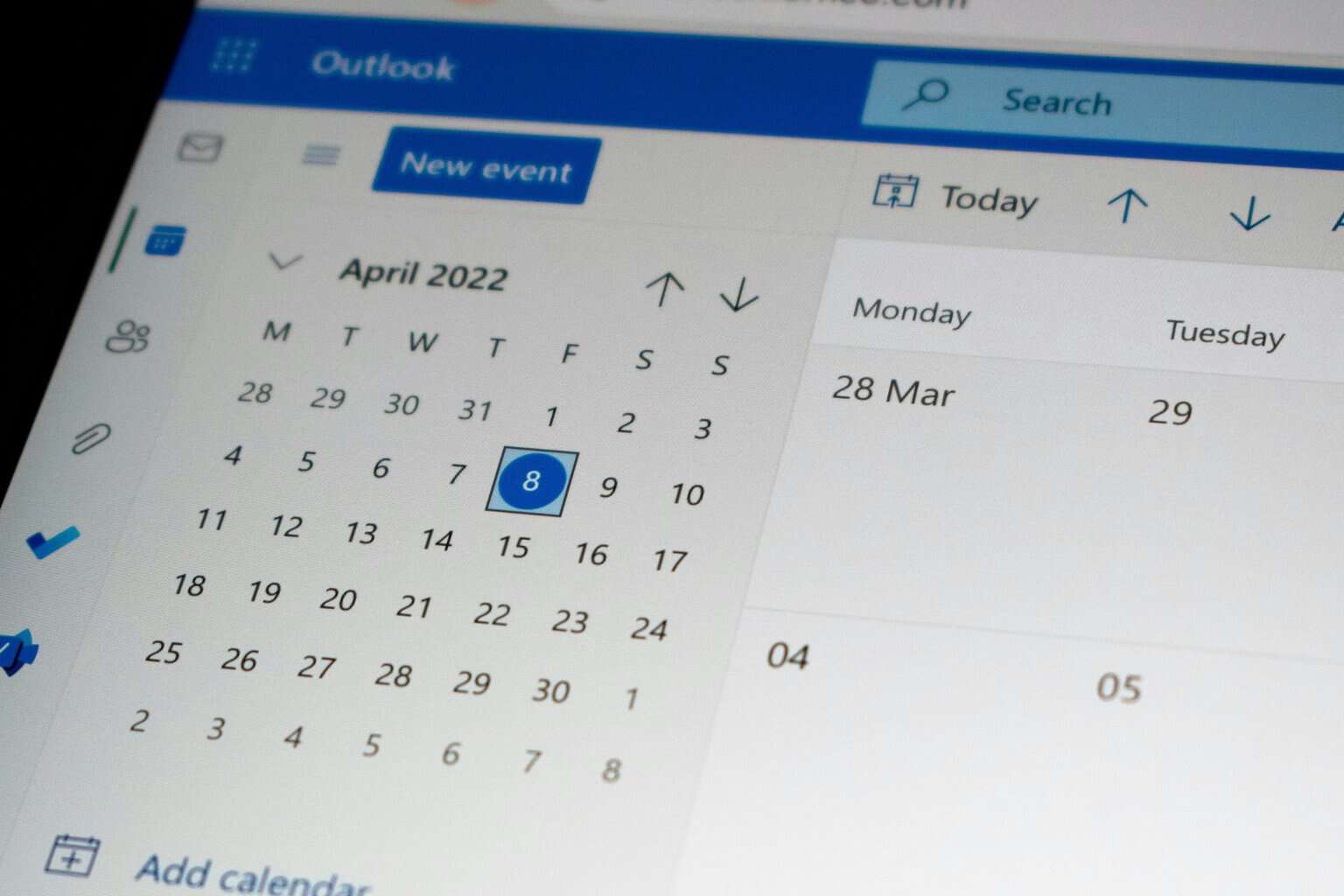
User forum
0 messages