How can I recover PowerPoint passwords within minutes?
5 min. read
Updated on
Read our disclosure page to find out how can you help Windows Report sustain the editorial team Read more
Key notes
- Nowadays, if you want to be secure, you need to protect all of your online data and accounts with passwords.
- Having so many passwords can get tedious, especially if you use different ones for each account, which makes forgetting them inevitable.
- Learn about all the different ways to keep your data safe by visiting our detailed Data Recovery Section.
- If you want to read more troubleshooting articles, make sure you check our thorough How To Hub.

Microsoft PowerPoint presentations usually contain important, sometimes classified, documents. Hence, most people tend to password-protect such documents against unauthorized access.
However, what happens if you forgot your password? To ensure your files are not lost forever, this article will provide you with the necessary solutions, to recover PowerPoint password.
Password protection is the most convenient way of preventing unsolicited/unauthorized access to digital files, accounts, and so on. On average, a typical individual finds it very difficult to keep track of all his passwords, and in such cases, he becomes a victim of his own trap.
At times, forgetting a PowerPoint password could mean nothing. Most times, however, it could be very damaging, especially if such a presentation contains important documents (for business or academic purpose). In this case, recovering the forgotten password becomes imperative, to enable you to regain access to the PowerPoint document.
This post will show you how to recover PowerPoint password and regain control of your PowerPoint presentation(s).
The easiest and quickest way to recover PowerPoint password is with the use of a reliable password recovery software. A typical password recovery software uses some set of decryption algorithms, to decrypt password-protected PowerPoint files, thereby providing you with a free pass to access the inherent documents.
Some programs are able to recover forgotten passwords, while others simply reset the passwords to simple, less complex, ones. Either way, you are able to recover PowerPoint password and access your .ppt documents.
What are the best programs to recover PowerPoint passwords?
Stellar Password Recovery
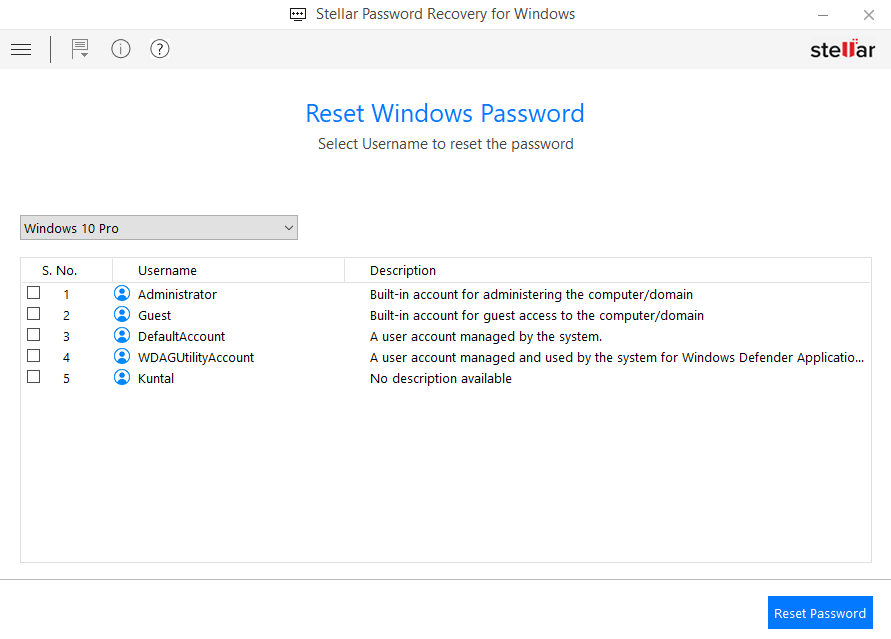
Stellar Password Recovery is a software that can recover your lost passwords. The program searches your other installed software for different passwords and gives you a list with all of them.
This way, you can remember the password you forgot, or you can try using a different one if you are the type of person who uses the same password for different accounts.
The app can also reset your system password on reboot, in case you forgot it and you think you will be locked out of using the pc. The password finder feature includes, among others, Microsoft Office products such as PowerPoint, which is great for recovering ur important work or college projects.
In addition, the software has a feature that finds the license keys of the activatet products on your device, in case you need to use them again.

Stellar Password Recovery
Recover all your data easily, find forgotten license keys and lost passwords with Stellar Password Recovery.Windows Key
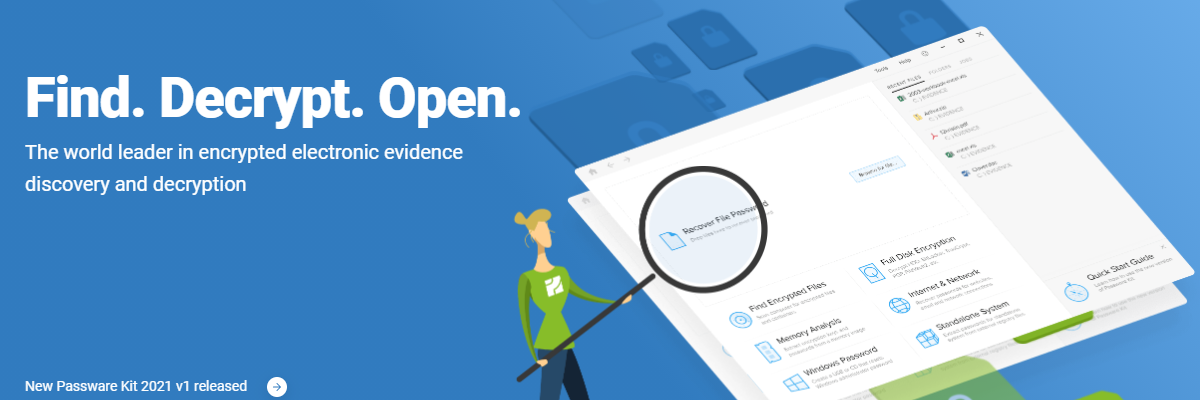
- Purchase the program here and install it on your computer.
- Ensure you have a Windows Setup disk (CD) or ISO image (to create a bootable password reset CD or Flash drive)
- In case you have neither of the aforementioned hardware, you can request for an ISO image (for Windows Key) here.
- Burn the downloaded ISO image on an empty CD or Flash drive.
- Slot in the CD or Flash drive and allow it to take over the boot process of your system.
- Follow the on-screen instruction to recover/reset the forgotten PowerPoint password(s) and other security settings on your system.
- Recover password and retrieve your PowerPoint document(s).
Windows Key from Passware, also known as Passware Windowskey, is one of the most popular recovery programs used to recover PowerPoint password (and other system passwords) on Windows computers. It is compatible with all Windows OS between Windows 10 and Windows XP, as well as all Windows servers between 2013 to 2003.
The software works in tandem with a CD or Flash drive, to reset the security settings (including passwords) of a computer. With this, you can easily adapt the program to recover passworded PowerPoint documents.
Windows Key is optimized to perform virtually all security-related functions, including secure boots resetting, Admin password resetting, local policy resetting, designated password resetting, and more. Essentially, it can be employed to swiftly recover any system password on your system, at a 100% recovery rate.
Passware Windows Key is offered at a starting price of $39, and there are three major editions on offer: Basic, Standard Plus, and Business. There is also a free trial version, as well as a 30-day refund policy on all purchases.
Windows Key from Passware is quite easy to use, irrespective of the type (and complexity) of the password you seek to recover; be it PowerPoint, system admin password, or any other. Just follow the aforementioned steps and you are good to go.

Windows Key
Windows Key from Passware is a software that will reset your security settings of your system, including passwords.PassFab
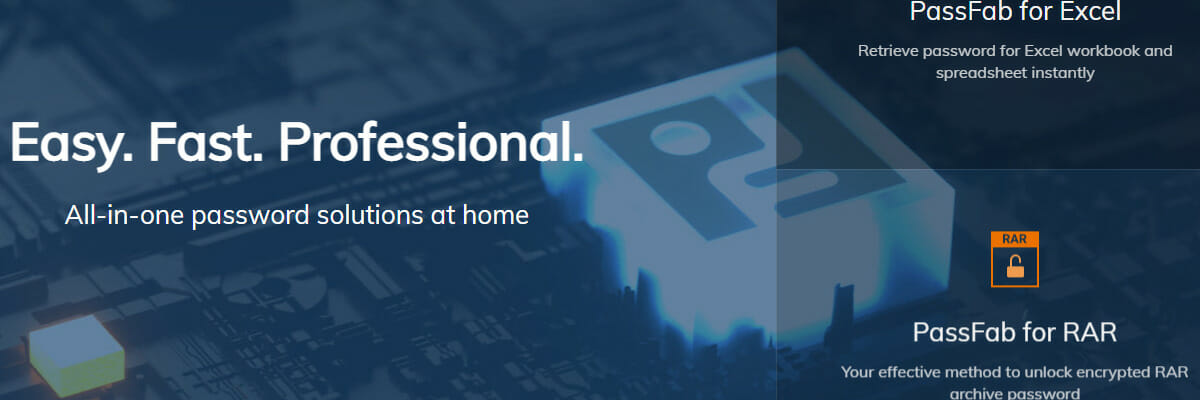
PassFab has an unique password detection algorithm that is designed to find everything easy and fast. It can analyse each password’s length and its difficulty.
Moreover, PassFab allows its users to recover passwords from multiple computers at once, using three so-called Attack modes. The software allows you to restore or change your passwords after it has found them, and it also ensures that all your data is protected.
Lastly, in order to search and find your passwords faster, the program makes use of both GPU and CPU power for faster speeds and acceleration. Thanks to its amazing optimization, the software runs at full power on any combination of hardware.
Note: To ensure you don’t forget your password in the future, simply reset your password to a simpler combination or you can remove the password completely.
To recover and access the restricted documents, the ultimate solution is to recover the protecting-password. And we have outlined, in this article, reliable recovery tools, any of which can be employed to recover a forgotten password and retrieve protected documents.
If you would like to add any information regarding password recovery, feel free to do so in the comment section below.








