Download Paragon Backup & Recovery
Free for personal use / Version 17.9.3
1 min. read
Updated on
Read our disclosure page to find out how can you help Windows Report sustain the editorial team. Read more
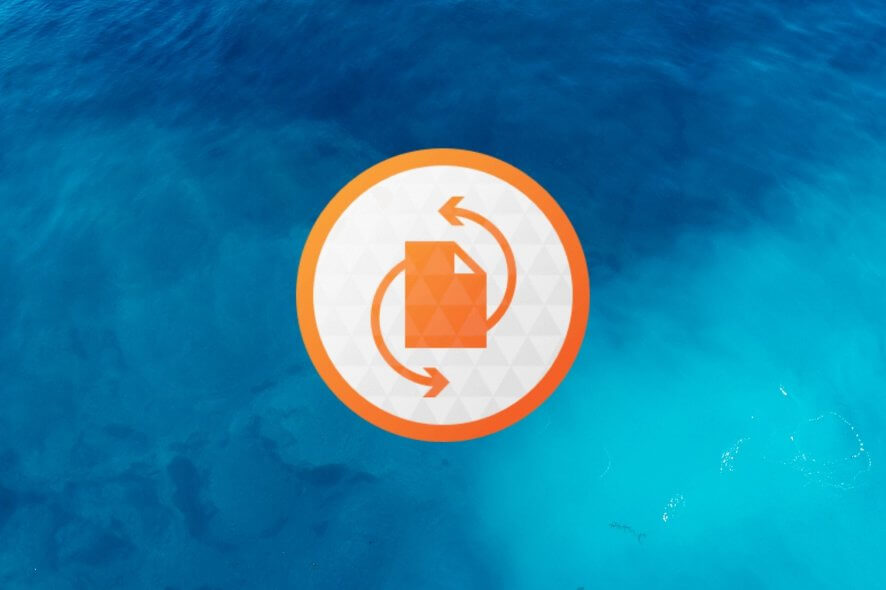
Price: $49.95
Download nowBacking up files and folders is the only way to protect your critical files, just in case you must go through unexpected data loss scenarios. Operating systems experience stability issues all the time, and Windows makes no exception.
You never know when you might get infected with a ransomware agent that hijacks your system, encrypts your private photos, and asks for money in return for their safe recovery.
Thankfully, there are a lot of applications which specialize in data backup and restore solutions. And we think that one of the best is ParagonBackup & Recovery. It’s free to use and comes with everything a casual user needs to perform regular file backups and prepare for the worst possible scenarios.
Overview of Paragon Backup & Recovery features
-
- Backup source: include the entire computer or individual volumes, files, and folders in the backup
- Backup destination: save backups to local drives or folders, network locations, or external drives
- Strategy and version control: run full, incremental, and differential backups
- Scheduler: automatically back up files daily, weekly, monthly, on system startup, at user logon
- Storage: keep backups forever or set a limit until the old ones get automatically deleted
- Container image types: Paragon (.pvhd), VMWare (.vmdk), Virtual PC (.vhd), Hyper-V (.vhdx)
- Volume raw processing: back up partitions with unknown filesystems sector by sector
- Pre- and post-task actions: run external tools or scripts before or after backups, set auto shutdown after backup
- Other backup options: compression, password protection, splitting, prevent hibernation, integrity checkups
- Smart recovery: create virtual drives to mount backups and easily find the files you wish to extract
- Recovery Media Builder: create a WinPE-based bootable environment (USB, ISO) to restore your OS
Screenshots
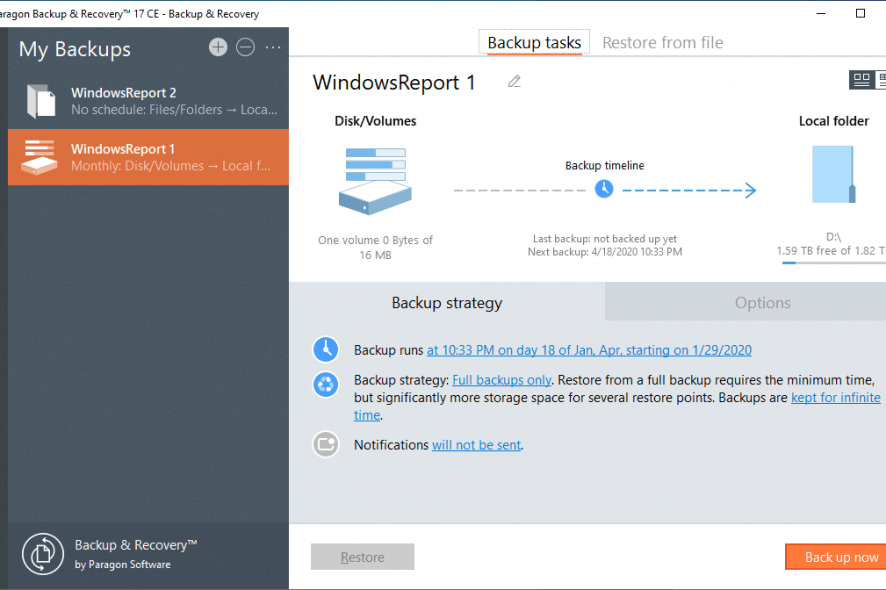
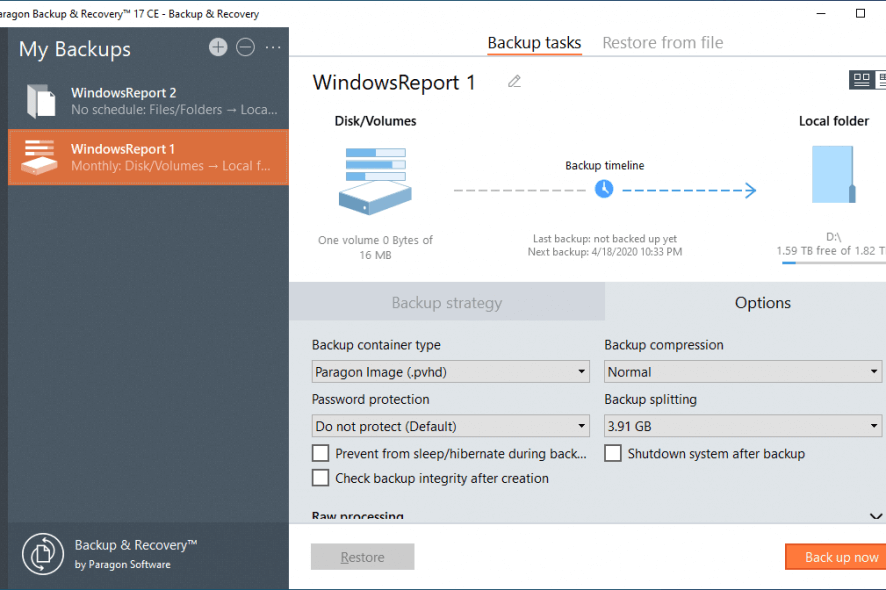
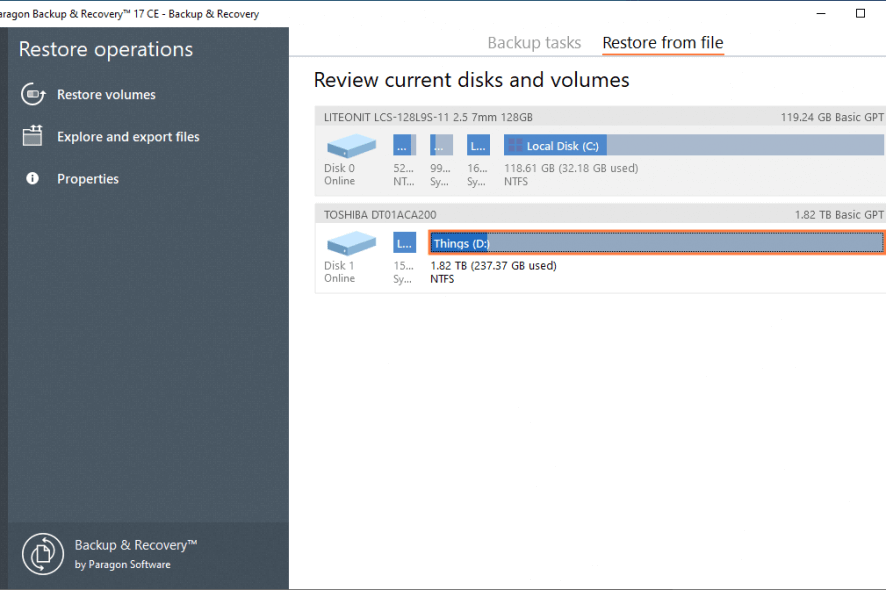
Our Review
- Pros
- Create and run multiple backups at once
- Restore full backups or quickly extract what you need
- Create bootable media to restore Windows in case of emergency
- Prepare data for OS virtualization on VMware, Microsoft Virtual PC, or Hyper-V
- Cons
- Some features are locked (only available in Paragon Hard Disk Manager)
- The setup and installed files are pretty big
- Doesn't support notifications
Paragon Backup & Recovery is a data backup software solution dedicated to home-users only. It provides a safety measure in case of unexpected or accidental data loss. As the name suggests, it also includes a recovery module, permitting you to restore file contents from previously saved backups.
It gives you the possibility to easily prepare automated backups, explore copied files in restore mode, and even set up a WinPE-based bootable environment for emergency system recovery.
Before reading our review for Paragon Backup & Recovery, get a view of its system requirements, multiple editions, setup mode, interface, and set of features.
Paragon Backup & Recovery system requirements
The application’s install file is pretty big. So before you get it, especially if you have a poor internet connection, check if your system meets these conditions:
- Windows 10, 8.1, 8, 7 Service Pack 1 (both 32-bit and 64-bit)
- Intel Pentium CPU or its equivalent, with 1000Mhz CPU clock speed
- At least 1Gb RAM
- Minimum 250Mb HDD
- SVGA video adapter and monitor
- Firewall open ports: TCP 80 and 442 (inbound + outbound)
- WinPE-based recovery CD
Paragon Backup & Recovery editions
The latest standalone version of the program is available for free only. Called Paragon Backup & Recovery Community Edition, it can only be used for non-commercial purposes. Without adware, time limitations, or locked features, Paragon Backup & Recovery Community Edition is true freeware.
Separate setup files are available for 32-bit (x86) and 64-bit (x64) architecture types, so make sure to get the one compatible with your operating system. To find out what you need on Windows 10, go to Settings -> System -> About and take a look at System type.
Corporations may resort to Paragon Hard Disk Manager, a suite of utilities that also contains the backup and recovery features. It greenlights commercial usage and brings additional options to the table: support for Windows Server, partitioning disks, creating volumes, copying the OS, and controlling notifications.
How to install Paragon Backup & Recovery
The setup wizard of Paragon Backup & Recovery handles the entire installation process. You just have to accept the software license agreement and review the data protection policy. But it’s not possible to pick a different setup path, control desktop shortcuts, or anything else. On the bright side, there are no third-party offers during install.
When it comes to the user interface, Paragon Backup & Recovery has a clean look and well-structured layout. You can create multiple backup profiles with ease, set up the backup strategy and configure options for each profile, as well as switch to restore mode whenever you want to explore or extract the copied files.
How to use Paragon Backup & Recovery
Delivered in an intuitive interface, Paragon Backup & Recovery is more than adequate for ensuring your peace of mind by backing up critical files and preparing Windows for emergency boot if your operating system becomes damaged or corrupt.
It’s equipped with plenty of advanced options to fit various scenarios. For example, you can instruct Paragon Backup & Recovery to automatically back up your work files after you’re done writing the current document in Microsoft Word (so the task is triggered after quitting Word). This way, nothing important is left out.
To save your cloud backups to your OneDrive, Google Drive, or Dropbox storage accounts, you just have to set the backup destination to one of the special folders. Home users can’t ask for more from a free-to-use software solution. Meanwhile, those looking for additional disk management features, like business users, can turn to Paragon Hard Disk Manager.
Paragon Backup & Recovery FAQ
- Is Paragon Backup & Recovery safe?
Yes, it’s perfectly safe to use Paragon Backup & Recovery because the application can’t back up directly to cloud storage accounts. This way, you won’t risk getting your data traffic intercepted by hackers since backup tasks are maintained locally.
- How do I backup my entire computer?
Select Backup tasks and click the + button to create a new empty task. Click Backup source and choose Entire Computer. Next, click Destination, pick where you want to save the new backup image, and press Back up now to begin.
- What is a good backup software tool?
Paragon Backup & Recovery is a great choice for securely backing up and restoring your data. However, if you want a second opinion, we suggest trying other backup software solutions, like Acronis True Image, FBackup, and NTI Backup Now.
Full Specifications
- Software Version
- 17.9.3
- License
- Free for personal use
- Keywords
- backup, restore
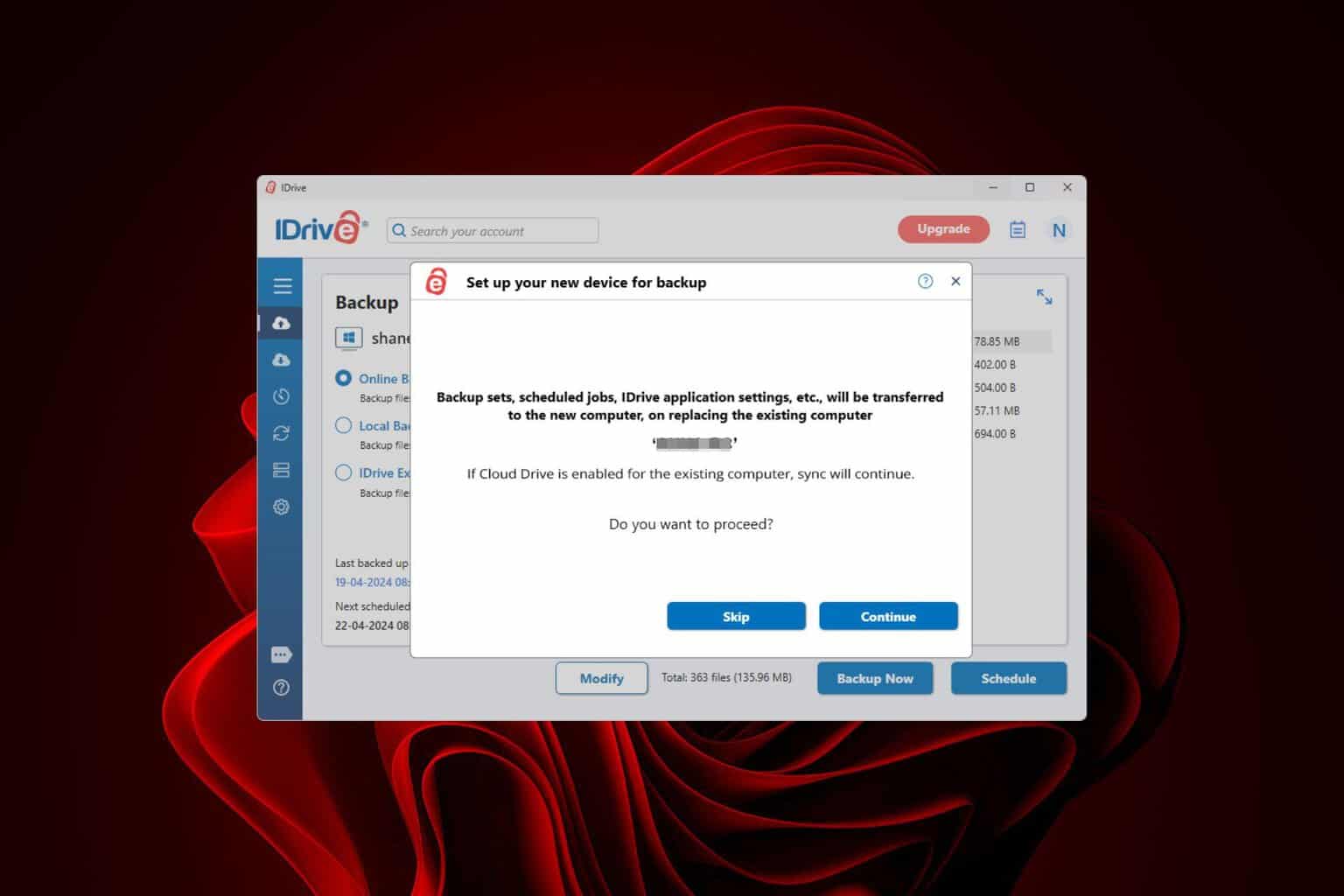
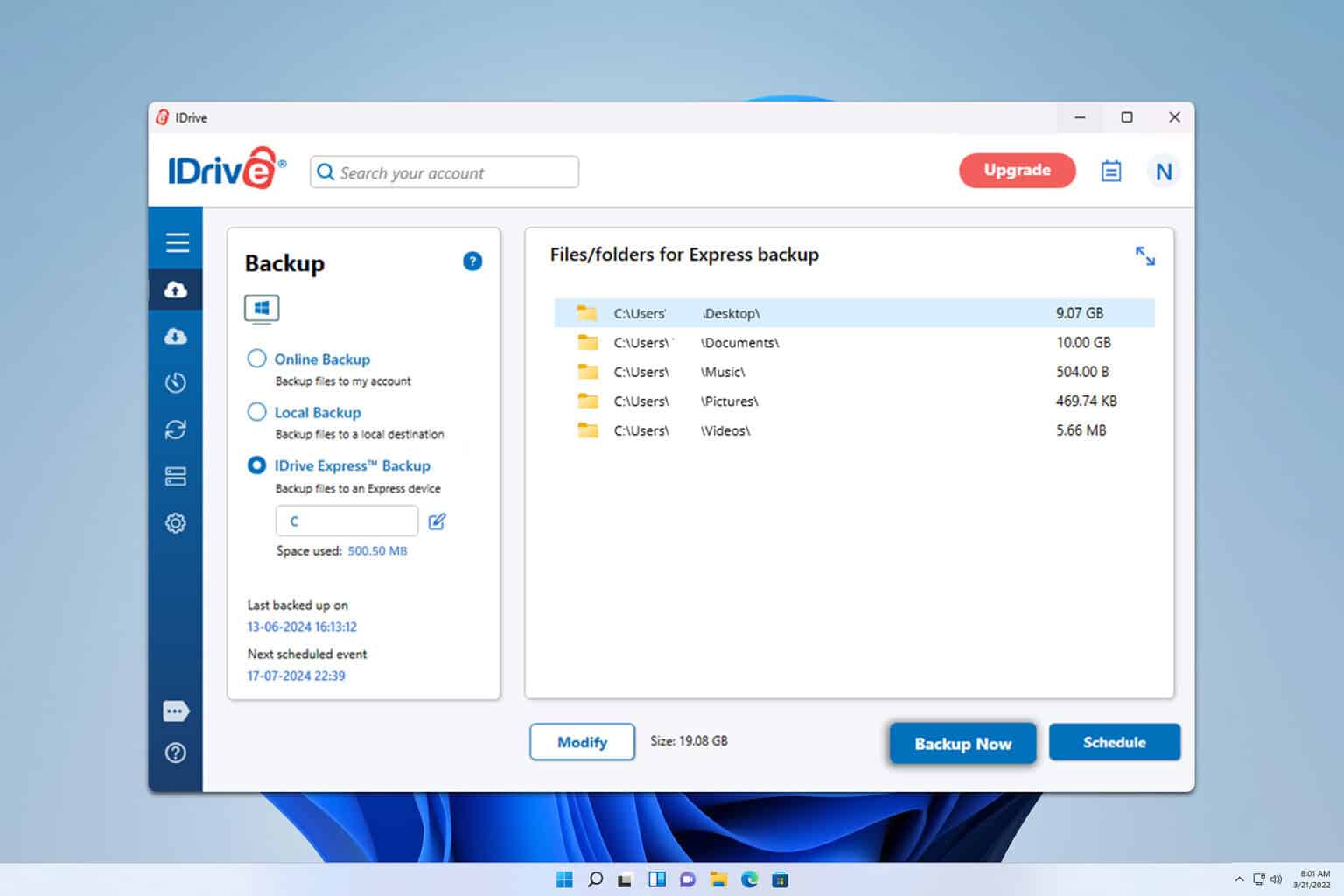

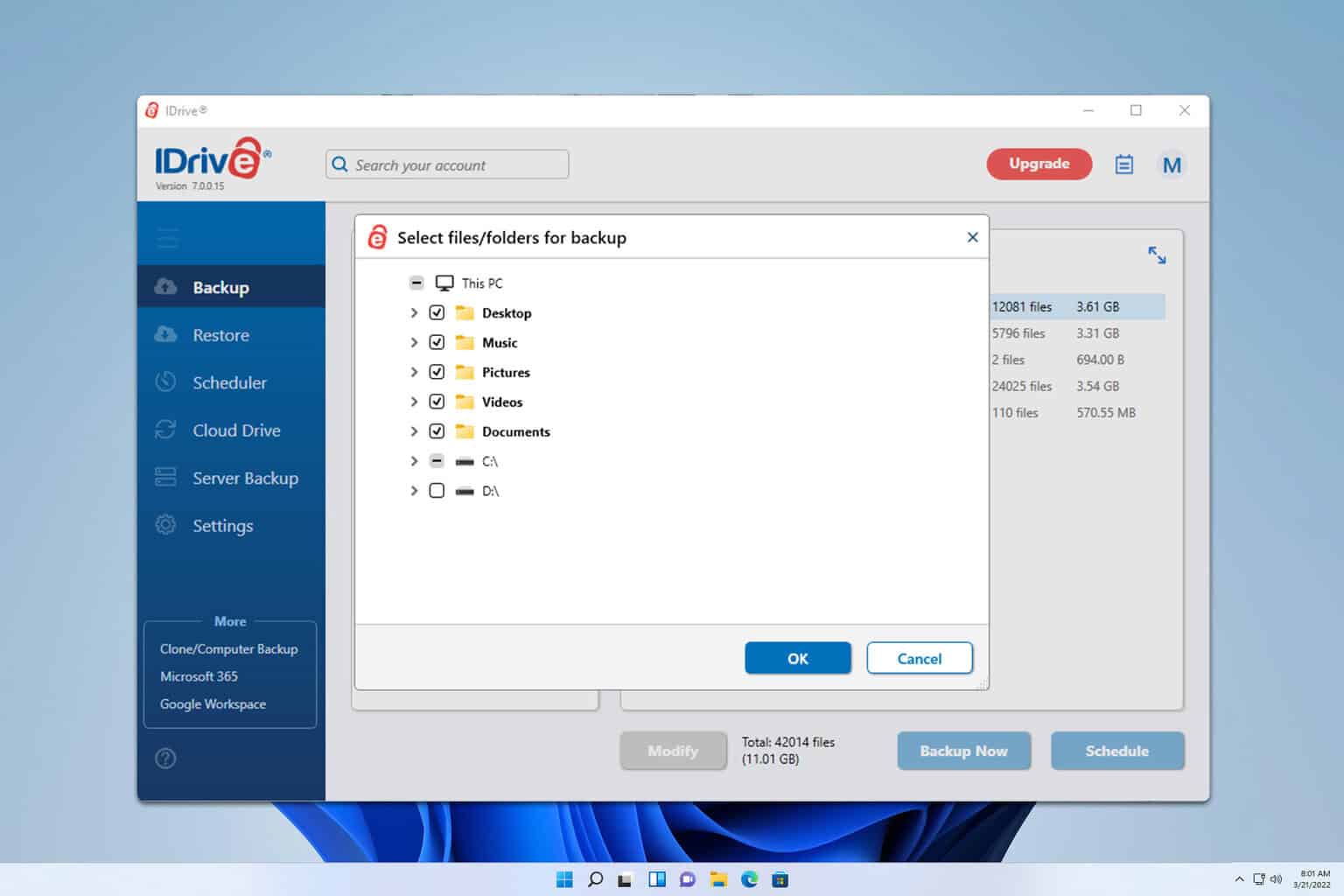
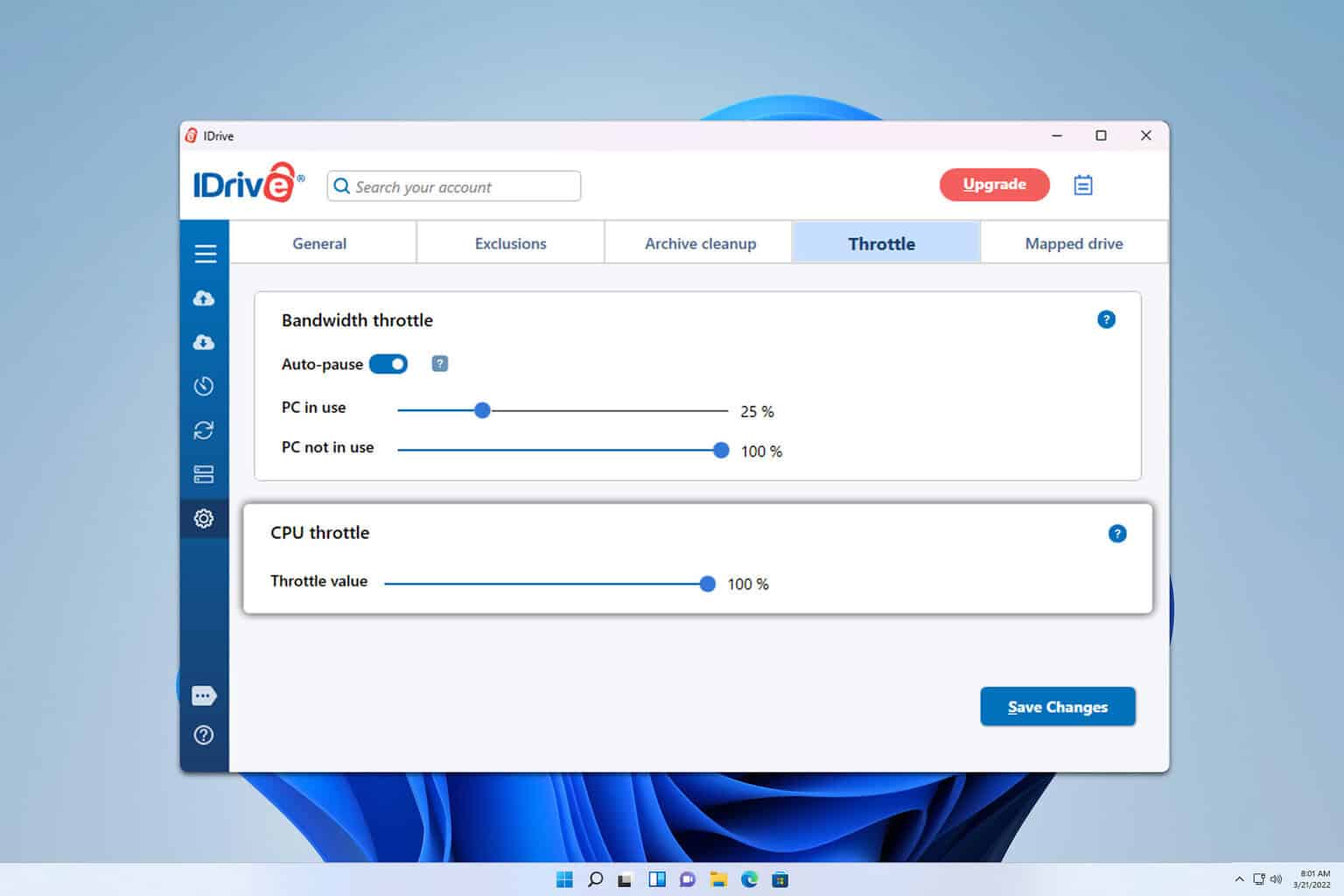


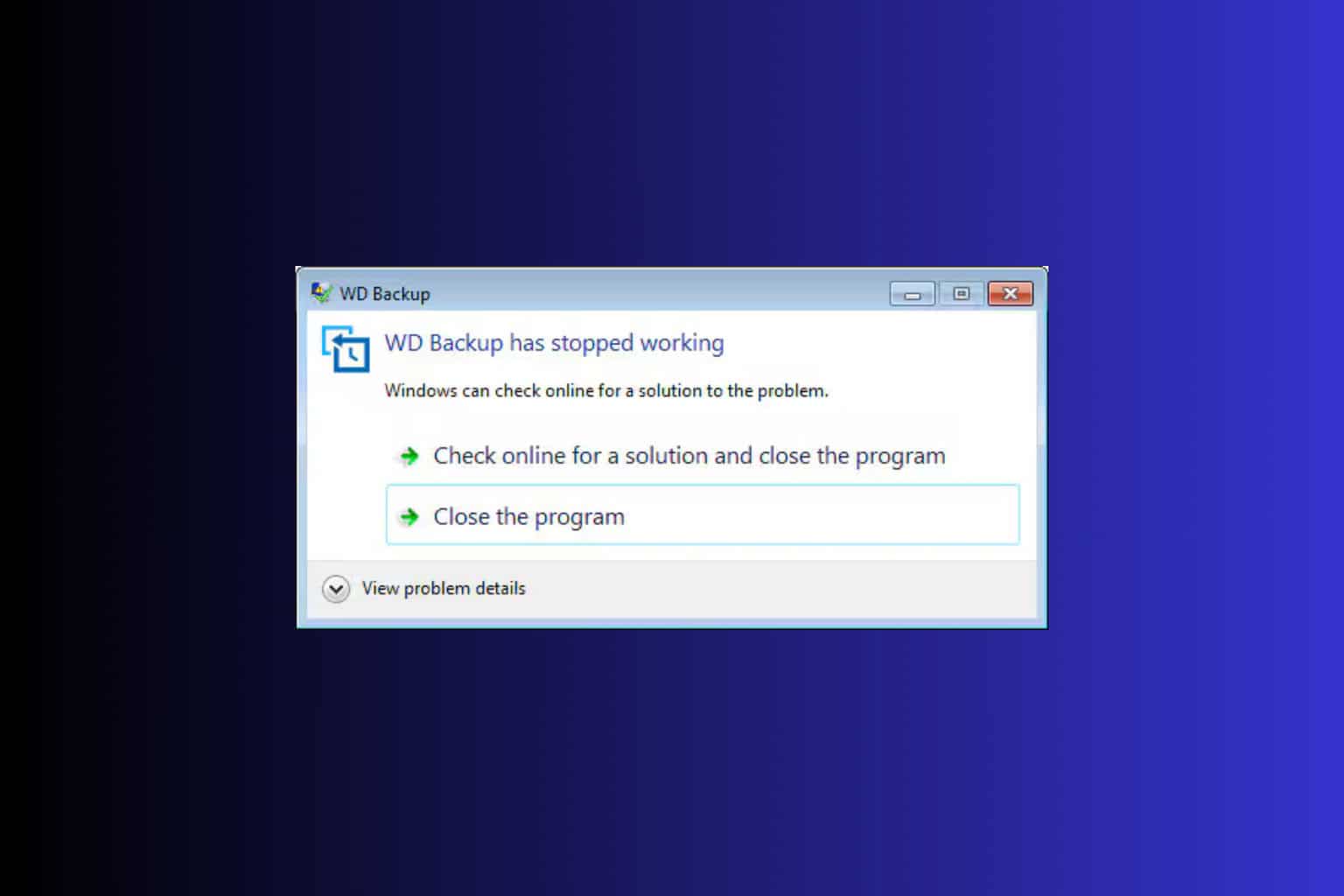
User forum
0 messages