A Referral Was Returned From the Server Error [Fix]
Updating User Account Control settings is often helpful
3 min. read
Updated on
Read our disclosure page to find out how can you help Windows Report sustain the editorial team. Read more
Key notes
- The a referral was returned from the server error is triggered when installing or opening certain applications.
- The error is usually associated with the user account and often needs an administrator to fix it.
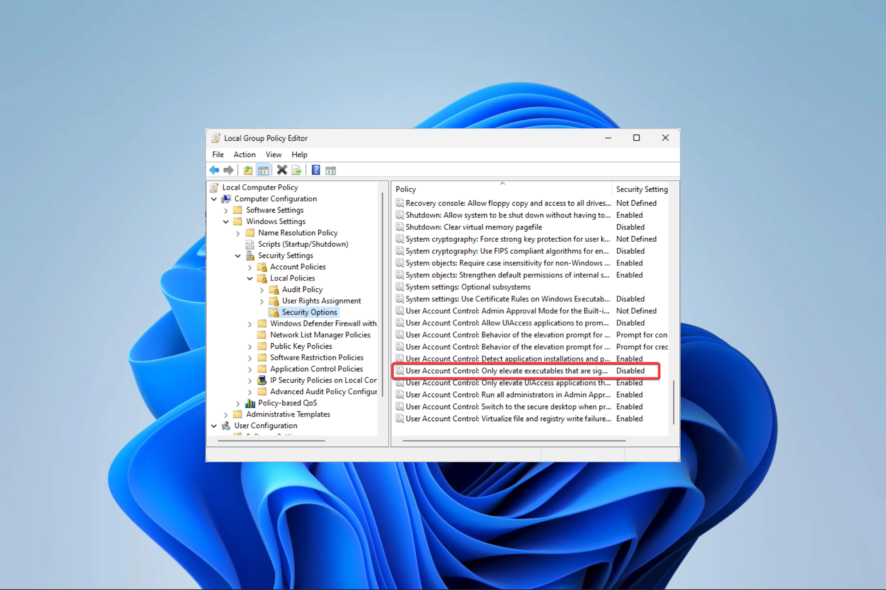
It could be very frustrating if you encounter an error message that says A referral was returned from the server while installing applications on Microsoft Windows 11.
We have investigated the Windows error, and in this guide, we will introduce you to probable causes and some of the most practical resolutions.
Why am I getting a referral was returned from the server?
Users have experienced the error for several reasons, including the following:
- Permission issues – When users lack administrator permissions, they cannot carry out certain functions and may encounter the error.
- Update errors – Sometimes, the error will start after a bad Windows update or if you use an outdated OS.
- User account control issue – UAC can sometimes disrupt communication or connectivity between your computer and the referral server.
How do you solve a referral was returned from the server?
Before going through the solutions explored in this guide, we recommend the following workarounds:
- Use an admin user account – You may log out of your current user and relog in as an administrator.
- Restart the computer – A restart may work because it fixes minor glitches by forcing the problematic processes to shut down.
If you can not fix the error with the above preliminary solutions, move on to the detailed fixes below.
1. Update User Account Control settings
- Press Windows + R to open the Run dialog.
- Type control and hit Enter.
- Click on the User Accounts settings.
- Select Change User Account Control settings.
- Drag the slider down to Never Notify and click OK.
- Finally, restart the PC and verify if it fixes a referral was returned from the server.
2. Tweak admin values in the registry Editor
- Press Windows + R to open the Run dialog.
- Type regedit and hit Enter.
- Navigate to the path below:
HKEY_LOCAL_MACHINE\SOFTWARE\Microsoft\Windows\CurrentVersion\Policies\System - Double-click ValidateAdminCodeSignatures on the right pane, set the Value data to 0, then click OK.
- Next, double-click EnableUIADesktopToggle, set the Value data to 0, and hit OK.
- Finally, reboot the PC and see if it fixes a referral was returned from the server.
3. Update user account preferences in Group Policy
- Press Windows + R to open the Run dialog.
- Type gpedit.msc and hit Enter.
- Navigate to the path below:
Computer Configuration / Windows Settings / Security Settings / Local Policies / Security Options - On the right pane, double-click User Account Control: Only elevate signed and validated executables.
- Select Disabled, then click Apply and OK.
- Finally, verify if the fix works for a referral was returned from the server.
4. Run apps in Compatibility Mode
- Press Windows + R to open the Run dialog.
- Type cmd and hit Ctrl + Shift + Enter.
- Type in the script below and hit Enter, then restart the computer.
net user administrator /active:yes - Right-click on the program that causes the error and select Properties.
- Click on the Compatibility tab and select Change settings for all users.
- Tick the Run this program as an administrator checkbox and hit OK.
There you have it; some of the best ways to fix a referral was returned from the server on your Windows devices.
We recommend starting with the resolution as they may save you the time and energy of further troubleshooting. Also, since Group Policy may be integral in fixing the error, you may read our guide on getting Group Policy on Windows 11.
Lastly, other readers will love to hear from you, so please drop a comment below and tell us the fix that worked for you.
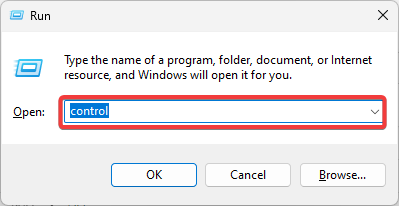
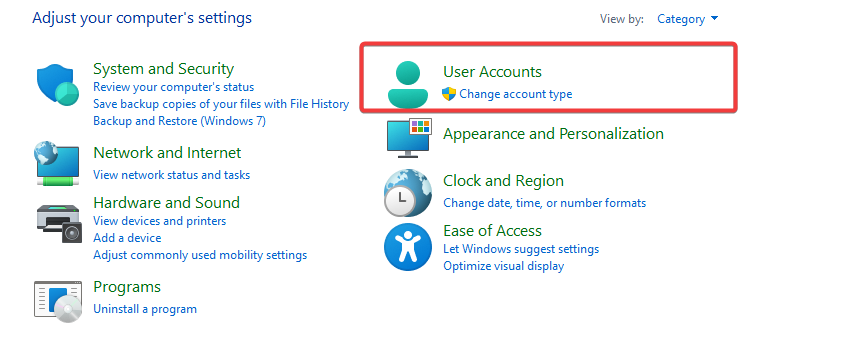
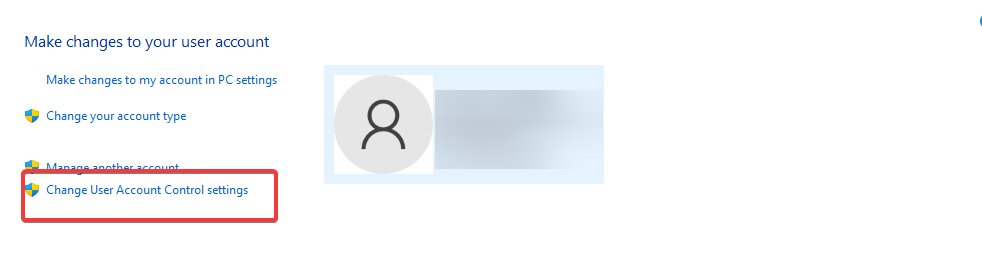
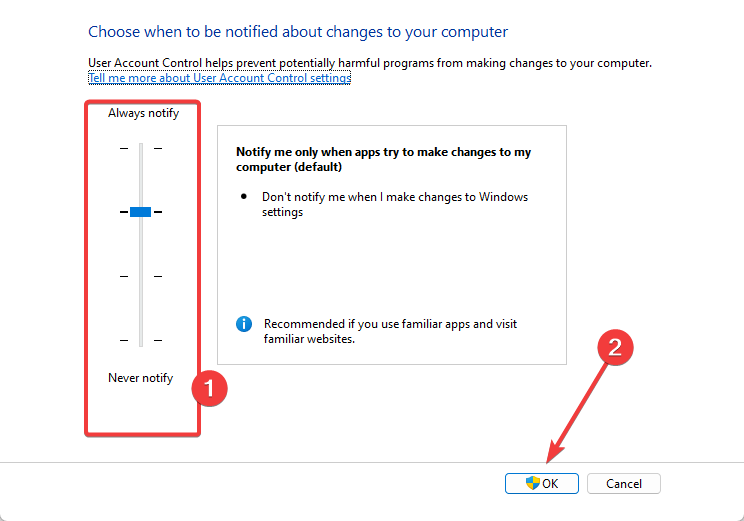
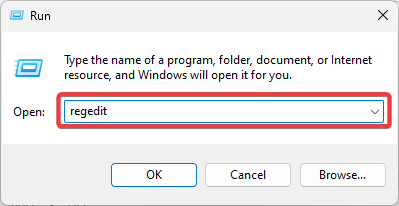
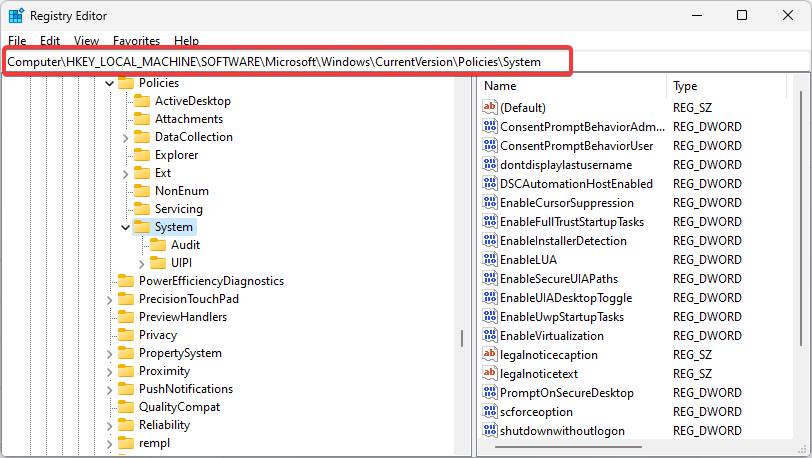

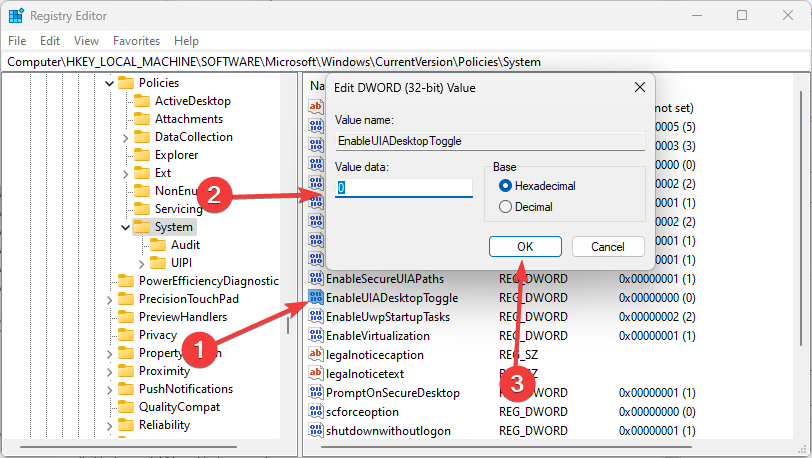
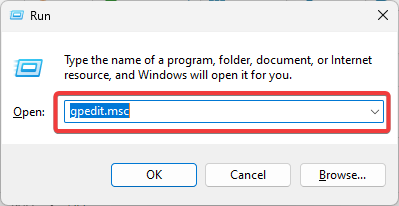
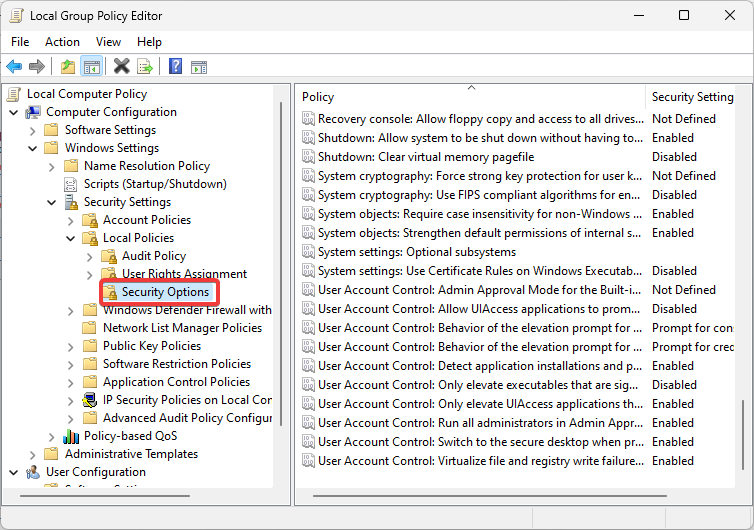
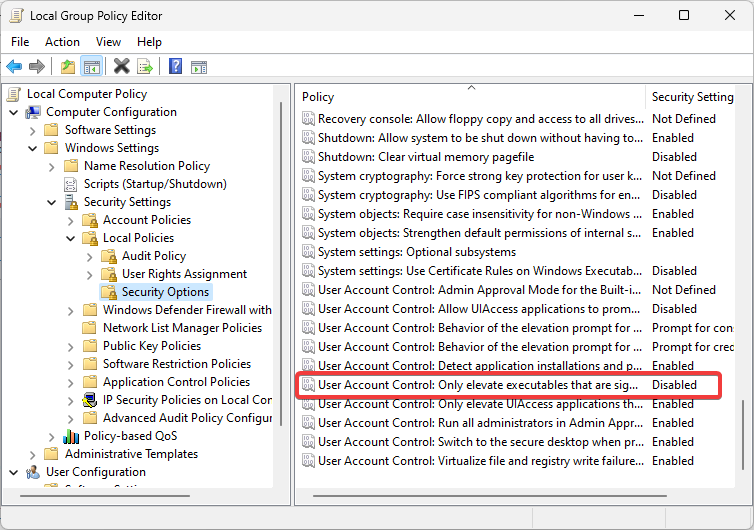
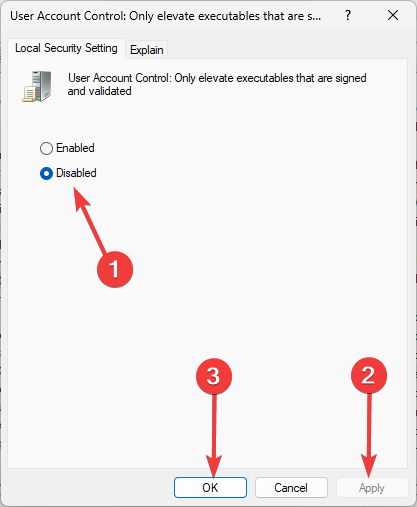


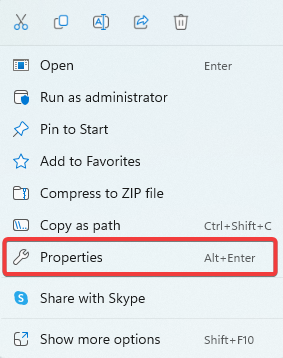
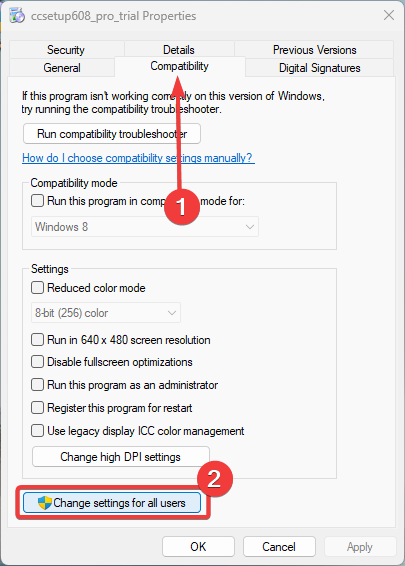
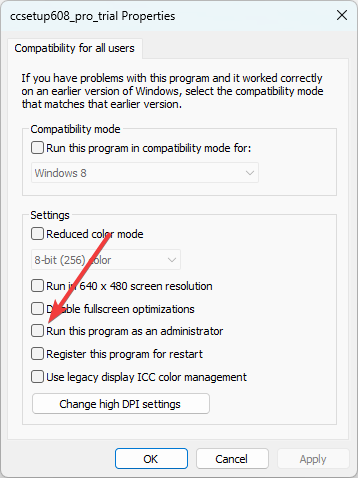








User forum
0 messages