What is Regsvcs.exe & Should You Uninstall it?
Update the NET Framework to resolved the Regsvcs.exe errors
5 min. read
Updated on
Read our disclosure page to find out how can you help Windows Report sustain the editorial team. Read more
Key notes
- The regsvcs.exe file is related to the NET Framework.
- Because of some underlying system issues, it can cause some errors on your PC.
- You may resolve it by reinstalling the NET Framework on your computer.
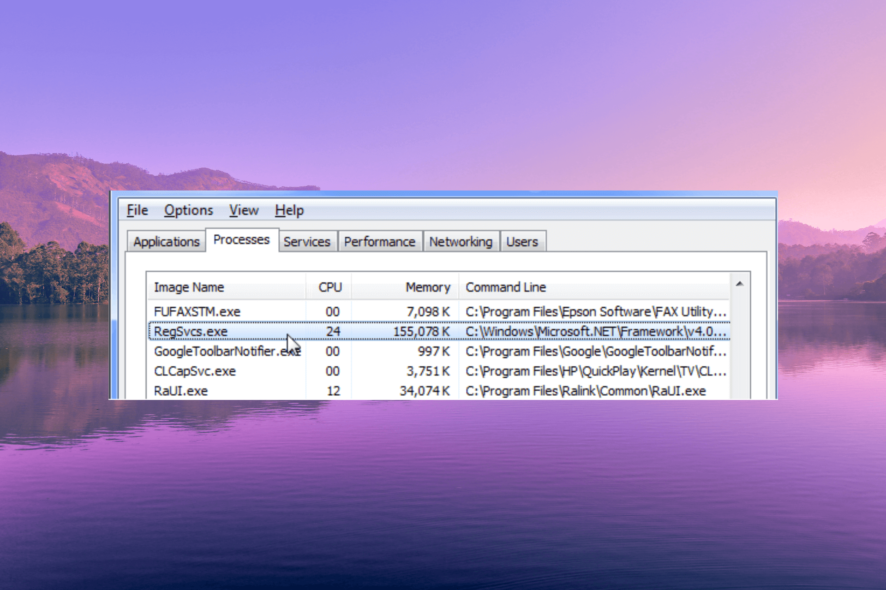
NET Framework is a software development framework, which is developed by Microsoft for building and running applications on Windows. Regsvcs.exe is a file that runs on your PC and performs some vital operations.
In this guide, we will share with you all the details that would make you understand what is Regsvcs.exe and whether you should uninstall it or keep it on your computer. Let us check out the guide.
What is Regsvcs.exe?
Regarding important files, the Regsvcs.exe is a legitimate Windows file published by Microsoft. The main work of Regsvcs.exe is registering Microsoft NET Framework components in the Windows Registry.
According to an official Microsoft explanation, the Regsvcs.exe (.NET Services Installation Tool) performs the following actions:
- Loads and registers an assembly.
- Generates, registers, and installs a type library into a specified COM+ application.
- Configures services that you have added programmatically to your class.
The Regsvcs.exe file is a part of the NET Framework and helps register and configure NET-based components, including libraries and services.
It ensures that the components can be easily accessed and used by applications that require them to run smoothly.
Since it is an important file, malware or adware can infect this file and can mask it to operate in the background. This could be a serious issue because of the importance of the Regsvcs.exe file.
Is the Regsvcs.exe file malicious?
The Regsvcs.exe file is legitimate and is found inside the C:\Windows\System32 folder. It is barely an MB in size. However, in case the file you spot sizes in GBs, and isn’t in the location of the folder above, then it could be a virus.
Some common errors that you could come across related to Regsvcs.exe are:
- Cannot find file: Regsvc.exe
- File not found: Regsvc.exe
How can I resolve the Regsvcs.exe errors?
1. Reinstall NET Framework
- Press the Win key to open the Start menu.
- Open Control Panel.
- Click on Programs and Features.
- Select NET Framework and hit the Uninstall button at the top.
- Restart your computer.
- Visit the official website and download the latest version.
- Install it and check if this fixes the issue or not.
Most Regsvcs.exe errors can be easily resolved by reinstalling the NET Framework on your computer. Chances are some important files related to it are missing on your PC.
Simply follow the above steps and reinstall the latest version of the NET Framework and check whether this fixes the issue.
2. Run the Microsoft .NET Framework Repair tool
- Visit the official Microsoft website.
- Download the Microsoft .NET Framework Repair tool.
- Launch the program by double-clicking the EXE file.
- Accept the terms and conditions and click Next.
- The program will begin diagnosing the issues associated with the NET Framework on your computer and present you with a list of Recommended changes that are required to resolve the problem.
- Click on the Next button to apply the solutions.
- Finally, click Finish to complete the process.
The NET Framework Repair tool will help you diagnose and fix the issues related to Regsvcs.exe. All you need to do is run the program and follow the onscreen steps.
3. Run the SFC and DISM scans
- Press the Win key to open the Start menu.
- Type command prompt and run it as an administrator.
- Type the below command and press Enter:
sfc /scannow - The SFC command will resolve the problem.
- Type the below commands and press Enter after each one:
Dism /Online /Cleanup-Image /CheckHealthDism /Online /Cleanup-Image /ScanHealthDism /Online /Cleanup-Image /RestoreHealth - Restart your computer.
Since the Regsvcs.exe file is a system file, you should run the SFC and DISM scans to resolve the corrupt or missing system files.
Chances are some important system files associated with the Regsvcs.exe are missing and causing it to crash. In case the SFC scan is not working, you can apply the changes in our guide to fix the problem.
4. Perform a system restore
- Open the Start menu by pressing the Win key.
- Type Create a restore point and open the top result.
- Select the drive where you have the OS installed and click on System Restore.
- Select the restore point and hit Next.
- Click Finish to begin the restore process.
If you are getting the Regsvcs.exe file-related errors, you can restore your PC to a state where everything was working normally.
However, note that for the system restore to work, you should have a restore point created on your PC. For that, you can read out guide, which gives you a detailed explanation of how to create a restore point.
That is it from us in this guide. Let us know in the comments below which one of the above solutions resolved the Regsvcs.exe file errors.


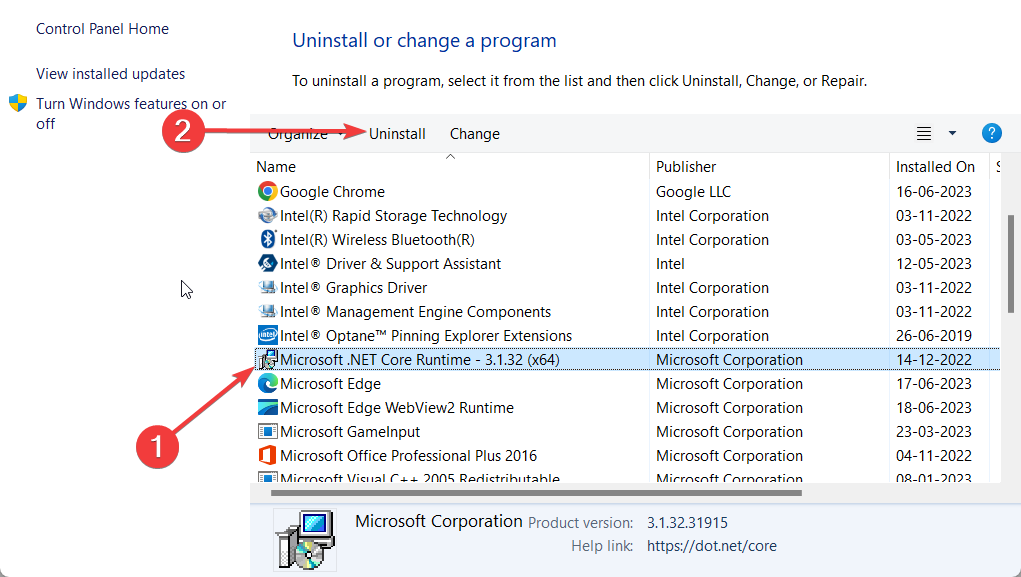
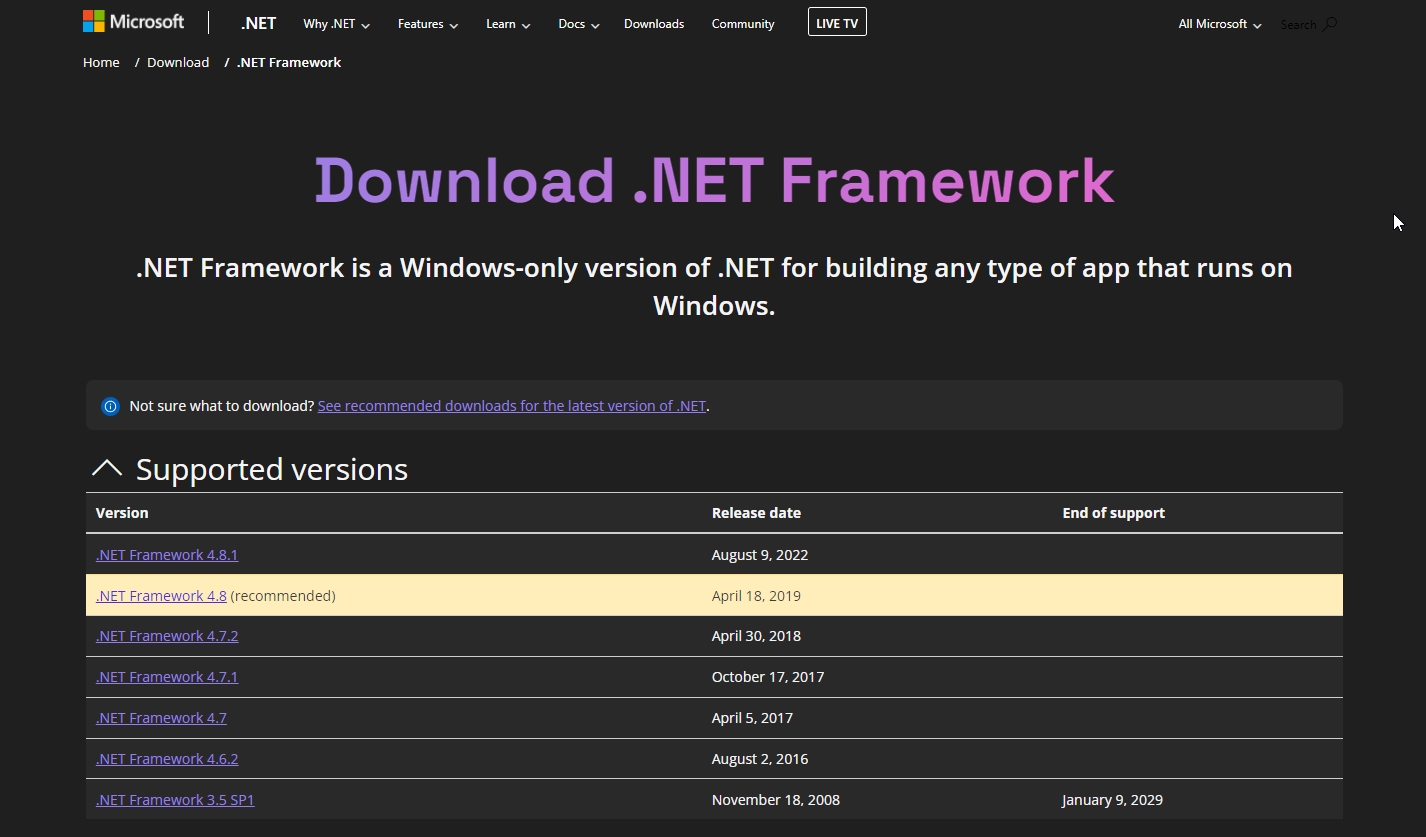
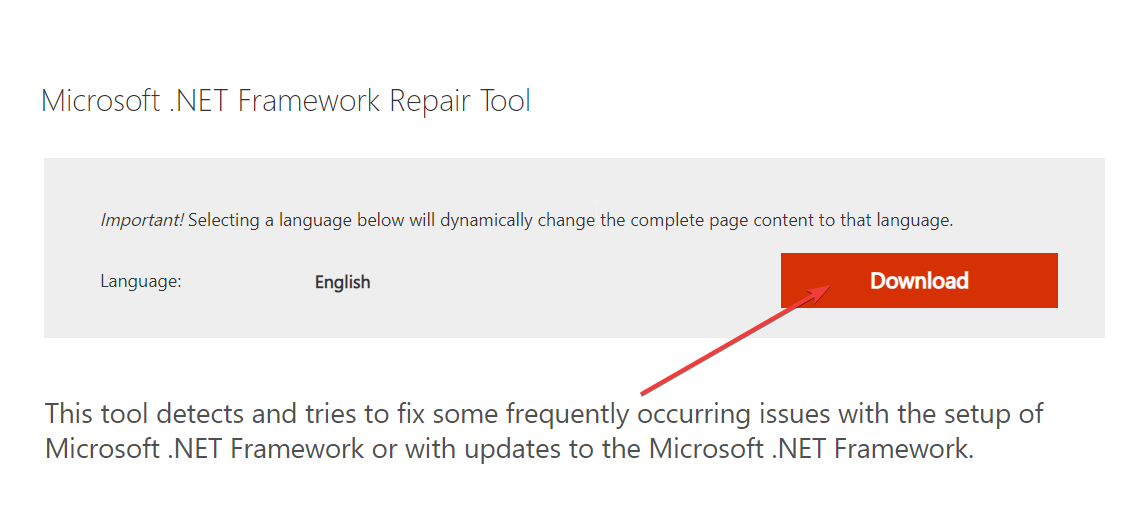
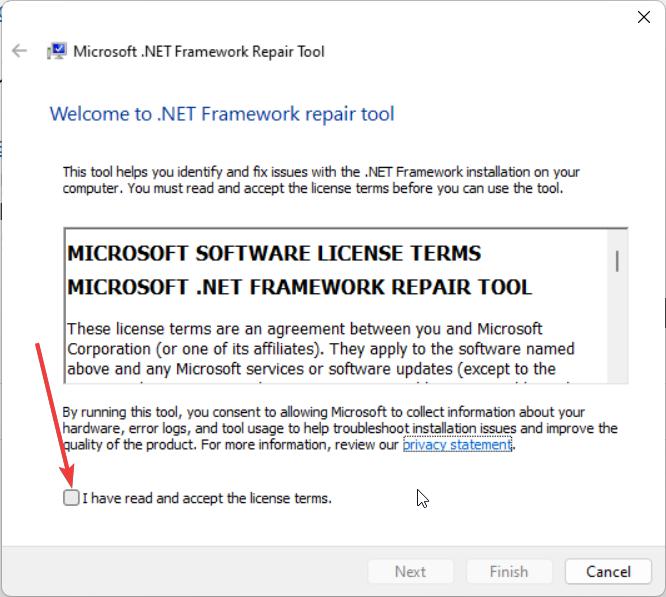
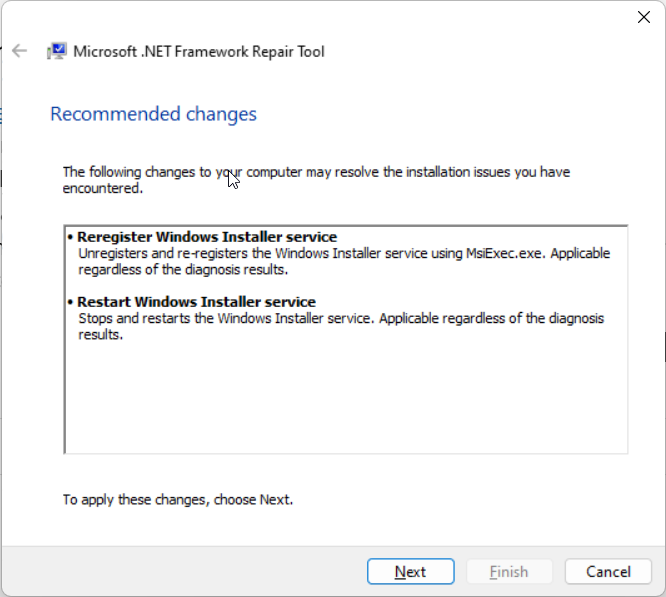
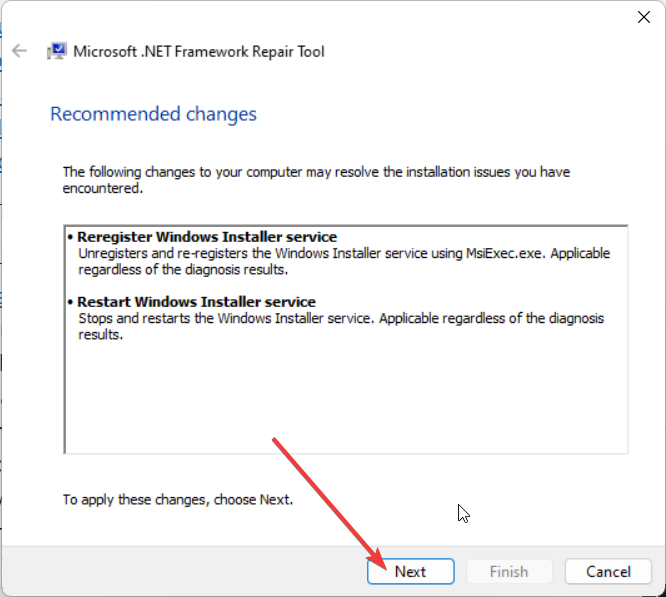
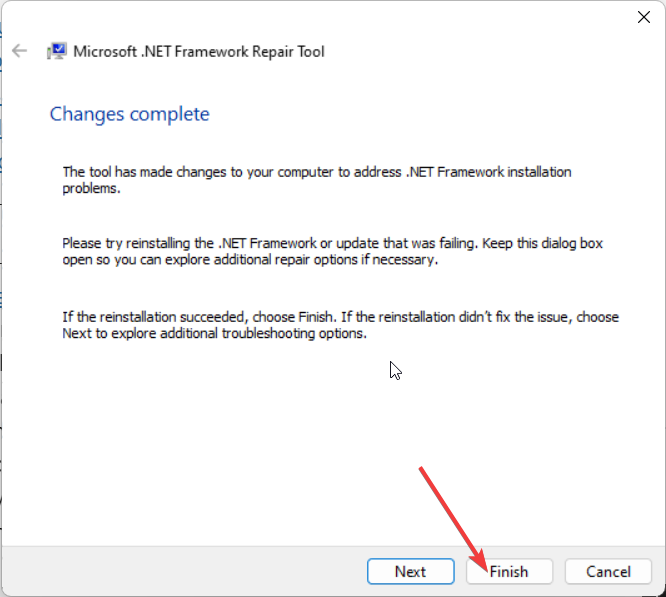

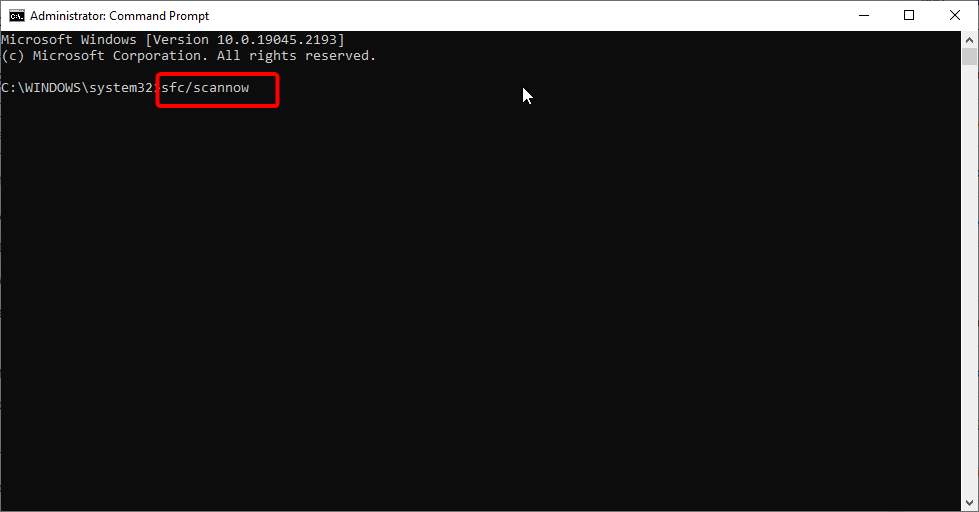

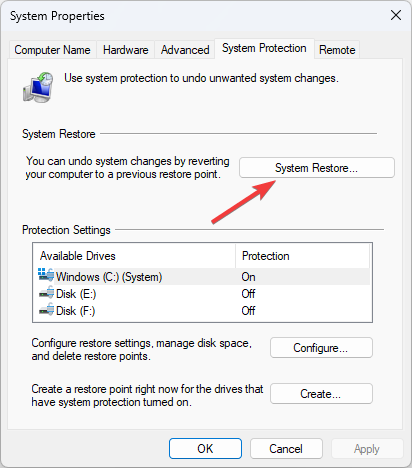
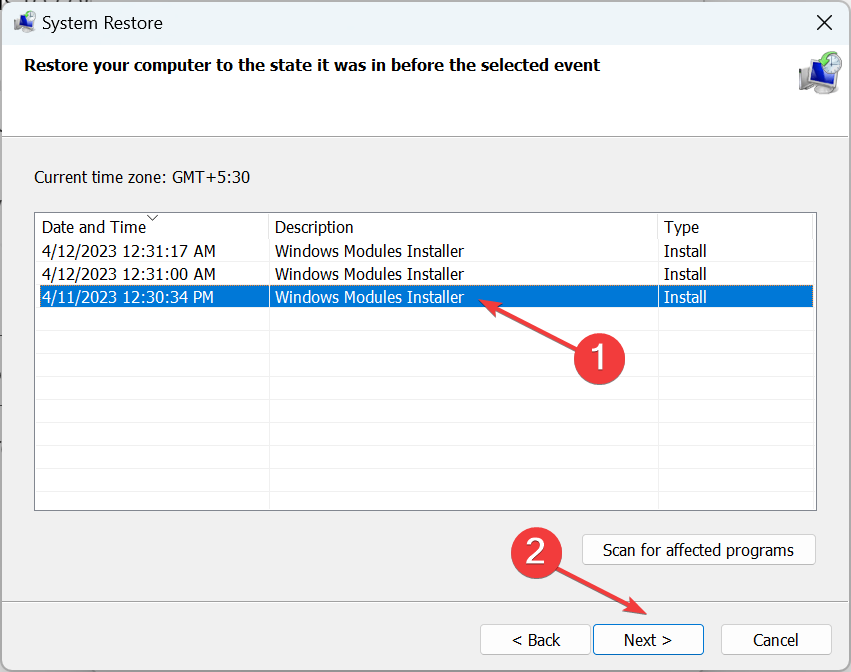








User forum
0 messages