Remove Hyperlink in PDF in a Simple Way
Remove PDF using the Adobe Reader DC via the editing tool
3 min. read
Updated on
Read our disclosure page to find out how can you help Windows Report sustain the editorial team Read more
Key notes
- Adding hyperlinks to a PDF helps to reference different documents or web pages by clicking the link.
- You may wish to remove hyperlinks in a PDF for aesthetics, compliance, and other reasons.
- PDF editing tools like Adobe Acrobat DC can help remove hyperlinks from a PDF.

Hyperlinks in PDFs are clickable links that allow users to navigate between different documents or web pages. For some reason, several users want to remove it from their PDFs. Hence, this article will take you through the steps for removing hyperlinks in PDFs.
Likewise, you can read our guide about fixing PDFs opening in Chrome instead of Adobe Reader on your PC.
Why should I remove hyperlinks from PDFs?
Here are a few common scenarios:
- Aesthetics – Hyperlinks in a PDF document can sometimes disrupt the overall visual appearance or layout. If you’re working with a PDF that contains excessive or distracting hyperlinks, removing them can help improve the document’s visual presentation.
- Print or offline use – When you intend to print a PDF or use it in an offline context, hyperlinks may not serve any purpose and can be unnecessary. Removing them ensures that the document’s content remains consistent and doesn’t contain irrelevant links in a non-digital format.
- Security and privacy – In some cases, PDFs may contain hyperlinks to external websites or resources that could pose security risks or compromise privacy. Removing the hyperlinks prevents the potential for accidentally clicking on malicious links or exposing sensitive information.
- Compliance or guidelines – Certain organizations or industries may have specific policies or regulations that require the removal of hyperlinks from documents. This could be to maintain consistency, adhere to branding guidelines, or meet specific accessibility requirements.
However, removing hyperlinks from a PDF should be done intentionally, considering the document’s purpose and audience. Hyperlinks provide valuable functionality and enhance the user experience, especially in interactive or digital documents.
How can I remove hyperlinks in PDF?
Remove via Adobe Acrobat
 NOTE
NOTE
- Open the PDF file in Adobe Acrobat DC.
- Select the Edit PDF tool from the right pane. If you don’t see the right pane, click on Tools in the top right corner and then select Edit PDF.
- Click on the hyperlink you want to remove. This should select the hyperlink and display a blue bounding box around it.
- Right-click on the selected hyperlink and select Delete from the drop-down menu. Alternatively, you can press the Delete key on your keyboard.
- Repeat steps 3 and 4 for any other hyperlinks you wish to remove.
- After removing all the desired hyperlinks, click on the File menu and select Save from the context menu to save the changes to the PDF file.
You can use a PDF editing tool or software to remove a hyperlink in a PDF. Here’s a general step-by-step guide on how to remove a hyperlink using Adobe Acrobat DC, which is a widely used PDF editing software:
You can read our article about the best free & paid PDF editors for Windows PCs & Macs.
Alternatively, check our comprehensive review of the best PDF Readers to download on your Windows 11 PC.
Should you have further questions or suggestions regarding this guide, kindly drop them in the comments section.
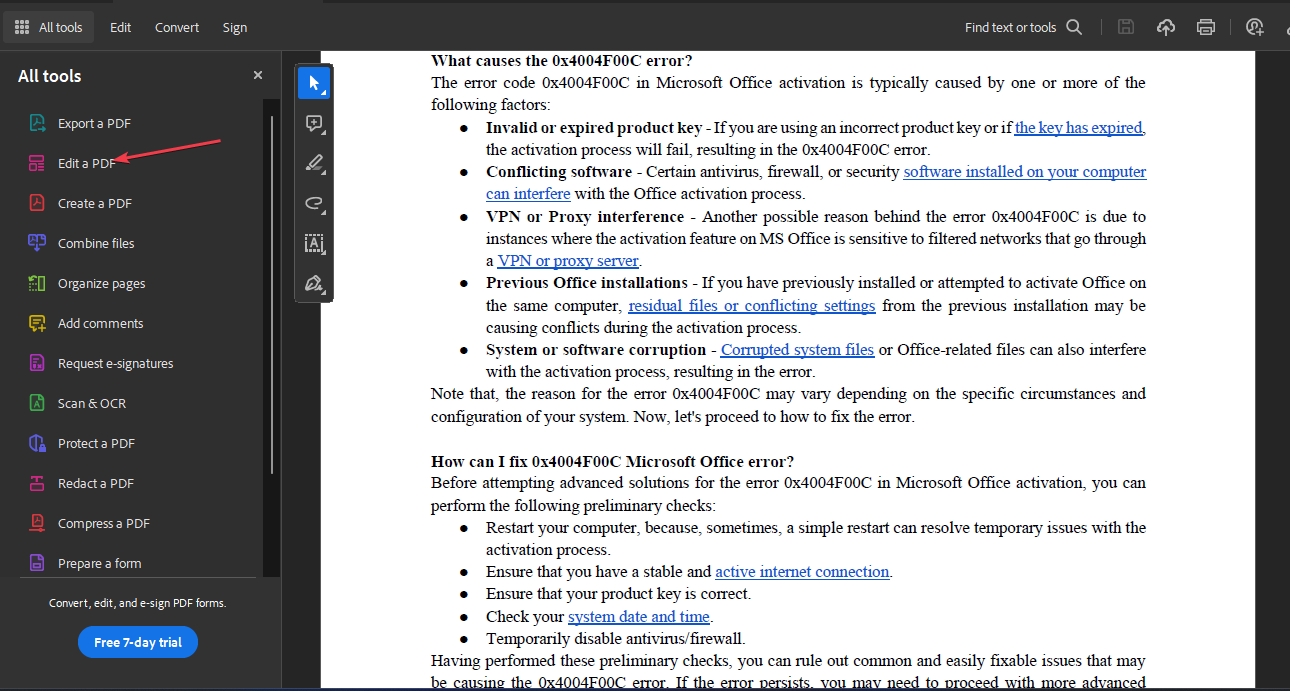
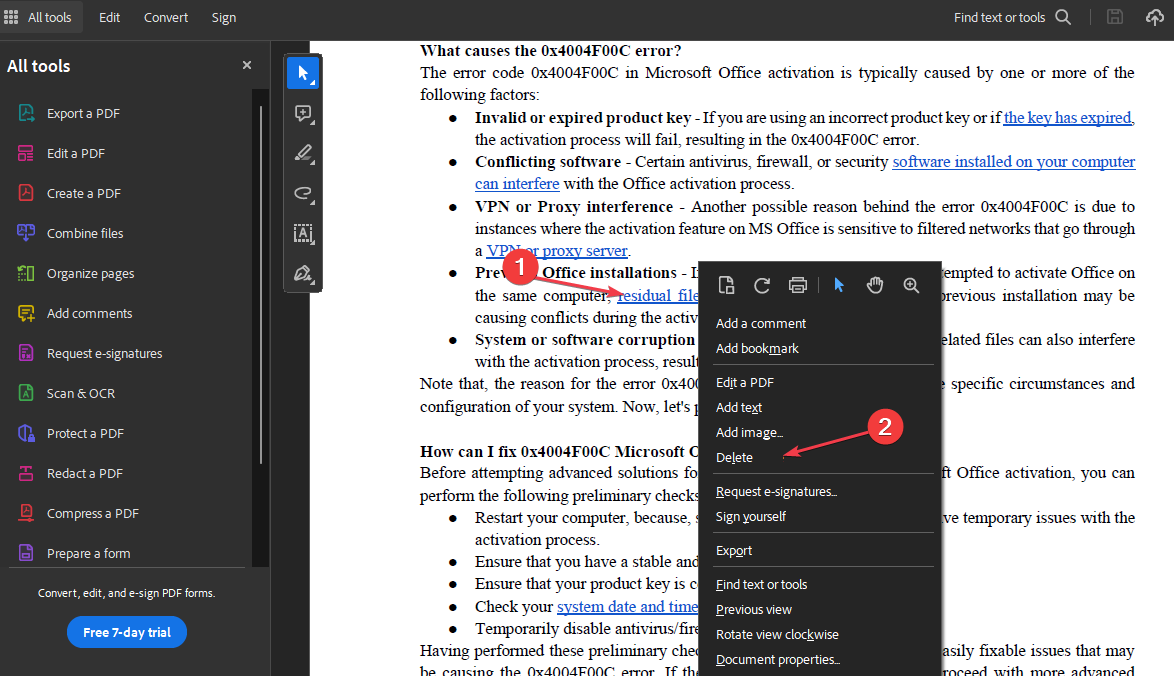







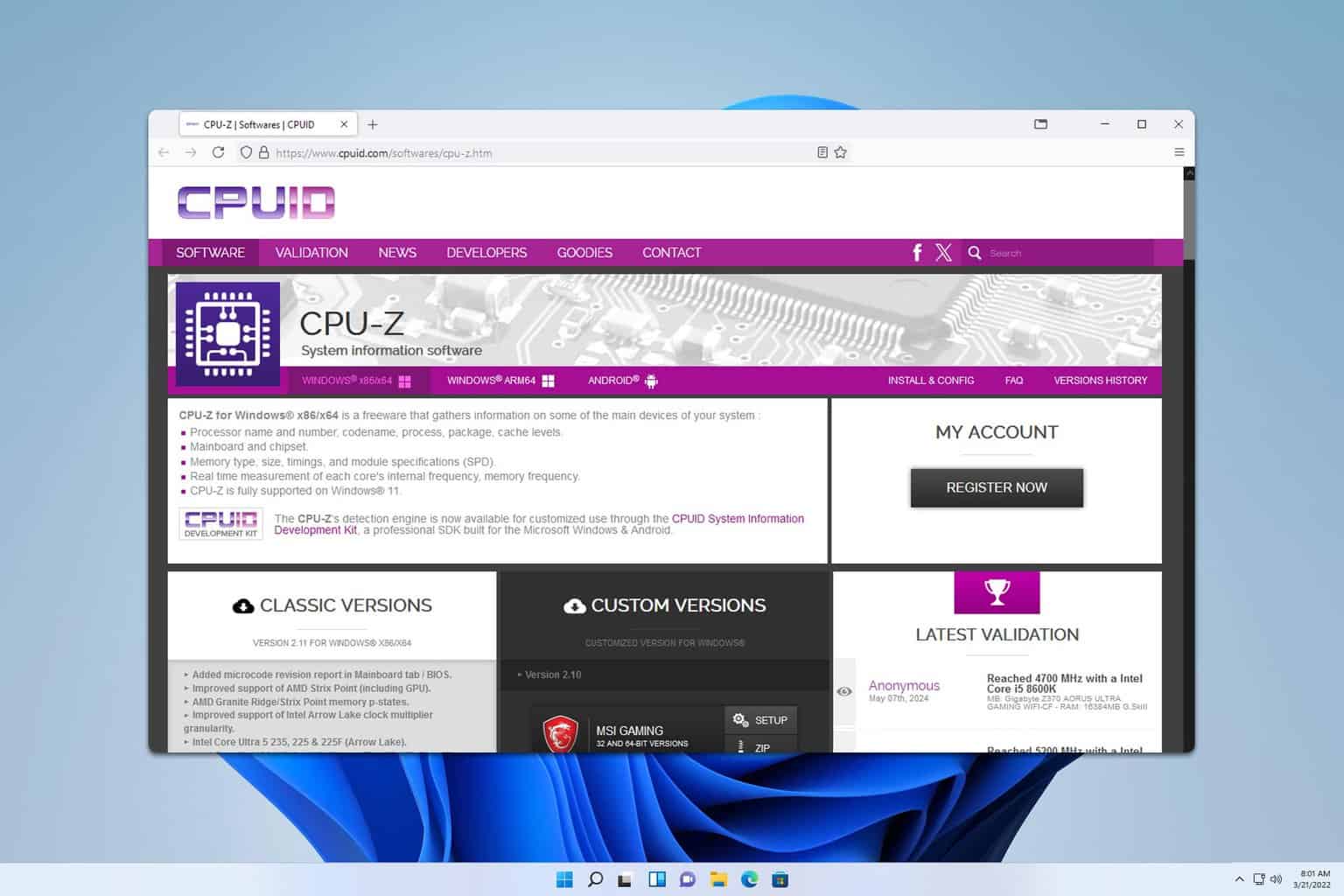
User forum
0 messages