How to Restore Tabs on Microsoft Edge
You can get missing tabs back quickly with a keyboard shortcut
1 min. read
Updated on
Read our disclosure page to find out how can you help Windows Report sustain the editorial team. Read more

Many reported that their Edge tabs have disappeared, and that can be a problem since you’ll lose unsaved tabs.
Luckily, there are ways to get these tabs back with ease in Microsoft Edge.
How do I restore my Microsoft Edge tabs?
1. Use the keyboard shortcut
- Open Edge.
- Now press Ctrl + Shift + T.
- This will restore the last closed tab.
- Use the shortcut again until you restore all the tabs.
2. Use History
- Click the Menu button and choose History. Alternatively, use Ctrl + H.
- Select the tab you want to restore, right-click, and choose Open in the new tab.
- Repeat this for all tabs you want to restore.
Moreover, keep in mind that you can easily set up Microsoft Edge to open previously closed sessions every time you launch the browser. This quick guide on how to restore previous Edge sessions will help you do so.
This isn’t the only issue you can encounter and many reported that Edge favorites are missing or that Quick Links in Edge have disappeared. Luckily, we have a guide that tackles those issues.
Have you used the above keyboard shortcut too? Let us know in the comments area below if you have any questions.




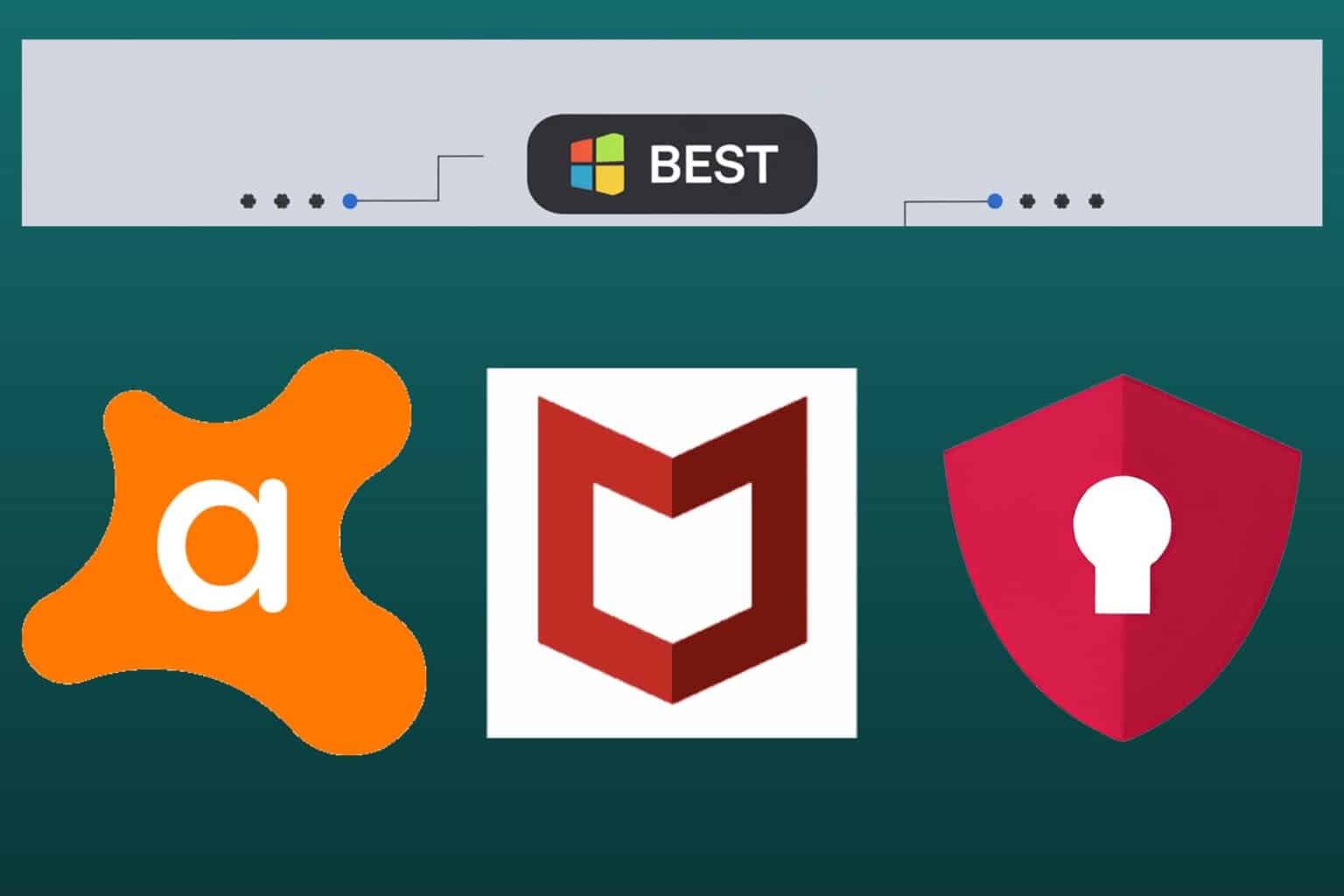
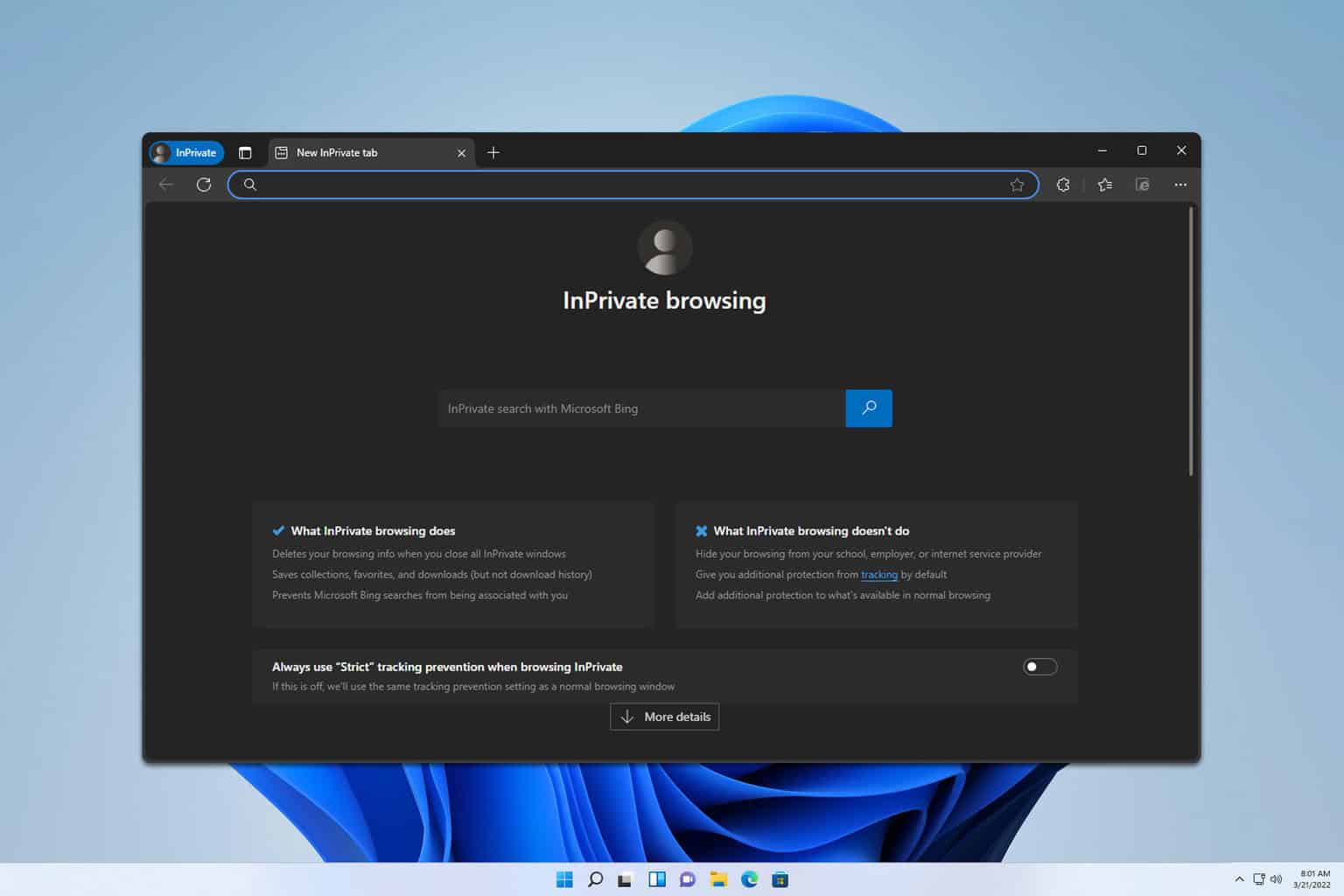
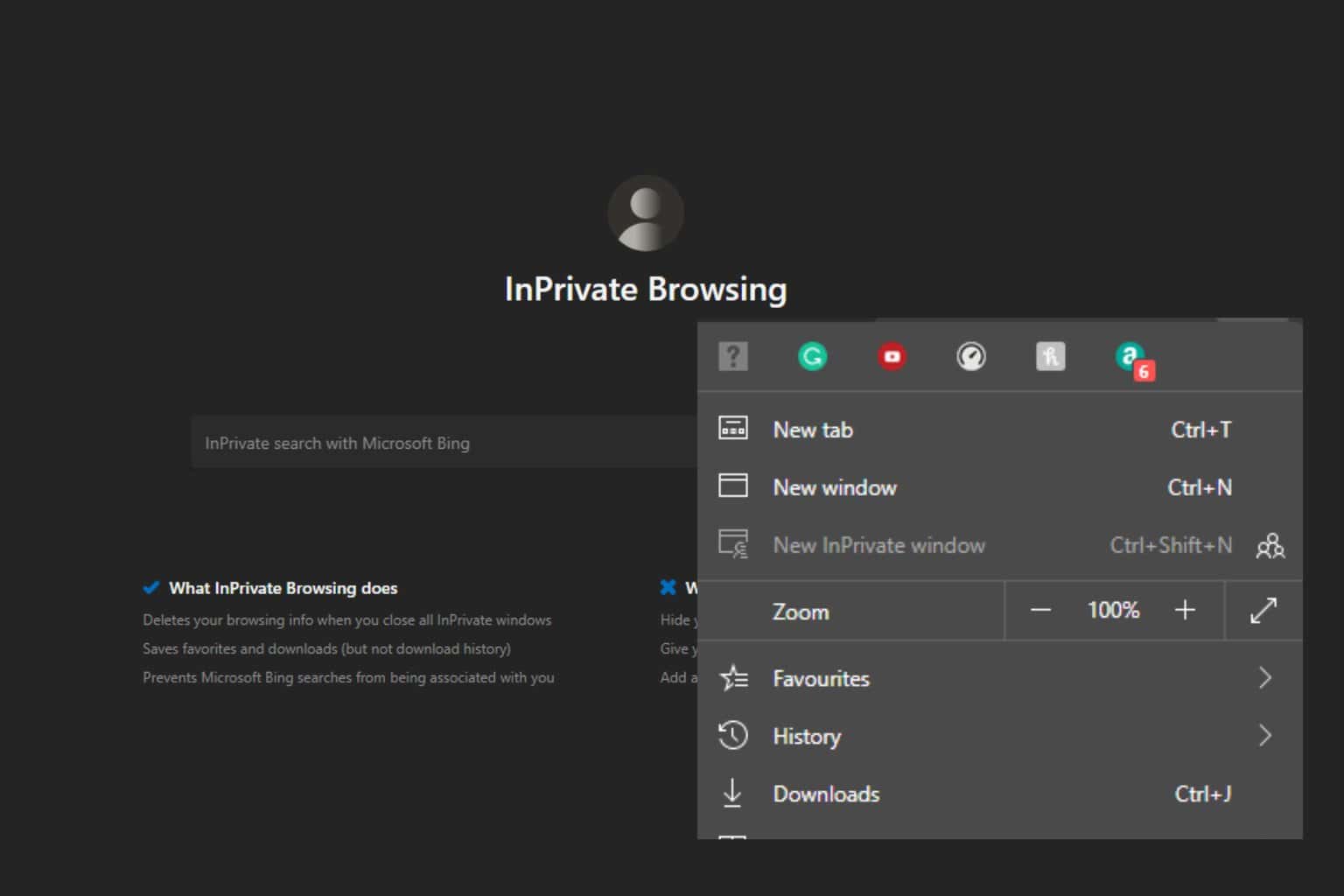
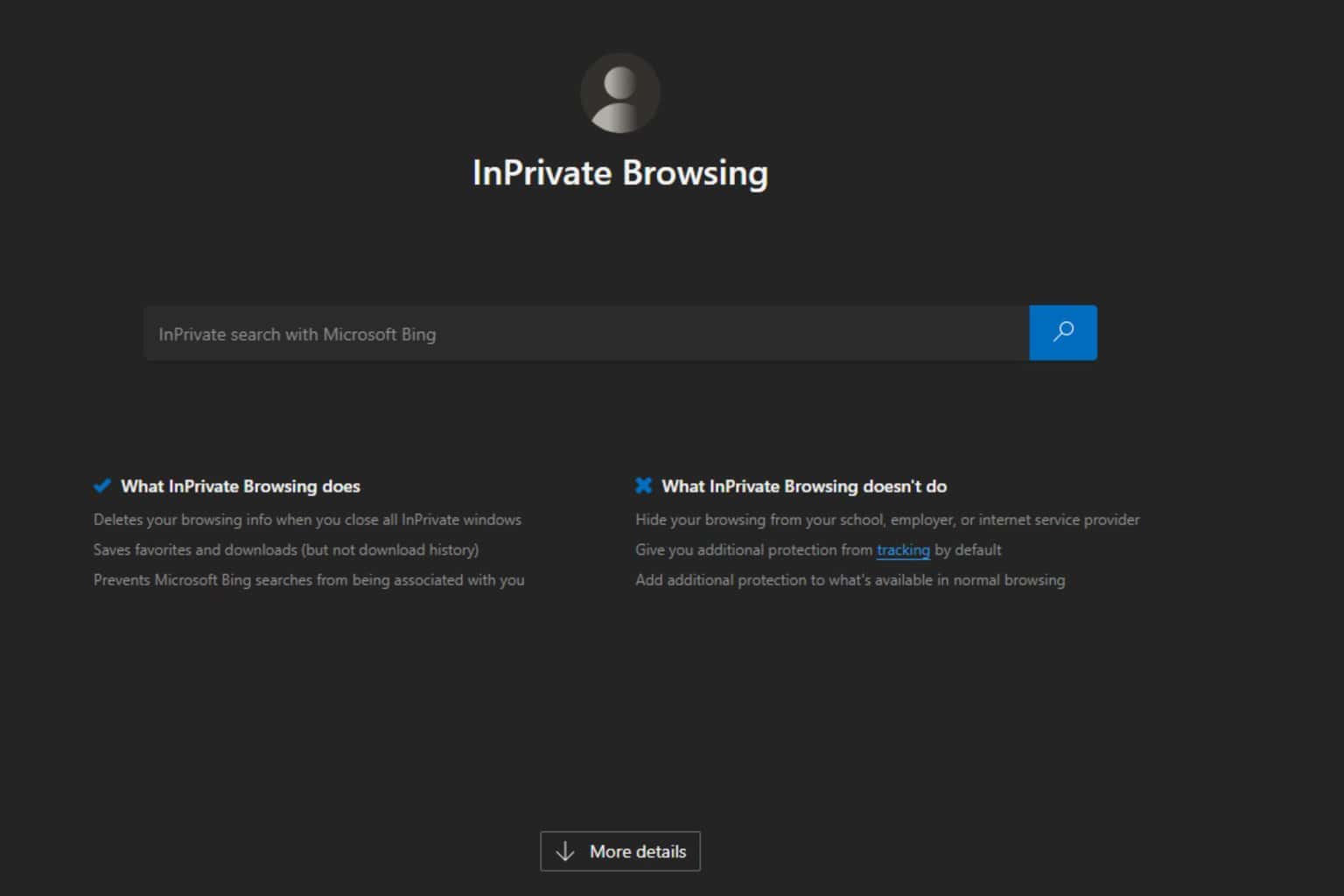
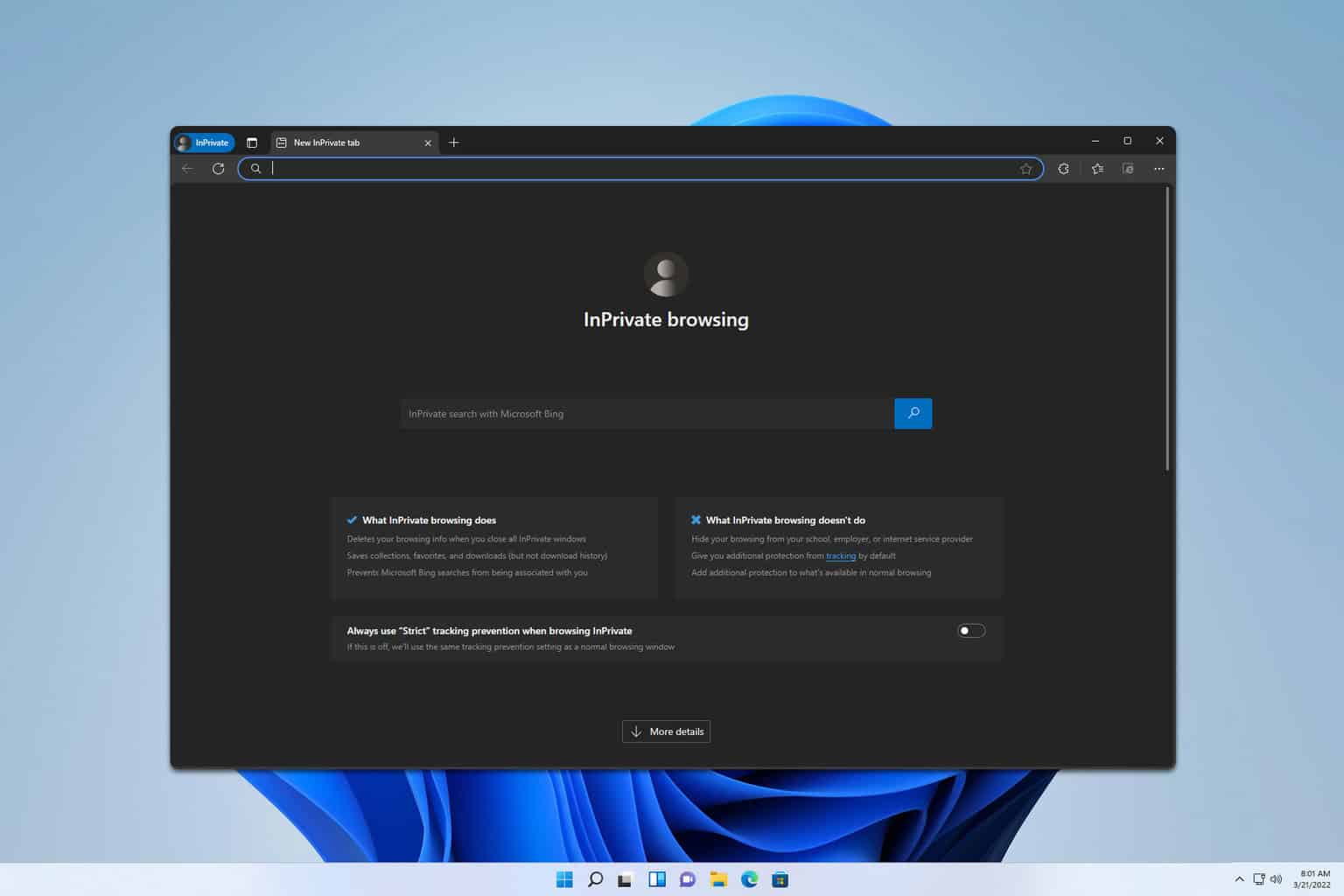
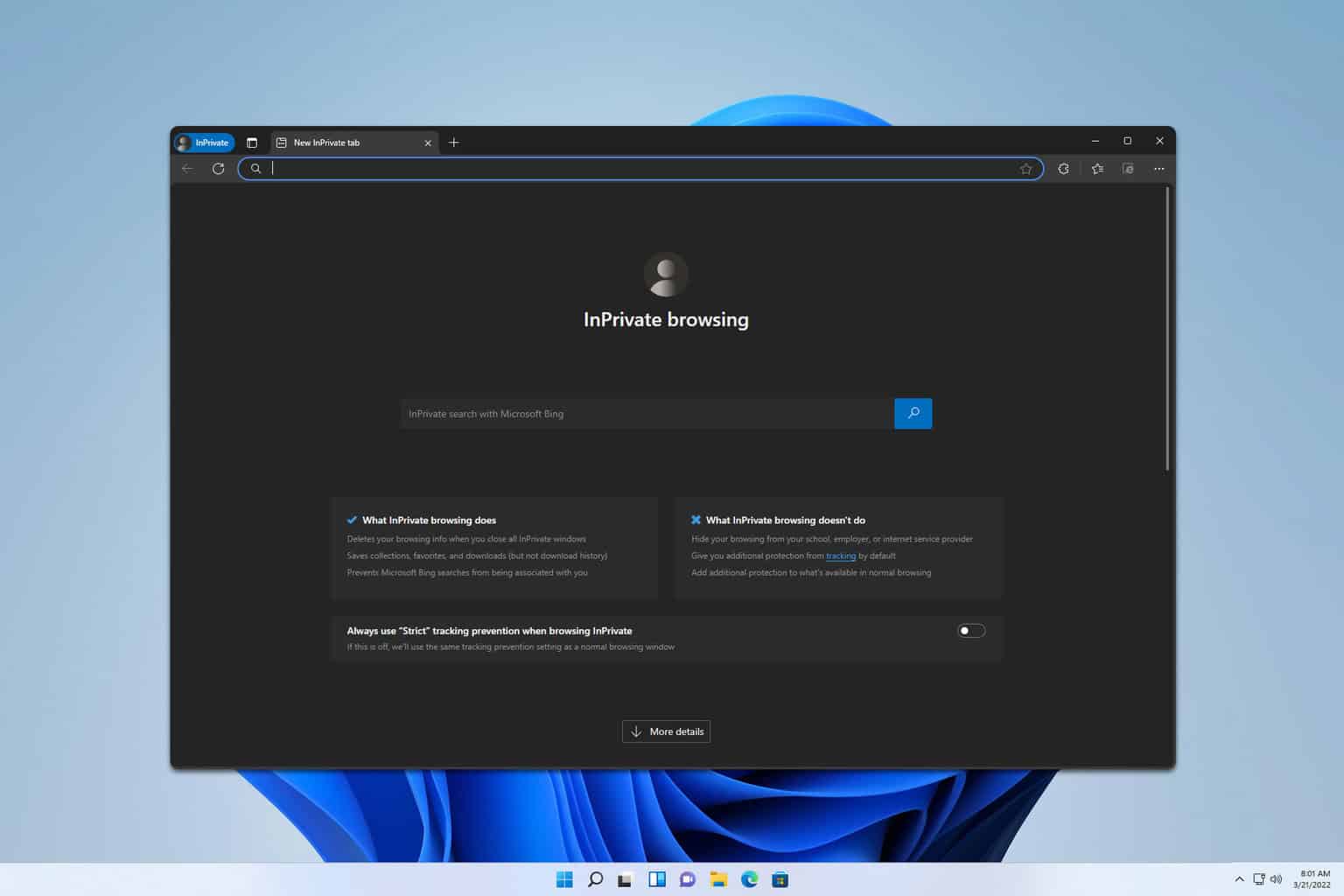
User forum
0 messages