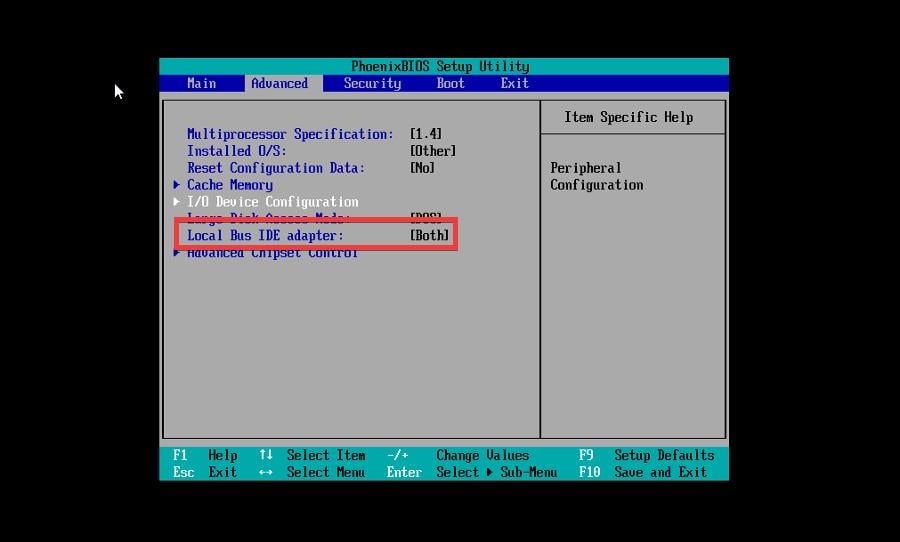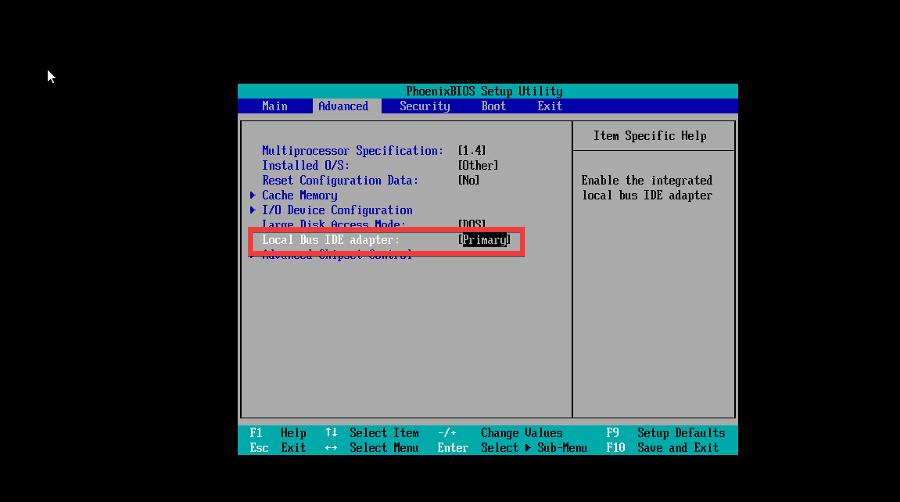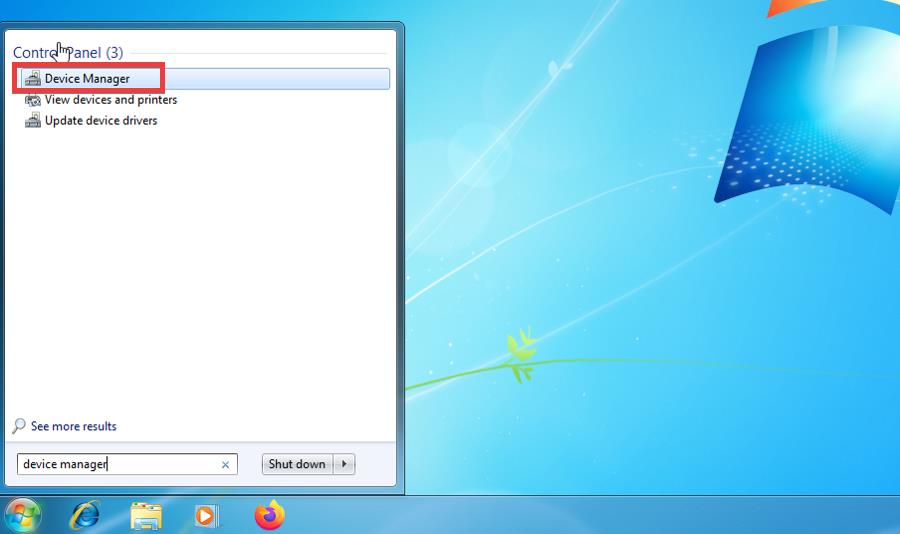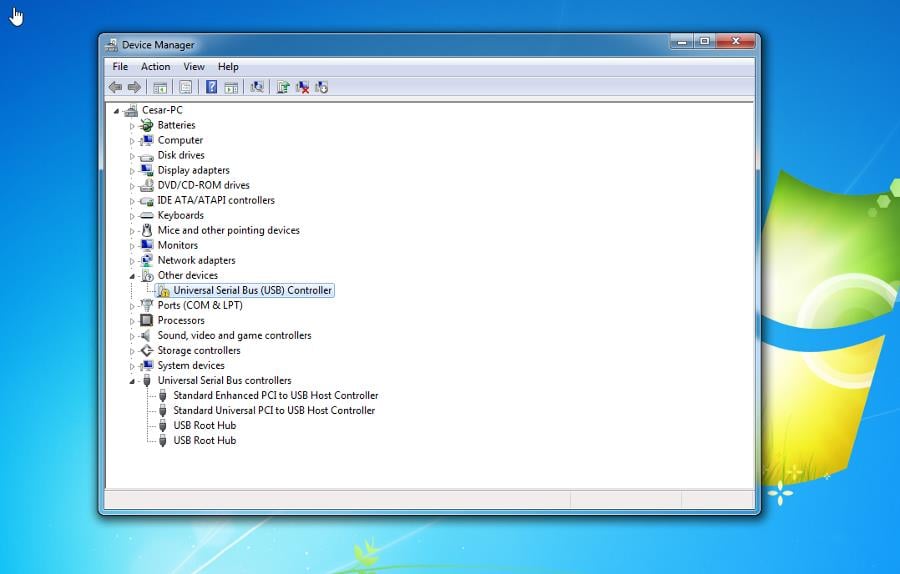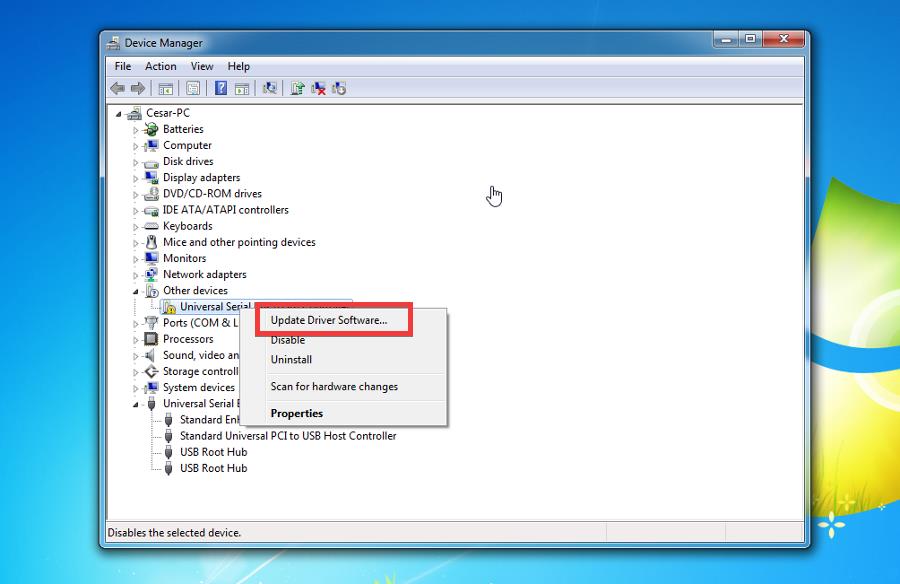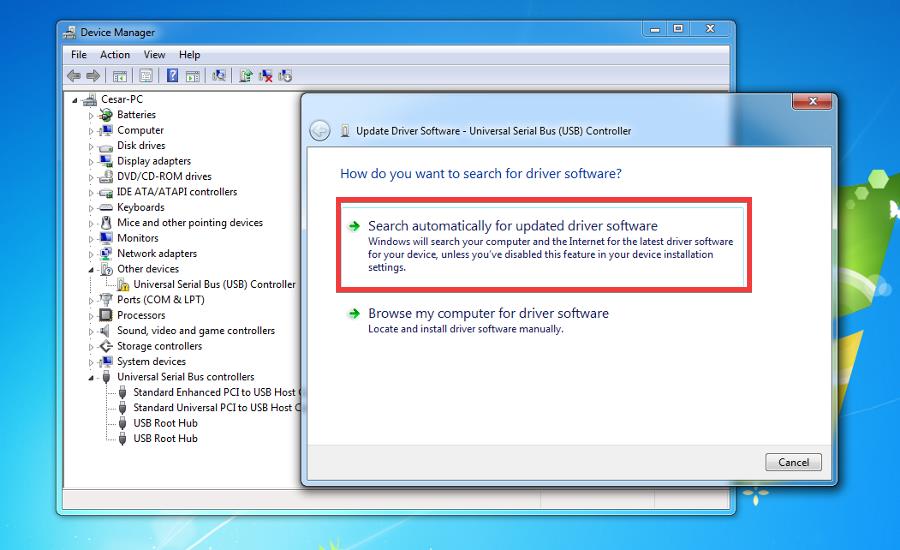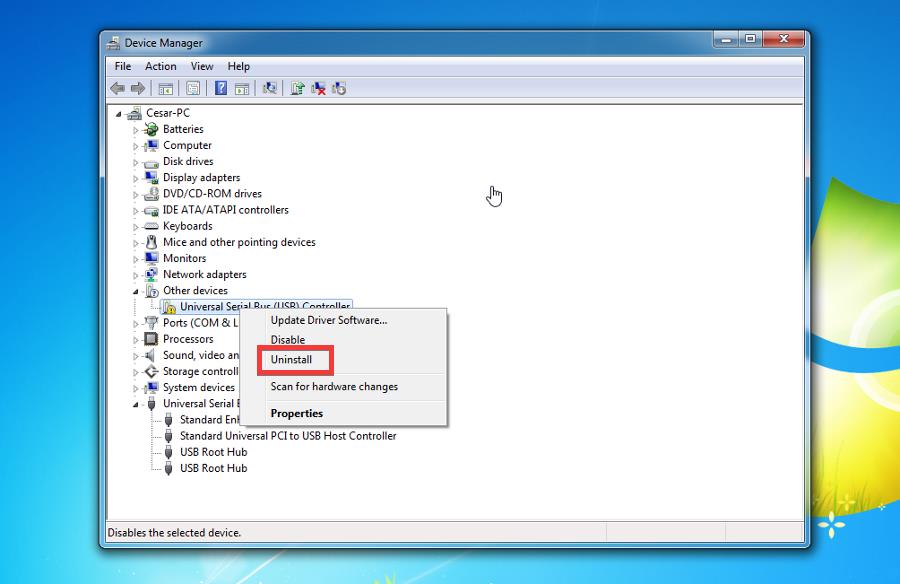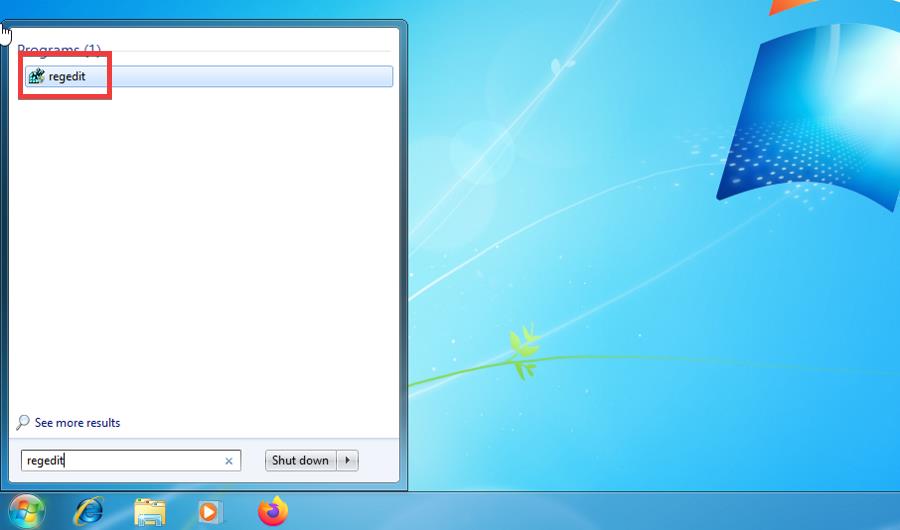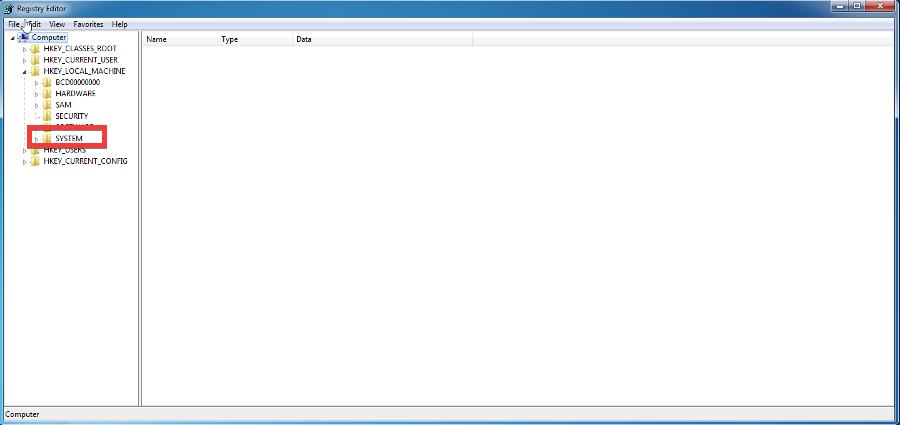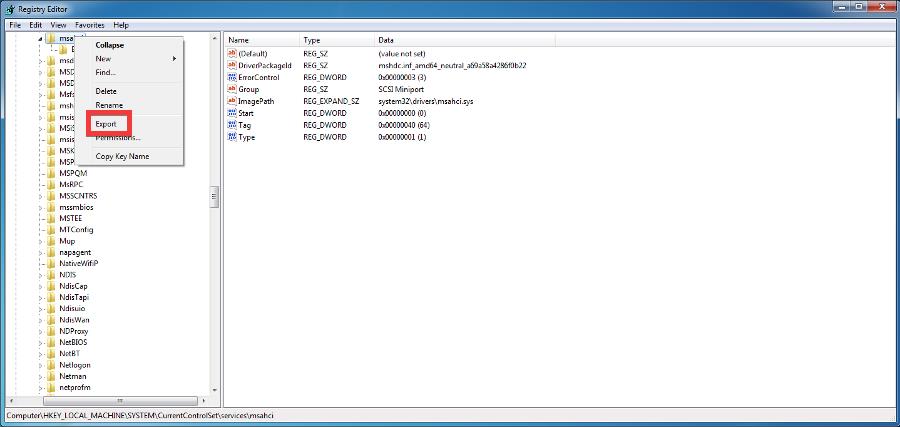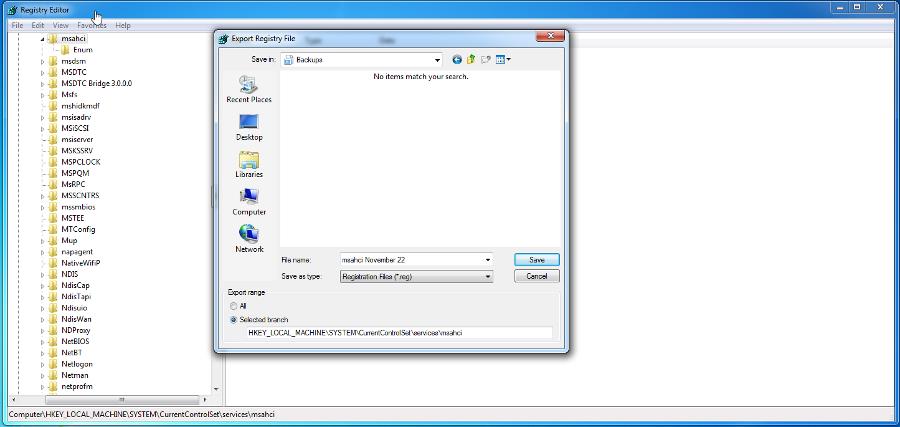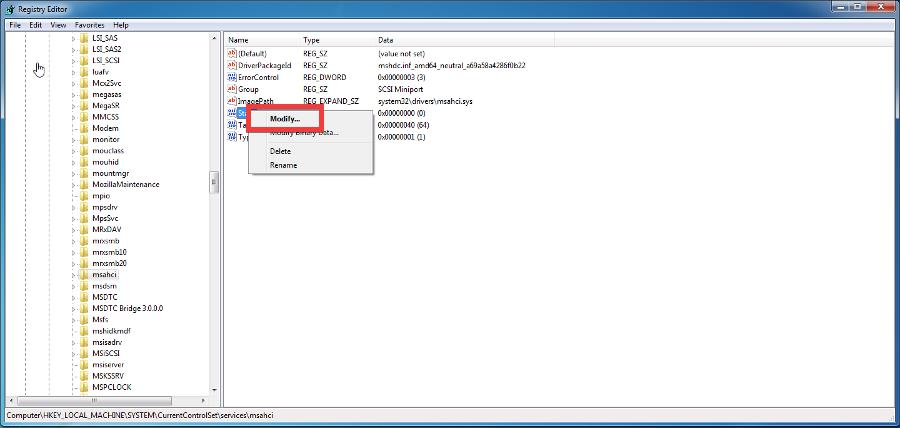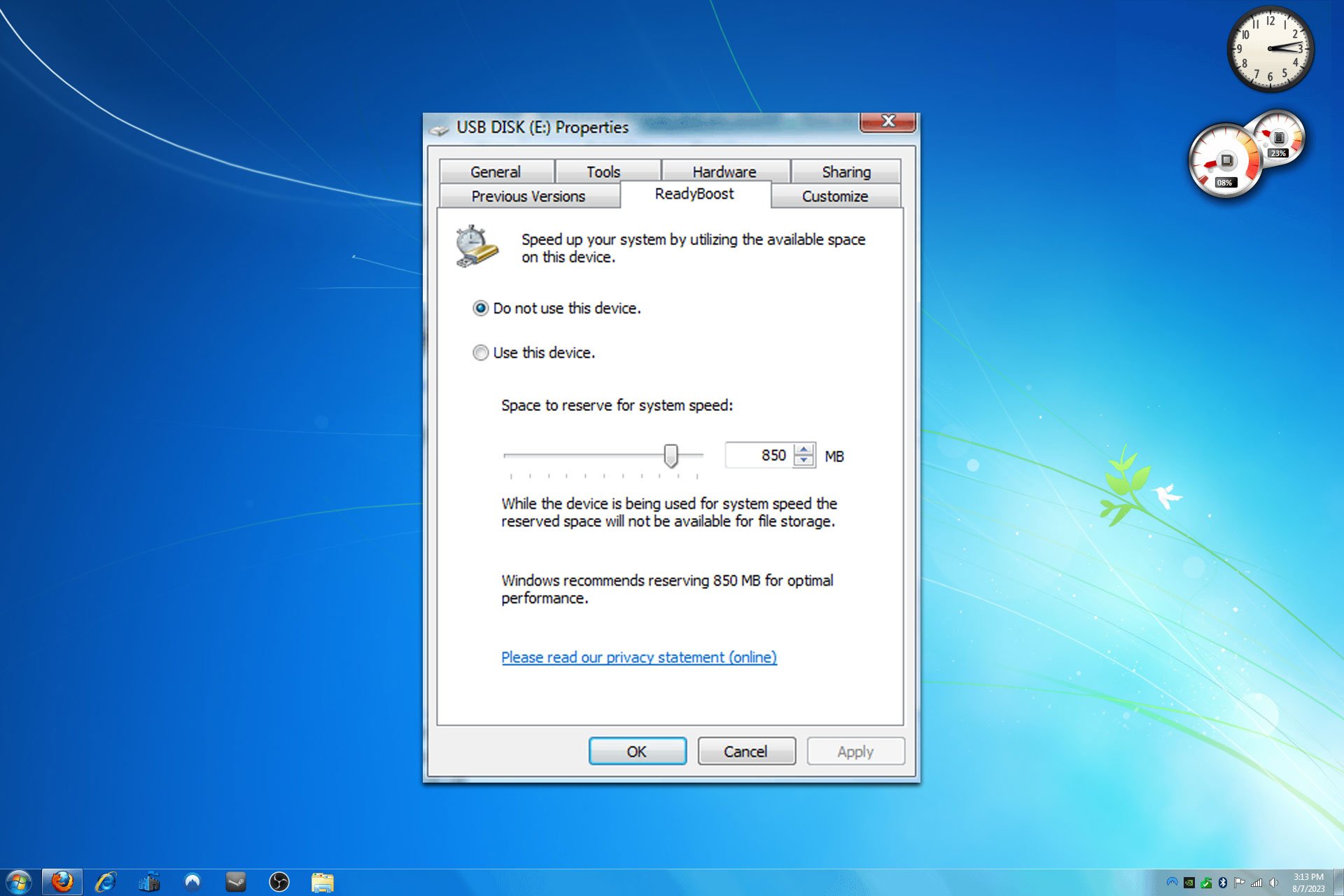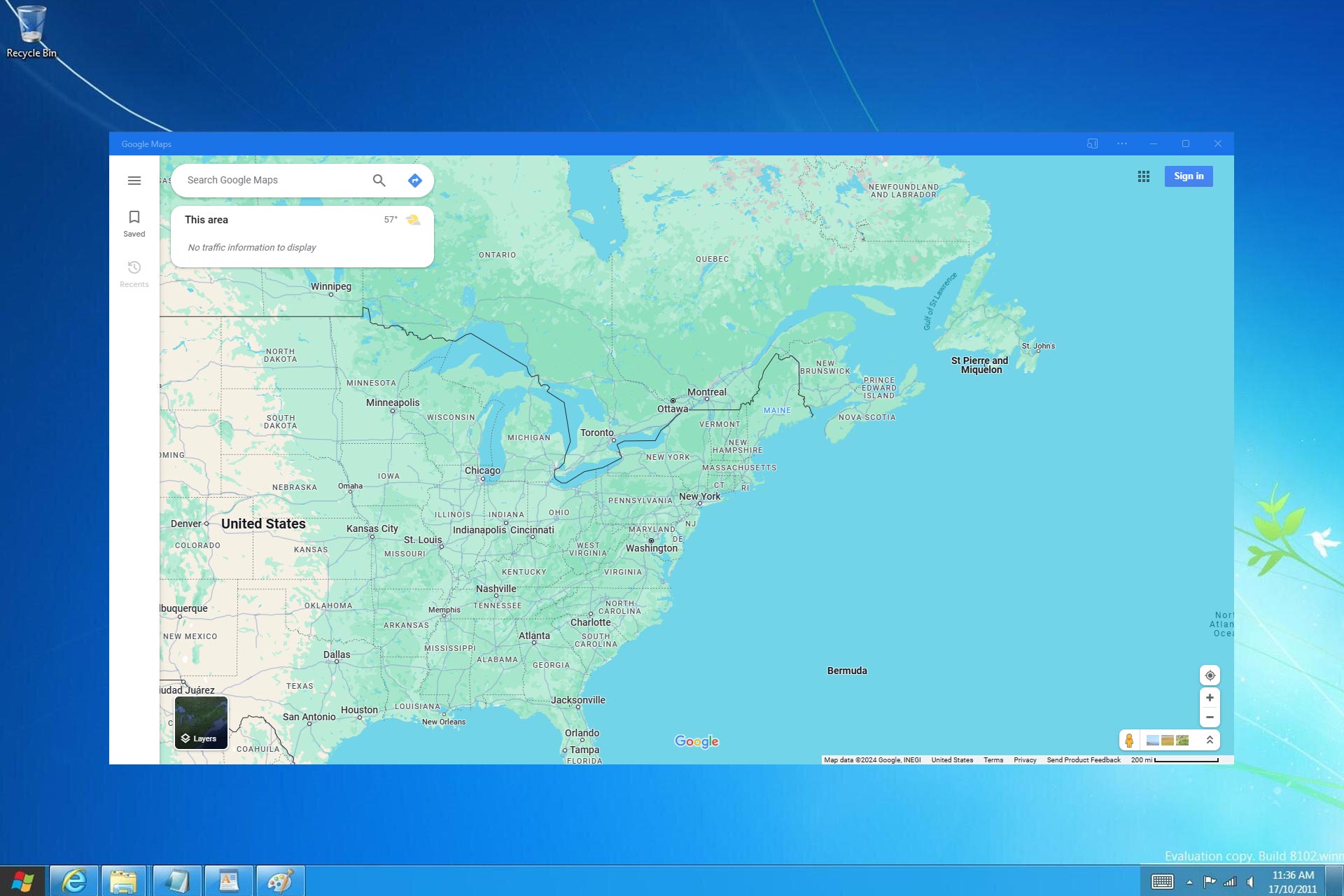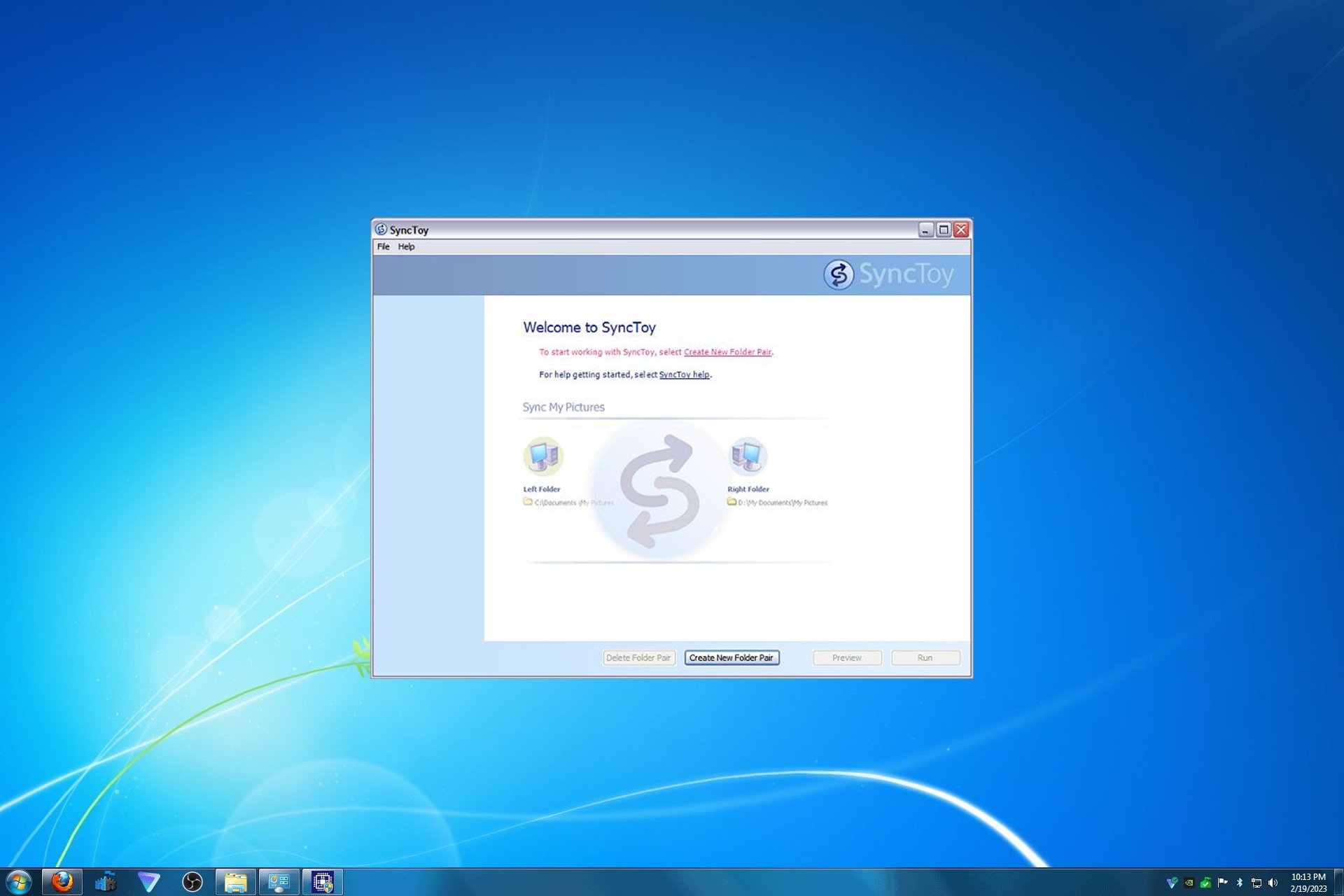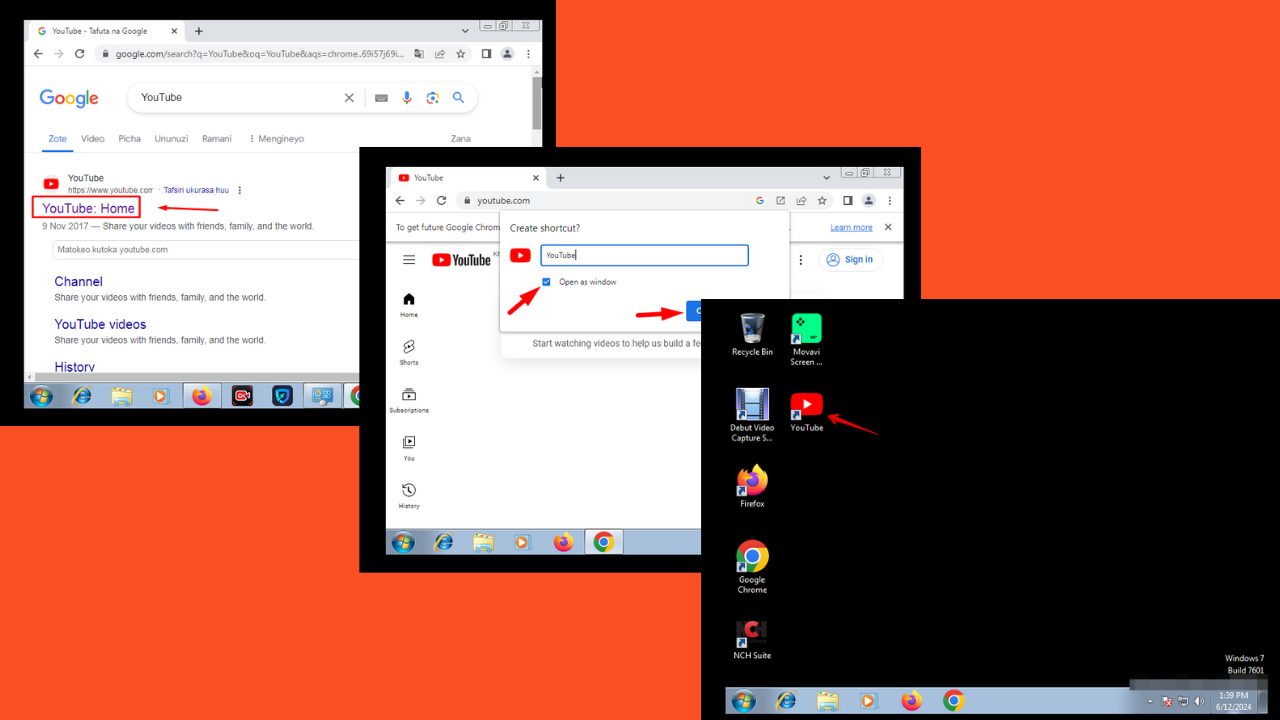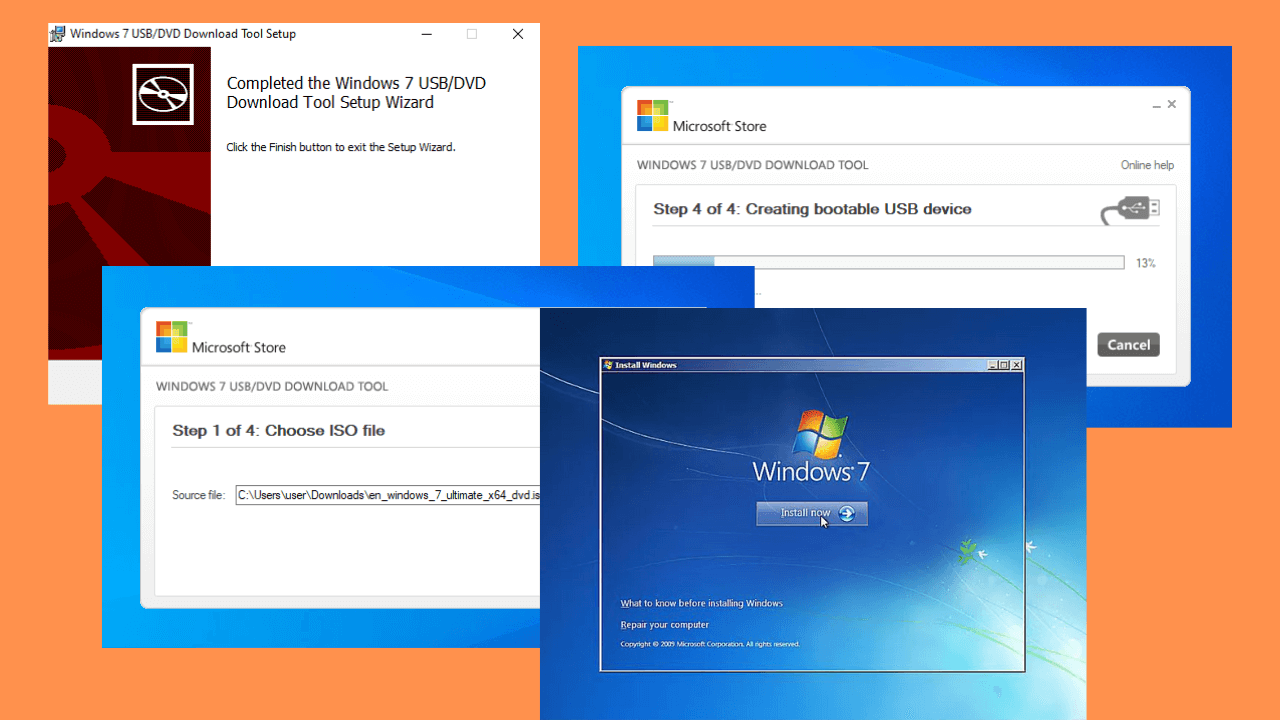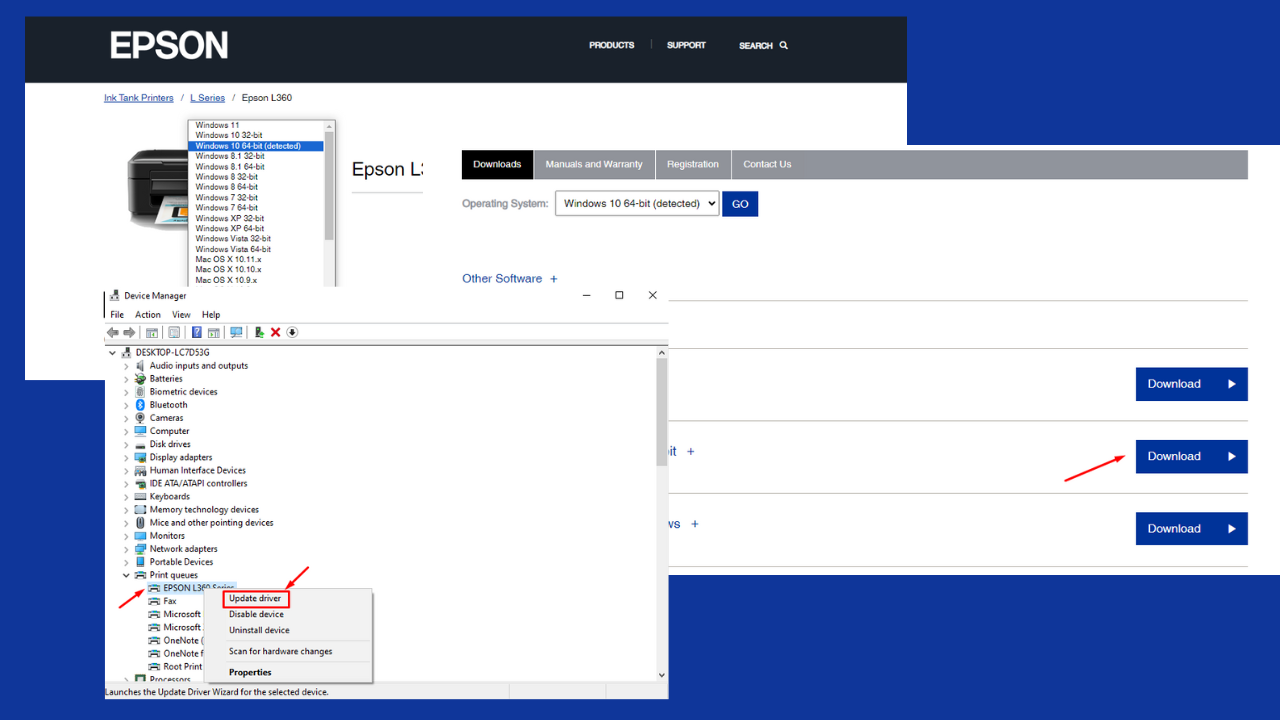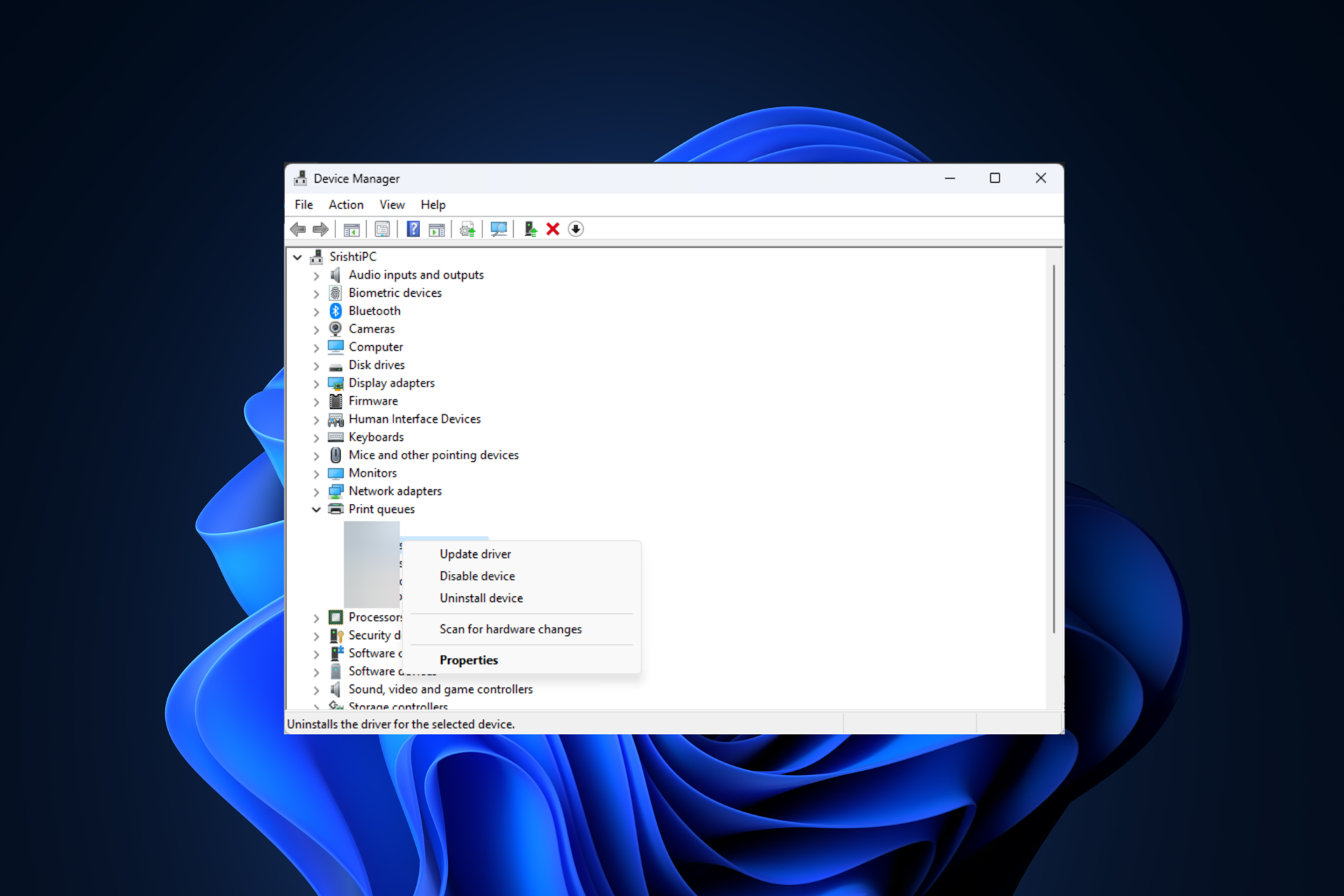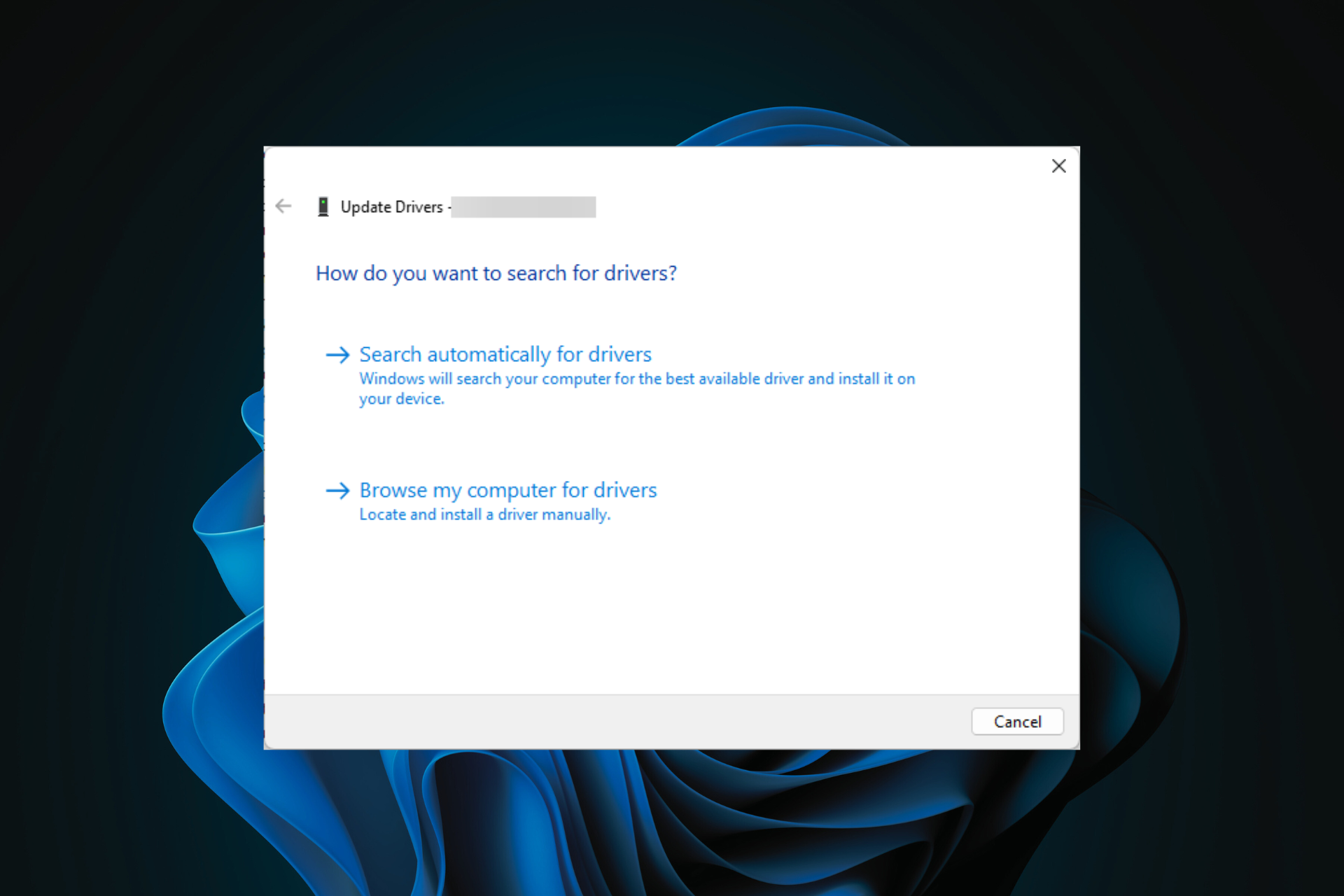Fix: A Required CD/DVD Drive Device Driver is Missing Error
Get past this error so you can properly install Windows 7
5 min. read
Updated on
Read our disclosure page to find out how can you help Windows Report sustain the editorial team Read more
Key notes
- You may think the reason a CD/DVD driver error appears is that people are using outdated technology to upgrade their Windows 7 computer.
- But this can actually happen if you use a USB driver as well and it’s just as annoying.
- This guide will show you how to get around this driver error from pre-installation to post.
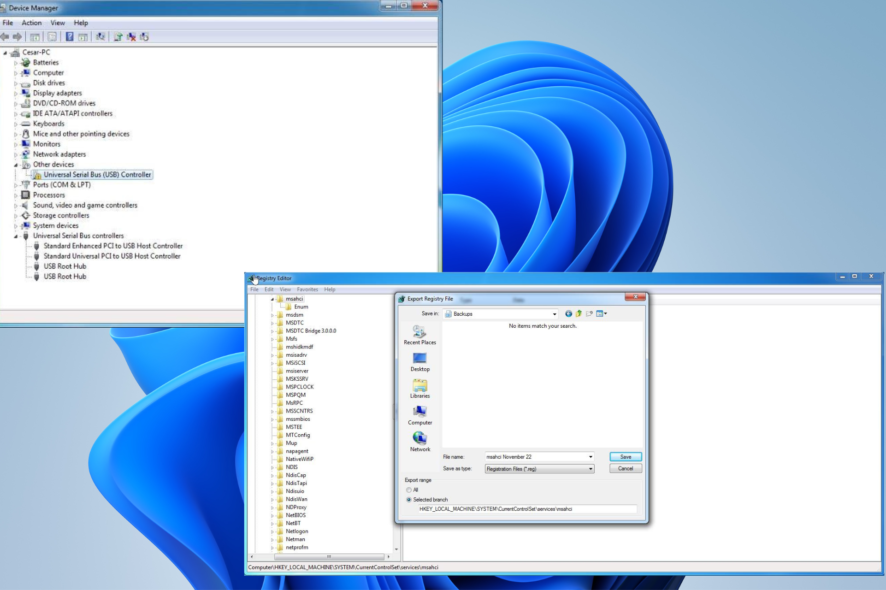
The CD/DVD Device Driver error occurs when you’re trying to install Windows 7 or upgrade it to another OS through either a DVD or USB device. This is only one error that can occur with upgrading the OS.
Updating to Windows 10, for example, has its own set of challenges. But the trickiness of the CD/DVD error warrants its own solutions, such as going into BIOS.
What is causing the device driver missing error?
According to Microsoft, there are three leading causes behind the driver error. We’re going to a couple more on top of that, so all bases are covered.
- CD/DVD Drive may not compatible with Windows 7: It may be hard to believe people still use drivers, but with Windows 7, it’s possible. You’ll have to replace the drive in this instance.
- The drive may not work with the Microsoft AHCHI driver: To fix this, you’ll have to go into BIOS on Windows 7.
- The physical disk used for installing Windows 7 is dirty: The solution for this is pretty easy. Just clean it and insert it back.
- USB flash drives are prone to this error: We recommend using a different USB drive to install the operating system if the first one doesn’t work.
- The USB 3.0 port doesn’t recognize the drive: This is actually a fairly common error. We recommend reinstalling the USB 3.0 drivers to fix this.
How do I address the missing driver error?
Solutions for this error can range from incredibly easy to pretty tricky, as you’ll have to go into your computer’s BIOS.
- Plug the USB drive that has Windows 7 into another port. Doing this solves the problem a majority of the time.
- Conversely, unplug the drive and plug it back into the same drive. It’s that simple.
- If there is one, update your computer’s drivers to the latest version. Unfortunately, Windows 7 is no longer officially supported, so this may be tricky.
- And if all else fails, contact your computer’s manufacturer for support.
1. Disable AHCI Mode
- Press the F2 key on your keyboard. If you have to enter BIOS, restart your computer and try again.
- Using the arrow keys, move to the Advanced tab and find the Local Bus IDE adapter.
- Highlight it, press Enter on your keyboard, and set the adapter to Primary in the new window.
- Press F10 on your keyboard to exit and return to the installation wizard.
- AHCI stands for Advanced Host Controller Interface and can get in the way of installing Windows 7.
2. Reinstall USB 3.0 drivers
- Click Start, type device manager, and open it from the list.
- Expand Other devices and Universal Serial Bus controllers to see if any drivers have a yellow icon next to them.
- Right-click the entry with the yellow icon and select Update Driver Software.
- Click Search automatically for update driver software to install the drivers in the new window that appears.
- If the computer can’t install the update because of missing files, go to the Intel USB 3.0 driver page for Windows 7 on Lenovo’s website.
- Click the download icon to the right of the page to get the USB 3.0 drivers.
- Return to the Device Manager and update the drivers again.
- Click Uninstall in the Device Manager context menu to remove the drivers if the problem persists.
- Reboot your computer and go back to Device Manager to update again. It should work this time.
As an automated alternative to the manual procedure, you can try using a dedicated tool, such as Outbyte Driver Updater. This program scans your device for all outdated drivers and automatically updates them with brand-new versions from its repository.

Outbyte Driver Updater
Prevent various errors from appearing on your computer and maintain your drivers updated with Outbyte Driver Updater.3. Adjust Registry Editor
- Close all programs on your Windows 7 computer if you have any open.
- Click the Start menu and type in regedit.
- Select the entry that appears to bring up the Registry Editor.
- Select Yes if a User Account Control window asks if you want to make changes.
- Expand HKEY_LOCAL_MACHINE and then select SYSTEM.
- Click CurrentControlSet.
- Afterward, select services to enter another set of entries.
- Scroll down until you find the msahci folder.
- We recommend backup the registry folder if something goes wrong and you must go back. Right-click the folder and select Export.
- Find a location for the registry file on your computer.
- Please give it a name and hit the Save button.
- Go to the file’s location and click File in the upper left-hand corner to restore the registry.
- Select Import and open the saved registry.
- Right-click Start in the right-hand menu and select Modify once you’re done creating the backup.
- Set the value data to “0” and hit the OK button to exit.
- Some Windows 7 computers may not have msahci. Look for lastorV instead and perform the same steps.
- Go to File in the Registry Editor and click Exit.
Are there other fixes for Windows 7 that I should know about?
A particular Bluetooth driver called BCM20702A0 had been reported missing, causing specific hardware components to malfunction. We strongly recommend getting this fixed.
Fortunately, it’s easy to do. All you have to do is go to the manufacturer’s website and download it from there. You should also look into getting a register cleaner to boost your computer’s performance.
And the best part is it’s done automatically. Some of our favorites include CCleaner and Iolo System Mechanic.
Feel free to comment below if you have questions about other video game problems or bugs. And please tell us if there’s a specific guide for a game that you’d like to see.