Riot Client won't Open? Here's What You Can Do
Tested and proven ways to get back to enjoying your games
6 min. read
Updated on
Read our disclosure page to find out how can you help Windows Report sustain the editorial team. Read more
Key notes
- If the Steam client won't open on your PC, it might be because of an outdated graphics driver.
- You can fix this issue by disabling your antivirus software temporarily.
- Another excellent solution to this problem is to run the program compatibility troubleshooter.

The Riot client is home to some of the best PC games users play. So, when the Riot client doesn’t open, the effect is usually devastating for many users who play games like Valorant and League of Legends.
Fortunately, it is not the end of the world, as there are ways to make the client work. In this guide, we will show you how to fix this and help you get back to playing your favorite games.
Why is my Riot client stuck on loading?
Below are some of the potential reasons your Riot client might not be opening:
- Outdated PC: One of the major reasons for this issue is an outdated operating system. The solution to this is to update your OS to the latest version.
- Compatibility issues: If you started facing this problem after updating your PC, it might be due to compatibility issues between the app and your OS. In this case, you need to run the client in compatibility mode.
- Outdated driver: In some cases, this issue can be due to an outdated display driver. You can fix this by updating your graphics driver to the latest version.
- Antivirus interference: At times, your antivirus software might interfere with the Riot client. Disabling your security software should do the trick here.
What can I do if the Riot client is not opening?
1. Run the game as an admin and in compatibility mode
- Right-click the Riot client shortcut and select Properties.
- Click the Compatibility tab at the top.
- Now, check the box for Run this program in compatibility mode for.
- Click the dropdown and select a lower operating system.
- Next. check the box for Run this problem as administrator.
- Finally, click the Apply button, followed by OK.
The Riot client might not open because you don’t have the needed privilege. Also, the problem might occur because of compatibility issues.
In this case, you need to run the game as an admin and in compatibility mode for an older OS.
2. Update your PC
- Press the Windows key + I to open the Settings app and click Windows Update in the left pane.
- Click the Check for updates button.
- Now, download and install all available updates.
If your OS is outdated, it is prone to different issues, including this Riot client won’t open error. The quickest solution to this is to update your operating system.
3. Run compatibility troubleshooter
- Press the Windows key + I and select Troubleshoot in the right pane.
- Select the Other troubleshooters option.
- Now, click the Run button before the Program Compatibility Troubleshooter.
- Next, choose Riot Client from the available options and click Next.
- Finally, follow the onscreen instructions to complete the process.
The Riot client might not open because of compatibility issues with your PC. Running the program compatibility troubleshooter should solve the problem.
4. Update the driver
- Press the Windows key + X and select the Device Manager option.
- Double-click the Display adapters section and right-click the driver under it.
- Now, select the Update driver option.
- Finally, choose Search automatically for drivers and install any available updates.
One of the major causes of the Riot client won’t open error is an outdated display driver. So, updating the driver should help you restore normalcy.
Another effective option is to use an automatic driver updater in Outbyte Driver Updater to complete this task. This saves you the stress of searching for and installing the drivers yourself.
With this, you can effectively eliminate the risk of downloading the wrong driver, which can lead to further problems.
5. Disable antivirus temporarily
- Press the Windows key, type virus, and select Virus & threat protection.
- Click the Manage settings option.
- Now, toggle the switch for Real-time protection backward to disable it.
- Finally, if you are using a third-party antivirus, right-click it’s icon on your Taskbar, and select Disable.
Sometimes, your antivirus software might be the one preventing the Riot client from opening. Disabling the software temporarily should do the trick here.
6. Allow the game through your firewall
- Press the Windows key, type firewall and select the Windows Defender Firewall option.
- Choose the Allow an app or feature through Windows Defender Firewall in the left pane.
- Now, click the Change settings option.
- Next, locate the Riot Client option and ensure that both Private and Public boxes are checked.
- Check for the processes below too
- RiotClientServices.exe
- Riot Vanguard
- Valorant.exe
- If the above processes are not there, click the Allow another app… button.
- Now, locate the processes and allow them.
- Finally, click the Apply button, followed by OK.
At times, Riot client won’t open because your firewall is blocking it. You need to allow the app and its related processes through it to get back to enjoying your games.
7. Close Riot-related processes
- Press the Windows key + X and select Task Manager.
- Right-click any Riot-related entry and select End task.
- Finally, restart your PC and relaunch the Riot client.
If the Riot client won’t open or stuck at loading, you can should force it to stop in Task Manager. If there are multiple instances of the app, make sure you close all of them.
8. Reinstall the Riot client
- Press the Windows key + R, type control, and click OK.
- Click the Uninstall a program option under Programs.
- Now, right-click the antivirus software and select Uninstall.
- Next, follow the onscreen instructions to complete the process.
- From here, press the Windows key + E to launch File Explorer and navigate to the path:
C:\Users\<username>\AppData\Local\Riot Games - Right-click the Riot Client folder and click the Delete icon.
- Finally, visit the official website to download and install the Riot client.
If the solutions above fail to get the Riot client to open, you must uninstall and reinstall the app. This will help clear the minor issues that might be causing the problem.
We can now conclude this detailed guide on the Riot client won’t open issue. We now believe you have all the information you need to solve the problem and only need to follow the steps carefully.
If League of Legends won’t open on your PC, check our dedicated guide to fix it.
Were you able to solve this problem? Feel free to share your experience with us in the comments below.


























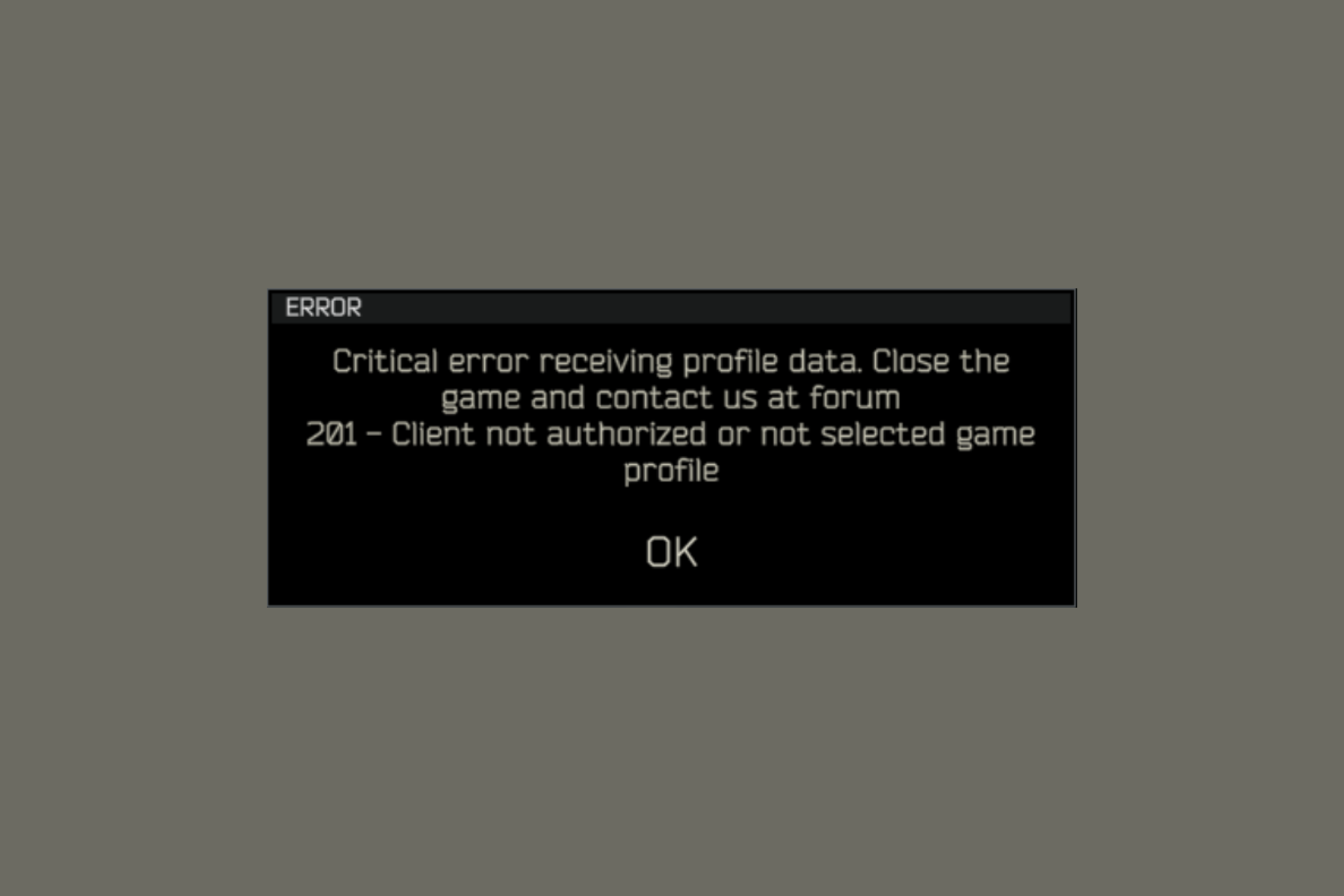
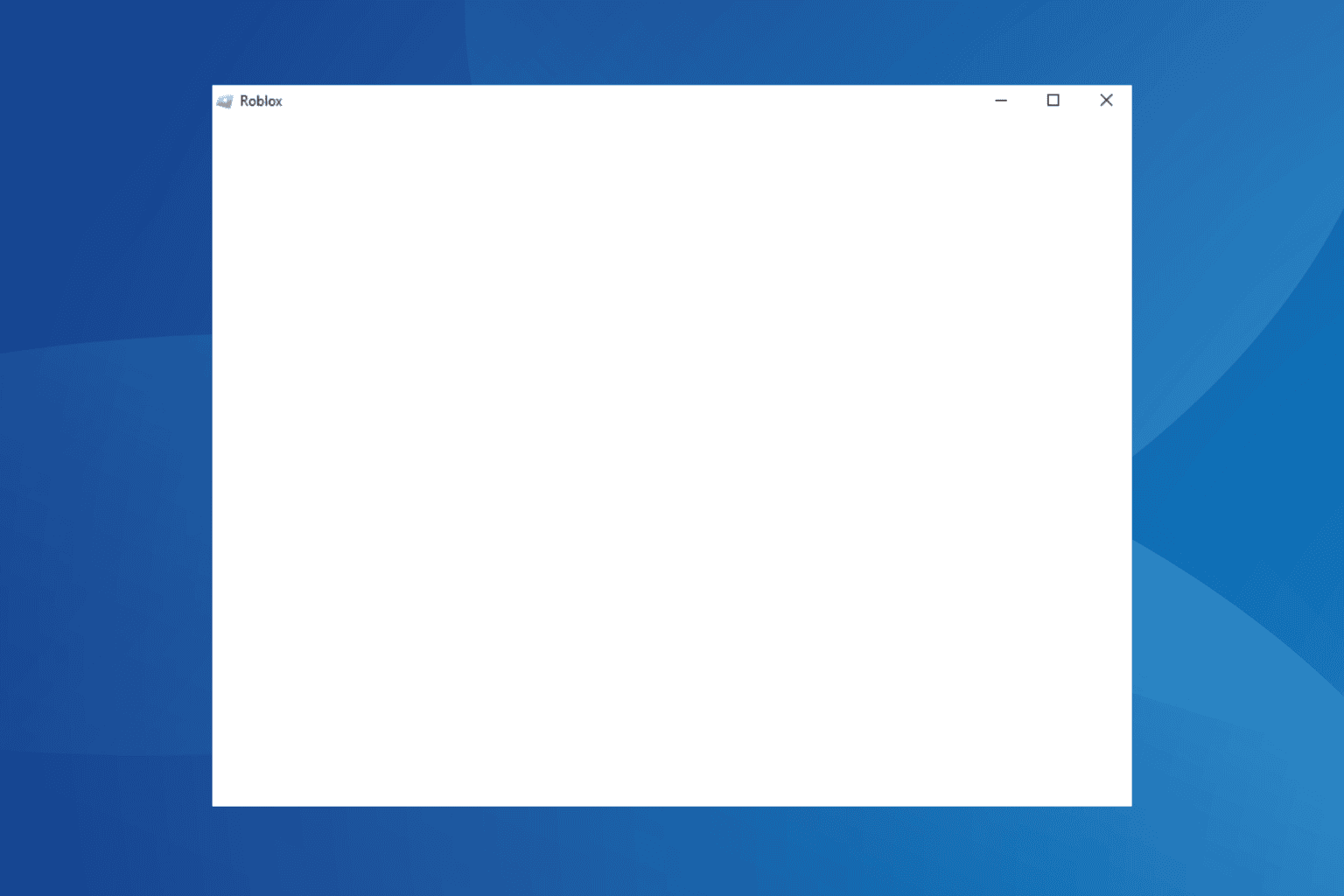

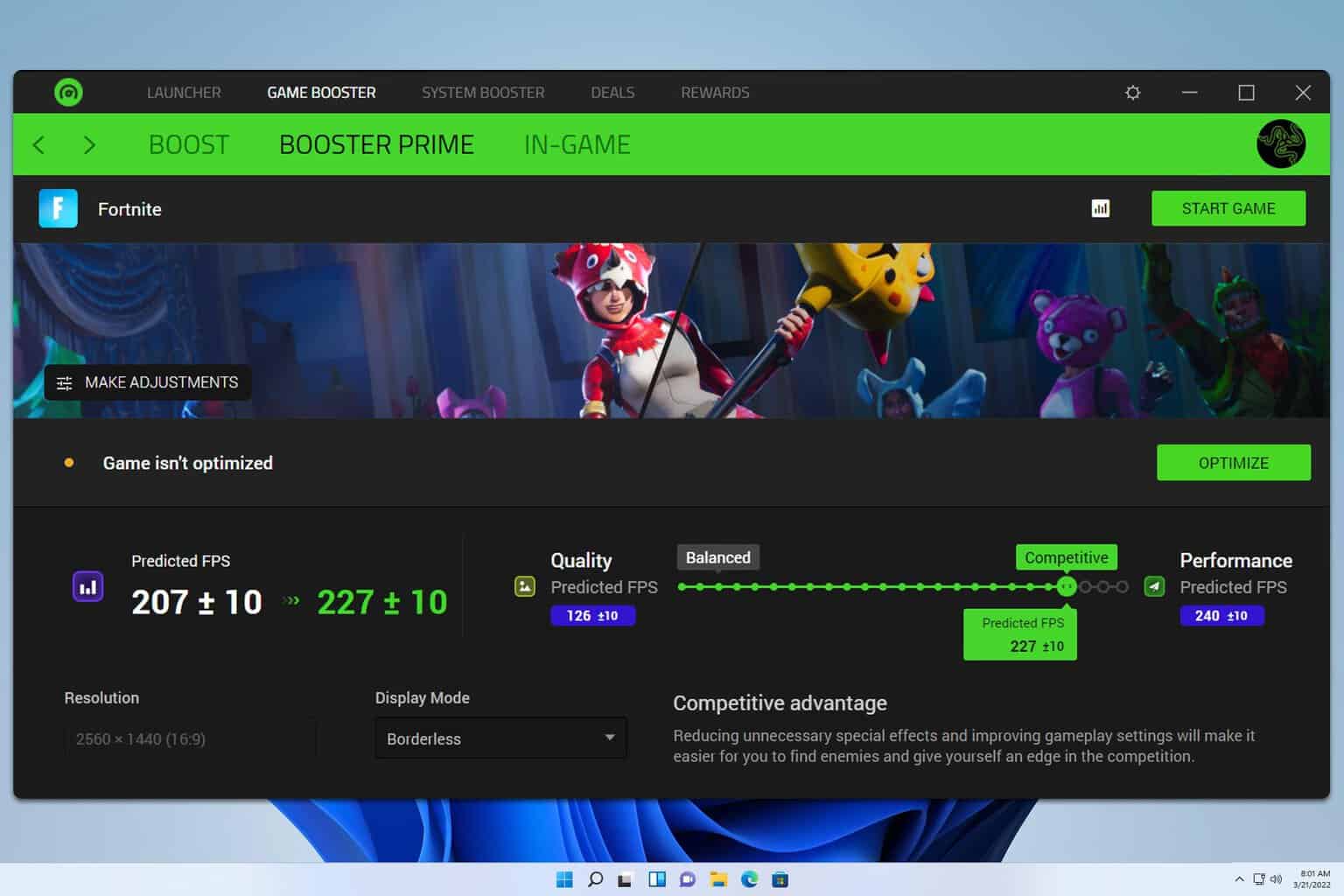
User forum
0 messages