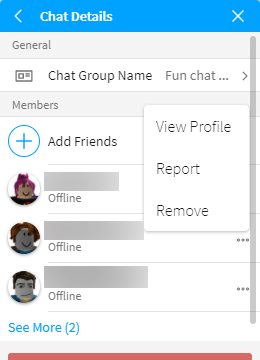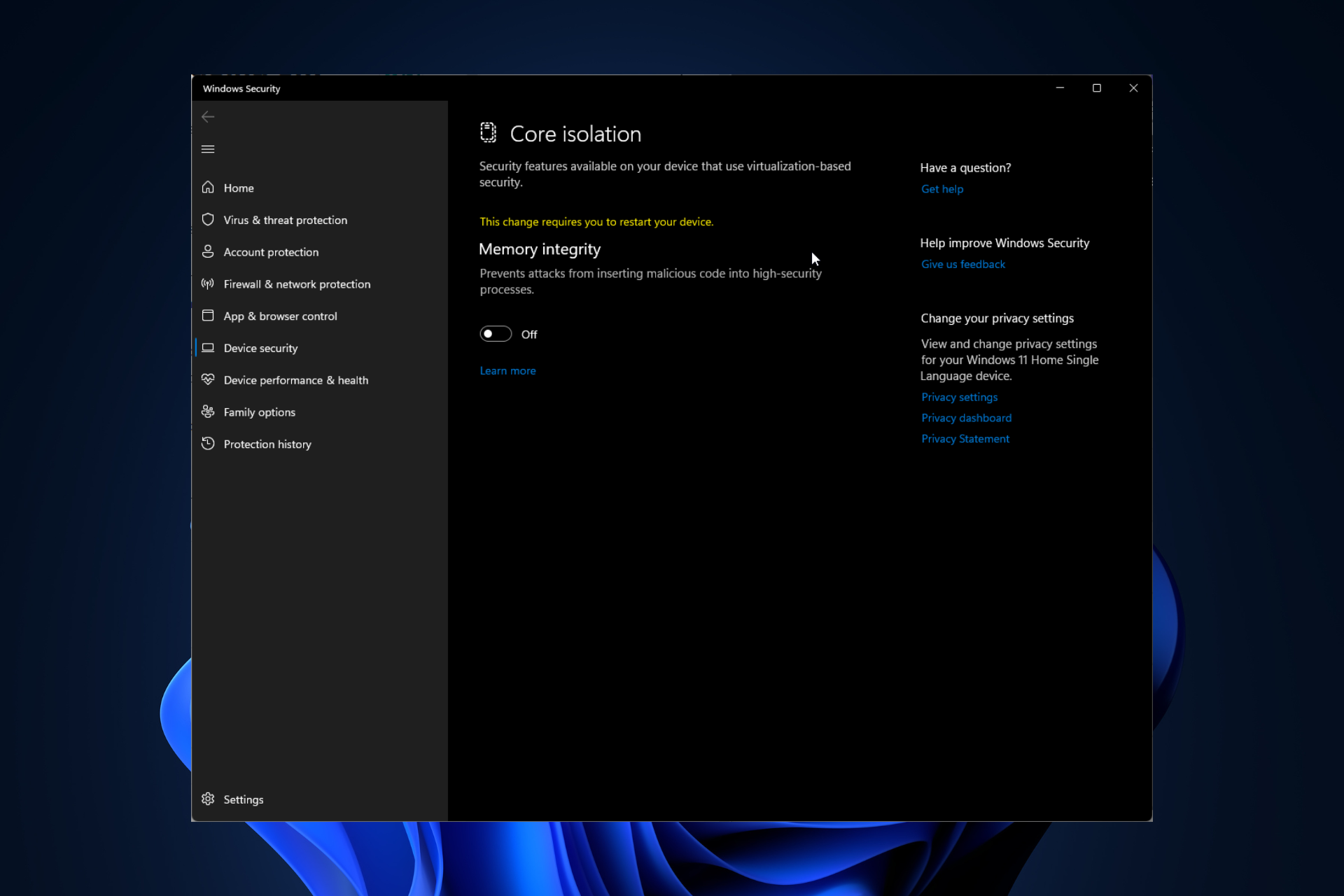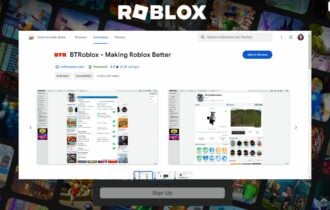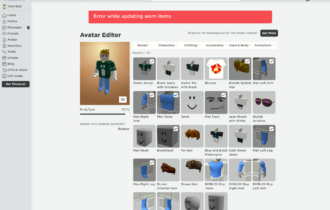How do I Fix Roblox Error Code 106 on Xbox One
Start by logging into your Roblox account from the website
3 min. read
Updated on
Read our disclosure page to find out how can you help Windows Report sustain the editorial team Read more
Key notes
- Roblox players on Xbox have been reporting the error 106 on Xbox One. Today we're looking at why it happens and how you can fix it.
- Read on and apply the tested solutions from our Windows Report gaming team!
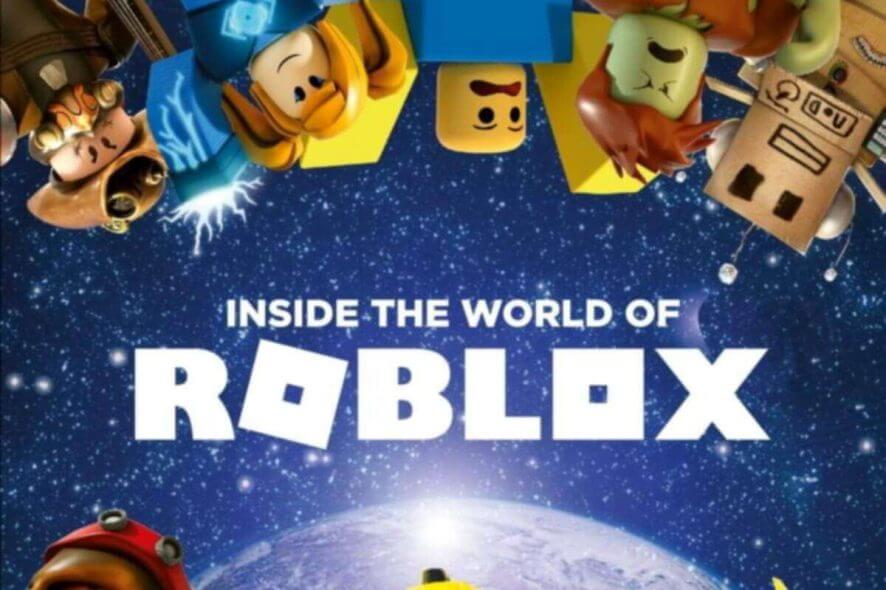
Lately, some user has reported Roblox error code 106 on Xbox One. The error on the Xbox One does not stop you from playing the game but affects its functionalities. Users have reported that they are unable to join a friend’s game unless the users are in their friend’s list in the game.
If you are facing a similar problem, here are a couple of solutions to fix the Roblox error code 106 on Xbox One.
Why can’t I join my friends on Roblox for Xbox One?
1. Login from the Roblox Website
- Launch the web browser on your Xbox, PC, or any other device and visit Roblox official website.
- Login to your Roblox account by clicking on the login button.
- Click on the Search bar, type your friend’s username, and click on Search user account name.
- Roblox will list all the users with a similar username. Locate your friend’s account and click on the Add Friend button on the right side.
- Ask your friend to login to his Roblox account via the website as well.
- Your friend should have received your friend request. Ask him to click on the Notification icon and click on Accept button.
- Once you have been added to your friend’s list, log out of Roblox.
- Launch the Roblox app on your Xbox One.
- Now check if your friend is on your friend list. If not, do the following.
- Press the Xbox button and go to Friends & Clubs > Find Someone.
- Search for your friend’s user account and click on Add friend.
- Once the friend is added, try to join your friend’s game and see if it goes through.
2. Perform a Power Cycle
- Make sure the Xbox console is powered on.
- Press hold the power button (Xbox button on the Console) until the Console shuts down.
- Wait for a few minutes and press the Xbox button again to restart the Console.
- Launch Roblox and check for any improvements.
Looking for the best browser to play Roblox on your PC? Here are the best options.
3. Reinstall Roblox
- From Home, select My games and apps option.
- Select See All option to list all the apps and games.
- Locate the Roblox app and highlight it. Press the Menu button on the Xbox controller.
- Select Manage game and add-ons and then select Uninstall all.
- Reinstall the Roblox app and log in using your account, and check for any improvements.
That’s it! Now you can fix Roblox Error code 106 on Xbox One and resume the fun.
If you have any other questions or suggestions, leave us a note in the comments section below.